Mapsndirections.com is a website that offers to install a browser extension in the user’s browser. Most often, web-sites like this advertise browser extensions that Security experts classify as potentially unwanted programs (PUPs) and browser hijackers. Moreover, this website uses the browser notification feature to trick computer users into registering for its spam notifications. This webpage shows the ‘Show notifications’ request that attempts to get the user to click the ‘Allow’ button to subscribe to its notifications.
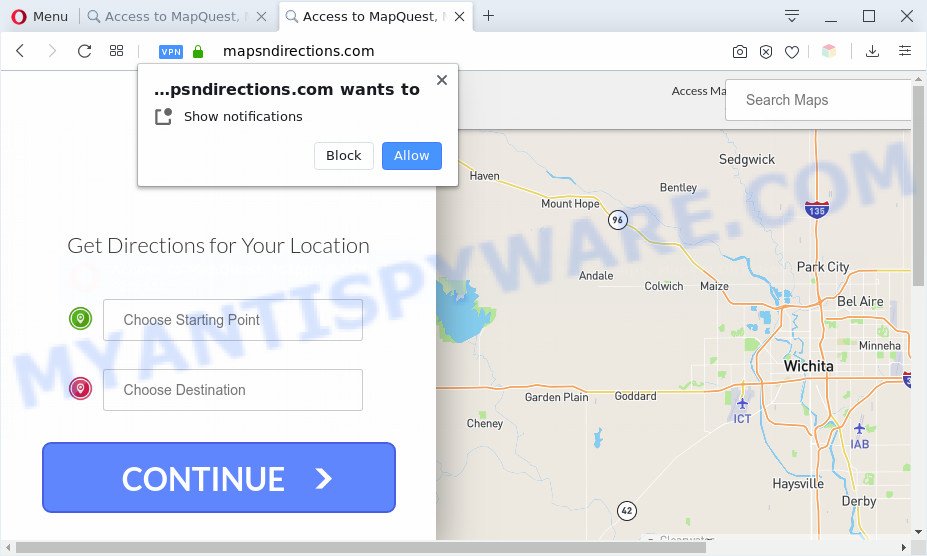
Once click on the ‘Allow’, the Mapsndirections.com web-page gets your permission to send push notifications in form of pop-up adverts in the lower right corner of your desktop. Push notifications are originally developed to alert the user of recently published blog posts. Mapsndirections abuse ‘push notifications’ to avoid antivirus software and adblocker programs by presenting intrusive adverts. These advertisements are displayed in the lower right corner of the screen urges users to play online games, visit questionable web-pages, install internet browser addons & so on.
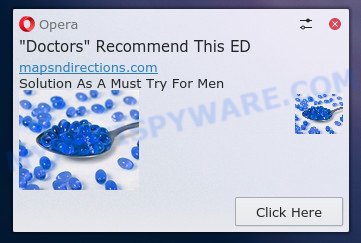
If you’re receiving spam notifications, you can remove Mapsndirections.com subscription by going into your web browser’s settings and completing the Mapsndirections.com removal guidance below. Once you remove Mapsndirections.com subscription, the browser notification spam will no longer show on your desktop.
Threat Summary
| Name | Mapsndirections.com pop ups |
| Type | spam notifications advertisements, pop up advertisements, popup virus, pop ups |
| Distribution | suspicious popup ads, social engineering attack, PUPs, adwares |
| Symptoms |
|
| Removal | Mapsndirections.com removal guide |
Where the Mapsndirections.com pop ups comes from
These Mapsndirections.com popups are caused by dubious ads on the webpages you visit or adware software. Adware is type of software designed to insert adverts into your Internet surfing or even desktop experience. Adware can be developed to change your start page, search engine, search results, or even add toolbars to your internet browser. Adware run in the background when browse the World Wide Web, and adware software can slow down your machine and affect its performance.
Many of the free applications out there install web-browser toolbars, browser hijackers, adware and potentially unwanted applications along with them without your knowledge. One has to be attentive while installing freeware in order to avoid accidentally installing additional applications. It is important that you pay attention to the EULA (End User License Agreements) and choose the Custom, Manual or Advanced installation option as it will typically disclose what bundled apps will also be installed.
How to remove Mapsndirections.com pop ups from Chrome, Firefox, IE, Edge
We suggest opting for automatic Mapsndirections.com pop-ups removal in order to remove all adware related entries easily. This method requires scanning the personal computer with reputable anti malware, e.g. Zemana Free, MalwareBytes Anti-Malware (MBAM) or Hitman Pro. However, if you prefer manual removal steps, you can follow the steps below in this blog post. Read it once, after doing so, please bookmark this page (or open it on your smartphone) as you may need to close your browser or restart your computer.
To remove Mapsndirections.com pop ups, complete the following steps:
- How to get rid of Mapsndirections.com advertisements without any software
- Automatic Removal of Mapsndirections.com popup advertisements
- How to stop Mapsndirections.com popup ads
- Finish words
How to get rid of Mapsndirections.com advertisements without any software
The step-by-step guide designed by our team will help you manually get rid of Mapsndirections.com advertisements from the computer. If you are not good at computers, we suggest that you use the free tools listed below.
Delete unwanted or recently installed applications
The process of adware software removal is generally the same across all versions of MS Windows OS from 10 to XP. To start with, it is necessary to check the list of installed software on your personal computer and remove all unused, unknown and questionable software.
Make sure you have closed all web browsers and other programs. Next, uninstall any unwanted and suspicious software from your Control panel.
Windows 10, 8.1, 8
Now, click the Windows button, type “Control panel” in search and press Enter. Select “Programs and Features”, then “Uninstall a program”.

Look around the entire list of applications installed on your machine. Most probably, one of them is the adware that causes Mapsndirections.com pop ups in your web-browser. Select the questionable program or the program that name is not familiar to you and uninstall it.
Windows Vista, 7
From the “Start” menu in Windows, choose “Control Panel”. Under the “Programs” icon, choose “Uninstall a program”.

Choose the questionable or any unknown programs, then press “Uninstall/Change” button to uninstall this undesired program from your PC.
Windows XP
Click the “Start” button, select “Control Panel” option. Click on “Add/Remove Programs”.

Choose an undesired program, then press “Change/Remove” button. Follow the prompts.
Remove Mapsndirections.com notifications from internet browsers
if you became a victim of cyber criminals and clicked on the “Allow” button, then your internet browser was configured to show annoying ads. To remove the ads, you need to remove the notification permission that you gave the Mapsndirections.com web-site to send spam notifications.
Google Chrome:
- Just copy and paste the following text into the address bar of Chrome.
- chrome://settings/content/notifications
- Press Enter.
- Remove the Mapsndirections.com site and other questionable sites by clicking three vertical dots button next to each and selecting ‘Remove’.

Android:
- Open Chrome.
- Tap on the Menu button (three dots) on the top-right corner.
- In the menu tap ‘Settings’, scroll down to ‘Advanced’.
- Tap on ‘Site settings’ and then ‘Notifications’. In the opened window, locate the Mapsndirections.com URL, other dubious sites and tap on them one-by-one.
- Tap the ‘Clean & Reset’ button and confirm.

Mozilla Firefox:
- In the top-right corner of the screen, click the Menu button, represented by three bars.
- In the menu go to ‘Options’, in the menu on the left go to ‘Privacy & Security’.
- Scroll down to ‘Permissions’ section and click ‘Settings…’ button next to ‘Notifications’.
- Find sites you down’t want to see notifications from (for example, Mapsndirections.com), click on drop-down menu next to each and select ‘Block’.
- Click ‘Save Changes’ button.

Edge:
- In the right upper corner, click on the three dots to expand the Edge menu.
- Scroll down to ‘Settings’. In the menu on the left go to ‘Advanced’.
- Click ‘Manage permissions’ button under ‘Website permissions’.
- Click the switch below the Mapsndirections.com and each suspicious site.

Internet Explorer:
- Click ‘Tools’ button in the top-right corner.
- In the drop-down menu select ‘Internet Options’.
- Click on the ‘Privacy’ tab and select ‘Settings’ in the pop-up blockers section.
- Select the Mapsndirections.com and other dubious URLs below and delete them one by one by clicking the ‘Remove’ button.

Safari:
- Click ‘Safari’ button on the top left hand corner and select ‘Preferences’.
- Select the ‘Websites’ tab and then select ‘Notifications’ section on the left panel.
- Find the Mapsndirections.com domain and select it, click the ‘Deny’ button.
Delete Mapsndirections.com ads from Firefox
If your Firefox web browser is redirected to Mapsndirections.com without your permission or an unknown search engine displays results for your search, then it may be time to perform the web-browser reset. Essential information like bookmarks, browsing history, passwords, cookies, auto-fill data and personal dictionaries will not be removed.
First, open the Mozilla Firefox and click ![]() button. It will open the drop-down menu on the right-part of the web-browser. Further, click the Help button (
button. It will open the drop-down menu on the right-part of the web-browser. Further, click the Help button (![]() ) as displayed in the following example.
) as displayed in the following example.

In the Help menu, select the “Troubleshooting Information” option. Another way to open the “Troubleshooting Information” screen – type “about:support” in the browser adress bar and press Enter. It will show the “Troubleshooting Information” page like the one below. In the upper-right corner of this screen, press the “Refresh Firefox” button.

It will display the confirmation prompt. Further, click the “Refresh Firefox” button. The Firefox will start a process to fix your problems that caused by the Mapsndirections.com adware. When, it’s done, click the “Finish” button.
Remove Mapsndirections.com ads from Internet Explorer
By resetting Internet Explorer web browser you revert back your web-browser settings to its default state. This is good initial when troubleshooting problems that might have been caused by adware software that cause intrusive Mapsndirections.com pop up advertisements.
First, open the Microsoft Internet Explorer, click ![]() ) button. Next, press “Internet Options” as on the image below.
) button. Next, press “Internet Options” as on the image below.

In the “Internet Options” screen select the Advanced tab. Next, click Reset button. The IE will open the Reset Internet Explorer settings prompt. Select the “Delete personal settings” check box and click Reset button.

You will now need to reboot your computer for the changes to take effect. It will remove adware related to the Mapsndirections.com advertisements, disable malicious and ad-supported web-browser’s extensions and restore the Internet Explorer’s settings such as homepage, search engine by default and newtab to default state.
Remove Mapsndirections.com ads from Chrome
If adware software, other program or extensions replaced your Chrome settings without your knowledge, then you can remove Mapsndirections.com pop-ups and revert back your web-browser settings in Chrome at any time. When using the reset feature, your personal information like passwords, bookmarks, browsing history and web form auto-fill data will be saved.

- First, run the Chrome and click the Menu icon (icon in the form of three dots).
- It will display the Chrome main menu. Choose More Tools, then click Extensions.
- You’ll see the list of installed add-ons. If the list has the extension labeled with “Installed by enterprise policy” or “Installed by your administrator”, then complete the following guide: Remove Chrome extensions installed by enterprise policy.
- Now open the Google Chrome menu once again, press the “Settings” menu.
- Next, click “Advanced” link, that located at the bottom of the Settings page.
- On the bottom of the “Advanced settings” page, press the “Reset settings to their original defaults” button.
- The Chrome will display the reset settings prompt as on the image above.
- Confirm the browser’s reset by clicking on the “Reset” button.
- To learn more, read the blog post How to reset Chrome settings to default.
Automatic Removal of Mapsndirections.com popup advertisements
Adware and Mapsndirections.com popup ads can be removed from the browser and PC by running full system scan with an anti malware utility. For example, you can run a full system scan with Zemana, MalwareBytes Anti-Malware (MBAM) and Hitman Pro. It’ll allow you remove components of adware from Windows registry and malicious files from system drives.
Remove Mapsndirections.com pop-up advertisements with Zemana Anti-Malware
Zemana Free is a free utility that performs a scan of your computer and displays if there are existing adware, browser hijackers, viruses, worms, spyware, trojans and other malware residing on your computer. If malware is found, Zemana Anti-Malware (ZAM) can automatically remove it. Zemana Anti Malware doesn’t conflict with other anti malware and antivirus applications installed on your machine.
Now you can install and use Zemana to get rid of Mapsndirections.com popup ads from your internet browser by following the steps below:
Please go to the following link to download Zemana installer named Zemana.AntiMalware.Setup on your machine. Save it on your MS Windows desktop.
165537 downloads
Author: Zemana Ltd
Category: Security tools
Update: July 16, 2019
Start the installation package after it has been downloaded successfully and then follow the prompts to install this tool on your machine.

During installation you can change certain settings, but we advise you do not make any changes to default settings.
When installation is complete, this malicious software removal utility will automatically run and update itself. You will see its main window as displayed in the following example.

Now click the “Scan” button to search for adware software responsible for Mapsndirections.com popup ads. A system scan may take anywhere from 5 to 30 minutes, depending on your PC system. While the Zemana Anti Malware (ZAM) program is checking, you can see how many objects it has identified as threat.

When the scan is done, you’ll be shown the list of all detected threats on your computer. Review the results once the tool has complete the system scan. If you think an entry should not be quarantined, then uncheck it. Otherwise, simply click “Next” button.

The Zemana will delete adware related to the Mapsndirections.com pop-ups and move threats to the program’s quarantine. Once disinfection is complete, you may be prompted to restart your computer to make the change take effect.
Use Hitman Pro to remove Mapsndirections.com popups
All-in-all, HitmanPro is a fantastic utility to free your system from any unwanted applications like adware software related to the Mapsndirections.com pop-up advertisements. The HitmanPro is portable application that meaning, you do not need to install it to use it. HitmanPro is compatible with all versions of Windows OS from Windows XP to Windows 10. Both 64-bit and 32-bit systems are supported.
Please go to the following link to download Hitman Pro. Save it to your Desktop so that you can access the file easily.
Once downloading is done, open the folder in which you saved it and double-click the HitmanPro icon. It will launch the HitmanPro utility. If the User Account Control dialog box will ask you want to run the program, click Yes button to continue.

Next, press “Next” to detect adware related to the Mapsndirections.com ads. This process may take some time, so please be patient.

After that process is done, Hitman Pro will create a list of unwanted software and adware software as on the image below.

All detected threats will be marked. You can delete them all by simply click “Next” button. It will show a prompt, click the “Activate free license” button. The Hitman Pro will get rid of adware which cause pop-ups and move threats to the program’s quarantine. Once finished, the utility may ask you to restart your machine.
Use MalwareBytes Anti Malware (MBAM) to delete Mapsndirections.com popups
If you are still having issues with the Mapsndirections.com ads — or just wish to check your computer occasionally for adware and other malicious software — download MalwareBytes Anti-Malware. It is free for home use, and scans for and removes various unwanted apps that attacks your personal computer or degrades personal computer performance. MalwareBytes Anti-Malware can delete adware, PUPs as well as malware, including ransomware and trojans.

- Installing the MalwareBytes Anti-Malware is simple. First you’ll need to download MalwareBytes Anti-Malware (MBAM) on your system by clicking on the following link.
Malwarebytes Anti-malware
327767 downloads
Author: Malwarebytes
Category: Security tools
Update: April 15, 2020
- At the download page, click on the Download button. Your browser will open the “Save as” prompt. Please save it onto your Windows desktop.
- When the downloading process is complete, please close all programs and open windows on your PC system. Double-click on the icon that’s called mb3-setup.
- This will open the “Setup wizard” of MalwareBytes Free onto your system. Follow the prompts and do not make any changes to default settings.
- When the Setup wizard has finished installing, the MalwareBytes Anti-Malware (MBAM) will open and show the main window.
- Further, press the “Scan Now” button . MalwareBytes Free tool will start scanning the whole computer to find out adware that causes intrusive Mapsndirections.com ads. A scan can take anywhere from 10 to 30 minutes, depending on the number of files on your PC system and the speed of your system. While the MalwareBytes Anti Malware is checking, you can see count of objects it has identified either as being malicious software.
- After finished, a list of all items found is created.
- Review the scan results and then click the “Quarantine Selected” button. When the cleaning process is done, you may be prompted to restart the computer.
- Close the Anti-Malware and continue with the next step.
Video instruction, which reveals in detail the steps above.
How to stop Mapsndirections.com popup ads
Enabling an ad blocking application like AdGuard is an effective way to alleviate the risks. Additionally, ad-blocking programs will also protect you from malicious advertisements and web-sites, and, of course, block redirection chain to Mapsndirections.com and similar web sites.
- Installing the AdGuard is simple. First you will need to download AdGuard from the following link.
Adguard download
27048 downloads
Version: 6.4
Author: © Adguard
Category: Security tools
Update: November 15, 2018
- After downloading it, start the downloaded file. You will see the “Setup Wizard” program window. Follow the prompts.
- After the installation is complete, click “Skip” to close the install program and use the default settings, or click “Get Started” to see an quick tutorial that will allow you get to know AdGuard better.
- In most cases, the default settings are enough and you do not need to change anything. Each time, when you run your personal computer, AdGuard will start automatically and stop unwanted ads, block Mapsndirections.com, as well as other malicious or misleading websites. For an overview of all the features of the program, or to change its settings you can simply double-click on the icon named AdGuard, that may be found on your desktop.
Finish words
Now your PC system should be free of the adware software which cause pop ups. We suggest that you keep AdGuard (to help you stop unwanted advertisements and unwanted malicious web pages) and Zemana Anti Malware (to periodically scan your system for new malware, browser hijacker infections and adware). Make sure that you have all the Critical Updates recommended for MS Windows operating system. Without regular updates you WILL NOT be protected when new browser hijackers, harmful apps and adware are released.
If you are still having problems while trying to delete Mapsndirections.com pop ups from your web browser, then ask for help here.



















