What is Maps N’ Directions Tab?
IT security researchers has determined that the Maps N’ Directions Tab is a potentially unwanted application (PUA) from the category of browser hijackers. It performs changes on popular browsers installed on hijacked computer. Particularly, it alters the user’s default homepage, newtab page and search engine for their Internet Explorer, Mozilla Firefox, MS Edge and Google Chrome internet browsers.
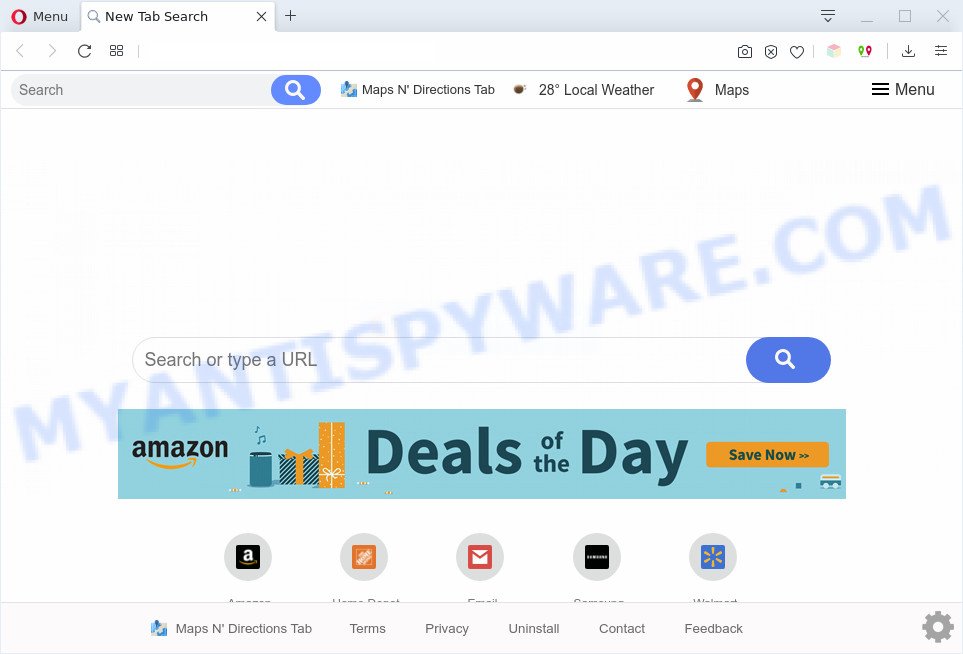
Most often, browser hijackers promote fake search providers by setting their address as the default search engine. In this case, the hijacker installs query.tmapsndirections.com as a search engine. This means that users whose internet browser is affected with the browser hijacker are forced to query.tmapsndirections.com each time they search in the Internet. And since Maps N’ Directions Tab is not a real search engine and does not have the ability to find the information users need, this webpage redirects the user’s web browser to the Yahoo search engine.
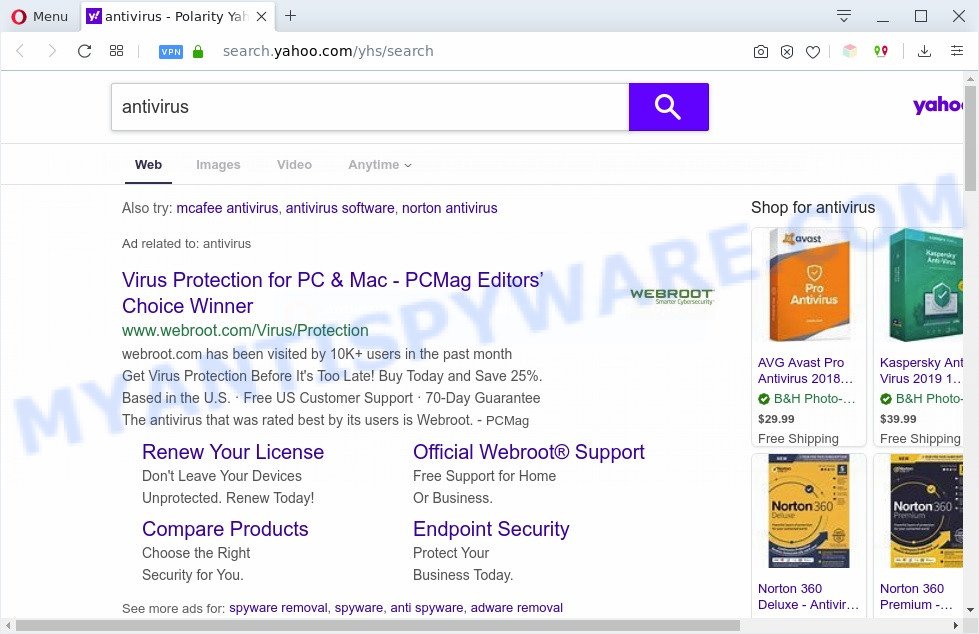
And finally, the Maps N’ Directions Tab hijacker has the ability to gather a wide variety of privacy data about you such as what webpages you’re opening, what you are looking for the Net and so on. This information, in the future, may be used for marketing purposes.
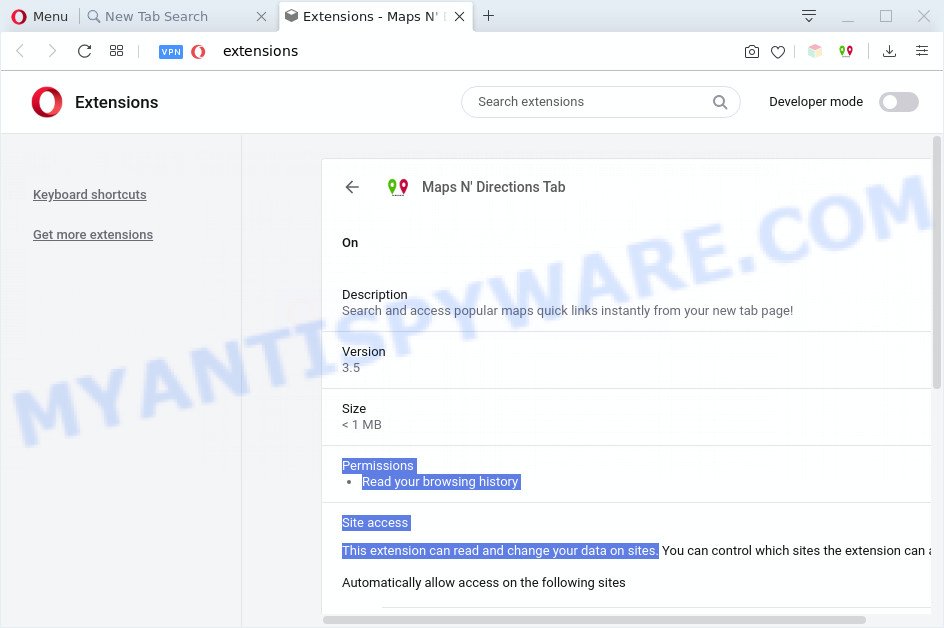
Threat Summary
| Name | Maps N’ Directions Tab |
| Type | browser hijacker, search provider hijacker, start page hijacker, toolbar, unwanted new tab, redirect virus |
| Symptoms |
|
| Removal | Maps N’ Directions Tab removal guide |
How can a browser hijacker get on your computer
The browser hijacker come bundled with some freeware. So always read carefully the install screens, disclaimers, ‘Terms of Use’ and ‘Software license’ appearing during the install procedure. Additionally pay attention for third-party software which are being installed along with the main application. Ensure that you unchecked all of them! Also, run an ad blocker program that will help to stop malicious, misleading, illegitimate or untrustworthy web sites.
As evident, the browser hijacker is quite dangerous. So, we advise you remove it from your computer without a wait. Follow the instructions presented below to get rid of Maps N’ Directions Tab from the Chrome, Edge, Microsoft Internet Explorer and Mozilla Firefox.
How to remove Maps N’ Directions Tab (removal tutorial)
Without a doubt, the hijacker is harmful to your PC system. So you need to quickly and completely get rid of this malicious software. To get rid of this hijacker infection, you can use the manual removal guide which are given below or free malware removal tools like Zemana, MalwareBytes Anti Malware or Hitman Pro (all are free). We suggest you use automatic removal method which will allow you to delete Maps N’ Directions Tab search easily and safely. Manual removal is best used only if you’re well versed in personal computer or in the case where browser hijacker infection is not removed automatically. Some of the steps below will require you to shut down this web-page. So, please read the steps carefully, after that bookmark it or open it on your smartphone for later reference.
To remove Maps N’ Directions Tab, execute the steps below:
- Manual Maps N’ Directions Tab redirect removal
- Automatic Removal of Maps N’ Directions Tab
- How to stay safe online
- To sum up
Manual Maps N’ Directions Tab redirect removal
Most common browser hijackers may be removed without any antivirus programs. The manual browser hijacker removal is step-by-step tutorial that will teach you how to delete Maps N’ Directions Tab . If you do not want to get rid of Maps N’ Directions Tab in the manually due to the fact that you are an unskilled computer user, then you can use free removal tools listed below.
Remove dubious apps using Microsoft Windows Control Panel
When troubleshooting a personal computer, one common step is go to Control Panel and remove suspicious programs. The same approach will be used in the removal of Maps N’ Directions Tab redirect. Please use instructions based on your Windows version.
|
|
|
|
Remove Maps N’ Directions Tab redirect from browsers
If you’re still getting Maps N’ Directions Tab , then you can try to remove it by removing harmful addons.
You can also try to remove Maps N’ Directions Tab homepage by reset Chrome settings. |
If you are still experiencing issues with Maps N’ Directions Tab removal, you need to reset Firefox browser. |
Another method to get rid of Maps N’ Directions Tab homepage from IE is reset Internet Explorer settings. |
|
Automatic Removal of Maps N’ Directions Tab
Spyware, adware software, potentially unwanted applications and browser hijackers can be difficult to get rid of manually. Do not try to remove this applications without the aid of malware removal utilities. In order to fully remove Maps N’ Directions Tab from your personal computer, run professionally created utilities like Zemana Free, MalwareBytes and HitmanPro.
Use Zemana Free to get rid of Maps N’ Directions Tab
Zemana is an ultra light weight tool to get rid of Maps N’ Directions Tab search from your browser. It also removes malicious software and adware from your computer. It improves your system’s performance by removing potentially unwanted applications.
First, please go to the link below, then click the ‘Download’ button in order to download the latest version of Zemana Anti Malware (ZAM).
165537 downloads
Author: Zemana Ltd
Category: Security tools
Update: July 16, 2019
After the downloading process is finished, close all applications and windows on your personal computer. Double-click the install file named Zemana.AntiMalware.Setup. If the “User Account Control” prompt pops up as shown on the screen below, click the “Yes” button.

It will open the “Setup wizard” which will help you set up Zemana Anti Malware on your machine. Follow the prompts and don’t make any changes to default settings.

Once installation is done successfully, Zemana Anti-Malware (ZAM) will automatically start and you can see its main screen as shown below.

Now click the “Scan” button to perform a system scan with this utility for the browser hijacker infection that created to reroute your browser to the Maps N’ Directions Tab web-page. This task can take some time, so please be patient. While the Zemana application is scanning, you can see how many objects it has identified as threat.

Once that process is complete, you will be displayed the list of all detected threats on your machine. Make sure to check mark the items that are unsafe and then press “Next” button. The Zemana Anti Malware will start to get rid of browser hijacker which cause a redirect to Maps N’ Directions Tab webpage. After finished, you may be prompted to reboot the computer.
Get rid of Maps N’ Directions Tab redirect from web browsers with HitmanPro
Hitman Pro cleans your PC from adware, potentially unwanted applications, unwanted toolbars, browser extensions and other unwanted software like browser hijacker that causes internet browsers to show undesired Maps N’ Directions Tab web-site. The free removal tool will help you enjoy your PC system to its fullest. HitmanPro uses advanced behavioral detection technologies to locate if there are undesired apps in your system. You can review the scan results, and choose the items you want to delete.

- Download HitmanPro on your Windows Desktop by clicking on the link below.
- When the downloading process is complete, launch the HitmanPro, double-click the HitmanPro.exe file.
- If the “User Account Control” prompts, click Yes to continue.
- In the HitmanPro window, click the “Next” for checking your personal computer for the Maps N’ Directions Tab browser hijacker infection and other web-browser’s malicious addons. A system scan can take anywhere from 5 to 30 minutes, depending on your PC. When a threat is detected, the count of the security threats will change accordingly. Wait until the the checking is finished.
- As the scanning ends, HitmanPro will show you the results. Review the scan results and then press “Next”. Now, click the “Activate free license” button to start the free 30 days trial to remove all malware found.
Run MalwareBytes Free to remove Maps N’ Directions Tab
Manual Maps N’ Directions Tab removal requires some computer skills. Some files and registry entries that created by the browser hijacker may be not fully removed. We suggest that run the MalwareBytes that are fully free your personal computer of hijacker. Moreover, this free program will allow you to get rid of malware, potentially unwanted software, adware and toolbars that your computer can be infected too.
First, click the following link, then click the ‘Download’ button in order to download the latest version of MalwareBytes AntiMalware.
327767 downloads
Author: Malwarebytes
Category: Security tools
Update: April 15, 2020
After the downloading process is complete, close all windows on your personal computer. Further, start the file named mb3-setup. If the “User Account Control” prompt pops up as displayed in the following example, click the “Yes” button.

It will display the “Setup wizard” that will help you install MalwareBytes on the computer. Follow the prompts and don’t make any changes to default settings.

Once installation is complete successfully, press Finish button. Then MalwareBytes Anti-Malware (MBAM) will automatically run and you can see its main window like below.

Next, click the “Scan Now” button to detect hijacker that responsible for web browser reroute to the annoying Maps N’ Directions Tab web site. A scan can take anywhere from 10 to 30 minutes, depending on the number of files on your PC and the speed of your PC system. While the MalwareBytes is checking, you may see number of objects it has identified either as being malware.

After the system scan is complete, you can check all items detected on your computer. Review the report and then click “Quarantine Selected” button.

The MalwareBytes Free will remove hijacker infection related to Maps N’ Directions Tab homepage and move items to the program’s quarantine. When that process is finished, you can be prompted to restart your computer. We advise you look at the following video, which completely explains the process of using the MalwareBytes Anti Malware to get rid of hijackers, adware software and other malicious software.
How to stay safe online
The AdGuard is a very good adblocker program for the Internet Explorer, Google Chrome, Edge and Firefox, with active user support. It does a great job by removing certain types of undesired ads, popunders, popups, intrusive new tab pages, and even full page ads and webpage overlay layers. Of course, the AdGuard can block malicious web-sites automatically or by using a custom filter rule.
Visit the following page to download AdGuard. Save it on your MS Windows desktop or in any other place.
27048 downloads
Version: 6.4
Author: © Adguard
Category: Security tools
Update: November 15, 2018
When the download is finished, launch the downloaded file. You will see the “Setup Wizard” screen as on the image below.

Follow the prompts. After the install is done, you will see a window as displayed on the screen below.

You can click “Skip” to close the install program and use the default settings, or click “Get Started” button to see an quick tutorial that will allow you get to know AdGuard better.
In most cases, the default settings are enough and you do not need to change anything. Each time, when you launch your personal computer, AdGuard will start automatically and stop undesired ads, block malicious or misleading web-pages. For an overview of all the features of the program, or to change its settings you can simply double-click on the AdGuard icon, which is located on your desktop.
To sum up
Now your computer should be free of the hijacker related to Maps N’ Directions Tab homepage. We suggest that you keep AdGuard (to help you block unwanted pop up advertisements and unwanted malicious web-sites) and Zemana (to periodically scan your computer for new malicious software, browser hijackers and adware). Make sure that you have all the Critical Updates recommended for Windows OS. Without regular updates you WILL NOT be protected when new browser hijackers, harmful software and adware are released.
If you are still having problems while trying to delete Maps N’ Directions Tab from your internet browser, then ask for help here.



















