Q. Unwanted Install.tinychill.com website frequently popping up! What can I do to stop this from happening and remove unwanted ads and pop ups. Please help me.
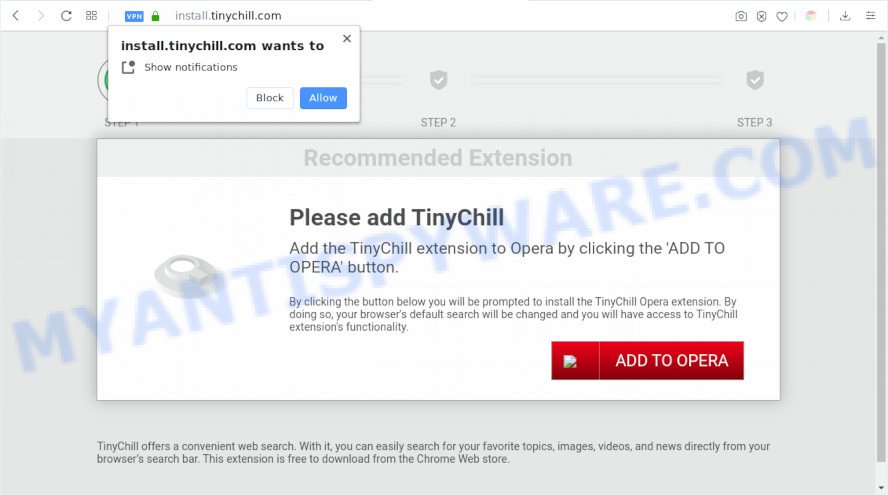
A. Install.tinychill.com is a web page that offers to install an extension called ‘TinyChill’ in the user’s browser. Most often, web pages like this advertise browser extensions that Security experts classify as potentially unwanted programs (PUPs) and browser hijackers. If you see constant pop ups that appear on your browser and trips you to the Install.tinychill.com or other susupicious web-pages then it may be because of the software which you have recently installed that contains adware (also known as ‘ad-supported’ software).
Text presented in the Install.tinychill.com pop-up:
Please add TinyChill
Add the TinyChill extension to Chrome/Opera by clicking the ‘ADD TO CHROME/OPERA’ button.
By clicking the button below you will be prompted to install the TinyChill extension. By doing so, your browser’s default search will be changed and you will have access to TinyChill extension’s functionality.TinyChill offers a convenient web search. With it, you can easily search for your favorite topics, images, videos, and news directly from your browser’s search bar. This extension is free to download from the Chrome Web store.
What is Adware? An Introduction to Adware. Adware is unwanted software that brings targeted ads to your web-browser. Adware may hijack the advertisements of other companies with its own. In most cases, adware will track your surfing habits and report this info to its developers.

Unwanted ads
The worst is, adware software be able to gather a wide variety of personal info to get profit. Adware can analyze your surfing, and gain access to your sensitive info and, subsequently, can share it with third-parties. Thus, there are more than enough reasons to delete adware software from your computer.
Threat Summary
| Name | Install.tinychill.com |
| Type | adware, PUP (potentially unwanted program), popup virus, pop up ads, pop-ups |
| Symptoms |
|
| Removal | Install.tinychill.com removal guide |
How does Adware get on your system
Adware most likely to occur during the install of free software due the fact that PUPs like this are mostly hidden in the setup file. Thus, if you have installed some free applications using Quick(Standard) mode, you may have let adware get inside your computer. Keep in mind that the Quick mode is unreliable because it do not warn about bundled software. Thus, bundled apps will be installed automatically unless you choose Advanced/Custom mode and disable its installation.
Therefore it’s very important to follow the guidance below without a wait. The few simple steps will help you to delete adware software as well as clean your PC system from the Install.tinychill.com pop ups. What is more, the few simple steps below will help you remove other harmful software such as unwanted toolbars and browser hijackers, that can be installed onto PC along with the adware.
How to remove Install.tinychill.com popup ads from Chrome, Firefox, IE, Edge
According to cyber security experts, Install.tinychill.com redirect removal can be done manually and/or automatically. These utilities that are listed below will allow you get rid of adware software, harmful browser add-ons, malicious software and potentially unwanted applications . However, if you’re not willing to install other apps to delete Install.tinychill.com advertisements, then use guidance below to return your PC system settings to defaults.
To remove Install.tinychill.com, execute the following steps:
- How to remove Install.tinychill.com redirect without any software
- Uninstall adware through the MS Windows Control Panel
- Remove Install.tinychill.com notifications from web-browsers
- Remove Install.tinychill.com advertisements from Google Chrome
- Get rid of Install.tinychill.com from Firefox by resetting browser settings
- Remove Install.tinychill.com pop up ads from Internet Explorer
- Automatic Removal of Install.tinychill.com pop-ups
- How to block Install.tinychill.com
- To sum up
How to remove Install.tinychill.com redirect without any software
In this section of the blog post, we have posted the steps that will allow to remove Install.tinychill.com popup ads manually. Although compared to removal utilities, this way loses in time, but you don’t need to download anything on your computer. It will be enough for you to follow the detailed instructions with images. We tried to describe each step in detail, but if you realized that you might not be able to figure it out, or simply do not want to change the Microsoft Windows and web browser settings, then it’s better for you to run tools from trusted developers, which are listed below.
Uninstall adware through the MS Windows Control Panel
The main cause of Install.tinychill.com popup ads could be PUPs, adware software or other unwanted applications that you may have accidentally installed on the computer. You need to identify and delete all suspicious software.
Windows 8, 8.1, 10
First, click Windows button

Once the ‘Control Panel’ opens, click the ‘Uninstall a program’ link under Programs category as shown below.

You will see the ‘Uninstall a program’ panel as shown on the screen below.

Very carefully look around the entire list of programs installed on your computer. Most likely, one of them is the adware that causes Install.tinychill.com redirect in your internet browser. If you have many software installed, you can help simplify the search of malicious software by sort the list by date of installation. Once you’ve found a dubious, unwanted or unused application, right click to it, after that press ‘Uninstall’.
Windows XP, Vista, 7
First, click ‘Start’ button and select ‘Control Panel’ at right panel as displayed below.

Once the Windows ‘Control Panel’ opens, you need to press ‘Uninstall a program’ under ‘Programs’ as on the image below.

You will see a list of apps installed on your PC system. We recommend to sort the list by date of installation to quickly find the software that were installed last. Most likely, it is the adware software that causes Install.tinychill.com redirect in your browser. If you’re in doubt, you can always check the program by doing a search for her name in Google, Yahoo or Bing. After the program which you need to uninstall is found, simply click on its name, and then click ‘Uninstall’ as shown in the following example.

Remove Install.tinychill.com notifications from web-browsers
If you have allowed the Install.tinychill.com to send spam notifications to your web-browser, then you need to delete these permissions. Depending on web browser, you can use the following steps to get rid of the Install.tinychill.com permissions to send browser notification spam.
|
|
|
|
|
|
Remove Install.tinychill.com advertisements from Google Chrome
The adware can modify your Google Chrome settings without your knowledge. You may see an unrequested web-site as your search engine or homepage, additional extensions and toolbars. Reset Google Chrome internet browser will help you to remove Install.tinychill.com ads and reset the unwanted changes caused by adware. It’ll keep your personal information such as browsing history, bookmarks, passwords and web form auto-fill data.
Open the Google Chrome menu by clicking on the button in the form of three horizontal dotes (![]() ). It will display the drop-down menu. Choose More Tools, then click Extensions.
). It will display the drop-down menu. Choose More Tools, then click Extensions.
Carefully browse through the list of installed extensions. If the list has the extension labeled with “Installed by enterprise policy” or “Installed by your administrator”, then complete the following guidance: Remove Chrome extensions installed by enterprise policy otherwise, just go to the step below.
Open the Chrome main menu again, click to “Settings” option.

Scroll down to the bottom of the page and click on the “Advanced” link. Now scroll down until the Reset settings section is visible, as displayed in the following example and press the “Reset settings to their original defaults” button.

Confirm your action, click the “Reset” button.
Get rid of Install.tinychill.com from Firefox by resetting browser settings
If Mozilla Firefox settings are hijacked by the adware, your internet browser displays unwanted popup ads, then ‘Reset Firefox’ could solve these problems. Essential information such as bookmarks, browsing history, passwords, cookies, auto-fill data and personal dictionaries will not be removed.
First, launch the Firefox and click ![]() button. It will open the drop-down menu on the right-part of the web-browser. Further, click the Help button (
button. It will open the drop-down menu on the right-part of the web-browser. Further, click the Help button (![]() ) as displayed in the figure below.
) as displayed in the figure below.

In the Help menu, select the “Troubleshooting Information” option. Another way to open the “Troubleshooting Information” screen – type “about:support” in the browser adress bar and press Enter. It will show the “Troubleshooting Information” page as shown in the following example. In the upper-right corner of this screen, click the “Refresh Firefox” button.

It will show the confirmation prompt. Further, click the “Refresh Firefox” button. The Firefox will begin a task to fix your problems that caused by the Install.tinychill.com adware. When, it’s finished, click the “Finish” button.
Remove Install.tinychill.com pop up ads from Internet Explorer
The Internet Explorer reset is great if your internet browser is hijacked or you have unwanted add-ons or toolbars on your browser, that installed by an malware.
First, open the IE, then click ‘gear’ icon ![]() . It will display the Tools drop-down menu on the right part of the web-browser, then click the “Internet Options” as on the image below.
. It will display the Tools drop-down menu on the right part of the web-browser, then click the “Internet Options” as on the image below.

In the “Internet Options” screen, select the “Advanced” tab, then press the “Reset” button. The Internet Explorer will open the “Reset Internet Explorer settings” dialog box. Further, click the “Delete personal settings” check box to select it. Next, click the “Reset” button as displayed below.

Once the task is complete, press “Close” button. Close the Internet Explorer and reboot your system for the changes to take effect. This step will help you to restore your browser’s search provider, homepage and new tab to default state.
Automatic Removal of Install.tinychill.com pop-ups
It’s not enough to delete Install.tinychill.com redirect from your browser by following the manual steps above to solve all problems. Some the adware software related files may remain on your computer and they will recover the adware even after you delete it. For that reason we recommend to run free anti malware utility such as Zemana AntiMalware, MalwareBytes and Hitman Pro. Either of those programs should has the ability to find and delete adware responsible for Install.tinychill.com pop up ads.
How to get rid of Install.tinychill.com popup advertisements with Zemana
Zemana AntiMalware (ZAM) is a free utility that performs a scan of your PC and displays if there are existing adware software, browser hijackers, viruses, worms, spyware, trojans and other malicious software residing on your machine. If malicious software is found, Zemana Free can automatically remove it. Zemana doesn’t conflict with other anti malware and antivirus applications installed on your computer.

- Download Zemana Anti Malware on your personal computer from the link below.
Zemana AntiMalware
165500 downloads
Author: Zemana Ltd
Category: Security tools
Update: July 16, 2019
- When the download is complete, close all programs and windows on your machine. Open a directory in which you saved it. Double-click on the icon that’s named Zemana.AntiMalware.Setup.
- Further, click Next button and follow the prompts.
- Once installation is complete, press the “Scan” button to perform a system scan with this utility for the adware related to the Install.tinychill.com pop-up ads. While the Zemana Free is scanning, you may see number of objects it has identified either as being malicious software.
- When Zemana Free has completed scanning, you will be displayed the list of all found items on your machine. You may delete threats (move to Quarantine) by simply click “Next”. Once the cleaning procedure is done, you may be prompted to restart your system.
Remove Install.tinychill.com popups from web-browsers with Hitman Pro
HitmanPro is a malicious software removal utility that is created to find and remove browser hijackers, PUPs, adware software and suspicious processes from the affected machine. It’s a portable application which can be run instantly from USB stick. HitmanPro have an advanced device monitoring tool that uses a white-list database to block suspicious tasks and programs.
First, please go to the link below, then press the ‘Download’ button in order to download the latest version of HitmanPro.
Once the downloading process is complete, open the file location. You will see an icon like below.

Double click the HitmanPro desktop icon. When the utility is opened, you will see a screen as displayed on the image below.

Further, click “Next” button to begin scanning your system for the adware that causes multiple annoying pop ups. This process can take some time, so please be patient. Once finished, HitmanPro will show a scan report such as the one below.

All detected threats will be marked. You can delete them all by simply click “Next” button. It will show a prompt, press the “Activate free license” button.
Delete Install.tinychill.com redirect with MalwareBytes Free
Manual Install.tinychill.com advertisements removal requires some computer skills. Some files and registry entries that created by the adware can be not completely removed. We suggest that use the MalwareBytes Anti-Malware (MBAM) that are completely free your system of adware. Moreover, the free program will help you to delete malware, PUPs, browser hijackers and toolbars that your computer can be infected too.
MalwareBytes can be downloaded from the following link. Save it to your Desktop so that you can access the file easily.
327717 downloads
Author: Malwarebytes
Category: Security tools
Update: April 15, 2020
After the download is finished, close all apps and windows on your computer. Double-click the setup file called mb3-setup. If the “User Account Control” dialog box pops up as shown on the image below, click the “Yes” button.

It will open the “Setup wizard” that will help you install MalwareBytes Anti Malware on your personal computer. Follow the prompts and do not make any changes to default settings.

Once installation is done successfully, press Finish button. MalwareBytes Free will automatically start and you can see its main screen as on the image below.

Now press the “Scan Now” button . MalwareBytes AntiMalware (MBAM) tool will begin scanning the whole computer to find out adware software which causes unwanted Install.tinychill.com pop up ads. This procedure can take quite a while, so please be patient. While the MalwareBytes Anti-Malware (MBAM) utility is checking, you can see how many objects it has identified as being affected by malicious software.

Once MalwareBytes Free completes the scan, MalwareBytes Free will show you the results. Review the report and then click “Quarantine Selected” button. The MalwareBytes AntiMalware (MBAM) will remove adware related to the Install.tinychill.com ads and add threats to the Quarantine. After the cleaning procedure is complete, you may be prompted to restart the computer.

We suggest you look at the following video, which completely explains the process of using the MalwareBytes AntiMalware to get rid of adware software, hijacker infection and other malicious software.
How to block Install.tinychill.com
In order to increase your security and protect your system against new unwanted advertisements and malicious websites, you need to run adblocker program that stops an access to harmful ads and webpages. Moreover, the program may stop the open of intrusive advertising, which also leads to faster loading of web sites and reduce the consumption of web traffic.
Click the following link to download AdGuard. Save it on your Windows desktop or in any other place.
27035 downloads
Version: 6.4
Author: © Adguard
Category: Security tools
Update: November 15, 2018
Once downloading is done, double-click the downloaded file to start it. The “Setup Wizard” window will show up on the computer screen as on the image below.

Follow the prompts. AdGuard will then be installed and an icon will be placed on your desktop. A window will show up asking you to confirm that you want to see a quick guidance as shown below.

Press “Skip” button to close the window and use the default settings, or click “Get Started” to see an quick tutorial that will assist you get to know AdGuard better.
Each time, when you run your system, AdGuard will run automatically and stop undesired advertisements, block Install.tinychill.com, as well as other malicious or misleading web-sites. For an overview of all the features of the program, or to change its settings you can simply double-click on the AdGuard icon, that is located on your desktop.
To sum up
Once you’ve done the tutorial above, your system should be clean from this adware and other malicious software. The Firefox, Chrome, Microsoft Edge and IE will no longer open intrusive Install.tinychill.com webpage when you browse the Internet. Unfortunately, if the step-by-step guide does not help you, then you have caught a new adware software, and then the best way – ask for help.
Please create a new question by using the “Ask Question” button in the Questions and Answers. Try to give us some details about your problems, so we can try to help you more accurately. Wait for one of our trained “Security Team” or Site Administrator to provide you with knowledgeable assistance tailored to your problem with the annoying Install.tinychill.com advertisements.

















