According to threat analysts, the Email Access Here is a potentially unwanted program that belongs to the Browser hijackers. Browser hijacker is a browser extension or a program that engages in behavior that is unexpected, or that negatively affects the user’s Internet browsing experience. Examples include applications that switches browser’s home page, search provider or similar settings of a browser to ones you don’t want.
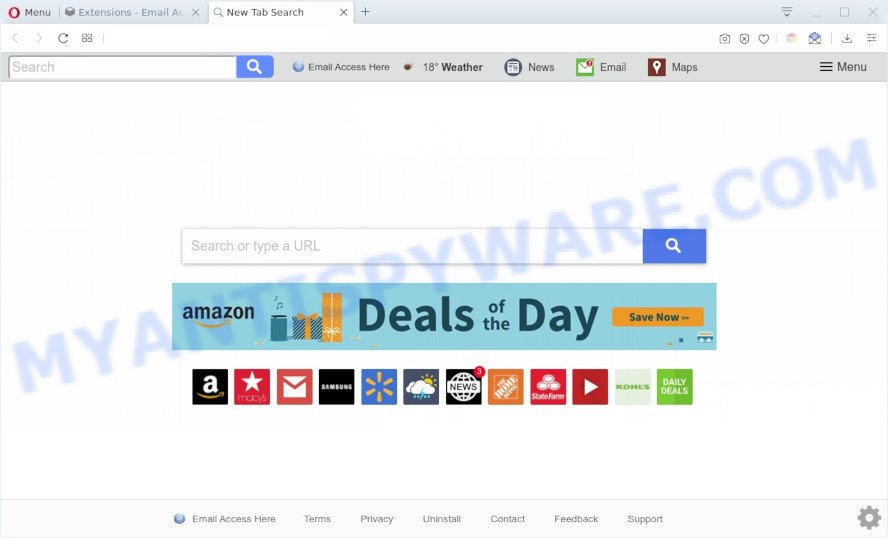
Email Access Here – replaces browser homepage
Most often, hijackers promote fake search providers by setting their address as the default search engine. In this case, the hijacker installs query.hemailaccesshere.com as a search engine. This means that users whose web browser is affected with the Email Access Here are forced to visit the hemailaccesshere.com each time they search in the World Wide Web, open a new window or tab. And since Email Access Here is not a real search engine and does not have the ability to find the information users need, this website reroutes the user’s web-browser to the Yahoo search engine.
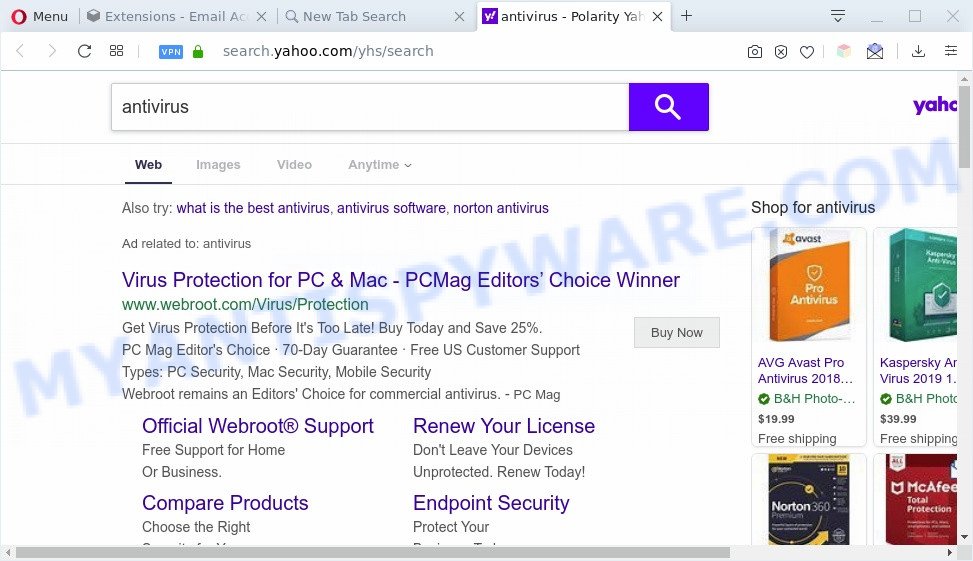
Email Access Here redirects user searches via the web browser to Yahoo
And finally, the Email Access Here browser hijacker has the ability to collect lots of confidential data like what webpages you’re opening, what you’re looking for the Web and so on. This information, in the future, can be used for marketing purposes.
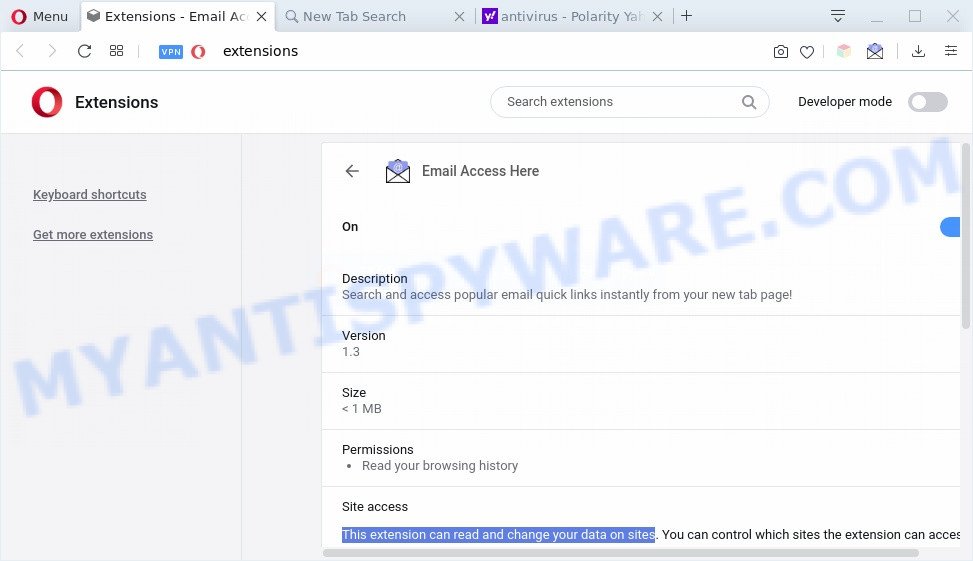
Threat Summary
| Name | Email Access Here |
| Type | browser hijacker, search engine hijacker, home page hijacker, toolbar, unwanted new tab, redirect virus |
| Related domains | search.hemailaccesshere.com, hp.hemailaccesshere.com, imp.hemailaccesshere.com, config.hemailaccesshere.com, query.hemailaccesshere.com |
| Symptoms |
|
| Removal | Email Access Here removal guide |
How can a browser hijacker get on your PC
The Email Access Here like other potentially unwanted software can get installed to your internet browser when you visit a website and click an Install/Download/Continue button, or when you download and run a questionable application, or when you install free program that includes a PUP (potentially unwanted program). Be very attentive when installing any software and make sure you deselect any options for bundled software that you do not want.
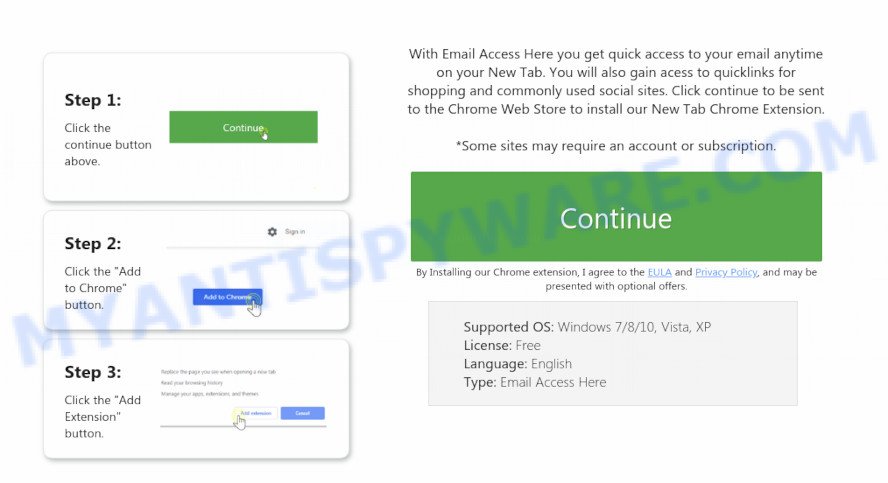
So, if you happen to encounter annoying Email Access Here, then be quick and take effort to remove browser hijacker related to Email Access Here without a wait. Follow the guide below to get rid of browser hijacker and other unwanted software. Let us know how you managed by sending us your comments please.
How to remove Email Access Here (Removal steps)
In the tutorial below we will show how to remove Email Access Here from Firefox, Microsoft Edge, Microsoft Internet Explorer and Chrome browsers for Microsoft Windows OS, natively or by using free malware removal tools. Certain of the steps below will require you to exit this webpage. So, please read the steps carefully, after that bookmark it or open it on your smartphone for later reference.
To remove Email Access Here, complete the following steps:
- How to remove Email Access Here manually
- Automatic Removal of Email Access Here
- How to stay safe online
- To sum up
How to remove Email Access Here manually
The step-by-step tutorial will help you remove Email Access Here hijacker. These Email Access Here removal steps work for the Internet Explorer, Google Chrome, Microsoft Edge and Mozilla Firefox, as well as every version of computer OS.
Delete Email Access Here related software through the Control Panel of your system
First, go to Windows Control Panel and uninstall dubious apps, all programs you do not remember installing. It’s important to pay the most attention to apps you installed just before Email Access Here browser hijacker appeared on your web-browser. If you do not know what a program does, look for the answer on the Internet.
Windows 8, 8.1, 10
First, click Windows button

When the ‘Control Panel’ opens, click the ‘Uninstall a program’ link under Programs category as on the image below.

You will see the ‘Uninstall a program’ panel as on the image below.

Very carefully look around the entire list of applications installed on your computer. Most likely, one of them is a program related to the Email Access Here. If you’ve many applications installed, you can help simplify the search of malicious software by sort the list by date of installation. Once you have found a suspicious, unwanted or unused application, right click to it, after that press ‘Uninstall’.
Windows XP, Vista, 7
First, click ‘Start’ button and select ‘Control Panel’ at right panel as shown in the figure below.

When the Windows ‘Control Panel’ opens, you need to press ‘Uninstall a program’ under ‘Programs’ as displayed on the screen below.

You will see a list of applications installed on your computer. We recommend to sort the list by date of installation to quickly find the applications that were installed last. Most probably, it is a program related to the Email Access Here. If you’re in doubt, you can always check the program by doing a search for her name in Google, Yahoo or Bing. After the program which you need to remove is found, simply click on its name, and then press ‘Uninstall’ as displayed below.

Remove Email Access Here from Google Chrome
This step will show you how to reset Google Chrome new tab page, search engine and homepage to default state. This can remove Email Access Here and fix some surfing problems, especially after browser hijacker infection. When using the reset feature, your personal information such as passwords, bookmarks, browsing history and web form auto-fill data will be saved.
Open the Chrome menu by clicking on the button in the form of three horizontal dotes (![]() ). It will open the drop-down menu. Choose More Tools, then click Extensions.
). It will open the drop-down menu. Choose More Tools, then click Extensions.
Carefully browse through the list of installed extensions. If the list has the extension labeled with “Installed by enterprise policy” or “Installed by your administrator”, then complete the following tutorial: Remove Google Chrome extensions installed by enterprise policy otherwise, just go to the step below.
Open the Chrome main menu again, press to “Settings” option.

Scroll down to the bottom of the page and click on the “Advanced” link. Now scroll down until the Reset settings section is visible, as shown in the following example and press the “Reset settings to their original defaults” button.

Confirm your action, click the “Reset” button.
Remove Email Access Here start page from Internet Explorer
First, launch the Internet Explorer. Next, click the button in the form of gear (![]() ). It will display the Tools drop-down menu, click the “Internet Options” as shown in the following example.
). It will display the Tools drop-down menu, click the “Internet Options” as shown in the following example.

In the “Internet Options” window click on the Advanced tab, then click the Reset button. The Microsoft Internet Explorer will show the “Reset Internet Explorer settings” window as shown below. Select the “Delete personal settings” check box, then press “Reset” button.

You will now need to reboot your PC system for the changes to take effect.
Remove Email Access Here home page from Firefox
If Firefox homepage or search provider are hijacked by the Email Access Here, your web browser shows unwanted popup ads, then ‘Reset Firefox’ could solve these problems. However, your saved bookmarks and passwords will not be lost. This will not affect your history, passwords, bookmarks, and other saved data.
First, run the Firefox. Next, click the button in the form of three horizontal stripes (![]() ). It will show the drop-down menu. Next, click the Help button (
). It will show the drop-down menu. Next, click the Help button (![]() ).
).

In the Help menu click the “Troubleshooting Information”. In the upper-right corner of the “Troubleshooting Information” page press on “Refresh Firefox” button as displayed on the image below.

Confirm your action, click the “Refresh Firefox”.
Automatic Removal of Email Access Here
If your web-browser is still affected with the Email Access Here hijacker, then the best method of detection and removal is to run an anti-malware scan on the personal computer. Download free malware removal utilities below and start a full system scan. It will allow you remove all components of the browser hijacker from hardisk and Windows registry.
Delete Email Access Here home page with Zemana Anti-Malware
Zemana Free is a malicious software removal utility designed for MS Windows. This tool will allow you remove Email Access Here hijacker, various types of malicious software (including adware and PUPs) from your PC. It has simple and user friendly interface. While the Zemana AntiMalware does its job, your system will run smoothly.

- Zemana AntiMalware can be downloaded from the following link. Save it to your Desktop.
Zemana AntiMalware
165036 downloads
Author: Zemana Ltd
Category: Security tools
Update: July 16, 2019
- After the download is done, close all applications and windows on your computer. Open a directory in which you saved it. Double-click on the icon that’s named Zemana.AntiMalware.Setup.
- Further, click Next button and follow the prompts.
- Once installation is complete, click the “Scan” button . Zemana Anti-Malware (ZAM) program will scan through the whole PC for the hijacker related to the Email Access Here. A scan can take anywhere from 10 to 30 minutes, depending on the count of files on your personal computer and the speed of your system. When a threat is found, the number of the security threats will change accordingly. Wait until the the scanning is finished.
- After the scan is done, Zemana Free will open a list of found items. Make sure all threats have ‘checkmark’ and click “Next”. When finished, you can be prompted to reboot your machine.
Get rid of Email Access Here browser hijacker infection and malicious extensions with Hitman Pro
In order to make sure that no more malicious folders and files linked to Email Access Here are inside your PC system, you must run another effective malicious software scanner. We suggest to run Hitman Pro. No installation is necessary with this tool.
Hitman Pro can be downloaded from the following link. Save it on your Desktop.
Download and run Hitman Pro on your system. Once started, click “Next” button for checking your machine for the Email Access Here and other unwanted software. A system scan can take anywhere from 5 to 30 minutes, depending on your machine. During the scan Hitman Pro will detect threats present on your system..

Once finished, it will display the Scan Results.

Review the report and then click Next button.
It will display a dialog box, press the “Activate free license” button to start the free 30 days trial to get rid of all malicious software found.
How to delete Email Access Here with MalwareBytes Free
We suggest using the MalwareBytes Anti Malware that are completely clean your computer of the browser hijacker. The free utility is an advanced malicious software removal application created by (c) Malwarebytes lab. This program uses the world’s most popular anti malware technology. It is able to help you delete hijacker, PUPs, malware, adware software, toolbars, ransomware and other security threats from your computer for free.
Click the following link to download the latest version of MalwareBytes Anti Malware (MBAM) for Windows. Save it to your Desktop so that you can access the file easily.
327265 downloads
Author: Malwarebytes
Category: Security tools
Update: April 15, 2020
After the download is done, close all programs and windows on your computer. Double-click the install file called mb3-setup. If the “User Account Control” dialog box pops up as displayed in the figure below, click the “Yes” button.

It will open the “Setup wizard” which will help you install MalwareBytes on your system. Follow the prompts and do not make any changes to default settings.

Once setup is finished successfully, click Finish button. MalwareBytes Free will automatically start and you can see its main screen as displayed in the figure below.

Now click the “Scan Now” button to scan for the Email Access Here and other PUPs When a malicious software, adware software or potentially unwanted applications are detected, the number of the security threats will change accordingly. Wait until the the scanning is finished.

As the scanning ends, MalwareBytes Free will display a screen which contains a list of malware that has been found. In order to delete all threats, simply click “Quarantine Selected” button. The MalwareBytes AntiMalware (MBAM) will remove the Email Access Here and move items to the program’s quarantine. Once the procedure is finished, you may be prompted to reboot the system.

We recommend you look at the following video, which completely explains the procedure of using the MalwareBytes AntiMalware (MBAM) to delete adware software, browser hijacker and other malicious software.
How to stay safe online
One of the worst things is the fact that you cannot stop all those unwanted web-pages using only built-in Microsoft Windows capabilities. However, there is a application out that you can use to stop intrusive web-browser redirects, advertisements and pop-ups in any modern internet browsers including Chrome, Mozilla Firefox, Microsoft Internet Explorer and MS Edge. It is named Adguard and it works very well.
Please go to the link below to download AdGuard. Save it on your Desktop.
26898 downloads
Version: 6.4
Author: © Adguard
Category: Security tools
Update: November 15, 2018
After downloading it, double-click the downloaded file to start it. The “Setup Wizard” window will show up on the computer screen like the one below.

Follow the prompts. AdGuard will then be installed and an icon will be placed on your desktop. A window will show up asking you to confirm that you want to see a quick guidance as on the image below.

Press “Skip” button to close the window and use the default settings, or click “Get Started” to see an quick instructions which will allow you get to know AdGuard better.
Each time, when you start your personal computer, AdGuard will run automatically and stop undesired advertisements, block harmful or misleading websites. For an overview of all the features of the program, or to change its settings you can simply double-click on the AdGuard icon, that is located on your desktop.
To sum up
Once you have finished the step-by-step tutorial above, your system should be clean from the Email Access Here and other unwanted software. The Mozilla Firefox, Internet Explorer, MS Edge and Google Chrome will no longer open an unwanted web page on startup. Unfortunately, if the steps does not help you, then you have caught a new hijacker, and then the best way – ask for help.
Please create a new question by using the “Ask Question” button in the Questions and Answers. Try to give us some details about your problems, so we can try to help you more accurately. Wait for one of our trained “Security Team” or Site Administrator to provide you with knowledgeable assistance tailored to your problem with the Email Access Here .


















Thank you for this article !