What is Protectmysearchdaily.com?
Computer security researchers has determined that the Protectmysearchdaily.com is a PUP that belongs to the browser hijackers category. It performs changes on popular web-browsers installed on affected personal computer. Particularly, it changes the user’s default home page, new tab page and search engine for their Google Chrome and other web browsers.
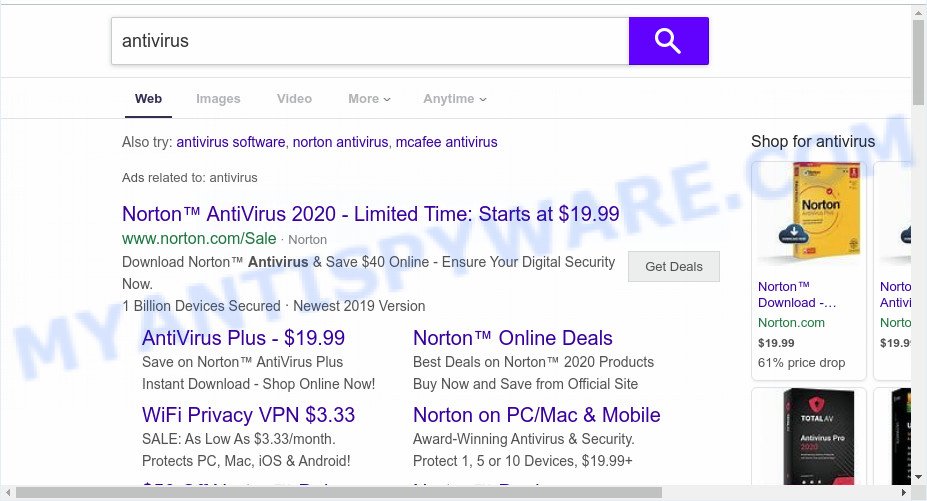
When you are performing searches using the browser that has been affected by the Protectmysearchdaily.com, the search results will be returned from Bing or Yahoo Search. The developers of Protectmysearchdaily hijacker are most likely doing this to earn advertisement money from the advertisements shown in the search results.
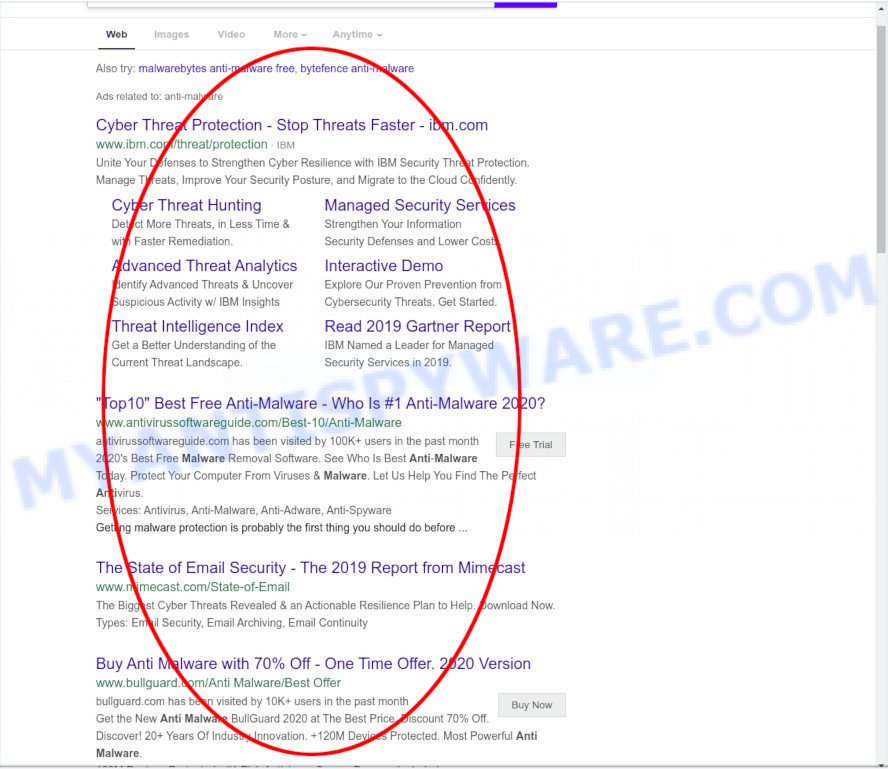
Protectmysearchdaily ads
Another reason why you need to delete Protectmysearchdaily.com is its online data-tracking activity. It can gather confidential data, including:
- IP addresses;
- URLs visited;
- search queries/terms;
- clicks on links and ads;
- internet browser version information.
Threat Summary
| Name | Protectmysearchdaily.com |
| Type | browser hijacker, search engine hijacker, start page hijacker, toolbar, unwanted new tab, redirect virus |
| Symptoms |
|
| Removal | Protectmysearchdaily.com removal guide |
How can a browser hijacker get on your computer
The Protectmysearchdaily most likely to occur during the install of free software due the fact that potentially unwanted software like this are mostly hidden in the installation package. Thus, if you have installed some freeware using Quick(Standard) method, you may have let a hijacker infection get inside the PC system. Keep in mind that the Quick mode is unreliable because it do not warn about optional software. Thus, optional apps will be installed automatically unless you select Advanced/Custom method and reject its installation.
Therefore it is very important to remove browser hijacker infection sooner. Follow the instructions below to remove Protectmysearchdaily.com , as well as other PUPs and adware, which can be installed onto your personal computer along with it.
How to remove Protectmysearchdaily.com
Even if you have the up-to-date classic antivirus installed, and you have checked your machine for malicious software and removed anything found, you need to do the guide below. The Protectmysearchdaily.com hijacker removal is not simple as installing another antivirus. Classic antivirus software are not made to run together and will conflict with each other, or possibly crash Microsoft Windows. Instead we suggest complete the manual steps below after that run Zemana Anti Malware, MalwareBytes Anti-Malware (MBAM) or Hitman Pro, which are free malware removal tools dedicated to detect and delete malware like Protectmysearchdaily.com hijacker. Use these utilities to ensure the hijacker is removed.
To remove Protectmysearchdaily.com, execute the following steps:
- How to manually remove Protectmysearchdaily.com
- Automatic Removal of Protectmysearchdaily.com
- Stop Protectmysearchdaily.com redirect
- To sum up
How to manually remove Protectmysearchdaily.com
If you perform exactly the step-by-step guide below you should be able to delete the Protectmysearchdaily.com from the Mozilla Firefox, Microsoft Edge, Internet Explorer and Chrome internet browsers.
Delete potentially unwanted software through the Windows Control Panel
Check out the Microsoft Windows Control Panel (Programs and Features section) to see all installed software. We suggest to click on the “Date Installed” in order to sort the list of programs by the date you installed them. If you see any unknown and suspicious programs, they are the ones you need to remove.
|
|
|
|
Remove Protectmysearchdaily.com search from Firefox
If the Mozilla Firefox internet browser home page, search engine and newtab page are changed to Protectmysearchdaily.com and you want to restore the settings back to their original state, then you should follow the guide below. Your saved bookmarks, form auto-fill information and passwords won’t be cleared or changed.
First, start the Mozilla Firefox and press ![]() button. It will display the drop-down menu on the right-part of the browser. Further, click the Help button (
button. It will display the drop-down menu on the right-part of the browser. Further, click the Help button (![]() ) such as the one below.
) such as the one below.

In the Help menu, select the “Troubleshooting Information” option. Another way to open the “Troubleshooting Information” screen – type “about:support” in the browser adress bar and press Enter. It will display the “Troubleshooting Information” page like below. In the upper-right corner of this screen, click the “Refresh Firefox” button.

It will display the confirmation dialog box. Further, click the “Refresh Firefox” button. The Firefox will begin a procedure to fix your problems that caused by the Protectmysearchdaily.com hijacker. Once, it’s done, press the “Finish” button.
Remove Protectmysearchdaily.com from Google Chrome
In this step we are going to show you how to reset Chrome settings. potentially unwanted applications such as the Protectmysearchdaily.com can make changes to your internet browser settings including newtab, search provider by default and home page, add toolbars and undesired plugins. By resetting Chrome settings you will remove Protectmysearchdaily.com and reset unwanted changes caused by browser hijacker. It will save your personal information such as saved passwords, bookmarks, auto-fill data and open tabs.
First start the Chrome. Next, click the button in the form of three horizontal dots (![]() ).
).
It will open the Chrome menu. Choose More Tools, then press Extensions. Carefully browse through the list of installed plugins. If the list has the plugin signed with “Installed by enterprise policy” or “Installed by your administrator”, then complete the following instructions: Remove Chrome extensions installed by enterprise policy.
Open the Google Chrome menu once again. Further, click the option called “Settings”.

The web browser will display the settings screen. Another way to show the Google Chrome’s settings – type chrome://settings in the web browser adress bar and press Enter
Scroll down to the bottom of the page and click the “Advanced” link. Now scroll down until the “Reset” section is visible, as on the image below and click the “Reset settings to their original defaults” button.

The Chrome will open the confirmation dialog box as displayed in the following example.

You need to confirm your action, press the “Reset” button. The web browser will start the task of cleaning. Once it is finished, the web-browser’s settings including home page, default search engine and new tab back to the values that have been when the Chrome was first installed on your PC.
Remove Protectmysearchdaily.com start page from IE
In order to recover all internet browser default search engine, start page and new tab page you need to reset the Internet Explorer to the state, which was when the Windows was installed on your system.
First, run the Microsoft Internet Explorer, then click ‘gear’ icon ![]() . It will show the Tools drop-down menu on the right part of the browser, then click the “Internet Options” like the one below.
. It will show the Tools drop-down menu on the right part of the browser, then click the “Internet Options” like the one below.

In the “Internet Options” screen, select the “Advanced” tab, then press the “Reset” button. The Internet Explorer will display the “Reset Internet Explorer settings” prompt. Further, click the “Delete personal settings” check box to select it. Next, click the “Reset” button similar to the one below.

When the process is complete, click “Close” button. Close the Internet Explorer and reboot your computer for the changes to take effect. This step will help you to restore your web-browser’s search provider by default, newtab and startpage to default state.
Automatic Removal of Protectmysearchdaily.com
The manual tutorial above is tedious to use and can not always help to remove Protectmysearchdaily.com browser hijacker infection fully. Here I am telling you an automatic method to get rid of this browser hijacker infection from your internet browser easily. Zemana, MalwareBytes Anti-Malware and HitmanPro are anti-malware tools that can detect and remove all kinds of malicious software including browser hijacker responsible for redirects to Protectmysearchdaily.com.
How to remove Protectmysearchdaily.com with Zemana AntiMalware
Zemana is a malicious software removal tool created for Windows. This tool will help you delete Protectmysearchdaily.com hijacker infection, various types of malicious software (including adware and potentially unwanted apps) from your personal computer. It has simple and user friendly interface. While the Zemana does its job, your PC will run smoothly.
First, click the following link, then click the ‘Download’ button in order to download the latest version of Zemana Free.
165053 downloads
Author: Zemana Ltd
Category: Security tools
Update: July 16, 2019
After the downloading process is finished, close all windows on your system. Further, run the setup file named Zemana.AntiMalware.Setup. If the “User Account Control” prompt pops up as displayed below, click the “Yes” button.

It will show the “Setup wizard” which will assist you install Zemana AntiMalware (ZAM) on the computer. Follow the prompts and do not make any changes to default settings.

Once install is complete successfully, Zemana Free will automatically start and you can see its main window such as the one below.

Next, click the “Scan” button for checking your personal computer for the hijacker responsible for modifying your web-browser settings to Protectmysearchdaily.com. Depending on your system, the scan may take anywhere from a few minutes to close to an hour. While the Zemana Anti-Malware utility is checking, you can see how many objects it has identified as being infected by malicious software.

After Zemana Anti-Malware completes the scan, you will be displayed the list of all detected threats on your computer. Once you’ve selected what you want to remove from your system click “Next” button.

The Zemana Free will remove hijacker responsible for Protectmysearchdaily.com startpage and add threats to the Quarantine. After the cleaning procedure is finished, you can be prompted to restart your computer.
Get rid of Protectmysearchdaily.com from browsers with HitmanPro
HitmanPro is one of the most useful utilities for removing hijackers, adware, potentially unwanted software and other malware. It can locate hidden malicious software in your personal computer and delete all malicious folders and files related to browser hijacker infection. Hitman Pro will allow you to delete Protectmysearchdaily.com from your computer and Edge, Chrome, Mozilla Firefox and IE. We strongly suggest you to download this tool as the developers are working hard to make it better.

- First, visit the following page, then click the ‘Download’ button in order to download the latest version of Hitman Pro.
- After the downloading process is complete, run the Hitman Pro, double-click the HitmanPro.exe file.
- If the “User Account Control” prompts, press Yes to continue.
- In the HitmanPro window, click the “Next” to find browser hijacker infection that causes browsers to display intrusive Protectmysearchdaily.com website. Depending on your system, the scan may take anywhere from a few minutes to close to an hour. During the scan HitmanPro will scan for threats exist on your computer.
- When that process is finished, it will show the Scan Results. Review the results once the tool has complete the system scan. If you think an entry should not be quarantined, then uncheck it. Otherwise, simply press “Next”. Now, click the “Activate free license” button to begin the free 30 days trial to remove all malicious software found.
Get rid of Protectmysearchdaily.com with MalwareBytes Anti-Malware (MBAM)
Manual Protectmysearchdaily.com home page removal requires some computer skills. Some files and registry entries that created by the browser hijacker may be not fully removed. We recommend that use the MalwareBytes that are completely free your computer of hijacker. Moreover, this free program will help you to remove malware, PUPs, adware and toolbars that your machine can be infected too.

- Installing the MalwareBytes AntiMalware (MBAM) is simple. First you’ll need to download MalwareBytes AntiMalware on your MS Windows Desktop by clicking on the following link.
Malwarebytes Anti-malware
327278 downloads
Author: Malwarebytes
Category: Security tools
Update: April 15, 2020
- Once the downloading process is done, close all applications and windows on your computer. Open a file location. Double-click on the icon that’s named mb3-setup.
- Further, press Next button and follow the prompts.
- Once installation is complete, click the “Scan Now” button . MalwareBytes utility will start scanning the whole PC to find out hijacker that causes web browsers to display intrusive Protectmysearchdaily.com web-site. A system scan can take anywhere from 5 to 30 minutes, depending on your system. While the MalwareBytes is scanning, you can see number of objects it has identified either as being malware.
- As the scanning ends, MalwareBytes will open a list of found threats. Review the results once the utility has finished the system scan. If you think an entry should not be quarantined, then uncheck it. Otherwise, simply click “Quarantine Selected”. After finished, you may be prompted to restart your computer.
The following video offers a steps on how to remove hijackers, adware and other malware with MalwareBytes AntiMalware (MBAM).
Stop Protectmysearchdaily.com redirect
By installing an ad blocking program such as AdGuard, you are able to stop Protectmysearchdaily.com, autoplaying video ads and get rid of lots of distracting and intrusive ads on web pages.
- First, please go to the following link, then click the ‘Download’ button in order to download the latest version of AdGuard.
Adguard download
26903 downloads
Version: 6.4
Author: © Adguard
Category: Security tools
Update: November 15, 2018
- After downloading it, start the downloaded file. You will see the “Setup Wizard” program window. Follow the prompts.
- When the installation is done, click “Skip” to close the install program and use the default settings, or click “Get Started” to see an quick tutorial which will help you get to know AdGuard better.
- In most cases, the default settings are enough and you do not need to change anything. Each time, when you launch your PC, AdGuard will start automatically and stop unwanted advertisements, block Protectmysearchdaily.com, as well as other malicious or misleading web-pages. For an overview of all the features of the program, or to change its settings you can simply double-click on the icon named AdGuard, which is located on your desktop.
To sum up
Now your computer should be clean of the browser hijacker that cause Protectmysearchdaily.com webpage to appear. We suggest that you keep Zemana AntiMalware (to periodically scan your machine for new hijackers and other malware) and AdGuard (to help you block annoying pop up advertisements and malicious websites). Moreover, to prevent any hijacker infection, please stay clear of unknown and third party applications, make sure that your antivirus program, turn on the option to locate potentially unwanted applications.
If you need more help with Protectmysearchdaily.com related issues, go to here.




















