What is Faters0upload.com?
The Faters0upload.com is a web site that is used by adware (also known as ‘ad-supported’ software) to reroute users to unsolicited commercials from various merchants. If you see numerous pop-ups that appear on your browser and sends you to the Faters0upload.com and other unwanted web pages you did not intend to visit then it may be because of the apps which you have recently installed that contains adware.
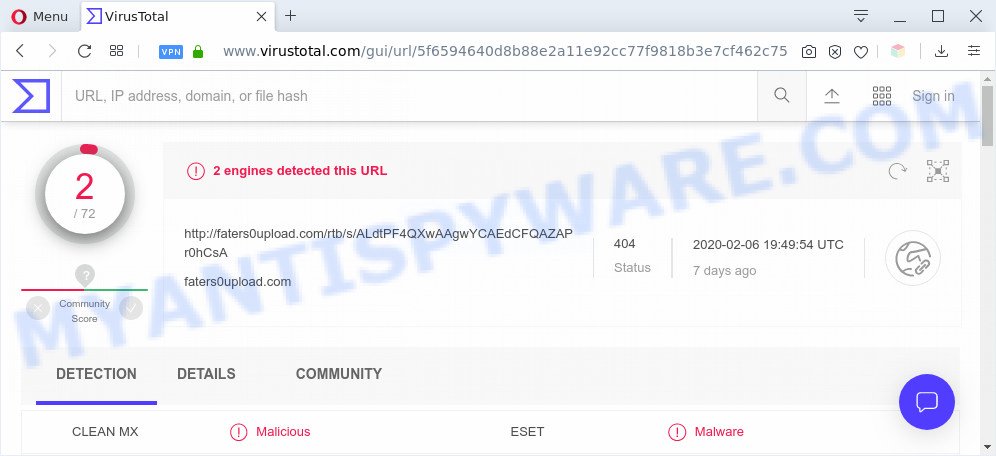
Is Adware dangerous? Adware can cause issues for your PC. Adware can show unwanted adverts on your web browser so that your cannot stop them, redirect your web browser to malicious webpages, and it can cause unwanted websites to pop up on your web-browser. Adware might end up on your PC system after you download and install free applications from a dubious web page.

Unwanted ads
The worst is, adware may monetize its functionality by collecting confidential info from your browsing sessions. This user data, afterwards, can be easily used for marketing purposes. This puts your sensitive information at a security risk.
Threat Summary
| Name | Faters0upload.com |
| Type | adware, PUP (potentially unwanted program), popups, pop up virus, pop up ads |
| Detection Names | CLEAN MX – Malicious, ESET – Malware |
| Symptoms |
|
| Removal | Faters0upload.com removal guide |
How does Adware get on your machine
Adware spreads bundled with various free programs, as a supplement, which is installed automatically. This is certainly not an honest way to get added onto your PC system. To avoid infecting of your PC and side effects in the form of various pop up windows and/or undesired advertisements, you should always carefully read the Terms of Use and the Software license. Additionally, always select Manual, Custom or Advanced installation mode. This allows you to disable the install of unnecessary and often harmful applications.
It’s important, don’t use Faters0upload.com website and don’t click on ads placed on it, as they may lead you to a more malicious or misleading web-sites. The best option is to use the few simple steps posted below to free your personal computer of adware and thereby remove Faters0upload.com pop up ads.
How to remove Faters0upload.com pop-up redirect (Adware virus removal tutorial)
If you have consistent popups or unwanted ads, slow computer, crashing personal computer issues, you are in need of adware removal assistance. The few simple steps below will guide you forward to get Faters0upload.com pop-up advertisements removed and will assist you get your computer operating at peak capacity again.
To remove Faters0upload.com, complete the following steps:
- How to manually remove Faters0upload.com
- Automatic Removal of Faters0upload.com popups
- How to block Faters0upload.com
- To sum up
How to manually remove Faters0upload.com
In most cases, it is possible to manually remove Faters0upload.com pop-ups. This method does not involve the use of any tricks or removal tools. You just need to recover the normal settings of the personal computer and browser. This can be done by following a few simple steps below. If you want to quickly get rid of Faters0upload.com pop-up ads, as well as perform a full scan of your computer, we recommend that you use adware removal utilities, which are listed below.
Removing the Faters0upload.com, check the list of installed applications first
First, go to Microsoft Windows Control Panel and delete questionable apps, all programs you don’t remember installing. It’s important to pay the most attention to programs you installed just before Faters0upload.com pop-up advertisements appeared on your browser. If you don’t know what a program does, look for the answer on the Internet.
Make sure you have closed all web-browsers and other programs. Next, delete any unknown and suspicious applications from your Control panel.
Windows 10, 8.1, 8
Now, click the Windows button, type “Control panel” in search and press Enter. Choose “Programs and Features”, then “Uninstall a program”.

Look around the entire list of apps installed on your personal computer. Most probably, one of them is the adware software that redirects your browser to the unwanted Faters0upload.com website. Choose the dubious application or the program that name is not familiar to you and remove it.
Windows Vista, 7
From the “Start” menu in MS Windows, choose “Control Panel”. Under the “Programs” icon, choose “Uninstall a program”.

Choose the dubious or any unknown programs, then click “Uninstall/Change” button to delete this unwanted program from your PC system.
Windows XP
Click the “Start” button, select “Control Panel” option. Click on “Add/Remove Programs”.

Select an undesired program, then click “Change/Remove” button. Follow the prompts.
Remove Faters0upload.com from Firefox by resetting web browser settings
Resetting Mozilla Firefox web browser will reset all the settings to their default values and will remove Faters0upload.com ads, malicious add-ons and extensions. However, your themes, bookmarks, history, passwords, and web form auto-fill information will not be deleted.
Run the Mozilla Firefox and click the menu button (it looks like three stacked lines) at the top right of the web browser screen. Next, press the question-mark icon at the bottom of the drop-down menu. It will open the slide-out menu.

Select the “Troubleshooting information”. If you’re unable to access the Help menu, then type “about:support” in your address bar and press Enter. It bring up the “Troubleshooting Information” page as displayed in the following example.

Click the “Refresh Firefox” button at the top right of the Troubleshooting Information page. Select “Refresh Firefox” in the confirmation prompt. The Mozilla Firefox will begin a task to fix your problems that caused by the Faters0upload.com adware. Once, it is finished, press the “Finish” button.
Remove Faters0upload.com pop-ups from Google Chrome
If you are getting Faters0upload.com pop-ups, then you can try to remove it by resetting Google Chrome to its original settings. It will also clear cookies, content and site data, temporary and cached data. Your saved bookmarks, form auto-fill information and passwords won’t be cleared or changed.

- First run the Chrome and press Menu button (small button in the form of three dots).
- It will show the Google Chrome main menu. Select More Tools, then press Extensions.
- You will see the list of installed addons. If the list has the extension labeled with “Installed by enterprise policy” or “Installed by your administrator”, then complete the following instructions: Remove Chrome extensions installed by enterprise policy.
- Now open the Google Chrome menu once again, click the “Settings” menu.
- You will see the Google Chrome’s settings page. Scroll down and click “Advanced” link.
- Scroll down again and press the “Reset” button.
- The Chrome will show the reset profile settings page as on the image above.
- Next click the “Reset” button.
- Once this procedure is finished, your web-browser’s new tab, homepage and default search engine will be restored to their original defaults.
- To learn more, read the article How to reset Chrome settings to default.
Remove Faters0upload.com pop-up advertisements from Internet Explorer
By resetting Internet Explorer web-browser you return your browser settings to its default state. This is basic when troubleshooting problems that might have been caused by adware that causes multiple intrusive pop-ups.
First, start the IE, press ![]() ) button. Next, click “Internet Options” like below.
) button. Next, click “Internet Options” like below.

In the “Internet Options” screen select the Advanced tab. Next, click Reset button. The IE will show the Reset Internet Explorer settings prompt. Select the “Delete personal settings” check box and press Reset button.

You will now need to reboot your system for the changes to take effect. It will remove adware which redirects your web-browser to the annoying Faters0upload.com web-page, disable malicious and ad-supported browser’s extensions and restore the Internet Explorer’s settings such as homepage, newtab and search engine to default state.
Automatic Removal of Faters0upload.com popups
The simplest way to remove Faters0upload.com pop-ups is to run an anti-malware application capable of detecting adware software. We suggest try Zemana or another free malicious software remover which listed below. It has excellent detection rate when it comes to adware, hijacker infections and other potentially unwanted apps.
Get rid of Faters0upload.com pop-ups with Zemana AntiMalware (ZAM)
Zemana Anti-Malware (ZAM) is a complete package of antimalware tools. Despite so many features, it does not reduce the performance of your machine. Zemana Free is able to get rid of almost all the forms of adware including Faters0upload.com redirect, browser hijackers, PUPs and malicious internet browser plugins. Zemana AntiMalware (ZAM) has real-time protection that can defeat most malware. You can use Zemana AntiMalware with any other antivirus software without any conflicts.
Click the following link to download Zemana. Save it to your Desktop so that you can access the file easily.
165491 downloads
Author: Zemana Ltd
Category: Security tools
Update: July 16, 2019
Once downloading is done, close all apps and windows on your computer. Open a directory in which you saved it. Double-click on the icon that’s called Zemana.AntiMalware.Setup like below.
![]()
When the install starts, you will see the “Setup wizard” which will allow you set up Zemana AntiMalware on your PC system.

Once installation is complete, you will see window as shown on the screen below.

Now click the “Scan” button to perform a system scan for the adware software related to the Faters0upload.com pop up advertisements. This procedure can take some time, so please be patient. While the Zemana Anti Malware (ZAM) utility is scanning, you can see number of objects it has identified as being infected by malware.

Once Zemana has finished scanning your PC, Zemana AntiMalware will show a scan report. All detected threats will be marked. You can remove them all by simply click “Next” button.

The Zemana Anti-Malware will get rid of adware that causes multiple intrusive pop-ups.
Use Hitman Pro to delete Faters0upload.com redirect
All-in-all, HitmanPro is a fantastic utility to free your personal computer from any unwanted programs like adware that causes multiple unwanted pop-ups. The Hitman Pro is portable program that meaning, you do not need to install it to run it. HitmanPro is compatible with all versions of Microsoft Windows OS from Windows XP to Windows 10. Both 64-bit and 32-bit systems are supported.

- Please go to the link below to download the latest version of HitmanPro for MS Windows. Save it to your Desktop so that you can access the file easily.
- Once downloading is done, double click the HitmanPro icon. Once this utility is opened, click “Next” button to perform a system scan for the adware software that causes Faters0upload.com advertisements in your browser. A system scan can take anywhere from 5 to 30 minutes, depending on your PC. When a malicious software, adware or potentially unwanted apps are detected, the number of the security threats will change accordingly.
- Once finished, HitmanPro will open a scan report. Make sure all threats have ‘checkmark’ and click “Next” button. Now click the “Activate free license” button to start the free 30 days trial to remove all malicious software found.
Get rid of Faters0upload.com advertisements with MalwareBytes Free
We suggest using the MalwareBytes. You may download and install MalwareBytes Anti-Malware to locate adware and thereby delete Faters0upload.com advertisements from your web-browsers. When installed and updated, this free malware remover automatically scans for and removes all threats exist on the computer.

- MalwareBytes can be downloaded from the following link. Save it on your Windows desktop or in any other place.
Malwarebytes Anti-malware
327714 downloads
Author: Malwarebytes
Category: Security tools
Update: April 15, 2020
- After the download is finished, close all applications and windows on your computer. Open a directory in which you saved it. Double-click on the icon that’s named mb3-setup.
- Further, click Next button and follow the prompts.
- Once installation is done, click the “Scan Now” button . MalwareBytes Anti-Malware program will scan through the whole system for the adware that causes undesired Faters0upload.com popup ads. Depending on your machine, the scan can take anywhere from a few minutes to close to an hour.
- When the system scan is finished, you may check all items found on your machine. Next, you need to click “Quarantine Selected”. When the clean up is done, you may be prompted to restart your computer.
The following video offers a guide on how to remove hijackers, adware and other malware with MalwareBytes.
How to block Faters0upload.com
Run ad blocker application such as AdGuard in order to block ads, malvertisements, pop-ups and online trackers, avoid having to install malicious and adware browser plug-ins and add-ons which affect your computer performance and impact your PC system security. Browse the World Wide Web anonymously and stay safe online!
First, click the following link, then press the ‘Download’ button in order to download the latest version of AdGuard.
27034 downloads
Version: 6.4
Author: © Adguard
Category: Security tools
Update: November 15, 2018
After downloading it, start the downloaded file. You will see the “Setup Wizard” screen as displayed on the image below.

Follow the prompts. When the installation is finished, you will see a window like below.

You can click “Skip” to close the installation application and use the default settings, or press “Get Started” button to see an quick tutorial which will assist you get to know AdGuard better.
In most cases, the default settings are enough and you do not need to change anything. Each time, when you start your system, AdGuard will start automatically and stop undesired ads, block Faters0upload.com, as well as other malicious or misleading webpages. For an overview of all the features of the application, or to change its settings you can simply double-click on the AdGuard icon, that is located on your desktop.
To sum up
Once you have done the steps shown above, your computer should be clean from this adware software and other malware. The Internet Explorer, Firefox, MS Edge and Google Chrome will no longer display undesired Faters0upload.com web-site when you browse the Internet. Unfortunately, if the steps does not help you, then you have caught a new adware software, and then the best way – ask for help.
Please create a new question by using the “Ask Question” button in the Questions and Answers. Try to give us some details about your problems, so we can try to help you more accurately. Wait for one of our trained “Security Team” or Site Administrator to provide you with knowledgeable assistance tailored to your problem with the unwanted Faters0upload.com pop up ads.


















