Rooe file extension
.Rooe file extension is a file extension that is appended to the file that is encrypted with the latest version of STOP (Djvu) ransomware. Rooe virus is a malware that makes the contents of victim files inaccessible by encrypting them. Encrypted files cannot be unlocked by removing the new file extension. The only way to recover .rooe files is to decrypt them using the decryptor and a unique key. Fortunately, there is a free Rooe decryptor, which in some cases can decrypt files. Read more about this decryptor, other ways to recover the contents of encrypted files, as well as how to remove the virus below.
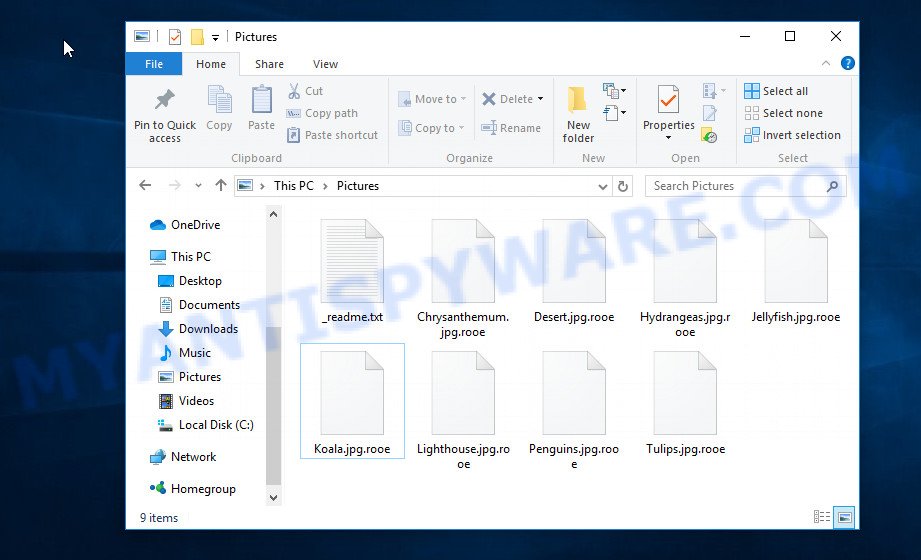
Screenshot of files encrypted by Rooe virus (‘.rooe’ file extension)
Rooe ransomware virus
Rooe virus is a ransomware that is the 206th variant (v0206) of STOP (Djvu). Similar to previous versions, it uses the same methods of distribution, such as cracks, torrents, adware and key generators. When a computer is infected, Rooe creates a folder in the Windows system directory, copies itself to this directory and changes some Windows OS settings that will enable the virus to run automatically when the computer is restarted or turned on.
Rooe establishes a connection with its command-and-control (C&C) server. If the connection has been established, then it sends information about the infected computer to the C&C server and receives the key that will be used to encrypt files. The received key is so called ‘online key’, this key is unique for each infected computer. This means that the key from one computer cannot be used to decrypt files encrypted on another computer. If a connection to the C&C server could not be established, then Rooe uses a fixed key (so called ‘offline key’) to encrypt files. The offline key is the same for all victims, this means that this key can be used to decrypt the files no matter where they were encrypted.

Rooe virus encrypts files using a strong encryption algorithm, which eliminates the ability to decrypt the affected files without a key. All files on the victim’s computer will be encrypted, with the exception of files located in system directories, files with the extension .sys, .dll, .lnk, .ini, .bat and files with the filename ‘_readme.txt’. For example, the following are file types that can be encrypted:
.ntl, .zabw, .1, .jpg, .w3x, .upk, .m3u, .z, .ibank, .kdb, .kf, .erf, .qic, .jpeg, .ptx, .cas, .srf, .wbk, .zip, .rofl, .wmf, .odt, .wotreplay, .zi, .zif, .zw, .qdf, .mef, .odc, .bc7, .yml, .srw, .odp, .wmv, .docx, .menu, .p7c, .rtf, .xls, .wp6, .webdoc, .wbm, .lrf, .t13, .y, .pkpass, .ws, .vtf, .xmind, .r3d, .rim, .d3dbsp, .wpw, .dxg, .xld, .zdb, .rgss3a, .raw, .xy3, .jpe, .svg, .x3f, .crw, .xyp, .epk, .rb, .flv, .blob, .snx, .fos, .slm, .bkf, .lvl, .csv, .xar, .xlsm, .ppt, .wp4, .xlgc, .wcf, .accdb, .hkdb, .wot, .mdbackup, .pfx, .wpg, .wb2, .avi, .wpa, .wbc, .sid, .crt, .wmd, .xx, .bay, .pst, .3dm, .cfr, .sr2, .xlk, .big, .sidn, .ncf, .wma, .xls, .xlsm, .orf, .pdf, .fpk, .m4a, .odb, .png, .wsd, .mrwref, .wps, .sis, .apk, .xyw, .syncdb, .wire, .wsh, .icxs, .mov, .wpe, .3ds, .wmo, .1st, .wmv, .mddata, .rar, .wpd, .nrw, .hplg, .sav, .indd, .wri, .wp7, .gdb, .ybk, .re4, .der, .wgz, .xlsx, .0, .dcr, .iwd, .t12, .bik, .docm, .lbf, .ff, .yal, .mcmeta, .m2, .wp5, .hvpl, .pak, .txt, .vpk, .bar, .sie, .layout, .vcf, .xmmap, .ltx, .mdb, .forge, .das, .tax, .xbdoc, .xpm, .xdl, .bc6, .py, .xml, .wbd, .p12, .dng, .odm, .webp, .x3f, .pptm, .p7b, .wm, .wn, .wp, .arch00, .wpt, .eps, .db0, .wpd, .raf, .pdd, .kdc, .dazip, .hkx, .x3d, .dwg, .xdb, .itl, .gho, .map, .wav, wallet, .xbplate, .xll, .dmp, .psd, .xxx, .asset, .pem, .sb, .sql, .wbmp, .cdr, .sum, .zdc, .wdp, .vpp_pc, .js, .ods, .sidd, .mpqge, .zip, .wsc
Each file that has been encrypted gets a new filename, which consists of its old filename and the extension ‘.rooe’ appended to the right. This literally means the following: if the file was called ‘price.xlsx’, then its encrypted version will be called ‘price.xlsx.rooe’. Rooe virus encrypts files in each directory on all drives on the computer. When all the files in the directory are encrypted, it drops a new file with the name ‘_readme.txt’ in this directory. The following is the contents of such a file.
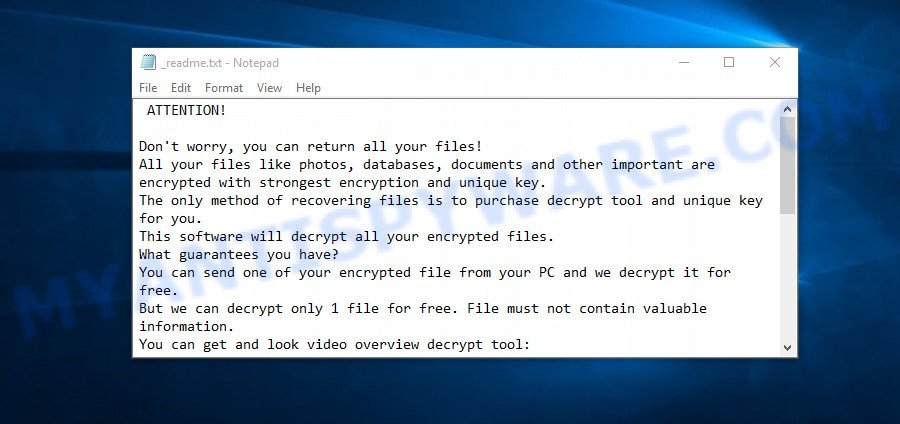
Screenshot of the contents of ‘_readme.txt’ file (Rooe ransom note)
This file contains a ransom demand message from Rooe authors. This ransom note says that all the files on the computer are encrypted and the only working way to decrypt them is to buy a decryptor and a key. Attackers demand a ransom of $490. If the victim hesitates and does not pay it within 72 hours, then the amount of the ransom increases to 980 dollars. Criminals offer to decrypt one file for free. To do this, the victim must send them one small file with unimportant information. Of course, a successful decryption of a single file does not at all guarantee that paying a ransom is a way that will allow the victim to decrypt .rooe files.
Threat Summary
| Name | Rooe |
| Type | Crypto virus, File locker, Filecoder, Ransomware, Crypto malware |
| Encrypted files extension | .rooe |
| Ransom note | _readme.txt |
| Contact | helpdatarestore@firemail.cc, helpmanager@mail.ch |
| Ransom amount | $980/$490 in Bitcoins |
| Detection Names | Trojan/Win.MalPe.X2054, Trojan:Win32/Glupteba.bf4f2b3f, Trojan.Ransom.Stop, Win32:CrypterX-gen [Trj], Trojanransom.Stop, Trojan.DownLoader32.62029, W32/Trojan.ZCVL-9198, Win32/Kryptik.HAYC, Trojan.TR/AD.InstaBot.gldjh, Generic.mg.0ffb475f675b7aa6, Trojan.Win32.Crypt, Trojan-Ransom.Win32.Stop.kb |
| Symptoms | Documents, photos and music won’t open. Windows Explorer displays a blank icon for the file type. Files called like ‘_readme.txt’, ‘#_README_#’, ‘_DECRYPT_’ or ‘recover’ in each folder with at least one encrypted file. Ransom demanding message on your desktop. |
| Distribution ways | Phishing email scam that attempts to scare users into acting impulsively. Adware. Exploit kits (cybercriminals use ransomware packaged in an ‘exploit kit’ that can find a vulnerability in Web browser, Windows operating system, PDF reader, Adobe Flash Player). Cracked games. Social media posts (they can be used to mislead users to download malicious software with a built-in ransomware downloader or click a misleading link). Malvertising campaigns. Torrents websites. |
| Removal | Rooe virus removal guide |
| Decryption | Free Rooe Decryptor |
Rooe authors tell the truth, saying that the victim’s files are encrypted. Security researchers confirm this, as well as the fact that to decrypt files the victim needs to use the decryptor and the key. Fortunately, a free decryptor was created, which can be used to decrypt files encrypted with all known versions of STOP (Djvu) ransomware. This means that .rooe files can also be decrypted by this decryptor. Unfortunately, at the moment, this decryptor can only decrypt files encrypted with so called ‘offline key’. If the files are encrypted with so called ‘online key’, then decryption is not yet possible. Even if the decryptor does not help decrypt the files, there are several alternative methods, each of which gives a chance to recover encrypted files.
How to remove Rooe virus & Restoe, Decrypt .rooe files
If your files were encrypted with Rooe virus, we recommend using the steps listed below, which will allow you to remove the ransomware and decrypt (restore) the encrypted files. Read carefully the entire instructions below, print it, or open it on your smartphone. This will allow you not to miss anything important.
- How to remove Rooe ransomware virus
- How to decrypt .rooe files
- How to restore .rooe files
- How to protect your PC system from Rooe crypto virus
How to remove Rooe ransomware virus
Before you start decrypting files, you need to check your computer for malware, find all Rooe virus components and remove them. If you do not delete the ransomware, then it can again encrypt the recovered files. Moreover, do not forget that active malware is a breach in protecting your computer, criminals can access the entire computer, control your computer, or use your computer to hack into other computers.
We recommend using free malware removal tools to detect and remove Rooe ransomware. At the same time, it is better to use not one tool, but two or more. This will allow you to scan your computer best and be sure that Rooe virus will be found and completely removed.
How to remove Rooe with Zemana AntiMalware
We recommend using a malware removal tool called Zemana AntiMalware because it can find and remove Rooe ransomware, other malware, trojans and worms. If you have any Rooe removal problems, which cannot be fixed by this tool automatically, then Zemana provides 24X7 online assistance from the highly experienced support staff.
Visit the page linked below to download Zemana Anti-Malware. Save it on your Microsoft Windows desktop or in any other place.
165516 downloads
Author: Zemana Ltd
Category: Security tools
Update: July 16, 2019
When the download is complete, close all programs and windows on your machine. Open a directory in which you saved it. Double-click on the icon that’s called Zemana.AntiMalware.Setup similar to the one below.
![]()
When the install begins, you will see the “Setup wizard” which will help you setup Zemana on your computer.

Once install is finished, you will see window as shown on the screen below.

Now click the “Scan” button to begin checking your computer for the Rooe crypto virus, other malicious software, worms and trojans. This procedure can take some time, so please be patient. When a threat is detected, the count of the security threats will change accordingly.

After the scan get finished, it will show the Scan Results. Review the report and then click “Next” button.

The Zemana Anti-Malware (ZAM) will delete Rooe crypto malware related folders,files and registry keys and move items to the program’s quarantine.
Run MalwareBytes Anti-Malware (MBAM) to remove Rooe ransomware
You can remove Rooe ransomware automatically through the use of MalwareBytes Free. We recommend this malware removal utility because it may easily delete ransomware viruses, adware, malware and other unwanted applications with all their components such as files, folders and registry entries.
MalwareBytes Anti-Malware (MBAM) can be downloaded from the following link. Save it to your Desktop so that you can access the file easily.
327738 downloads
Author: Malwarebytes
Category: Security tools
Update: April 15, 2020
After the downloading process is complete, close all applications and windows on your personal computer. Double-click the install file called mb3-setup. If the “User Account Control” dialog box pops up as shown on the screen below, click the “Yes” button.

It will open the “Setup wizard” that will help you setup MalwareBytes on your machine. Follow the prompts and don’t make any changes to default settings.

Once install is complete successfully, click Finish button. MalwareBytes Free will automatically start and you can see its main screen as displayed in the figure below.

Now click the “Scan Now” button to detect Rooe ransomware, other kinds of potential threats like malicious software and trojans. A scan may take anywhere from 10 to 30 minutes, depending on the count of files on your computer and the speed of your computer. While the MalwareBytes is scanning, you can see how many objects it has identified either as being malware.

When MalwareBytes Anti Malware has completed scanning your system, MalwareBytes Anti Malware will open a list of all items found by the scan. Once you’ve selected what you want to remove from your computer click “Quarantine Selected” button. The MalwareBytes will uninstall Rooe ransomware virus related folders,files and registry keys. Once disinfection is done, you may be prompted to reboot the personal computer.

We suggest you look at the following video, which completely explains the procedure of using the MalwareBytes to remove adware, browser hijacker and other malicious software.
Use Kaspersky virus removal tool to remove Rooe ransomware virus
Kaspersky virus removal tool (KVRT) is free and easy to use. It can scan and remove ransomware, spyware, potentially unwanted programs, worms, trojans, adware and other malicious software. KVRT is powerful enough to find and uninstall malicious registry entries and files that are hidden on the PC.
Download Kaspersky virus removal tool (KVRT) from the link below.
129499 downloads
Author: Kaspersky® lab
Category: Security tools
Update: March 5, 2018
After the downloading process is complete, double-click on the KVRT icon. Once initialization procedure is complete, you will see the Kaspersky virus removal tool screen as displayed below.

Click Change Parameters and set a check near all your drives. Press OK to close the Parameters window. Next press Start scan button to search for Rooe ransomware virus and other malicious software. A scan can take anywhere from 10 to 30 minutes, depending on the number of files on your system and the speed of your computer. While the utility is scanning, you may see how many objects and files has already scanned.

Once that process is finished, it will open the Scan Results as displayed in the figure below.

Once you’ve selected what you want to delete from your PC click on Continue to start a cleaning procedure.
How to decrypt .rooe files
Files with extension .rooe are encrypted files that cannot be decrypted without a decryptor and a key. Rooe authors demand a ransom for the key and the decryptor. Of course, no one can guarantee that after paying the ransom, the victim will be able to decrypt the encrypted files. Security experts do not recommend paying a ransom, as this pushes criminals to create a new ransomware.
Fortunately for all victims of Rooe virus, there is a free decryptor. It allows each victim to decrypt files encrypted with STOP (Djvu) ransomware. And since Rooe is one of the variants of this ransomware, this decryptor can be used to decrypt .rooe files.

STOP Djvu decryptor
To decrypt .rooe files, use free STOP (Rooe) decryptor
- Download STOP (Djvu) decryptor from the following link.
STOP Djvu decryptor - Scroll down to ‘New Djvu ransomware’ section.
- Click the download link and save the ‘decrypt_STOPDjvu.exe’ file to your desktop.
- Run decrypt_STOPDjvu.exe, read the license terms and instructions.
- On the ‘Decryptor’ tab, using the ‘Add a folder’ button, add the directory or disk where the encrypted files are located.
- Click the ‘Decrypt’ button.
STOP (Rooe) decryptor is a free tool that allows everyone to decrypt .rooe files for free. At the moment, the decryptor can only decrypt files that have been encrypted with an offline key. Unfortunately, if the files were encrypted with an online key, then the free decryptor is completely useless.
How to find out which key was used to encrypt files
Since STOP (Rooe) decryptor only decrypts files encrypted with the offline key, each Rooe’s victim needs to know which of the two types of keys (online key or offline key), was used to encrypt the files. Determining the type of key used is not difficult. Below we give two ways. Use any of them.
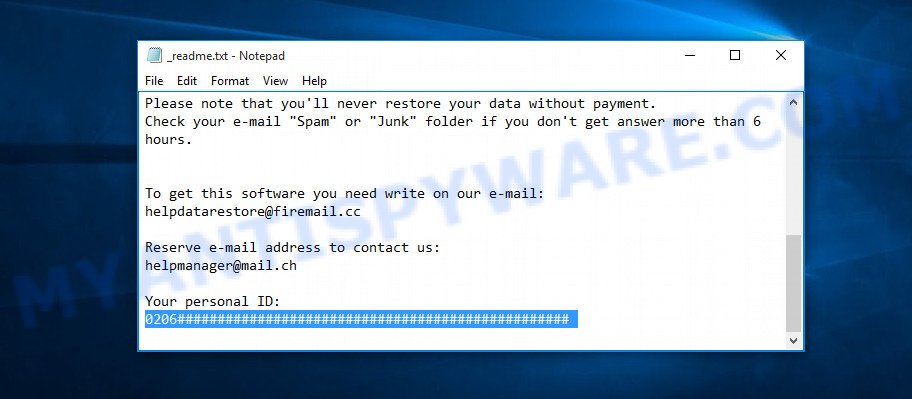
Personal ID is highlighted here
Find out the type of key using ‘_readme.txt’ file
- Open the ransom demand message (‘_readme.txt’ file).
- Scroll down to the end of the file.
- There you will see a line with the text ‘Your personal ID’.
- Below is a line of characters that starts with ‘0206’ – this is your personal id.
Find out the type of key using ‘PersonalID.txt’ file
- Open disk C.
- Open directory ‘SystemID’.
- Open file named ‘PersonalID.txt’. This file lists “Personal ID”s that match the keys that the virus used to encrypt files.
The ‘Personal ID’ is not a key, it is an identifier related to a key that was used to encrypt files. If the ID ends with ‘t1’, then the files are encrypted with an offline key. If the ID does not end with ‘t1’, Rooe virus used an online key. If you could not figure out how to determine which key was used to encrypt files, then we can help. Just write a request here or in the comments below.
What to do if STOP (Rooe) decryptor says “No key for New Variant offline ID”
If during decryption of .rooe files the decryptor reports No key for New Variant offline ID, then this means the following: your files are encrypted with an ‘offline key’, but the key itself has not yet been found by security researchers, in this case, you need to be patient and wait a while, in addition, you can also use alternative ways for recovering encrypted data. It is impossible to say exactly when the ‘offline key’ will be determined. Sometimes it takes several days, sometimes more. We recommend that you try to decrypt .rooe files from time to time. You can also use alternative ways listed below for recovering encrypted data.
What to do if STOP (Rooe) decryptor says “No key for New Variant online ID”
If, when you try to decrypt .rooe files, the decryptor reports No key for New Variant online ID, then this means that your files are encrypted with an ‘online key’ and their decryption is impossible, since only the Rooe authors have the key necessary for decryption. In this case, you need to use alternative methods listed below to restore the contents of encrypted files.
How to restore .rooe files
If STOP (Rooe) decryptor did not help you, or your files are encrypted with so called ‘online key’, then there is no need to panic! There are several other alternative ways that may allow you to restore the contents of encrypted files. However, if you have not tried the free decryptor, then try it first by following step 2 of this instruction, and then return here.
Alternative methods of file recovery do not use decryption, so there is no need for a key and decryptor. Before you begin, you must be 100% sure that the computer does not have active ransomware. Therefore, if you have not yet checked your computer for ransomware, do it right now, use free malware removal tools or return to step 1 above.
Restore .rooe encrypted files using Shadow Explorer
First of all, try to recover encrypted files from their Shadow Volume Copies, which are automatically created by Windows. In order to recover music, photos, documents and other files encrypted by Rooe virus from Shadow Volume Copies you can use a free tool called ShadowExplorer. We recommend using this utility because it is small in size, has a simple interface and does not require installation on a computer. Unfortunately, ransomware often removes all Shadow copies. Therefore, if this tool cannot help you, then immediately proceed to the second method, which is given below.
Visit the following page to download the latest version of ShadowExplorer for Windows. Save it on your Microsoft Windows desktop.
440044 downloads
Author: ShadowExplorer.com
Category: Security tools
Update: September 15, 2019
When downloading is finished, open a directory in which you saved it. Right click to ShadowExplorer-0.9-portable and select Extract all. Follow the prompts. Next please open the ShadowExplorerPortable folder as displayed on the screen below.

Start the ShadowExplorer utility and then select the disk (1) and the date (2) that you wish to restore the shadow copy of file(s) encrypted by the Rooe ransomware as shown below.

Now navigate to the file or folder that you wish to restore. When ready right-click on it and click ‘Export’ button as on the image below.

Recover .rooe files with PhotoRec
Another alternative way to recover encrypted files is to use data recovery software. This method requires a lot of time, but in most cases it allows you to recover part, and sometimes all, encrypted files. To recover .rooe files, use a free tool called PhotoRec. It has a simple interface and does not require installation.
Download PhotoRec on your Microsoft Windows Desktop from the following link.
Once the download is complete, open a directory in which you saved it. Right click to testdisk-7.0.win and select Extract all. Follow the prompts. Next please open the testdisk-7.0 folder like below.

Double click on qphotorec_win to run PhotoRec for MS Windows. It’ll show a screen as shown in the following example.

Choose a drive to recover as displayed below.

You will see a list of available partitions. Choose a partition that holds encrypted documents, photos and music such as the one below.

Press File Formats button and specify file types to restore. You can to enable or disable the recovery of certain file types. When this is finished, press OK button.

Next, click Browse button to choose where recovered personal files should be written, then click Search.

Count of restored files is updated in real time. All recovered files are written in a folder that you have selected on the previous step. You can to access the files even if the recovery process is not finished.
When the recovery is complete, click on Quit button. Next, open the directory where restored personal files are stored. You will see a contents as shown below.

All restored files are written in recup_dir.1, recup_dir.2 … sub-directories. If you’re looking for a specific file, then you can to sort your recovered files by extension and/or date/time.
How to protect your PC system from Rooe crypto virus
Most antivirus programs already have built-in protection system against the crypto virus. Therefore, if your PC system does not have an antivirus application, make sure you install it. As an extra protection, use the HitmanPro.Alert. All-in-all, HitmanPro.Alert is a fantastic tool to protect your system from any ransomware. If ransomware is detected, then HitmanPro.Alert automatically neutralizes malware and restores the encrypted files. HitmanPro.Alert is compatible with all versions of Windows operating system from Microsoft Windows XP to Windows 10.
Download HitmanPro Alert from the following link. Save it to your Desktop so that you can access the file easily.
After downloading is finished, open the directory in which you saved it. You will see an icon like below.

Double click the HitmanPro.Alert desktop icon. After the utility is started, you will be shown a window where you can select a level of protection, such as the one below.

Now press the Install button to activate the protection.
To sum up
This guide was created to help all victims of Rooe ransomware virus. We tried to give answers to the following questions: how to remove ransomware; how to decrypt .rooe files; how to recover files, if STOP (Rooe) decryptor does not help; what is an online key and what is an offline key. We hope that the information presented in this manual has helped you.
If you have questions, then write to us, leaving a comment below. If you need more help with Rooe related issues, go to here.





















