Q. I keep getting Prondates.com pop ups in my web-browser. I removed all of the programs that I’d downloaded, but the pop-ups keep appearing; it must be adware, how do i get rid of it? How do i block these popup advertisements from appearing? Just wanna know if anyone has any suggestions.
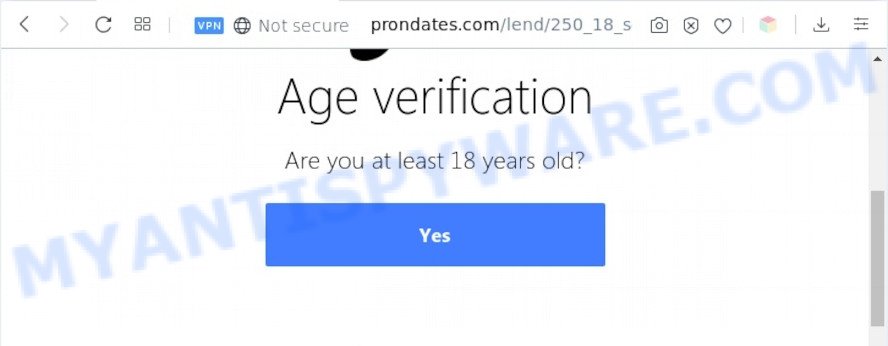
A. If you find yourself facing numerous pop-up windows, intrusive advertisements or dubious web-sites on your screen, then it is possible that you accidentally installed adware (also known as ‘adware software’) on your system.
What is Adware ‘virus’? Adware is not a harmful application such as trojan or other malicious software, but its presence can bring numerous pop up windows and/or annoying ads. Actually developers of adware is associated with some third-party ad networks and by showing adverts to users they generate revenue for yourself. These adverts not only bother your browsing experience but also redirect you to shady web-pages.
Another reason why you need to delete adware is its online data-tracking activity. Adware may monetize its functionality by gathering user data from your browsing sessions. This user data, afterwards, can be easily sold to third parties. This puts your confidential information at a security risk.
Threat Summary
| Name | Prondates.com |
| Type | adware, PUP (potentially unwanted program), pop up advertisements, popup virus, pop-ups |
| Symptoms |
|
| Removal | Prondates.com removal guide |
How does Adware get on your personal computer
In order to avoid unintentionally installing adware software yourself, please follow these good security practices: don’t click on links within pop-up windows, because clicking on the link may install PUP on your machine; don’t use Quick install mode, because using Quick method you may have let PUP get inside the system.
If you are unfortunate have adware, you can follow the step-by-step instructions below that will assist you to remove adware and thus get rid of Prondates.com popups from your browser.
How to remove Prondates.com pop up from Chrome, Firefox, IE, Edge
To get rid of Prondates.com popup from your system, you must uninstall all suspicious software and every file that could be related to the adware. Besides, to fix your web-browser home page, new tab and search provider, you should reset the infected web browsers. As soon as you are complete with Prondates.com popup removal process, we suggest you scan your system with malware removal tools listed below. It’ll complete the removal process on your PC system.
To remove Prondates.com, perform the steps below:
- How to delete Prondates.com popups without any software
- Automatic Removal of Prondates.com pop-ups
- How to block Prondates.com
- To sum up
How to delete Prondates.com popups without any software
Looking for a way to get rid of Prondates.com popups manually without installing any tools? Then this section of the article is just for you. Below are some simple steps you can take. Performing these steps requires basic knowledge of web-browser and MS Windows setup. If you doubt that you can follow them, it is better to use free utilities listed below that can help you delete Prondates.com pop ups.
Remove unwanted or recently added apps
You can manually remove most nonaggressive adware software by uninstalling the program that it came with or removing the adware itself using ‘Add/Remove programs’ or ‘Uninstall a program’ option in Microsoft Windows Control Panel.
Press Windows button ![]() , then click Search
, then click Search ![]() . Type “Control panel”and press Enter. If you using Windows XP or Windows 7, then click “Start” and select “Control Panel”. It will show the Windows Control Panel as shown in the figure below.
. Type “Control panel”and press Enter. If you using Windows XP or Windows 7, then click “Start” and select “Control Panel”. It will show the Windows Control Panel as shown in the figure below.

Further, click “Uninstall a program” ![]()
It will show a list of all programs installed on your PC system. Scroll through the all list, and uninstall any dubious and unknown software.
Remove Prondates.com pop-up from Google Chrome
Reset Google Chrome settings to remove Prondates.com popup. If you’re still experiencing issues with Prondates.com pop-up removal, you need to reset Google Chrome browser to its original settings. This step needs to be performed only if adware has not been removed by the previous steps.

- First, start the Chrome and press the Menu icon (icon in the form of three dots).
- It will open the Google Chrome main menu. Choose More Tools, then click Extensions.
- You will see the list of installed plugins. If the list has the plugin labeled with “Installed by enterprise policy” or “Installed by your administrator”, then complete the following steps: Remove Chrome extensions installed by enterprise policy.
- Now open the Chrome menu once again, press the “Settings” menu.
- Next, click “Advanced” link, which located at the bottom of the Settings page.
- On the bottom of the “Advanced settings” page, press the “Reset settings to their original defaults” button.
- The Chrome will display the reset settings dialog box as on the image above.
- Confirm the web-browser’s reset by clicking on the “Reset” button.
- To learn more, read the article How to reset Google Chrome settings to default.
Delete Prondates.com pop up from Microsoft Internet Explorer
In order to recover all web browser default search engine, homepage and new tab page you need to reset the Microsoft Internet Explorer to the state, which was when the Windows was installed on your system.
First, start the Microsoft Internet Explorer, then press ‘gear’ icon ![]() . It will open the Tools drop-down menu on the right part of the web-browser, then press the “Internet Options” as shown on the screen below.
. It will open the Tools drop-down menu on the right part of the web-browser, then press the “Internet Options” as shown on the screen below.

In the “Internet Options” screen, select the “Advanced” tab, then click the “Reset” button. The Microsoft Internet Explorer will open the “Reset Internet Explorer settings” dialog box. Further, press the “Delete personal settings” check box to select it. Next, click the “Reset” button as displayed on the screen below.

Once the task is complete, press “Close” button. Close the Internet Explorer and restart your system for the changes to take effect. This step will help you to restore your browser’s search engine, new tab page and homepage to default state.
Get rid of Prondates.com from Firefox by resetting web-browser settings
If Mozilla Firefox settings are hijacked by the adware, your web-browser shows undesired pop-up advertisements, then ‘Reset Mozilla Firefox’ could solve these problems. However, your saved passwords and bookmarks will not be changed, deleted or cleared.
First, start the Firefox and click ![]() button. It will display the drop-down menu on the right-part of the internet browser. Further, click the Help button (
button. It will display the drop-down menu on the right-part of the internet browser. Further, click the Help button (![]() ) as displayed in the following example.
) as displayed in the following example.

In the Help menu, select the “Troubleshooting Information” option. Another way to open the “Troubleshooting Information” screen – type “about:support” in the internet browser adress bar and press Enter. It will open the “Troubleshooting Information” page like the one below. In the upper-right corner of this screen, click the “Refresh Firefox” button.

It will show the confirmation dialog box. Further, click the “Refresh Firefox” button. The Firefox will start a task to fix your problems that caused by the Prondates.com adware. When, it is complete, click the “Finish” button.
Automatic Removal of Prondates.com pop-ups
Manual removal is not always as effective as you might think. Often, even the most experienced users can not fully remove adware that causes multiple undesired popups. So, we suggest to check your computer for any remaining harmful components with free adware removal applications below.
Get rid of Prondates.com pop up with Zemana Anti Malware (ZAM)
Zemana AntiMalware highly recommended, because it can scan for security threats such adware and malware that most ‘classic’ antivirus applications fail to pick up on. Moreover, if you have any Prondates.com pop up removal problems which cannot be fixed by this utility automatically, then Zemana AntiMalware (ZAM) provides 24X7 online assistance from the highly experienced support staff.
Installing the Zemana AntiMalware (ZAM) is simple. First you will need to download Zemana Free on your Microsoft Windows Desktop from the link below.
165033 downloads
Author: Zemana Ltd
Category: Security tools
Update: July 16, 2019
When downloading is done, launch it and follow the prompts. Once installed, the Zemana Free will try to update itself and when this procedure is done, click the “Scan” button to perform a system scan with this tool for the adware responsible for Prondates.com pop ups.

This task can take some time, so please be patient. When a malware, adware software or PUPs are found, the number of the security threats will change accordingly. Wait until the the checking is complete. When you’re ready, click “Next” button.

The Zemana AntiMalware will remove adware which causes intrusive Prondates.com pop ups.
Remove Prondates.com pop up from internet browsers with HitmanPro
The HitmanPro utility is free (30 day trial) and easy to use. It can scan and remove malware, potentially unwanted programs and adware software in Edge, IE, Mozilla Firefox and Google Chrome internet browsers and thereby remove all intrusive Prondates.com pop ups. Hitman Pro is powerful enough to find and get rid of harmful registry entries and files that are hidden on the personal computer.
Please go to the following link to download Hitman Pro. Save it on your Desktop.
Download and run HitmanPro on your PC. Once started, click “Next” button for checking your computer for the adware which cause popups. A scan can take anywhere from 10 to 30 minutes, depending on the count of files on your system and the speed of your computer. When a threat is found, the number of the security threats will change accordingly. .

Once the scan is complete, Hitman Pro will show a scan report.

Once you’ve selected what you wish to delete from your machine press Next button.
It will open a prompt, press the “Activate free license” button to begin the free 30 days trial to delete all malicious software found.
Use MalwareBytes Free to get rid of Prondates.com pop up
If you are still having problems with the Prondates.com popups — or just wish to check your PC occasionally for adware and other malicious software — download MalwareBytes. It’s free for home use, and finds and removes various undesired apps that attacks your system or degrades computer performance. MalwareBytes Free can remove adware, PUPs as well as malicious software, including ransomware and trojans.
Download MalwareBytes Anti Malware (MBAM) on your Windows Desktop from the link below.
327261 downloads
Author: Malwarebytes
Category: Security tools
Update: April 15, 2020
Once downloading is done, close all software and windows on your personal computer. Open a directory in which you saved it. Double-click on the icon that’s called mb3-setup as shown below.
![]()
When the setup begins, you will see the “Setup wizard” that will help you install Malwarebytes on your PC system.

Once installation is complete, you will see window as displayed on the screen below.

Now click the “Scan Now” button to perform a system scan with this tool for the adware software that cause unwanted Prondates.com pop up. During the scan MalwareBytes Anti-Malware (MBAM) will search for threats exist on your system.

After the system scan is done, MalwareBytes will show a scan report. Review the report and then press “Quarantine Selected” button.

The Malwarebytes will now begin to get rid of adware software that cause undesired Prondates.com popup. When that process is done, you may be prompted to restart your PC.

The following video explains step-by-step tutorial on how to get rid of browser hijacker infection, adware and other malicious software with MalwareBytes Anti Malware (MBAM).
How to block Prondates.com
If you surf the Web, you cannot avoid malvertising. But you can protect your web browser against it. Download and use an ad blocking application. AdGuard is an adblocker which can filter out a ton of of the malvertising, blocking dynamic scripts from loading harmful content.
Click the link below to download the latest version of AdGuard for Windows. Save it on your MS Windows desktop or in any other place.
26897 downloads
Version: 6.4
Author: © Adguard
Category: Security tools
Update: November 15, 2018
Once downloading is complete, start the downloaded file. You will see the “Setup Wizard” screen like below.

Follow the prompts. After the installation is complete, you will see a window as shown in the following example.

You can press “Skip” to close the setup program and use the default settings, or click “Get Started” button to see an quick tutorial which will help you get to know AdGuard better.
In most cases, the default settings are enough and you do not need to change anything. Each time, when you start your personal computer, AdGuard will start automatically and stop undesired advertisements, block Prondates.com, as well as other harmful or misleading webpages. For an overview of all the features of the program, or to change its settings you can simply double-click on the AdGuard icon, which can be found on your desktop.
To sum up
Now your computer should be free of the adware software which cause pop ups. We suggest that you keep Zemana (to periodically scan your computer for new adwares and other malicious software) and AdGuard (to help you block unwanted popups and harmful web-sites). Moreover, to prevent any adware, please stay clear of unknown and third party programs, make sure that your antivirus application, turn on the option to locate potentially unwanted apps.
If you need more help with Prondates.com pop-ups related issues, go to here.



















