According to IT security specialists, Convert My Vid Search is a potentially unwanted program (PUP) that belongs to the Browser hijackers family. Once the PUP get installed on your computer, it takes over your internet browser like Edge, Mozilla Firefox, IE and Google Chrome. Convert My Vid Search hijacker makes changes to your internet browser’s settings, including home page, search engine and new tab, and installs an unwanted browser extension deep inside your computer.
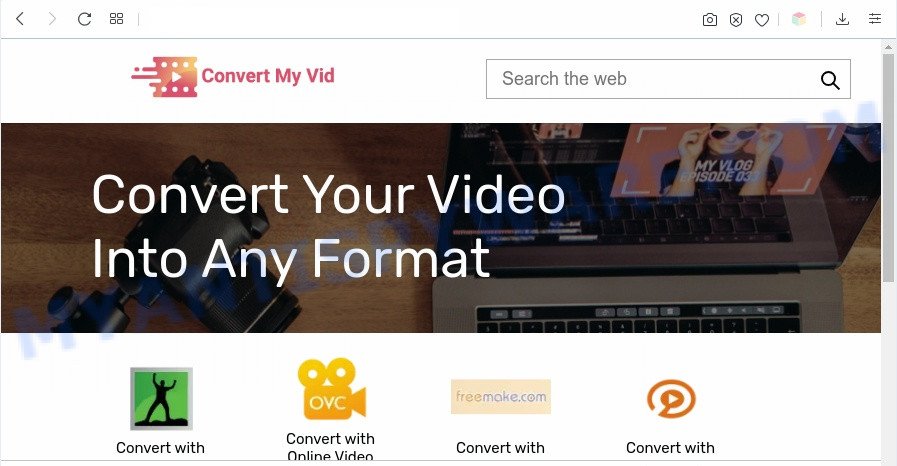
Most often, browser hijackers promote fake search providers by setting their address as the default search engine. In this case, the Convert My Vid Search installs feed.convertmyvid.com as a search engine. This means that users whose internet browser is infected with the hijacker are forced to visit feed.convertmyvid.com as each time they search in the Web, open a new window or tab. And since Convert My Vid Search is not a real search engine and does not have the ability to find the information users need, this web page redirects the user’s internet browser to the Yahoo search engine.
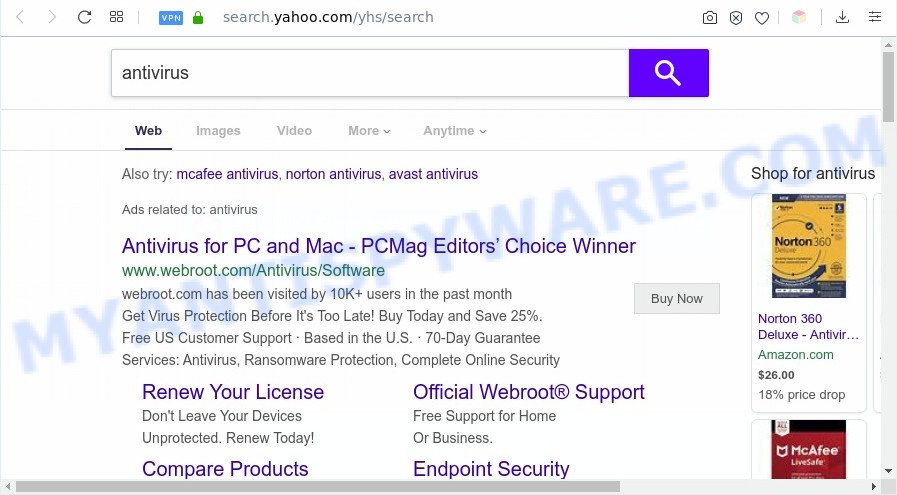
As well as unwanted web browser redirects to feed.convertmyvid.com as, the Convert My Vid Search hijacker may gather your Net surfing activity by saving URLs visited, IP addresses, internet browser version and type, cookie information, Internet Service Provider (ISP) and webpages visited. Such kind of behavior can lead to serious security problems or personal data theft. This is another reason why the Convert My Vid Search that redirects the web-browser to feed.convertmyvid.com should be removed sooner.
Threat Summary
| Name | Convert My Vid Search |
| Type | browser hijacker, search provider hijacker, home page hijacker, toolbar, unwanted new tab, redirect virus |
| Reldated domains | feed.convertmyvid.com, portal.convertmyvid.com |
| Symptoms |
|
| Removal | Convert My Vid Search removal guide |
How can a browser hijacker get on your system
The Convert My Vid Search like other potentially unwanted applications can get installed to your internet browser or machine when you visit a web-page and press an Download/Install button, or when you download and run a dubious application, or when you install free software that includes a PUP (potentially unwanted program). Be very attentive when installing any programs and make sure you deselect any options for bundled programs that you do not want.
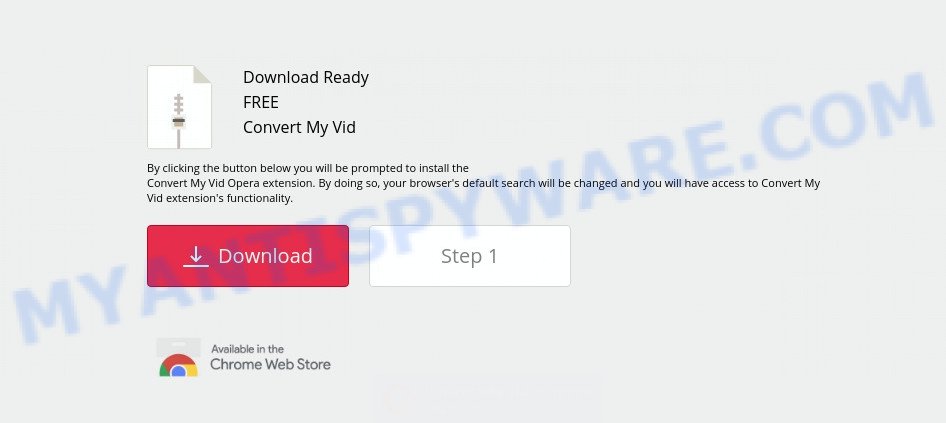
If you are unfortunate have browser hijacker, adware or malware running on your PC system, you can follow the steps here to get rid of Convert My Vid Search from your browser.
How to remove Convert My Vid Search from Windows 10 (8, 7, XP)
To delete Convert My Vid Search from your web browser, you must uninstall all suspicious programs and every file that could be related to the browser hijacker infection. Besides, to fix your web-browser new tab, search provider by default and homepage, you should reset the infected internet browsers. As soon as you are complete with Convert My Vid Search removal procedure, we recommend you scan your PC with free malware removal tools listed below. It’ll complete the removal process on your system.
To remove Convert My Vid Search, use the steps below:
- Remove Convert My Vid Search without any tools
- Automatic Removal of Convert My Vid Search
- Block Convert My Vid Search and other unwanted web sites
- To sum up
Remove Convert My Vid Search without any tools
The following instructions is a step-by-step guide, which will help you manually remove Convert My Vid Search home page from the Firefox, Google Chrome, IE and Edge.
Delete suspicious software using MS Windows Control Panel
First, go to Microsoft Windows Control Panel and uninstall dubious apps, all applications you do not remember installing. It is important to pay the most attention to applications you installed just before Convert My Vid Search hijacker appeared on your web browser. If you do not know what a program does, look for the answer on the Internet.
Press Windows button ![]() , then press Search
, then press Search ![]() . Type “Control panel”and press Enter. If you using Windows XP or Windows 7, then click “Start” and select “Control Panel”. It will display the Windows Control Panel like below.
. Type “Control panel”and press Enter. If you using Windows XP or Windows 7, then click “Start” and select “Control Panel”. It will display the Windows Control Panel like below.

Further, click “Uninstall a program” ![]()
It will open a list of all programs installed on your machine. Scroll through the all list, and uninstall any questionable and unknown programs.
Delete Convert My Vid Search startpage from Microsoft Internet Explorer
First, run the IE, then click ‘gear’ icon ![]() . It will open the Tools drop-down menu on the right part of the browser, then click the “Internet Options” as shown on the image below.
. It will open the Tools drop-down menu on the right part of the browser, then click the “Internet Options” as shown on the image below.

In the “Internet Options” screen, select the “Advanced” tab, then press the “Reset” button. The Internet Explorer will show the “Reset Internet Explorer settings” prompt. Further, press the “Delete personal settings” check box to select it. Next, click the “Reset” button like the one below.

Once the process is complete, click “Close” button. Close the Internet Explorer and restart your computer for the changes to take effect. This step will help you to restore your web browser’s search provider, newtab page and start page to default state.
Remove Convert My Vid Search from Firefox by resetting web browser settings
The Mozilla Firefox reset will remove unwanted search provider and homepage such as Convert My Vid Search, modified preferences, extensions and security settings. It’ll keep your personal information such as browsing history, bookmarks, passwords and web form auto-fill data.
Start the Firefox and press the menu button (it looks like three stacked lines) at the top right of the internet browser screen. Next, press the question-mark icon at the bottom of the drop-down menu. It will display the slide-out menu.

Select the “Troubleshooting information”. If you’re unable to access the Help menu, then type “about:support” in your address bar and press Enter. It bring up the “Troubleshooting Information” page like below.

Click the “Refresh Firefox” button at the top right of the Troubleshooting Information page. Select “Refresh Firefox” in the confirmation dialog box. The Mozilla Firefox will begin a task to fix your problems that caused by the Convert My Vid Search hijacker. Once, it is finished, click the “Finish” button.
Remove Convert My Vid Search from Google Chrome
The browser hijacker can change your Chrome settings without your knowledge. You may see the Convert My Vid Search as your search provider or start page, additional addons and toolbars. Reset Chrome web browser will help you to get rid of Convert My Vid Search and reset the unwanted changes caused by hijacker infection. However, your saved bookmarks and passwords will not be lost. This will not affect your history, passwords, bookmarks, and other saved data.
Open the Google Chrome menu by clicking on the button in the form of three horizontal dotes (![]() ). It will open the drop-down menu. Select More Tools, then press Extensions.
). It will open the drop-down menu. Select More Tools, then press Extensions.
Carefully browse through the list of installed extensions. If the list has the plugin labeled with “Installed by enterprise policy” or “Installed by your administrator”, then complete the following guidance: Remove Google Chrome extensions installed by enterprise policy otherwise, just go to the step below.
Open the Google Chrome main menu again, click to “Settings” option.

Scroll down to the bottom of the page and click on the “Advanced” link. Now scroll down until the Reset settings section is visible, like below and press the “Reset settings to their original defaults” button.

Confirm your action, press the “Reset” button.
Automatic Removal of Convert My Vid Search
Using a malicious software removal tool to scan for and delete hijacker hiding on your system is probably the easiest solution to delete the Convert My Vid Search homepage. We suggests the Zemana Free application for Windows systems. Hitman Pro and MalwareBytes Free are other anti-malware utilities for MS Windows that offers a free malware removal.
How to delete Convert My Vid Search with Zemana AntiMalware
Zemana Anti-Malware (ZAM) is a free program for Microsoft Windows operating system to find and remove PUPs, adware, harmful browser extensions, browser toolbars, and other unwanted programs like browser hijacker that cause Convert My Vid Search webpage to appear.
Download Zemana Anti-Malware by clicking on the link below.
165509 downloads
Author: Zemana Ltd
Category: Security tools
Update: July 16, 2019
Once the download is complete, close all windows on your computer. Further, open the install file named Zemana.AntiMalware.Setup. If the “User Account Control” dialog box pops up like below, press the “Yes” button.

It will open the “Setup wizard” which will help you install Zemana Free on the PC system. Follow the prompts and do not make any changes to default settings.

Once setup is finished successfully, Zemana Anti-Malware will automatically start and you can see its main window such as the one below.

Next, click the “Scan” button to perform a system scan for the hijacker that alters web-browser settings to replace your search engine, newtab page and homepage with Convert My Vid Search webpage. A system scan can take anywhere from 5 to 30 minutes, depending on your computer. While the tool is scanning, you can see number of objects and files has already scanned.

After that process is complete, a list of all threats detected is prepared. When you are ready, press “Next” button.

The Zemana Anti Malware will get rid of hijacker responsible for Convert My Vid Search and add items to the Quarantine. When finished, you can be prompted to restart your machine.
Use HitmanPro to remove Convert My Vid Search from the PC
HitmanPro is one of the most useful tools for deleting hijackers, adware software, potentially unwanted apps and other malware. It can look for hidden malicious software in your system and delete all harmful folders and files related to hijacker. Hitman Pro will help you to delete Convert My Vid Search from your computer and Internet Explorer, Chrome, Edge and Mozilla Firefox. We strongly advise you to download this tool as the creators are working hard to make it better.
Visit the following page to download the latest version of HitmanPro for Windows. Save it on your Windows desktop or in any other place.
Once downloading is complete, open the file location and double-click the Hitman Pro icon. It will start the HitmanPro utility. If the User Account Control dialog box will ask you want to open the program, click Yes button to continue.

Next, click “Next” to perform a system scan with this tool for the hijacker that cause a reroute to Convert My Vid Search webpage. When a threat is detected, the number of the security threats will change accordingly. Wait until the the checking is complete.

Once the scanning is finished, HitmanPro will show a scan report as displayed in the figure below.

Make sure all items have ‘checkmark’ and click “Next” button. It will show a dialog box, press the “Activate free license” button. The Hitman Pro will start to remove hijacker that changes web-browser settings to replace your home page, new tab page and default search engine with Convert My Vid Search web site. After the procedure is done, the utility may ask you to reboot your computer.
Remove Convert My Vid Search search with MalwareBytes AntiMalware (MBAM)
Remove Convert My Vid Search browser hijacker manually is difficult and often the browser hijacker is not fully removed. Therefore, we suggest you to run the MalwareBytes Free that are fully clean your machine. Moreover, this free program will help you to remove malicious software, PUPs, toolbars and adware that your PC can be infected too.

Click the link below to download the latest version of MalwareBytes Free for Microsoft Windows. Save it on your Desktop.
327732 downloads
Author: Malwarebytes
Category: Security tools
Update: April 15, 2020
When downloading is done, run it and follow the prompts. Once installed, the MalwareBytes Anti Malware will try to update itself and when this procedure is done, press the “Scan Now” button to perform a system scan for the hijacker responsible for redirecting user searches to Convert My Vid Search. Depending on your PC system, the scan may take anywhere from a few minutes to close to an hour. While the MalwareBytes Anti Malware (MBAM) is scanning, you can see how many objects it has identified either as being malware. In order to delete all items, simply press “Quarantine Selected” button.
The MalwareBytes is a free program that you can use to get rid of all detected folders, files, services, registry entries and so on. To learn more about this malicious software removal tool, we recommend you to read and follow the few simple steps or the video guide below.
Block Convert My Vid Search and other unwanted web sites
Use adblocker program such as AdGuard in order to block advertisements, malvertisements, pop-ups and online trackers, avoid having to install harmful and adware browser plug-ins and add-ons that affect your computer performance and impact your computer security. Browse the Internet anonymously and stay safe online!
Installing the AdGuard is simple. First you’ll need to download AdGuard on your computer from the following link.
27037 downloads
Version: 6.4
Author: © Adguard
Category: Security tools
Update: November 15, 2018
After downloading it, double-click the downloaded file to start it. The “Setup Wizard” window will show up on the computer screen as displayed on the screen below.

Follow the prompts. AdGuard will then be installed and an icon will be placed on your desktop. A window will show up asking you to confirm that you want to see a quick tutorial as shown below.

Click “Skip” button to close the window and use the default settings, or click “Get Started” to see an quick tutorial which will allow you get to know AdGuard better.
Each time, when you start your personal computer, AdGuard will launch automatically and stop undesired ads, block Convert My Vid Search, as well as other malicious or misleading websites. For an overview of all the features of the program, or to change its settings you can simply double-click on the AdGuard icon, which is located on your desktop.
To sum up
Once you have done the steps outlined above, your computer should be clean from Convert My Vid Search browser hijacker and other web-browser’s malicious extensions and other malware. The Google Chrome, IE, Firefox and Microsoft Edge will no longer open annoying Convert My Vid Search web site on startup. Unfortunately, if the steps does not help you, then you have caught a new browser hijacker, and then the best way – ask for help here.



















