According to computer security researchers, Rdsb2.club is a web-site which is developed in order to mislead you and other unsuspecting users into subscribing to push notifications so that it can deliver unwanted advertisements directly to the web-browser. It shows the ‘Show notifications’ prompt claims that clicking ‘Allow’ will let the user connect to the Internet, enable Flash Player, access the content of the web-site, download a file, watch a video, confirm that the user is 18+, verify that the user is not a robot, and so on.
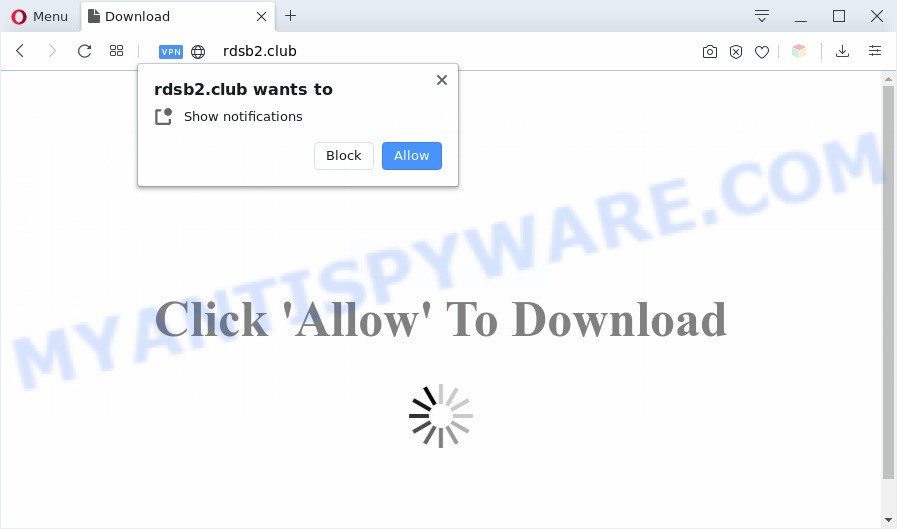
Once you press on the ‘Allow’ button, then your internet browser will be configured to show unwanted advertisements on your desktop, even when the web-browser is closed. The browser notification spam will promote ‘free’ online games, giveaway scams, dubious web browser addons, adult web-pages, and fake downloads like below.

If you’re getting browser notification spam, you can delete Rdsb2.club subscription by going into your web-browser’s settings and completing the Rdsb2.club removal guide below. Once you delete Rdsb2.club subscription, the browser notification spam will no longer display on the desktop.
Threat Summary
| Name | Rdsb2.club pop-up |
| Type | push notifications ads, popup virus, popups, pop-up ads |
| Distribution | adware softwares, PUPs, social engineering attack, malicious pop-up advertisements |
| Symptoms |
|
| Removal | Rdsb2.club removal guide |
How did you get infected with Rdsb2.club pop-ups
These Rdsb2.club pop-ups are caused by dubious ads on the websites you visit or adware. Adware software is unwanted software developed to throw ads up on your internet browser screen. Adware generates revenue for its developer by often showing a huge number of advertisements and pop-up deals. You might experience a change in your startpage or search provider, new tabs opening or even a redirect to malicious web sites.
Adware usually gets onto computer by being attached to free programs which downloaded from the Web. Which means that you need to be proactive and carefully read the Terms of use and the License agreement properly. For the most part, adware and potentially unwanted software will be clearly described, so take the time to carefully read all the information about the software that you downloaded and want to install on your personal computer.
You need to follow the guidance below to clean your system from adware, as adware software can be a way to hijack your computer with more dangerous applications like viruses and trojans. The step-by-step tutorial that follow, I’ll show you how to get rid of adware and thus delete Rdsb2.club advertisements from your PC system forever.
How to remove Rdsb2.club ads from Chrome, Firefox, IE, Edge
In the guide below we will have a look at the adware and how to remove Rdsb2.club from Internet Explorer, Firefox, Google Chrome and MS Edge internet browsers for Microsoft Windows OS, natively or by using a few free removal utilities. Read this manual carefully, bookmark it or open this page on your smartphone, because you may need to exit your web-browser or restart your PC system.
To remove Rdsb2.club pop ups, follow the steps below:
- How to delete Rdsb2.club advertisements without any software
- Automatic Removal of Rdsb2.club ads
- Run AdBlocker to stop Rdsb2.club pop-up advertisements and stay safe online
- Finish words
How to delete Rdsb2.club advertisements without any software
In this section of the blog post, we have posted the steps that will help to get rid of Rdsb2.club advertisements manually. Although compared to removal tools, this method loses in time, but you don’t need to download anything on the PC system. It will be enough for you to follow the detailed guide with pictures. We tried to describe each step in detail, but if you realized that you might not be able to figure it out, or simply do not want to change the Windows and web-browser settings, then it’s better for you to use utilities from trusted developers, which are listed below.
Uninstall recently installed PUPs
When troubleshooting a system, one common step is go to Microsoft Windows Control Panel and remove questionable apps. The same approach will be used in the removal of Rdsb2.club pop up advertisements. Please use steps based on your Windows version.
Windows 8, 8.1, 10
First, click the Windows button
Windows XP, Vista, 7
First, click “Start” and select “Control Panel”.
It will display the Windows Control Panel as shown on the screen below.

Next, click “Uninstall a program” ![]()
It will show a list of all applications installed on your system. Scroll through the all list, and delete any suspicious and unknown programs. To quickly find the latest installed apps, we recommend sort applications by date in the Control panel.
Remove Rdsb2.club notifications from web-browsers
if you became a victim of online criminals and clicked on the “Allow” button, then your internet browser was configured to display unwanted ads. To remove the ads, you need to remove the notification permission that you gave the Rdsb2.club web-page to send browser notification spam.
|
|
|
|
|
|
Remove Rdsb2.club advertisements from Google Chrome
This step will show you how to reset Chrome browser settings to original state. This can get rid of Rdsb2.club popups and fix some browsing problems, especially after adware infection. However, your themes, bookmarks, history, passwords, and web form auto-fill information will not be deleted.

- First run the Chrome and click Menu button (small button in the form of three dots).
- It will open the Google Chrome main menu. Select More Tools, then click Extensions.
- You will see the list of installed extensions. If the list has the extension labeled with “Installed by enterprise policy” or “Installed by your administrator”, then complete the following guidance: Remove Chrome extensions installed by enterprise policy.
- Now open the Google Chrome menu once again, click the “Settings” menu.
- You will see the Chrome’s settings page. Scroll down and click “Advanced” link.
- Scroll down again and press the “Reset” button.
- The Chrome will display the reset profile settings page as shown on the screen above.
- Next click the “Reset” button.
- Once this procedure is finished, your web-browser’s newtab, home page and search engine will be restored to their original defaults.
- To learn more, read the post How to reset Google Chrome settings to default.
Get rid of Rdsb2.club advertisements from Internet Explorer
The Internet Explorer reset is great if your web-browser is hijacked or you have unwanted add-ons or toolbars on your web browser, which installed by an malicious software.
First, launch the Microsoft Internet Explorer. Next, click the button in the form of gear (![]() ). It will open the Tools drop-down menu, click the “Internet Options” as displayed on the screen below.
). It will open the Tools drop-down menu, click the “Internet Options” as displayed on the screen below.

In the “Internet Options” window click on the Advanced tab, then click the Reset button. The IE will display the “Reset Internet Explorer settings” window as displayed in the figure below. Select the “Delete personal settings” check box, then click “Reset” button.

You will now need to reboot your personal computer for the changes to take effect.
Delete Rdsb2.club from Firefox by resetting internet browser settings
Resetting Firefox browser will reset all the settings to their original state and will remove Rdsb2.club pop-up ads, malicious add-ons and extensions. It’ll keep your personal information like browsing history, bookmarks, passwords and web form auto-fill data.
First, run the Firefox. Next, press the button in the form of three horizontal stripes (![]() ). It will display the drop-down menu. Next, press the Help button (
). It will display the drop-down menu. Next, press the Help button (![]() ).
).

In the Help menu click the “Troubleshooting Information”. In the upper-right corner of the “Troubleshooting Information” page click on “Refresh Firefox” button as displayed in the figure below.

Confirm your action, click the “Refresh Firefox”.
Automatic Removal of Rdsb2.club ads
Manual removal steps does not always allow to completely remove the adware, as it’s not easy to identify and remove components of adware and all malicious files from hard disk. Therefore, it is recommended that you use malware removal utility to fully get rid of Rdsb2.club off your web browser. Several free malicious software removal utilities are currently available that can be used against the adware software. The optimum way would be to run Zemana Free, MalwareBytes and Hitman Pro.
How to get rid of Rdsb2.club ads with Zemana Anti Malware
Zemana Anti-Malware (ZAM) is one of the best in its class, it can detect and delete lots of of various security threats, including adware, browser hijackers, spyware and trojans that masqueraded as legitimate system programs. Also Zemana includes another utility called FRST – is a helpful program for manual removal of files and parts of the Windows registry created by malware.
Now you can install and use Zemana to remove Rdsb2.club advertisements from your web browser by following the steps below:
Visit the page linked below to download Zemana Anti Malware installer called Zemana.AntiMalware.Setup on your computer. Save it to your Desktop so that you can access the file easily.
165509 downloads
Author: Zemana Ltd
Category: Security tools
Update: July 16, 2019
Start the installation package after it has been downloaded successfully and then follow the prompts to setup this tool on your personal computer.

During installation you can change certain settings, but we advise you don’t make any changes to default settings.
When setup is complete, this malicious software removal utility will automatically launch and update itself. You will see its main window as shown in the figure below.

Now press the “Scan” button . Zemana program will scan through the whole computer for the adware that causes Rdsb2.club pop up ads. A system scan may take anywhere from 5 to 30 minutes, depending on your machine. During the scan Zemana will scan for threats exist on your PC system.

After Zemana Free has finished scanning your PC system, the results are displayed in the scan report. Next, you need to click “Next” button.

The Zemana Anti Malware will get rid of adware software which cause pop ups and add threats to the Quarantine. Once disinfection is finished, you can be prompted to restart your machine to make the change take effect.
Use Hitman Pro to remove Rdsb2.club pop-up ads
Hitman Pro is a malicious software removal tool that is made to locate and delete hijackers, potentially unwanted software, adware and questionable processes from the infected personal computer. It is a portable application which can be run instantly from USB flash drive. HitmanPro have an advanced computer monitoring tool which uses a white-list database to isolate suspicious processes and applications.
Click the link below to download the latest version of HitmanPro for MS Windows. Save it directly to your MS Windows Desktop.
Download and run Hitman Pro on your PC. Once started, press “Next” button . Hitman Pro program will scan through the whole machine for the adware that causes Rdsb2.club popups. This procedure can take some time, so please be patient. .

After the checking is done, Hitman Pro will show a list of found items.

Review the scan results and then click Next button.
It will display a dialog box, click the “Activate free license” button to begin the free 30 days trial to delete all malicious software found.
Use MalwareBytes Free to remove Rdsb2.club advertisements
We suggest using the MalwareBytes Anti-Malware. You can download and install MalwareBytes AntiMalware (MBAM) to scan for adware software and thereby remove Rdsb2.club pop-ups from your web-browsers. When installed and updated, this free malicious software remover automatically searches for and removes all threats exist on the PC system.
Installing the MalwareBytes is simple. First you will need to download MalwareBytes Anti Malware on your PC from the following link.
327732 downloads
Author: Malwarebytes
Category: Security tools
Update: April 15, 2020
After the download is done, close all windows on your computer. Further, open the file called mb3-setup. If the “User Account Control” dialog box pops up as displayed in the figure below, click the “Yes” button.

It will open the “Setup wizard” which will allow you setup MalwareBytes Free on the system. Follow the prompts and don’t make any changes to default settings.

Once installation is complete successfully, press Finish button. Then MalwareBytes Free will automatically launch and you can see its main window as shown in the following example.

Next, click the “Scan Now” button . MalwareBytes AntiMalware (MBAM) application will scan through the whole machine for the adware which causes undesired Rdsb2.club popup advertisements. Depending on your PC, the scan can take anywhere from a few minutes to close to an hour.

Once the system scan is finished, MalwareBytes AntiMalware will display a list of all items detected by the scan. All found threats will be marked. You can remove them all by simply press “Quarantine Selected” button.

The MalwareBytes Anti Malware will remove adware software related to the Rdsb2.club pop up ads and move threats to the program’s quarantine. After the clean-up is finished, you can be prompted to restart your system. We suggest you look at the following video, which completely explains the procedure of using the MalwareBytes Anti-Malware (MBAM) to get rid of hijacker infections, adware and other malicious software.
Run AdBlocker to stop Rdsb2.club pop-up advertisements and stay safe online
By installing an adblocker program such as AdGuard, you’re able to block Rdsb2.club, autoplaying video ads and get rid of lots of distracting and intrusive ads on websites.
Visit the page linked below to download the latest version of AdGuard for Microsoft Windows. Save it to your Desktop so that you can access the file easily.
27037 downloads
Version: 6.4
Author: © Adguard
Category: Security tools
Update: November 15, 2018
After the downloading process is complete, double-click the downloaded file to run it. The “Setup Wizard” window will show up on the computer screen as shown in the following example.

Follow the prompts. AdGuard will then be installed and an icon will be placed on your desktop. A window will show up asking you to confirm that you want to see a quick tutorial as displayed in the figure below.

Press “Skip” button to close the window and use the default settings, or click “Get Started” to see an quick tutorial that will assist you get to know AdGuard better.
Each time, when you launch your PC, AdGuard will start automatically and stop unwanted ads, block Rdsb2.club, as well as other malicious or misleading web sites. For an overview of all the features of the program, or to change its settings you can simply double-click on the AdGuard icon, which can be found on your desktop.
Finish words
After completing the few simple steps outlined above, your computer should be clean from adware software responsible for Rdsb2.club popups and other malicious software. The Chrome, Edge, Firefox and Internet Explorer will no longer redirect you to various undesired web sites similar to Rdsb2.club. Unfortunately, if the few simple steps does not help you, then you have caught a new adware, and then the best way – ask for help here.



















