Q. I need help with the Megabonus-point2.life. It keeps redirecting me to unwanted advertisements and suspicious web-sites while I’m surfing the Internet. What is this, my machine is infected with malicious software? If anyone has any hints for me I would greatly appreciate it.
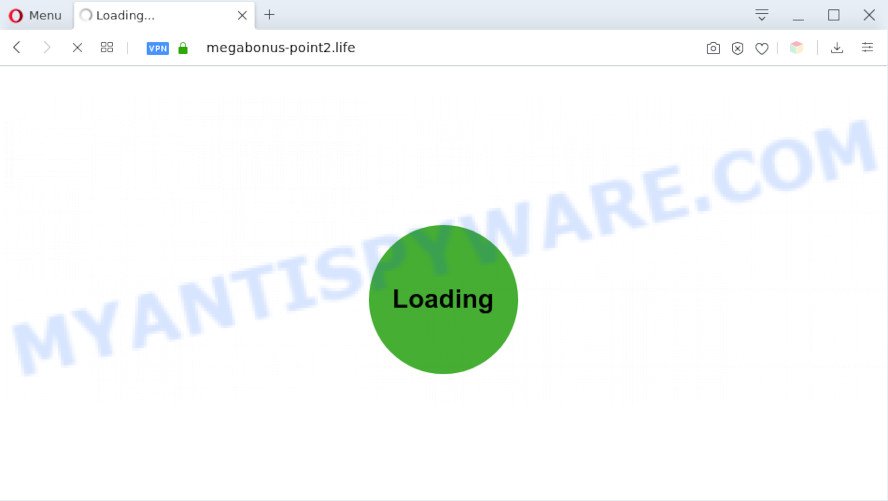
A. If you see constant pop-ups that appear on your screen and sends you to web pages you did not intend to visit then it may be because of the software which you have recently installed that contains adware (also known as ‘adware software’).
What is the purpose of Adware? Many computer users consider adware, browser hijackers, spyware, trojans as the same thing. They are all types of malicious software that each behave differently. The word ‘adware’ is a combination of two words ‘ad’ and ‘software’. Adware displays ads on an infected PC system. Not very dangerous for computer users, but very profitable for the the software creators.
Even worse, adware software has the ability to collect user info about you such as what web-sites you are opening, what you are looking for the Web and so on. This user information, later, may be sold to third party companies.
Threat Summary
| Name | Megabonus-point2.life |
| Type | adware software, PUP (potentially unwanted program), popup advertisements, pop-ups, popup virus |
| Symptoms |
|
| Removal | Megabonus-point2.life removal guide |
How does Adware get on your computer
Adware usually come as a part of another program in the same setup file. The risk of this is especially high for the various free programs downloaded from the Internet. The creators of the software are hoping that users will use the quick installation type, that is simply to press the Next button, without paying attention to the information on the screen and don’t carefully considering every step of the install procedure. Thus, adware can infiltrate your machine without your knowledge. Therefore, it is very important to read all the information that tells the application during installation, including the ‘Terms of Use’ and ‘Software license’. Use only the Manual, Custom or Advanced installation method. This mode will allow you to disable all optional and unwanted applications and components.
Therefore, the adware does not really have beneficial features. So, we suggest you get rid of adware which redirects your internet browser to the undesired Megabonus-point2.life web page ASAP. This will also prevent the adware from tracking your online activities. A full Megabonus-point2.life popup advertisements removal can be easily carried out using manual or automatic method listed below.
How to remove Megabonus-point2.life pop ups from Chrome, Firefox, IE, Edge
Megabonus-point2.life pop up ads in the Internet Explorer, Edge, Mozilla Firefox and Chrome can be permanently deleted by removing undesired programs, resetting the browser to its default state, and reversing any changes to the system by malicious software. Free removal utilities that listed below can help in deleting adware which displays numerous pop-up windows and unwanted advertising.
To remove Megabonus-point2.life, follow the steps below:
- How to manually get rid of Megabonus-point2.life
- Automatic Removal of Megabonus-point2.life redirect
- Stop Megabonus-point2.life ads
- Finish words
How to manually get rid of Megabonus-point2.life
In this section of the post, we have posted the steps that will help to remove Megabonus-point2.life pop ups manually. Although compared to removal utilities, this method loses in time, but you don’t need to download anything on your computer. It will be enough for you to follow the detailed tutorial with images. We tried to describe each step in detail, but if you realized that you might not be able to figure it out, or simply do not want to change the MS Windows and browser settings, then it’s better for you to run utilities from trusted developers, which are listed below.
Delete unwanted or newly added applications
You can manually get rid of most nonaggressive adware by removing the application that it came with or removing the adware itself using ‘Add/Remove programs’ or ‘Uninstall a program’ option in Microsoft Windows Control Panel.
Windows 8, 8.1, 10
First, click Windows button

Once the ‘Control Panel’ opens, click the ‘Uninstall a program’ link under Programs category as shown in the figure below.

You will see the ‘Uninstall a program’ panel as shown below.

Very carefully look around the entire list of apps installed on your machine. Most probably, one of them is the adware software that causes pop ups. If you have many software installed, you can help simplify the search of harmful applications by sort the list by date of installation. Once you’ve found a suspicious, unwanted or unused application, right click to it, after that click ‘Uninstall’.
Windows XP, Vista, 7
First, click ‘Start’ button and select ‘Control Panel’ at right panel as on the image below.

After the Windows ‘Control Panel’ opens, you need to click ‘Uninstall a program’ under ‘Programs’ similar to the one below.

You will see a list of apps installed on your computer. We recommend to sort the list by date of installation to quickly find the software that were installed last. Most likely, it is the adware which causes unwanted Megabonus-point2.life advertisements. If you’re in doubt, you can always check the program by doing a search for her name in Google, Yahoo or Bing. Once the application which you need to remove is found, simply press on its name, and then click ‘Uninstall’ as displayed in the figure below.

Remove Megabonus-point2.life pop-ups from Internet Explorer
By resetting Internet Explorer internet browser you restore your browser settings to its default state. This is good initial when troubleshooting problems that might have been caused by adware that causes Megabonus-point2.life pop-ups in your web-browser.
First, launch the IE, then press ‘gear’ icon ![]() . It will display the Tools drop-down menu on the right part of the web browser, then click the “Internet Options” as shown in the figure below.
. It will display the Tools drop-down menu on the right part of the web browser, then click the “Internet Options” as shown in the figure below.

In the “Internet Options” screen, select the “Advanced” tab, then press the “Reset” button. The Internet Explorer will open the “Reset Internet Explorer settings” dialog box. Further, click the “Delete personal settings” check box to select it. Next, press the “Reset” button as shown on the screen below.

Once the procedure is complete, click “Close” button. Close the Internet Explorer and restart your personal computer for the changes to take effect. This step will help you to restore your browser’s home page, search provider by default and newtab page to default state.
Delete Megabonus-point2.life from Firefox by resetting internet browser settings
This step will help you delete Megabonus-point2.life popups, third-party toolbars, disable malicious plugins and revert back your default startpage, newtab page and search provider settings.
First, run the Firefox and click ![]() button. It will show the drop-down menu on the right-part of the internet browser. Further, click the Help button (
button. It will show the drop-down menu on the right-part of the internet browser. Further, click the Help button (![]() ) as on the image below.
) as on the image below.

In the Help menu, select the “Troubleshooting Information” option. Another way to open the “Troubleshooting Information” screen – type “about:support” in the web-browser adress bar and press Enter. It will display the “Troubleshooting Information” page as shown below. In the upper-right corner of this screen, click the “Refresh Firefox” button.

It will show the confirmation prompt. Further, click the “Refresh Firefox” button. The Firefox will begin a process to fix your problems that caused by the Megabonus-point2.life adware. After, it’s complete, click the “Finish” button.
Remove Megabonus-point2.life redirect from Chrome
Reset Chrome settings is a easy way to delete Megabonus-point2.life redirect, harmful and ‘ad-supported’ extensions, web browser’s newtab page, search engine by default and homepage that have been changed by adware.

- First launch the Chrome and click Menu button (small button in the form of three dots).
- It will display the Google Chrome main menu. Choose More Tools, then press Extensions.
- You will see the list of installed extensions. If the list has the extension labeled with “Installed by enterprise policy” or “Installed by your administrator”, then complete the following instructions: Remove Chrome extensions installed by enterprise policy.
- Now open the Chrome menu once again, press the “Settings” menu.
- You will see the Google Chrome’s settings page. Scroll down and click “Advanced” link.
- Scroll down again and click the “Reset” button.
- The Google Chrome will display the reset profile settings page as on the image above.
- Next press the “Reset” button.
- Once this procedure is done, your internet browser’s default search provider, homepage and newtab will be restored to their original defaults.
- To learn more, read the article How to reset Google Chrome settings to default.
Automatic Removal of Megabonus-point2.life redirect
Many antivirus companies have designed software that help detect adware software and thereby get rid of Megabonus-point2.life from the Google Chrome, Internet Explorer, Edge and Mozilla Firefox internet browsers. Below is a a few of the free programs you may want to run. Your PC system may have a large number of PUPs, adware software and hijackers installed at the same time, so we suggest, if any unwanted or malicious application returns after restarting the system, then start your PC into Safe Mode and use the anti malware tool again.
How to remove Megabonus-point2.life pop up ads with Zemana
Zemana Anti Malware (ZAM) is a malware scanner that is very useful for detecting and uninstalling adware responsible for Megabonus-point2.life pop up advertisements. The steps below will explain how to download, install, and use Zemana Anti Malware (ZAM) to scan and remove malicious software, spyware, adware, PUPs, browser hijackers from your system for free.
Visit the page linked below to download the latest version of Zemana Anti Malware (ZAM) for MS Windows. Save it on your Desktop.
165501 downloads
Author: Zemana Ltd
Category: Security tools
Update: July 16, 2019
Once the download is complete, close all windows on your system. Further, launch the install file called Zemana.AntiMalware.Setup. If the “User Account Control” prompt pops up similar to the one below, click the “Yes” button.

It will display the “Setup wizard” that will help you install Zemana AntiMalware (ZAM) on the computer. Follow the prompts and do not make any changes to default settings.

Once install is complete successfully, Zemana Anti-Malware (ZAM) will automatically run and you can see its main window as displayed in the following example.

Next, press the “Scan” button to perform a system scan with this tool for the adware which causes Megabonus-point2.life pop-ups. During the scan Zemana Anti-Malware (ZAM) will scan for threats present on your system.

Once Zemana Anti-Malware (ZAM) has finished scanning your computer, you will be shown the list of all found items on your personal computer. You may remove items (move to Quarantine) by simply click “Next” button.

The Zemana Free will delete adware that causes annoying Megabonus-point2.life pop-ups and add threats to the Quarantine. Once disinfection is complete, you can be prompted to restart your computer.
Remove Megabonus-point2.life redirect from web-browsers with Hitman Pro
All-in-all, HitmanPro is a fantastic tool to free your personal computer from any undesired applications such as adware which reroutes your web-browser to the annoying Megabonus-point2.life web site. The Hitman Pro is portable application that meaning, you don’t need to install it to use it. HitmanPro is compatible with all versions of MS Windows operating system from Windows XP to Windows 10. Both 64-bit and 32-bit systems are supported.

- Installing the HitmanPro is simple. First you will need to download Hitman Pro from the following link.
- When the download is finished, start the Hitman Pro, double-click the HitmanPro.exe file.
- If the “User Account Control” prompts, click Yes to continue.
- In the HitmanPro window, click the “Next” to begin scanning your PC for the adware that causes Megabonus-point2.life pop up ads in your browser. A scan may take anywhere from 10 to 30 minutes, depending on the number of files on your PC and the speed of your computer. While the HitmanPro program is checking, you can see count of objects it has identified as threat.
- When the scan is finished, Hitman Pro will display a list of all items detected by the scan. Make sure all items have ‘checkmark’ and click “Next”. Now, press the “Activate free license” button to begin the free 30 days trial to remove all malicious software found.
Use MalwareBytes Free to remove Megabonus-point2.life advertisements
Trying to remove Megabonus-point2.life redirect can become a battle of wills between the adware infection and you. MalwareBytes can be a powerful ally, deleting most of today’s adware software, malicious software and potentially unwanted programs with ease. Here’s how to use MalwareBytes AntiMalware (MBAM) will help you win.
Visit the following page to download MalwareBytes. Save it on your Microsoft Windows desktop or in any other place.
327720 downloads
Author: Malwarebytes
Category: Security tools
Update: April 15, 2020
When the downloading process is complete, close all software and windows on your PC. Open a directory in which you saved it. Double-click on the icon that’s named mb3-setup as shown below.
![]()
When the setup begins, you’ll see the “Setup wizard” that will help you set up Malwarebytes on your computer.

Once installation is finished, you will see window as on the image below.

Now press the “Scan Now” button to perform a system scan with this tool for the adware which redirects your web browser to the annoying Megabonus-point2.life web-page. Depending on your machine, the scan can take anywhere from a few minutes to close to an hour. During the scan MalwareBytes AntiMalware (MBAM) will search for threats present on your computer.

After that process is done, MalwareBytes will display a list of all items found by the scan. Review the scan results and then press “Quarantine Selected” button.

The Malwarebytes will now remove adware which causes Megabonus-point2.life pop up ads. Once that process is finished, you may be prompted to restart your computer.

The following video explains step-by-step guidance on how to remove browser hijacker, adware and other malware with MalwareBytes.
Stop Megabonus-point2.life ads
It is also critical to protect your web browsers from harmful web sites and advertisements by using an ad-blocking application such as AdGuard. Security experts says that it will greatly reduce the risk of malware, and potentially save lots of money. Additionally, the AdGuard can also protect your privacy by blocking almost all trackers.
- Download AdGuard on your computer by clicking on the link below.
Adguard download
27036 downloads
Version: 6.4
Author: © Adguard
Category: Security tools
Update: November 15, 2018
- After downloading it, launch the downloaded file. You will see the “Setup Wizard” program window. Follow the prompts.
- When the installation is complete, click “Skip” to close the installation program and use the default settings, or click “Get Started” to see an quick tutorial which will assist you get to know AdGuard better.
- In most cases, the default settings are enough and you do not need to change anything. Each time, when you run your PC, AdGuard will start automatically and stop unwanted ads, block Megabonus-point2.life, as well as other malicious or misleading web-sites. For an overview of all the features of the program, or to change its settings you can simply double-click on the icon named AdGuard, that can be found on your desktop.
Finish words
Now your system should be clean of the adware software which causes Megabonus-point2.life ads. We suggest that you keep AdGuard (to help you stop unwanted advertisements and undesired malicious websites) and Zemana (to periodically scan your computer for new adwares and other malicious software). Probably you are running an older version of Java or Adobe Flash Player. This can be a security risk, so download and install the latest version right now.
If you are still having problems while trying to get rid of Megabonus-point2.life pop up ads from the Chrome, Microsoft Internet Explorer, Firefox and Microsoft Edge, then ask for help here here.


















