According to experienced security experts, Secret-video.online is a website that uses social engineering methods to mislead unsuspecting users to accept browser notification spam via the internet browser. This webpage will deliver the message stating that you should click ‘Allow’ in order to verify that you are not a robot, download a file, connect to the Internet, enable Flash Player, confirm that you are 18+, access the content of the web-page, watch a video, and so on.
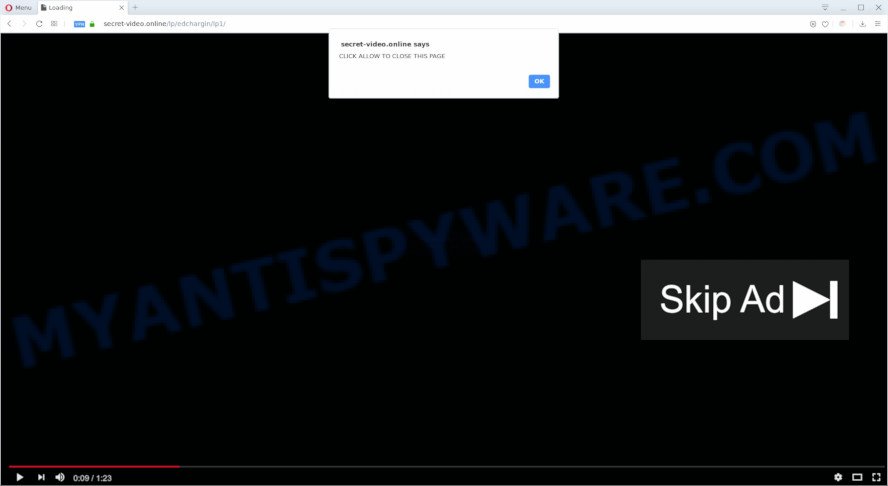
Once you click on the ‘Allow’ button, then your internet browser will be configured to show unwanted adverts on your desktop, even when the internet browser is closed. The devs behind Secret-video.online use these push notifications to bypass popup blocker and therefore display a ton of unwanted ads. These ads are used to promote dubious web-browser extensions, fake prizes scams, fake downloads, and adult web-pages.

To end this intrusive behavior and delete Secret-video.online browser notification spam, you need to modify browser settings that got modified by adware. For that, follow the Secret-video.online removal instructions below. Once you delete notifications subscription, the Secret-video.online popups ads will no longer display on the screen.
Threat Summary
| Name | Secret-video.online pop up |
| Type | spam notifications advertisements, popups, pop-up advertisements, pop up virus |
| Distribution | suspicious pop up ads, social engineering attack, potentially unwanted programs, adware softwares |
| Symptoms |
|
| Removal | Secret-video.online removal guide |
Where the Secret-video.online pop ups comes from
These Secret-video.online pop ups are caused by shady ads on the web-pages you visit or adware. Adware is an advertising malicious software. It is designed just that: present numerous pop-up windows and/or unwanted adverts using intrusive and at times dangerous ways. Adware can also include other forms of malware. It can steal personal information from the machine and pass it on to third parties. Adware has also been the basis for hacking to gain access to the personal computer.
Adware software commonly comes on the PC with free software. Most often, it comes without the user’s knowledge. Therefore, many users aren’t even aware that their system has been affected by potentially unwanted applications and adware. Please follow the easy rules in order to protect your computer from adware and PUPs: do not install any suspicious apps, read the user agreement and select only the Custom, Manual or Advanced setup method, don’t rush to press the Next button. Also, always try to find a review of the application on the Web. Be careful and attentive!
If you are unfortunate have adware, you can follow the guidance below that will assist you to delete adware and thus remove Secret-video.online pop up advertisements from your web browser.
How to remove Secret-video.online pop-up advertisements (removal steps)
Fortunately, it is not hard to get rid of adware related to the Secret-video.online ads. In the following tutorial, we will provide two methods to free your computer of this adware. One is the manual removal way and the other is automatic removal solution. You can select the solution that best fits you. Please follow the removal tutorial below to remove Secret-video.online pop-ups right now!
To remove Secret-video.online pop ups, execute the following steps:
- Manual Secret-video.online popups removal
- Delete dubious programs using Windows Control Panel
- Remove Secret-video.online notifications from web-browsers
- Delete Secret-video.online pop up advertisements from Firefox
- Remove Secret-video.online pop up advertisements from Google Chrome
- Remove Secret-video.online advertisements from Internet Explorer
- Automatic Removal of Secret-video.online popups
- How to block Secret-video.online
- Finish words
Manual Secret-video.online popups removal
The step-by-step instructions developed by our team will help you manually remove Secret-video.online pop ups from your web-browser. If you are not good at computers, we advise that you use the free tools listed below.
Delete dubious programs using Windows Control Panel
The main cause of Secret-video.online advertisements could be PUPs, adware or other unwanted programs that you may have unintentionally installed on the system. You need to find and delete all dubious apps.
|
|
|
|
Remove Secret-video.online notifications from web-browsers
If you have clicked the “Allow” button in the Secret-video.online pop up and gave a notification permission, you should remove this notification permission first from your internet browser settings. To remove the Secret-video.online permission to send spam notifications to your computer, complete the following steps. These steps are for Microsoft Windows, Apple Mac and Android.
Google Chrome:
- Just copy and paste the following text into the address bar of Chrome.
- chrome://settings/content/notifications
- Press Enter.
- Delete the Secret-video.online URL and other dubious URLs by clicking three vertical dots button next to each and selecting ‘Remove’.

Android:
- Open Chrome.
- In the top-right corner, find and tap the Google Chrome menu (three dots).
- In the menu tap ‘Settings’, scroll down to ‘Advanced’.
- Tap on ‘Site settings’ and then ‘Notifications’. In the opened window, locate the Secret-video.online site, other rogue notifications and tap on them one-by-one.
- Tap the ‘Clean & Reset’ button and confirm.

Mozilla Firefox:
- In the top right hand corner of the screen, click the Menu button, represented by three horizontal stripes.
- In the drop-down menu select ‘Options’. In the left side select ‘Privacy & Security’.
- Scroll down to the ‘Permissions’ section and click the ‘Settings’ button next to ‘Notifications’.
- Find sites you down’t want to see notifications from (for example, Secret-video.online), click on drop-down menu next to each and select ‘Block’.
- Click ‘Save Changes’ button.

Edge:
- In the top right corner, click on the three dots to expand the Edge menu.
- Scroll down to ‘Settings’. In the menu on the left go to ‘Advanced’.
- Click ‘Manage permissions’ button, located beneath ‘Website permissions’.
- Click the switch under the Secret-video.online site so that it turns off.

Internet Explorer:
- In the top right corner, click on the gear icon (menu button).
- Go to ‘Internet Options’ in the menu.
- Click on the ‘Privacy’ tab and select ‘Settings’ in the pop-up blockers section.
- Select the Secret-video.online site and other dubious sites below and delete them one by one by clicking the ‘Remove’ button.

Safari:
- On the top menu select ‘Safari’, then ‘Preferences’.
- Select the ‘Websites’ tab and then select ‘Notifications’ section on the left panel.
- Check for Secret-video.online domain, other dubious sites and apply the ‘Deny’ option for each.
Delete Secret-video.online pop up advertisements from Firefox
If the Firefox browser program is hijacked, then resetting its settings can help. The Reset feature is available on all modern version of Firefox. A reset can fix many issues by restoring Firefox settings such as search engine by default, new tab and start page to their default state. Essential information such as bookmarks, browsing history, passwords, cookies, auto-fill data and personal dictionaries will not be removed.
First, run the Firefox. Next, press the button in the form of three horizontal stripes (![]() ). It will display the drop-down menu. Next, click the Help button (
). It will display the drop-down menu. Next, click the Help button (![]() ).
).

In the Help menu press the “Troubleshooting Information”. In the upper-right corner of the “Troubleshooting Information” page click on “Refresh Firefox” button as shown on the image below.

Confirm your action, click the “Refresh Firefox”.
Remove Secret-video.online pop up advertisements from Google Chrome
Reset Google Chrome settings is a simple way to remove Secret-video.online advertisements, malicious and adware addons, internet browser’s new tab, start page and search engine by default that have been changed by adware.
First run the Chrome. Next, press the button in the form of three horizontal dots (![]() ).
).
It will display the Chrome menu. Choose More Tools, then click Extensions. Carefully browse through the list of installed addons. If the list has the extension signed with “Installed by enterprise policy” or “Installed by your administrator”, then complete the following guide: Remove Chrome extensions installed by enterprise policy.
Open the Google Chrome menu once again. Further, click the option named “Settings”.

The web browser will open the settings screen. Another method to open the Google Chrome’s settings – type chrome://settings in the browser adress bar and press Enter
Scroll down to the bottom of the page and press the “Advanced” link. Now scroll down until the “Reset” section is visible, as displayed in the figure below and press the “Reset settings to their original defaults” button.

The Google Chrome will show the confirmation prompt as on the image below.

You need to confirm your action, click the “Reset” button. The web-browser will start the procedure of cleaning. Once it’s complete, the web browser’s settings including home page, newtab page and search provider back to the values which have been when the Chrome was first installed on your computer.
Remove Secret-video.online advertisements from Internet Explorer
If you find that Internet Explorer web-browser settings such as newtab, homepage and search provider by default had been changed by adware which cause pop ups, then you may revert back your settings, via the reset web-browser procedure.
First, start the Internet Explorer. Next, click the button in the form of gear (![]() ). It will open the Tools drop-down menu, press the “Internet Options” as displayed below.
). It will open the Tools drop-down menu, press the “Internet Options” as displayed below.

In the “Internet Options” window click on the Advanced tab, then click the Reset button. The Internet Explorer will show the “Reset Internet Explorer settings” window like the one below. Select the “Delete personal settings” check box, then click “Reset” button.

You will now need to restart your PC system for the changes to take effect.
Automatic Removal of Secret-video.online popups
The manual guidance above is tedious to use and can not always help to fully get rid of the Secret-video.online pop ups. Here I am telling you an automatic solution to get rid of this adware from your computer fully. Zemana Anti-Malware, MalwareBytes and HitmanPro are antimalware tools that can search for and remove all kinds of malicious software including adware that causes Secret-video.online advertisements.
Get rid of Secret-video.online pop-up advertisements with Zemana
Zemana Anti-Malware (ZAM) highly recommended, because it can detect security threats such adware and malicious software which most ‘classic’ antivirus programs fail to pick up on. Moreover, if you have any Secret-video.online popup advertisements removal problems which cannot be fixed by this utility automatically, then Zemana Free provides 24X7 online assistance from the highly experienced support staff.
Now you can install and run Zemana Free to remove Secret-video.online pop-ups from your internet browser by following the steps below:
Visit the following page to download Zemana Anti-Malware installation package named Zemana.AntiMalware.Setup on your computer. Save it to your Desktop so that you can access the file easily.
165532 downloads
Author: Zemana Ltd
Category: Security tools
Update: July 16, 2019
Start the installation package after it has been downloaded successfully and then follow the prompts to install this tool on your machine.

During installation you can change some settings, but we suggest you don’t make any changes to default settings.
When install is complete, this malicious software removal utility will automatically start and update itself. You will see its main window like below.

Now click the “Scan” button to start checking your computer for the adware software that causes multiple unwanted pop-ups. A scan can take anywhere from 10 to 30 minutes, depending on the count of files on your system and the speed of your system. When a threat is found, the number of the security threats will change accordingly. Wait until the the scanning is finished.

As the scanning ends, Zemana will display a list of detected items. In order to remove all threats, simply click “Next” button.

The Zemana Free will begin to get rid of adware that causes Secret-video.online advertisements in your web browser. Once the task is complete, you may be prompted to reboot your computer to make the change take effect.
Delete Secret-video.online advertisements and harmful extensions with Hitman Pro
All-in-all, Hitman Pro is a fantastic utility to free your PC system from any unwanted software like adware responsible for Secret-video.online pop-ups. The HitmanPro is portable application that meaning, you don’t need to install it to run it. HitmanPro is compatible with all versions of Microsoft Windows operating system from MS Windows XP to Windows 10. Both 64-bit and 32-bit systems are supported.
Download Hitman Pro from the following link.
Download and use HitmanPro on your PC. Once started, click “Next” button to perform a system scan with this tool for the adware software which cause pop ups. Depending on your computer, the scan can take anywhere from a few minutes to close to an hour. While the tool is scanning, you can see number of objects and files has already scanned..

After Hitman Pro has completed scanning your system, Hitman Pro will display a list of detected items.

You may remove threats (move to Quarantine) by simply click Next button.
It will display a prompt, press the “Activate free license” button to begin the free 30 days trial to delete all malware found.
Remove Secret-video.online pop up ads with MalwareBytes Anti Malware (MBAM)
If you are still having problems with the Secret-video.online popup advertisements — or just wish to scan your PC occasionally for adware and other malware — download MalwareBytes. It’s free for home use, and finds and removes various unwanted applications that attacks your PC or degrades personal computer performance. MalwareBytes can remove adware, potentially unwanted software as well as malicious software, including ransomware and trojans.

Visit the page linked below to download MalwareBytes. Save it on your MS Windows desktop or in any other place.
327750 downloads
Author: Malwarebytes
Category: Security tools
Update: April 15, 2020
When the download is done, run it and follow the prompts. Once installed, the MalwareBytes Anti Malware will try to update itself and when this task is done, press the “Scan Now” button to detect adware software that causes annoying Secret-video.online pop-ups. Depending on your PC system, the scan can take anywhere from a few minutes to close to an hour. While the MalwareBytes is checking, you can see number of objects it has identified either as being malware. In order to remove all threats, simply click “Quarantine Selected” button.
The MalwareBytes is a free application that you can use to remove all detected folders, files, services, registry entries and so on. To learn more about this malicious software removal tool, we recommend you to read and follow the steps or the video guide below.
How to block Secret-video.online
If you browse the World Wide Web, you cannot avoid malvertising. But you can protect your browser against it. Download and run an ad blocker application. AdGuard is an ad-blocking that can filter out a large count of of the malicious advertising, stoping dynamic scripts from loading harmful content.
First, visit the following page, then press the ‘Download’ button in order to download the latest version of AdGuard.
27044 downloads
Version: 6.4
Author: © Adguard
Category: Security tools
Update: November 15, 2018
Once downloading is complete, start the downloaded file. You will see the “Setup Wizard” screen as shown in the following example.

Follow the prompts. After the setup is finished, you will see a window like below.

You can click “Skip” to close the installation application and use the default settings, or click “Get Started” button to see an quick tutorial which will allow you get to know AdGuard better.
In most cases, the default settings are enough and you do not need to change anything. Each time, when you start your machine, AdGuard will run automatically and stop undesired ads, block Secret-video.online, as well as other harmful or misleading web pages. For an overview of all the features of the application, or to change its settings you can simply double-click on the AdGuard icon, that is located on your desktop.
Finish words
Now your PC system should be free of the adware software that causes multiple unwanted pop-ups. We suggest that you keep AdGuard (to help you stop unwanted ads and intrusive harmful webpages) and Zemana (to periodically scan your system for new adware softwares and other malicious software). Probably you are running an older version of Java or Adobe Flash Player. This can be a security risk, so download and install the latest version right now.
If you are still having problems while trying to remove Secret-video.online pop-up ads from the Internet Explorer, Firefox, Edge and Google Chrome, then ask for help here here.




















