According to computer security experts the Friendly Socket is a browser hijacker. Browser hijacker is a browser extension or program that engages in behavior that is unexpected, or that negatively affects the user’s World Wide Web browsing experience. Examples include software that switches web browser’s startpage, search provider or some other browser settings to ones you don’t want.
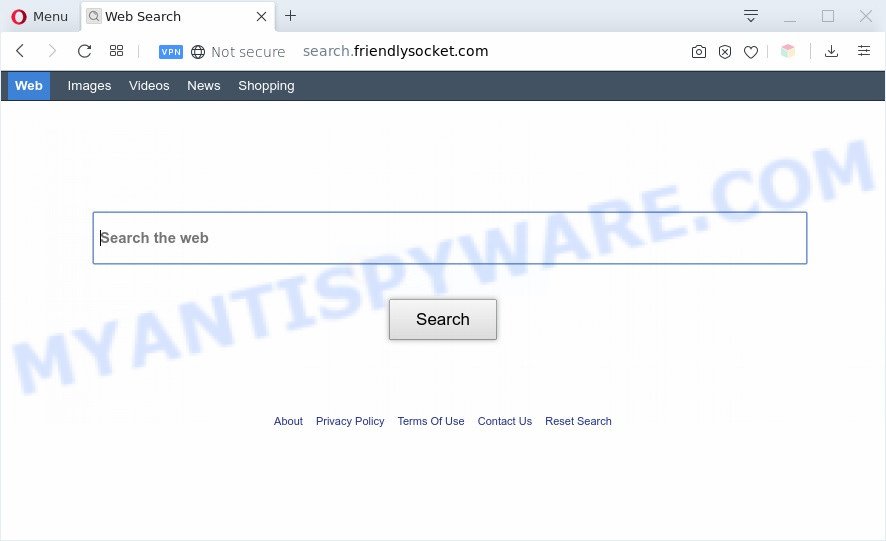
When you perform a search via Friendly Socket, in addition to search results from Yahoo, Bing or Google Custom Search which provide links to web pages, news articles, images or videos you will also be shown tons of unwanted ads. The devs behind Friendly Socket doing this to make advertising money from these advertisements.
Also, adware (also known as ‘adware software’) can be installed on the MAC together with Friendly Socket hijacker infection. It will insert unwanted advertisements directly to the web-pages that you view, creating a sense that the ads has been added by the creators of the website. Moreover, legal advertisements can be replaced on fake ads which will offer to download and install various unnecessary and malicious software.
Threat Summary
| Name | Friendly Socket |
| Type | browser hijacker, search provider hijacker, startpage hijacker, toolbar, unwanted new tab, redirect virus |
| Symptoms |
|
| Removal | Friendly Socket removal guide |
How can a browser hijacker get on your MAC
The hijacker is usually spreads bundled with free applications and install themselves, with or without your knowledge. This happens especially when you are installing a freeware. The program setup file tricks you into accepting the setup of third party software, that you don’t really want. Moreover, some paid software can also install third-party applications which you don’t want! Therefore, always download free programs and paid programs from reputable download web pages. Use ONLY custom or manual installation mode and never blindly click Next button.
If you noticed any of the symptoms mentioned above, we suggest you to follow tutorial below to remove the browser hijacker and remove Friendly Socket from your web-browser settings.
How to remove Friendly Socket (Removal guide)
Without a doubt, the hijacker is harmful to your MAC OS. So you need to quickly and completely remove this malicious software. To get rid of this browser hijacker, you can use the manual removal instructions that are given below or free malware removal tool such as MalwareBytes (it is free). We advise you use automatic removal way which will help you to remove Friendly Socket easily and safely. Manual removal is best used only if you’re well versed in MAC OS or in the case where browser hijacker is not uninstalled automatically. Read it once, after doing so, please bookmark this page (or open it on your smartphone) as you may need to close your web-browser or restart your MAC OS.
To remove Friendly Socket, execute the following steps:
- How to manually get rid of Friendly Socket
- Automatic Removal of Friendly Socket redirect
- Run AdBlocker to stop Friendly Socket and stay safe online
- To sum up
How to manually get rid of Friendly Socket
The following instructions is a step-by-step guide, which will help you manually get rid of Friendly Socket redirect from the Safari, Mozilla Firefox and Chrome.
Uninstall PUPs through the Finder
First, you should try to identify and uninstall the program that causes the appearance of annoying ads or browser redirect, using the Applications list which is located in the Finder.
Open Finder and click “Applications” as displayed in the following example.

You will see a list of software installed on your MAC. We recommend to pay maximum attention to the application you installed last. Most likely, it’s the hijacker infection responsible for redirecting user searches to Friendly Socket. If you’re in doubt, you can always check the application by doing a search for her name in Google, Yahoo or Bing. Once the program which you need to uninstall is found, simply right press on its name, and choose “Move to Trash”.
Don’t forget, choose Finder, then “Empty Trash”.
Get rid of Friendly Socket from Mozilla Firefox by resetting web browser settings
If the Mozilla Firefox settings such as home page, search engine and new tab page have been changed by the hijacker, then resetting it to the default state can help. Essential information such as bookmarks, browsing history, passwords, cookies, auto-fill data and personal dictionaries will not be removed.
Click the Menu button (looks like three horizontal lines), and press the blue Help icon located at the bottom of the drop down menu as displayed in the following example.

A small menu will appear, click the “Troubleshooting Information”. On this page, click “Refresh Firefox” button as on the image below.

Follow the onscreen procedure to return your Firefox web browser settings to their default state.
Remove Friendly Socket from Chrome
If Chrome new tab page, startpage and search engine by default were hijacked by Friendly Socket then ‘Reset Chrome’ is a way which helps to return the internet browser to its factory state. To reset Chrome to the original defaults, follow the step-by-step instructions below.

- First start the Chrome and press Menu button (small button in the form of three dots).
- It will open the Google Chrome main menu. Choose More Tools, then click Extensions.
- You will see the list of installed plugins. If the list has the addon labeled with “Installed by enterprise policy” or “Installed by your administrator”, then complete the following steps: Remove Chrome extensions installed by enterprise policy.
- Now open the Chrome menu once again, click the “Settings” menu.
- You will see the Chrome’s settings page. Scroll down and click “Advanced” link.
- Scroll down again and press the “Reset” button.
- The Chrome will show the reset profile settings page as on the image above.
- Next click the “Reset” button.
- Once this process is done, your web browser’s homepage, default search provider and newtab page will be restored to their original defaults.
- To learn more, read the article How to reset Chrome settings to default.
Remove Friendly Socket redirect from Safari
If you find that Safari browser settings such as new tab, default search provider and startpage having been hijacked, then you may restore your settings, via the reset web-browser process.
Run Safari web browser. Next, select Preferences from the Safari menu.

First, click the “Security” icon. Here, choose “Block pop-up windows”. It will stop some types of popups.
Now, click the “Extensions” tab. Look for questionable add-ons on left panel, choose it, then press the “Uninstall” button. Most important to remove all dubious plugins from Safari.
Once complete, check your home page and search provider settings. Click “General” icon. Make sure that the “Homepage” field contains the website you want or is empty.

Make sure that the “Search engine” setting shows your preferred search engine. In some versions of Safari, this setting is in the “Search” tab.
Automatic Removal of Friendly Socket redirect
Spyware, adware software, PUPs and hijackers can be difficult to delete manually. Do not try to get rid of this programs without the help of malicious software removal utilities. In order to fully remove Friendly Socket from your MAC system, run professionally designed tool like MalwareBytes AntiMalware.
How to remove Friendly Socket with MalwareBytes Anti Malware
If you’re still having issues with the Friendly Socket redirect removal or just wish to scan your MAC OS occasionally for browser hijacker and other malware, then download MalwareBytes Anti Malware. It is free for home use, and detects and removes various unwanted apps that attacks your MAC OS or degrades MAC performance. MalwareBytes can delete adware, PUPs as well as malicious software, including ransomware and trojans.

- Visit the following page to download the latest version of MalwareBytes for Mac OS.
Malwarebytes Anti-malware (Mac)
21179 downloads
Author: Malwarebytes
Category: Security tools
Update: September 10, 2020
- When downloading is complete, please close all software and open windows on your computer. Run the downloaded file. Follow the prompts.
- The MalwareBytes Anti-Malware will open and display the main window.
- Further, click the “Scan” button for scanning your MAC for the Friendly Socket hijacker and other web browser’s malicious addons. While the MalwareBytes utility is scanning, you may see count of objects it has identified as being affected by malicious software.
- As the scanning ends, you may check all threats found on your MAC OS.
- You may remove threats (move to Quarantine) by simply click the “Remove Selected Items” button.
- Close the Anti-Malware and continue with the next step.
Run AdBlocker to stop Friendly Socket and stay safe online
The AdGuard is a very good adblocker program for the Firefox, Google Chrome and Safari, with active user support. It does a great job by removing certain types of annoying ads, popunders, pop-ups, annoying new tabs, and even full page ads and web page overlay layers. Of course, the AdGuard can block the Friendly Socket automatically or by using a custom filter rule.

- Download AdGuard on your Apple Mac by clicking on the following link.
AdGuard for Mac download
3899 downloads
Author: © Adguard
Category: Security tools
Update: January 17, 2018
- Once downloading is done, launch the downloaded file. You will see the “Setup Wizard” program window. Follow the prompts.
- When the setup is done, click “Skip” to close the installation program and use the default settings, or click “Get Started” to see an quick tutorial that will help you get to know AdGuard better.
- In most cases, the default settings are enough and you do not need to change anything. Each time, when you launch your machine, AdGuard will run automatically and stop unwanted advertisements, block Friendly Socket redirect, as well as other harmful or misleading web sites.
To sum up
Now your MAC OS should be clean of the Friendly Socket browser hijacker and other unwanted browser’s extensions. We suggest that you keep MalwareBytes Anti-Malware (MBAM) (to periodically scan your MAC system for new hijackers and other malicious software) and AdGuard (to help you block annoying popup advertisements and harmful web-pages). Moreover, to prevent any hijacker, please stay clear of unknown and third party programs.
If you need more help with Friendly Socket related issues, go to here.



















