Throposehodger.pro pop-up is a browser-based scam that attempts to fool you and other unsuspecting users to accept browser notification spam via the web browser. This web page will display the message ‘Click Allow to’ (download a file, verify that you are not a robot, connect to the Internet, access the content of the web-page, enable Flash Player, confirm that you are 18+, watch a video), asking you to subscribe to notifications.
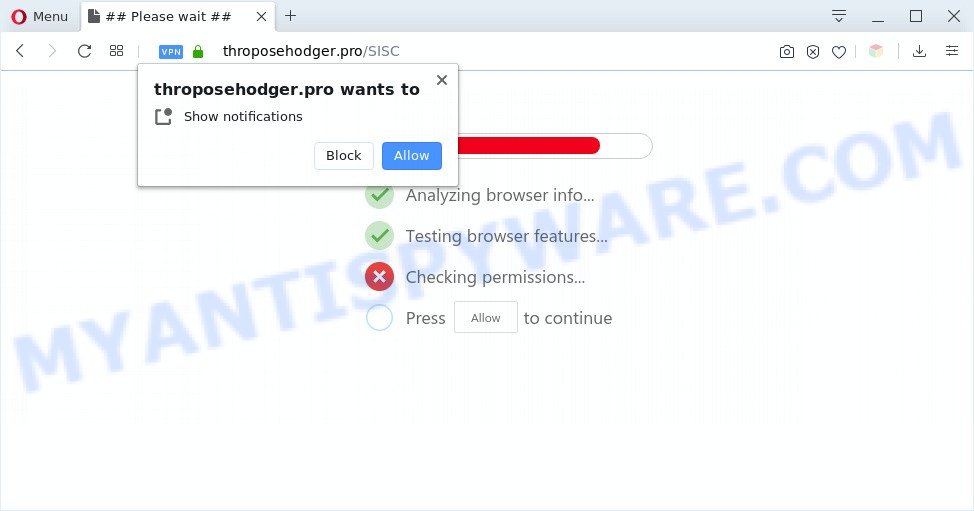
Once you click the ‘Allow’, then you will start seeing unwanted adverts in form of pop-ups on your internet browser. The spam notifications will promote ‘free’ online games, fake prizes scams, questionable browser extensions, adult web-sites, and fake software as displayed on the image below.

The best way to delete Throposehodger.pro spam notifications open the browser’s settings and follow the Throposehodger.pro removal guidance below. Once you delete Throposehodger.pro subscription, the spam notifications will no longer show on your web-browser.
Threat Summary
| Name | Throposehodger.pro pop-up |
| Type | browser notification spam ads, pop-up advertisements, pop up virus, pop ups |
| Distribution | social engineering attack, adwares, PUPs, shady popup advertisements |
| Symptoms |
|
| Removal | Throposehodger.pro removal guide |
How did you get infected with Throposehodger.pro pop ups
These Throposehodger.pro pop-ups are caused by malicious advertisements on the websites you visit or adware software. Adware is form of software developed to inject adverts into your Internet surfing or even desktop experience. Adware software can be developed to modify your home page, search provider, search results, or even add toolbars to your browser. Adware run in the background when you are online, and adware can slow down your PC and affect its performance.
Adware usually comes on the PC with freeware. In most cases, it comes without the user’s knowledge. Therefore, many users aren’t even aware that their computer has been hijacked by PUPs and adware. Please follow the easy rules in order to protect your PC system from adware and PUPs: do not install any suspicious apps, read the user agreement and select only the Custom, Manual or Advanced installation type, do not rush to press the Next button. Also, always try to find a review of the program on the World Wide Web. Be careful and attentive!
If you would like to free your system of adware software and thereby remove Throposehodger.pro ads and are unable to do so, you can follow the tutorial below to scan for and get rid of adware and any other malicious software for free.
How to remove Throposehodger.pro pop-ups from Chrome, Firefox, IE, Edge
There are several steps to removing the adware which causes intrusive Throposehodger.pro popup ads, because it installs itself so deeply into Microsoft Windows. You need to delete all suspicious and unknown software, then remove harmful extensions from the MS Edge, Mozilla Firefox, Chrome and Internet Explorer and other internet browsers you have installed. Finally, you need to reset your web-browser settings to delete any changes the adware software has made, and then scan your computer with Zemana, MalwareBytes AntiMalware (MBAM) or HitmanPro to ensure the adware is fully removed. It will take a while.
To remove Throposehodger.pro pop ups, execute the following steps:
- How to manually delete Throposehodger.pro
- Remove newly added potentially unwanted programs
- Remove Throposehodger.pro notifications from internet browsers
- Remove Throposehodger.pro from Mozilla Firefox by resetting internet browser settings
- Remove Throposehodger.pro advertisements from Internet Explorer
- Remove Throposehodger.pro ads from Chrome
- How to completely remove Throposehodger.pro popups using free utilities
- Block Throposehodger.pro and other annoying web-pages
- Finish words
How to manually delete Throposehodger.pro
This part of the article is a step-by-step tutorial that will allow you to remove Throposehodger.pro pop ups manually. You just need to follow every step. In this case, you do not need to install any additional utilities.
Remove newly added potentially unwanted programs
The main cause of Throposehodger.pro popup advertisements could be PUPs, adware or other undesired programs that you may have accidentally installed on the computer. You need to identify and remove all questionable software.
Windows 8, 8.1, 10
First, press the Windows button
Windows XP, Vista, 7
First, press “Start” and select “Control Panel”.
It will display the Windows Control Panel as displayed on the image below.

Next, click “Uninstall a program” ![]()
It will open a list of all applications installed on your computer. Scroll through the all list, and uninstall any dubious and unknown programs. To quickly find the latest installed software, we recommend sort applications by date in the Control panel.
Remove Throposehodger.pro notifications from internet browsers
If you’ve allowed the Throposehodger.pro push notifications, you might notice that this website sending requests, and it can become annoying. To better control your computer, here’s how to delete Throposehodger.pro push notifications from your browser.
Google Chrome:
- Just copy and paste the following text into the address bar of Chrome.
- chrome://settings/content/notifications
- Press Enter.
- Delete the Throposehodger.pro site and other dubious sites by clicking three vertical dots button next to each and selecting ‘Remove’.

Android:
- Tap ‘Settings’.
- Tap ‘Notifications’.
- Find and tap the web browser that displays Throposehodger.pro push notifications advertisements.
- In the opened window, find Throposehodger.pro URL, other rogue notifications and set the toggle button to ‘OFF’ on them one-by-one.

Mozilla Firefox:
- In the top right corner of the screen, click on the three horizontal stripes to expand the Main menu.
- In the menu go to ‘Options’, in the menu on the left go to ‘Privacy & Security’.
- Scroll down to ‘Permissions’ and then to ‘Settings’ next to ‘Notifications’.
- Select the Throposehodger.pro domain from the list and change the status to ‘Block’.
- Click ‘Save Changes’ button.

Edge:
- In the top right hand corner, click the Edge menu button (it looks like three dots).
- Click ‘Settings’. Click ‘Advanced’ on the left side of the window.
- Click ‘Manage permissions’ button, located beneath ‘Website permissions’.
- Click the switch below the Throposehodger.pro so that it turns off.

Internet Explorer:
- In the top right hand corner of the Internet Explorer, click on the menu button (gear icon).
- Select ‘Internet options’.
- Select the ‘Privacy’ tab and click ‘Settings under ‘Pop-up Blocker’ section.
- Select the Throposehodger.pro and other dubious URLs under and remove them one by one by clicking the ‘Remove’ button.

Safari:
- Click ‘Safari’ button on the top left corner of the screen and select ‘Preferences’.
- Select the ‘Websites’ tab and then select ‘Notifications’ section on the left panel.
- Locate the Throposehodger.pro site and select it, click the ‘Deny’ button.
Remove Throposehodger.pro from Mozilla Firefox by resetting internet browser settings
If Mozilla Firefox settings are hijacked by the adware, your web-browser shows undesired pop up advertisements, then ‘Reset Firefox’ could solve these problems. However, your saved passwords and bookmarks will not be changed, deleted or cleared.
Launch the Mozilla Firefox and press the menu button (it looks like three stacked lines) at the top right of the web browser screen. Next, click the question-mark icon at the bottom of the drop-down menu. It will open the slide-out menu.

Select the “Troubleshooting information”. If you are unable to access the Help menu, then type “about:support” in your address bar and press Enter. It bring up the “Troubleshooting Information” page as shown in the figure below.

Click the “Refresh Firefox” button at the top right of the Troubleshooting Information page. Select “Refresh Firefox” in the confirmation dialog box. The Mozilla Firefox will start a task to fix your problems that caused by the Throposehodger.pro adware. After, it’s done, click the “Finish” button.
Remove Throposehodger.pro advertisements from Internet Explorer
In order to restore all web-browser default search engine, home page and newtab you need to reset the Internet Explorer to the state, which was when the Microsoft Windows was installed on your PC.
First, run the Internet Explorer. Next, click the button in the form of gear (![]() ). It will open the Tools drop-down menu, click the “Internet Options” as shown on the image below.
). It will open the Tools drop-down menu, click the “Internet Options” as shown on the image below.

In the “Internet Options” window click on the Advanced tab, then click the Reset button. The Internet Explorer will show the “Reset Internet Explorer settings” window as displayed on the screen below. Select the “Delete personal settings” check box, then click “Reset” button.

You will now need to restart your computer for the changes to take effect.
Remove Throposehodger.pro ads from Chrome
This step will show you how to reset Google Chrome browser settings to original settings. This can remove Throposehodger.pro pop-ups and fix some browsing problems, especially after adware software infection. When using the reset feature, your personal information like passwords, bookmarks, browsing history and web form auto-fill data will be saved.
First open the Google Chrome. Next, click the button in the form of three horizontal dots (![]() ).
).
It will open the Google Chrome menu. Select More Tools, then click Extensions. Carefully browse through the list of installed addons. If the list has the extension signed with “Installed by enterprise policy” or “Installed by your administrator”, then complete the following steps: Remove Chrome extensions installed by enterprise policy.
Open the Chrome menu once again. Further, click the option named “Settings”.

The web-browser will open the settings screen. Another solution to display the Chrome’s settings – type chrome://settings in the web-browser adress bar and press Enter
Scroll down to the bottom of the page and click the “Advanced” link. Now scroll down until the “Reset” section is visible, as shown below and press the “Reset settings to their original defaults” button.

The Google Chrome will display the confirmation dialog box as displayed on the image below.

You need to confirm your action, click the “Reset” button. The web browser will start the task of cleaning. Once it’s done, the web browser’s settings including start page, search engine and new tab page back to the values which have been when the Google Chrome was first installed on your personal computer.
How to completely remove Throposehodger.pro popups using free utilities
Manual removal instructions does not always help to completely remove the adware, as it is not easy to identify and remove components of adware and all malicious files from hard disk. Therefore, it is recommended that you run malicious software removal utility to completely remove Throposehodger.pro off your internet browser. Several free malware removal tools are currently available that can be used against the adware software. The optimum method would be to run Zemana Free, MalwareBytes Anti-Malware (MBAM) and Hitman Pro.
Automatically delete Throposehodger.pro pop-up advertisements with Zemana
If you need a free tool that can easily delete Throposehodger.pro pop up advertisements, then use Zemana Anti Malware (ZAM). This is a very handy program, which is primarily made to quickly locate and remove adware and malware affecting internet browsers and modifying their settings.
Visit the page linked below to download Zemana Free. Save it to your Desktop so that you can access the file easily.
165528 downloads
Author: Zemana Ltd
Category: Security tools
Update: July 16, 2019
Once the downloading process is finished, close all programs and windows on your machine. Double-click the set up file called Zemana.AntiMalware.Setup. If the “User Account Control” prompt pops up like below, click the “Yes” button.

It will open the “Setup wizard” that will help you install Zemana AntiMalware (ZAM) on your computer. Follow the prompts and don’t make any changes to default settings.

Once install is complete successfully, Zemana Anti-Malware (ZAM) will automatically start and you can see its main screen as shown on the screen below.

Now click the “Scan” button . Zemana Free application will scan through the whole PC system for the adware responsible for Throposehodger.pro ads. Depending on your computer, the scan can take anywhere from a few minutes to close to an hour. While the Zemana Anti Malware is scanning, you can see number of objects it has identified either as being malicious software.

Once Zemana AntiMalware (ZAM) completes the scan, a list of all threats found is created. Review the report and then click “Next” button. The Zemana AntiMalware will begin to get rid of adware that causes Throposehodger.pro popup ads in your web browser. Once that process is complete, you may be prompted to reboot the machine.
Scan your system and delete Throposehodger.pro popup advertisements with HitmanPro
If Zemana Anti-Malware (ZAM) cannot remove this adware, then we recommends to run the HitmanPro. Hitman Pro is a free removal tool for browser hijacker infections, PUPs, toolbars and adware related to the Throposehodger.pro ads. It’s specially made to work as a second scanner for your PC system.
Click the link below to download Hitman Pro. Save it on your Desktop.
Download and use Hitman Pro on your machine. Once started, click “Next” button to scan for adware software that causes Throposehodger.pro pop ups. A scan can take anywhere from 10 to 30 minutes, depending on the count of files on your machine and the speed of your PC. While the Hitman Pro application is scanning, you can see count of objects it has identified as threat..

When finished, you can check all threats detected on your machine.

Make sure to check mark the items which are unsafe and then press Next button.
It will show a prompt, click the “Activate free license” button to begin the free 30 days trial to remove all malicious software found.
Run MalwareBytes Free to remove Throposehodger.pro pop-up ads
Manual Throposehodger.pro pop-up ads removal requires some computer skills. Some files and registry entries that created by the adware software can be not completely removed. We suggest that run the MalwareBytes that are fully free your computer of adware. Moreover, the free application will help you to get rid of malicious software, potentially unwanted software, browser hijackers and toolbars that your system can be infected too.
Download MalwareBytes Anti-Malware by clicking on the following link.
327749 downloads
Author: Malwarebytes
Category: Security tools
Update: April 15, 2020
When downloading is finished, close all software and windows on your personal computer. Double-click the install file named mb3-setup. If the “User Account Control” prompt pops up such as the one below, click the “Yes” button.

It will open the “Setup wizard” which will help you install MalwareBytes Free on your PC system. Follow the prompts and do not make any changes to default settings.

Once installation is finished successfully, press Finish button. MalwareBytes AntiMalware will automatically start and you can see its main screen as displayed below.

Now click the “Scan Now” button to begin checking your machine for the adware related to the Throposehodger.pro popup advertisements. While the MalwareBytes AntiMalware (MBAM) program is scanning, you can see how many objects it has identified as threat.

After the scan is finished, MalwareBytes Free will open a scan report. All detected threats will be marked. You can delete them all by simply click “Quarantine Selected” button. The MalwareBytes AntiMalware will start to get rid of adware that cause pop-ups. Once the clean up is done, you may be prompted to reboot the system.

We advise you look at the following video, which completely explains the procedure of using the MalwareBytes Anti-Malware to remove adware, hijacker and other malicious software.
Block Throposehodger.pro and other annoying web-pages
One of the worst things is the fact that you cannot stop all those annoying webpages like Throposehodger.pro using only built-in Windows capabilities. However, there is a program out that you can use to block annoying internet browser redirects, advertisements and popups in any modern internet browsers including MS Edge, Mozilla Firefox, Chrome and IE. It is called Adguard and it works very well.
- Please go to the link below to download AdGuard. Save it directly to your Microsoft Windows Desktop.
Adguard download
27044 downloads
Version: 6.4
Author: © Adguard
Category: Security tools
Update: November 15, 2018
- After downloading is finished, run the downloaded file. You will see the “Setup Wizard” program window. Follow the prompts.
- Once the setup is complete, click “Skip” to close the install program and use the default settings, or click “Get Started” to see an quick tutorial which will allow you get to know AdGuard better.
- In most cases, the default settings are enough and you don’t need to change anything. Each time, when you start your PC system, AdGuard will launch automatically and stop undesired ads, block Throposehodger.pro, as well as other malicious or misleading web sites. For an overview of all the features of the program, or to change its settings you can simply double-click on the icon named AdGuard, that can be found on your desktop.
Finish words
Now your PC should be free of the adware related to the Throposehodger.pro pop ups. We suggest that you keep AdGuard (to help you block unwanted popup ads and undesired harmful web sites) and Zemana Anti Malware (ZAM) (to periodically scan your PC for new malicious software, browser hijackers and adware). Make sure that you have all the Critical Updates recommended for Windows operating system. Without regular updates you WILL NOT be protected when new hijackers, harmful apps and adware are released.
If you are still having problems while trying to remove Throposehodger.pro pop ups from your web-browser, then ask for help here.




















