Hotstories.fun is a web-site which forces you and other unsuspecting users into subscribing to push notifications to send unwanted adverts directly to the screen. It will say that you must subscribe to notifications in order to verify that you are not a robot, connect to the Internet, access the content of the web-page, watch a video, download a file, enable Flash Player, confirm that you are 18+, and so on.
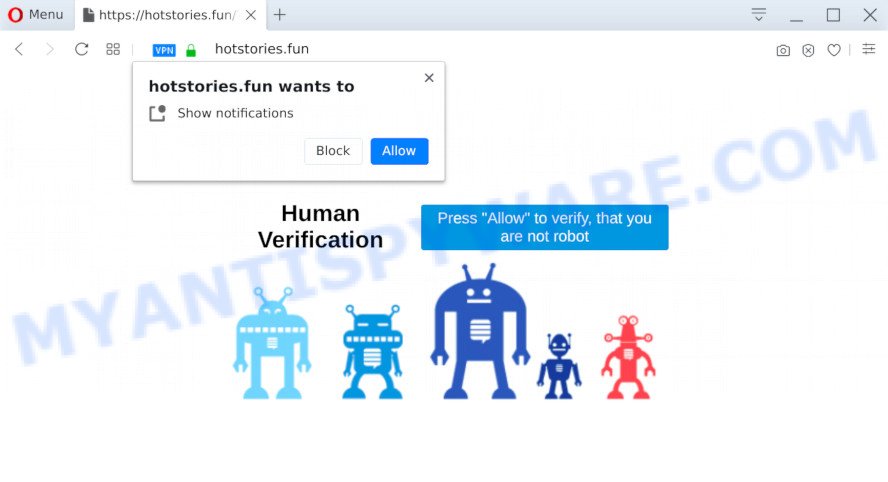
Once click on the ‘Allow’, the Hotstories.fun website gets your permission to send push notifications in form of pop-up advertisements in the lower right corner of your screen. Push notifications are originally made to alert the user of recently published blog posts. Cybercriminals abuse ‘push notifications’ to avoid antivirus software and ad-blocker applications by showing annoying adverts. These advertisements are displayed in the lower right corner of the screen urges users to play online games, visit dubious webpages, install internet browser extensions & so on.

The best way to delete Hotstories.fun browser notification spam open the browser’s settings and complete the Hotstories.fun removal steps below. Once you remove notifications subscription, the Hotstories.fun pop ups advertisements will no longer show on your screen.
Threat Summary
| Name | Hotstories.fun pop up |
| Type | push notifications advertisements, pop up advertisements, pop-ups, pop up virus |
| Distribution | potentially unwanted applications, adware softwares, social engineering attack, dubious popup ads |
| Symptoms |
|
| Removal | Hotstories.fun removal guide |
Where the Hotstories.fun pop ups comes from
Some research has shown that users can be redirected to Hotstories.fun from malicious advertisements or by PUPs and adware. Adware software is not a harmful application like trojan or other malicious software, but its presence can bring various pop-up windows and/or unwanted ads. Actually developers of adware is associated with some merchants and by displaying adverts to users they make money for yourself. These adverts not only bother your browsing experience but also redirect your web browser to malicious web-pages.
Most of unwanted ads and pop-ups come from browser toolbars and/or add-ons, BHOs (browser helper objects) and optional software. Most commonly, these items claim itself as apps that improve your experience on the Internet by providing a fast and interactive home page or a search engine that does not track you. Remember, how to avoid the unwanted applications. Be cautious, start only reputable programs which download from reputable sources. NEVER install any unknown and suspicious programs.
As evident, the adware does not really have beneficial features. So, we advise you get rid of adware that causes Hotstories.fun popups sooner. This will also prevent the adware software from tracking your online activities. A full Hotstories.fun advertisements removal can be easily carried out using manual or automatic method listed below.
How to remove Hotstories.fun popup ads from Chrome, Firefox, IE, Edge
Hotstories.fun advertisements in the Chrome, Internet Explorer, Mozilla Firefox and MS Edge can be permanently deleted by uninstalling undesired apps, resetting the web-browser to its default values, and reversing any changes to the system by malicious software. Free removal utilities which listed below can help in removing adware that displays constant pop-up windows and unwanted advertising.
To remove Hotstories.fun pop ups, execute the steps below:
- Manual Hotstories.fun popups removal
- How to automatically remove Hotstories.fun popups
- How to stop Hotstories.fun pop-up advertisements
- To sum up
Manual Hotstories.fun popups removal
This part of the post is a step-by-step guide that will help you to remove Hotstories.fun pop-ups manually. You just need to follow every step. In this case, you do not need to install any additional tools.
Delete recently added adware
Check out the MS Windows Control Panel (Programs and Features section) to see all installed applications. We recommend to click on the “Date Installed” in order to sort the list of programs by the date you installed them. If you see any unknown and dubious programs, they are the ones you need to delete.
- If you are using Windows 8, 8.1 or 10 then click Windows button, next press Search. Type “Control panel”and press Enter.
- If you are using Windows XP, Vista, 7, then click “Start” button and press “Control Panel”.
- It will open the Windows Control Panel.
- Further, click “Uninstall a program” under Programs category.
- It will open a list of all applications installed on the personal computer.
- Scroll through the all list, and delete dubious and unknown applications. To quickly find the latest installed applications, we recommend sort software by date.
See more details in the video instructions below.
Remove Hotstories.fun notifications from web-browsers
If you’ve clicked the “Allow” button in the Hotstories.fun pop-up and gave a notification permission, you should delete this notification permission first from your browser settings. To remove the Hotstories.fun permission to send push notifications to your personal computer, use the steps below. These steps are for Microsoft Windows, Apple Mac and Android.
|
|
|
|
|
|
Remove Hotstories.fun ads from Mozilla Firefox
This step will allow you delete Hotstories.fun pop-up advertisements, third-party toolbars, disable malicious extensions and revert back your default homepage, newtab page and search engine settings.
Click the Menu button (looks like three horizontal lines), and press the blue Help icon located at the bottom of the drop down menu like below.

A small menu will appear, click the “Troubleshooting Information”. On this page, click “Refresh Firefox” button as shown below.

Follow the onscreen procedure to revert back your Firefox web-browser settings to their default values.
Delete Hotstories.fun ads from IE
The Internet Explorer reset is great if your web-browser is hijacked or you have unwanted add-ons or toolbars on your web browser, which installed by an malicious software.
First, open the Internet Explorer. Next, click the button in the form of gear (![]() ). It will display the Tools drop-down menu, click the “Internet Options” similar to the one below.
). It will display the Tools drop-down menu, click the “Internet Options” similar to the one below.

In the “Internet Options” window click on the Advanced tab, then click the Reset button. The Microsoft Internet Explorer will open the “Reset Internet Explorer settings” window as on the image below. Select the “Delete personal settings” check box, then press “Reset” button.

You will now need to reboot your PC system for the changes to take effect.
Remove Hotstories.fun popup advertisements from Chrome
This step will show you how to reset Chrome browser settings to default state. This can remove Hotstories.fun pop-up advertisements and fix some surfing problems, especially after adware infection. When using the reset feature, your personal information such as passwords, bookmarks, browsing history and web form auto-fill data will be saved.
First launch the Chrome. Next, click the button in the form of three horizontal dots (![]() ).
).
It will open the Google Chrome menu. Choose More Tools, then click Extensions. Carefully browse through the list of installed extensions. If the list has the plugin signed with “Installed by enterprise policy” or “Installed by your administrator”, then complete the following guide: Remove Google Chrome extensions installed by enterprise policy.
Open the Google Chrome menu once again. Further, click the option called “Settings”.

The web-browser will display the settings screen. Another method to open the Chrome’s settings – type chrome://settings in the web-browser adress bar and press Enter
Scroll down to the bottom of the page and press the “Advanced” link. Now scroll down until the “Reset” section is visible, as displayed below and click the “Reset settings to their original defaults” button.

The Google Chrome will open the confirmation dialog box such as the one below.

You need to confirm your action, press the “Reset” button. The internet browser will start the task of cleaning. Once it is finished, the internet browser’s settings including start page, newtab page and search engine by default back to the values which have been when the Google Chrome was first installed on your personal computer.
How to automatically remove Hotstories.fun popups
Using a malware removal tool to look for and remove adware software hiding on your machine is probably the simplest way to remove the Hotstories.fun popup advertisements. We recommends the Zemana program for Windows systems. Hitman Pro and MalwareBytes AntiMalware are other anti-malware tools for Microsoft Windows that offers a free malicious software removal.
How to automatically remove Hotstories.fun pop-ups with Zemana Anti-Malware
Thinking about remove Hotstories.fun popup ads from your browser? Then pay attention to Zemana Anti-Malware. This is a well-known tool, originally created just to scan for and remove malicious software, adware and PUPs. But by now it has seriously changed and can not only rid you of malicious software, but also protect your PC system from malicious software and adware, as well as find and remove common viruses and trojans.

- Installing the Zemana Anti-Malware (ZAM) is simple. First you’ll need to download Zemana Anti Malware on your Microsoft Windows Desktop by clicking on the link below.
Zemana AntiMalware
165516 downloads
Author: Zemana Ltd
Category: Security tools
Update: July 16, 2019
- When the download is done, close all apps and windows on your personal computer. Open a file location. Double-click on the icon that’s named Zemana.AntiMalware.Setup.
- Further, press Next button and follow the prompts.
- Once setup is finished, click the “Scan” button . Zemana AntiMalware program will scan through the whole computer for the adware software that causes multiple intrusive popups. When a threat is found, the number of the security threats will change accordingly.
- Once the system scan is done, it will open the Scan Results. Review the report and then press “Next”. When finished, you can be prompted to reboot your machine.
Scan your computer and remove Hotstories.fun pop ups with HitmanPro
If the Hotstories.fun popups problem persists, use the Hitman Pro and check if your web browser is affected by adware. The HitmanPro is a downloadable security utility that provides on-demand scanning and helps get rid of adware software, potentially unwanted apps, and other malware. It works with your existing antivirus software.

- Download Hitman Pro from the link below.
- After the download is done, double click the Hitman Pro icon. Once this tool is launched, press “Next” button to begin checking your PC for the adware software that causes multiple unwanted pop ups. This procedure can take some time, so please be patient. During the scan HitmanPro will detect threats present on your PC.
- When finished, a list of all items found is created. All detected threats will be marked. You can remove them all by simply press “Next” button. Now click the “Activate free license” button to start the free 30 days trial to get rid of all malicious software found.
Automatically remove Hotstories.fun pop up advertisements with MalwareBytes Anti-Malware (MBAM)
Remove Hotstories.fun popups manually is difficult and often the adware is not completely removed. Therefore, we recommend you to run the MalwareBytes Anti Malware that are fully clean your PC. Moreover, this free application will help you to remove malware, potentially unwanted software, toolbars and hijackers that your computer can be infected too.

- Download MalwareBytes AntiMalware (MBAM) by clicking on the link below. Save it directly to your Microsoft Windows Desktop.
Malwarebytes Anti-malware
327737 downloads
Author: Malwarebytes
Category: Security tools
Update: April 15, 2020
- Once the download is complete, close all programs and windows on your PC. Open a directory in which you saved it. Double-click on the icon that’s named mb3-setup.
- Further, click Next button and follow the prompts.
- Once installation is finished, click the “Scan Now” button to start scanning your computer for the adware which cause pop-ups. A scan can take anywhere from 10 to 30 minutes, depending on the number of files on your PC system and the speed of your personal computer. While the utility is checking, you may see how many objects and files has already scanned.
- When that process is done, MalwareBytes will open you the results. Review the report and then press “Quarantine Selected”. After disinfection is complete, you can be prompted to restart your PC system.
The following video offers a steps on how to get rid of browser hijacker infections, adware and other malicious software with MalwareBytes Anti Malware (MBAM).
How to stop Hotstories.fun pop-up advertisements
In order to increase your security and protect your system against new undesired advertisements and harmful webpages, you need to use ad-blocking program that blocks an access to malicious ads and web-sites. Moreover, the program can stop the show of intrusive advertising, that also leads to faster loading of webpages and reduce the consumption of web traffic.
First, visit the following page, then click the ‘Download’ button in order to download the latest version of AdGuard.
27038 downloads
Version: 6.4
Author: © Adguard
Category: Security tools
Update: November 15, 2018
After downloading it, double-click the downloaded file to launch it. The “Setup Wizard” window will show up on the computer screen like below.

Follow the prompts. AdGuard will then be installed and an icon will be placed on your desktop. A window will show up asking you to confirm that you want to see a quick guidance as shown on the screen below.

Press “Skip” button to close the window and use the default settings, or press “Get Started” to see an quick tutorial that will allow you get to know AdGuard better.
Each time, when you start your system, AdGuard will start automatically and stop unwanted ads, block Hotstories.fun, as well as other malicious or misleading web-pages. For an overview of all the features of the application, or to change its settings you can simply double-click on the AdGuard icon, that is located on your desktop.
To sum up
After completing the steps shown above, your system should be clean from adware responsible for Hotstories.fun pop up ads and other malware. The Microsoft Edge, Google Chrome, Internet Explorer and Firefox will no longer redirect you to various unwanted websites like Hotstories.fun. Unfortunately, if the step-by-step guide does not help you, then you have caught a new adware, and then the best way – ask for help here.



















