Kolerprivals.pro is a website that is designed in order to fool you and other computer users into subscribing to browser notification spam from this or similar web-sites that will in turn bombard users with unwanted adverts usually related to adware, adult web sites and other click fraud schemes. This webpage will display the ‘Confirm notifications’ confirmation request that attempts to get the user to click the ‘Allow’ to subscribe to its notifications.
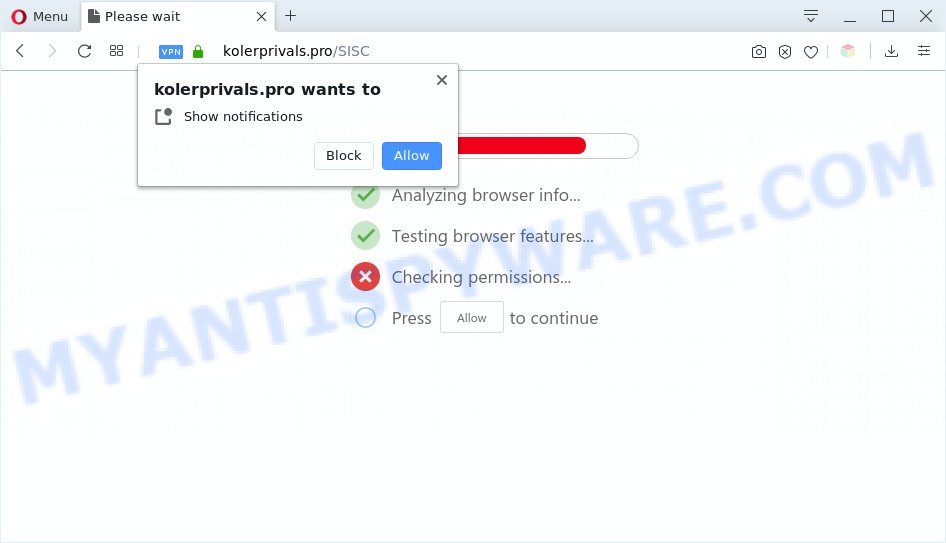
Once click on the ‘Allow’ button, the Kolerprivals.pro web page gets your permission to send spam notifications in form of pop-up adverts in the right bottom corner of your desktop. The developers of Kolerprivals.pro use these push notifications to bypass protection against pop ups in the web-browser and therefore display a large amount of unwanted adverts. These ads are used to promote suspicious web browser addons, fake prizes scams, adware bundles, and adult web-pages.

To end this intrusive behavior and remove Kolerprivals.pro push notifications, you need to modify browser settings that got modified by adware software. For that, complete the Kolerprivals.pro removal guide below. Once you remove notifications subscription, the Kolerprivals.pro popups advertisements will no longer display on your internet browser.
Threat Summary
| Name | Kolerprivals.pro pop up |
| Type | browser notification spam ads, popups, popup virus, popup advertisements |
| Distribution | social engineering attack, malicious pop-up advertisements, adware softwares, potentially unwanted programs |
| Symptoms |
|
| Removal | Kolerprivals.pro removal guide |
How does your personal computer get infected with Kolerprivals.pro pop-ups
These Kolerprivals.pro pop-ups are caused by misleading advertisements on the web sites you visit or adware. Adware is a type of invasive software — which can affect machines — automatically reroute your internet browser to certain webpages so the creators of those sites can earn money by displaying advertisements to visitors. It is not a good idea to have installed adware. The reason for this is simple, it doing things you don’t know about. And of course you completely do not know what will happen when you click on any the adverts.
Adware usually come as a part of certain free software that you download off of the Net. So, think back, have you ever download and run any free applications. In order to avoid infection, in the Setup wizard, you should be be proactive and carefully read the ‘Terms of use’, the ‘license agreement’ and other installation screens, as well as to always select the ‘Manual’ or ‘Advanced’ install option, when installing anything downloaded from the Net.
As evident, the adware is a potentially undesired application and should not be used. If you found any of the symptoms mentioned above, we advise you to complete few simple steps below to remove the adware software and remove Kolerprivals.pro pop-up ads from your web-browser.
How to remove Kolerprivals.pro pop ups (removal tutorial)
According to cyber threat analysts, Kolerprivals.pro pop up advertisements removal can be finished manually and/or automatically. These tools that are listed below will allow you get rid of adware software, malicious web-browser extensions, malware and PUPs . However, if you are not willing to install other programs to remove Kolerprivals.pro pop ups, then use instructions below to revert back your personal computer settings to their previous states.
To remove Kolerprivals.pro pop ups, execute the steps below:
- Manual Kolerprivals.pro ads removal
- Deleting the Kolerprivals.pro, check the list of installed applications first
- Remove Kolerprivals.pro notifications from web-browsers
- Delete Kolerprivals.pro from Mozilla Firefox by resetting web browser settings
- Remove Kolerprivals.pro pop ups from Chrome
- Get rid of Kolerprivals.pro pop up advertisements from Microsoft Internet Explorer
- How to completely remove Kolerprivals.pro popups with free tools
- How to block Kolerprivals.pro
- To sum up
Manual Kolerprivals.pro ads removal
First try to get rid of Kolerprivals.pro pop up advertisements manually; to do this, follow the steps below. Of course, manual adware removal requires more time and may not be suitable for those who are poorly versed in computer settings. In this case, we suggest that you scroll down to the section that describes how to get rid of Kolerprivals.pro pop ups using free tools.
Deleting the Kolerprivals.pro, check the list of installed applications first
In order to remove PUPs such as this adware software, open the MS Windows Control Panel and click on “Uninstall a program”. Check the list of installed software. For the ones you do not know, run an Internet search to see if they are adware software, browser hijacker or PUPs. If yes, remove them off. Even if they are just a applications which you do not use, then removing them off will increase your machine start up time and speed dramatically.
Make sure you have closed all web browsers and other apps. Next, remove any unknown and suspicious apps from your Control panel.
Windows 10, 8.1, 8
Now, click the Windows button, type “Control panel” in search and press Enter. Choose “Programs and Features”, then “Uninstall a program”.

Look around the entire list of applications installed on your PC system. Most probably, one of them is the adware which cause annoying Kolerprivals.pro pop-ups. Select the dubious program or the program that name is not familiar to you and delete it.
Windows Vista, 7
From the “Start” menu in MS Windows, select “Control Panel”. Under the “Programs” icon, choose “Uninstall a program”.

Choose the questionable or any unknown programs, then click “Uninstall/Change” button to delete this unwanted application from your computer.
Windows XP
Click the “Start” button, select “Control Panel” option. Click on “Add/Remove Programs”.

Select an undesired program, then click “Change/Remove” button. Follow the prompts.
Remove Kolerprivals.pro notifications from web-browsers
If you have allowed the Kolerprivals.pro site to send browser notification spam to your browser, then we’ll need to delete these permissions. Depending on web-browser, you can complete the steps below to remove the Kolerprivals.pro permissions to send push notifications.
|
|
|
|
|
|
Delete Kolerprivals.pro from Mozilla Firefox by resetting web browser settings
Resetting your Mozilla Firefox is first troubleshooting step for any issues with your internet browser application, including the redirect to Kolerprivals.pro web page. It will keep your personal information like browsing history, bookmarks, passwords and web form auto-fill data.
Launch the Mozilla Firefox and click the menu button (it looks like three stacked lines) at the top right of the web browser screen. Next, click the question-mark icon at the bottom of the drop-down menu. It will show the slide-out menu.

Select the “Troubleshooting information”. If you’re unable to access the Help menu, then type “about:support” in your address bar and press Enter. It bring up the “Troubleshooting Information” page as displayed on the image below.

Click the “Refresh Firefox” button at the top right of the Troubleshooting Information page. Select “Refresh Firefox” in the confirmation prompt. The Firefox will begin a procedure to fix your problems that caused by the Kolerprivals.pro adware. Once, it is complete, press the “Finish” button.
Remove Kolerprivals.pro pop ups from Chrome
Reset Chrome settings to remove Kolerprivals.pro advertisements. If you are still experiencing problems with Kolerprivals.pro pop up ads removal, you need to reset Google Chrome browser to its original state. This step needs to be performed only if adware has not been removed by the previous steps.
First start the Google Chrome. Next, click the button in the form of three horizontal dots (![]() ).
).
It will open the Chrome menu. Choose More Tools, then click Extensions. Carefully browse through the list of installed extensions. If the list has the extension signed with “Installed by enterprise policy” or “Installed by your administrator”, then complete the following steps: Remove Google Chrome extensions installed by enterprise policy.
Open the Google Chrome menu once again. Further, click the option named “Settings”.

The web browser will display the settings screen. Another way to show the Chrome’s settings – type chrome://settings in the web browser adress bar and press Enter
Scroll down to the bottom of the page and click the “Advanced” link. Now scroll down until the “Reset” section is visible, like below and press the “Reset settings to their original defaults” button.

The Chrome will open the confirmation prompt as shown on the screen below.

You need to confirm your action, press the “Reset” button. The web browser will launch the task of cleaning. Once it is done, the internet browser’s settings including newtab page, search provider by default and startpage back to the values which have been when the Chrome was first installed on your computer.
Get rid of Kolerprivals.pro pop up advertisements from Microsoft Internet Explorer
By resetting Internet Explorer web browser you return your browser settings to its default state. This is good initial when troubleshooting problems that might have been caused by adware software that causes multiple undesired pop-ups.
First, run the Microsoft Internet Explorer, then press ‘gear’ icon ![]() . It will show the Tools drop-down menu on the right part of the browser, then press the “Internet Options” like below.
. It will show the Tools drop-down menu on the right part of the browser, then press the “Internet Options” like below.

In the “Internet Options” screen, select the “Advanced” tab, then click the “Reset” button. The IE will show the “Reset Internet Explorer settings” dialog box. Further, press the “Delete personal settings” check box to select it. Next, press the “Reset” button as on the image below.

After the procedure is done, press “Close” button. Close the Internet Explorer and reboot your PC for the changes to take effect. This step will help you to restore your internet browser’s search engine, homepage and newtab page to default state.
How to completely remove Kolerprivals.pro popups with free tools
IT security professionals have built efficient adware software removal tools to help users in removing unwanted pop-ups and annoying advertisements. Below we will share with you the best malicious software removal utilities that have the ability to scan for and delete adware responsible for Kolerprivals.pro ads.
How to remove Kolerprivals.pro pop ups with Zemana AntiMalware
Zemana Free is extremely fast and ultra light weight malware removal tool. It will assist you delete Kolerprivals.pro pop-ups, adware software, PUPs and other malicious software. This program gives real-time protection that never slow down your machine. Zemana AntiMalware (ZAM) is made for experienced and beginner computer users. The interface of this tool is very easy to use, simple and minimalist.

- First, please go to the link below, then click the ‘Download’ button in order to download the latest version of Zemana Free.
Zemana AntiMalware
165500 downloads
Author: Zemana Ltd
Category: Security tools
Update: July 16, 2019
- Once downloading is done, close all software and windows on your personal computer. Open a folder in which you saved it. Double-click on the icon that’s named Zemana.AntiMalware.Setup.
- Further, click Next button and follow the prompts.
- Once setup is complete, click the “Scan” button for checking your PC for the adware that causes multiple intrusive pop-ups. A scan may take anywhere from 10 to 30 minutes, depending on the count of files on your PC system and the speed of your PC. When a threat is found, the number of the security threats will change accordingly.
- Once finished, Zemana Anti-Malware (ZAM) will display a scan report. Review the scan results and then click “Next”. Once the clean up is done, you can be prompted to restart your system.
Get rid of Kolerprivals.pro advertisements from web browsers with Hitman Pro
Hitman Pro is a free portable program that scans your PC system for adware that cause popups, potentially unwanted software and browser hijacker infections and allows remove them easily. Moreover, it will also help you get rid of any malicious browser extensions and add-ons.
Download HitmanPro on your Microsoft Windows Desktop by clicking on the link below.
After the downloading process is finished, open the folder in which you saved it. You will see an icon like below.

Double click the HitmanPro desktop icon. Once the tool is started, you will see a screen as displayed on the screen below.

Further, press “Next” button to perform a system scan with this utility for the adware which cause intrusive Kolerprivals.pro advertisements. This task can take quite a while, so please be patient. As the scanning ends, you’ll be shown the list of all detected threats on your PC system as displayed on the screen below.

You may delete threats (move to Quarantine) by simply click “Next” button. It will show a prompt, click the “Activate free license” button.
Scan and clean your PC system of adware software with MalwareBytes Anti-Malware
Remove Kolerprivals.pro popups manually is difficult and often the adware is not completely removed. Therefore, we recommend you to use the MalwareBytes Free that are fully clean your personal computer. Moreover, this free application will help you to remove malicious software, potentially unwanted apps, toolbars and hijacker infections that your machine can be infected too.

- Installing the MalwareBytes Anti Malware is simple. First you’ll need to download MalwareBytes by clicking on the following link.
Malwarebytes Anti-malware
327718 downloads
Author: Malwarebytes
Category: Security tools
Update: April 15, 2020
- At the download page, click on the Download button. Your web-browser will open the “Save as” dialog box. Please save it onto your Windows desktop.
- Once downloading is done, please close all programs and open windows on your personal computer. Double-click on the icon that’s named mb3-setup.
- This will run the “Setup wizard” of MalwareBytes Free onto your PC. Follow the prompts and don’t make any changes to default settings.
- When the Setup wizard has finished installing, the MalwareBytes Free will launch and open the main window.
- Further, click the “Scan Now” button for scanning your machine for the adware that cause pop ups. Depending on your PC, the scan can take anywhere from a few minutes to close to an hour. While the MalwareBytes Anti Malware utility is checking, you can see count of objects it has identified as being infected by malware.
- After MalwareBytes Anti Malware has finished scanning your machine, it will display the Scan Results.
- Make sure to check mark the threats that are unsafe and then click the “Quarantine Selected” button. Once finished, you may be prompted to restart the PC.
- Close the AntiMalware and continue with the next step.
Video instruction, which reveals in detail the steps above.
How to block Kolerprivals.pro
If you surf the Web, you cannot avoid malvertising. But you can protect your browser against it. Download and run an adblocker application. AdGuard is an ad-blocker that can filter out a ton of of the malvertising, stoping dynamic scripts from loading malicious content.
Download AdGuard from the link below. Save it to your Desktop so that you can access the file easily.
27035 downloads
Version: 6.4
Author: © Adguard
Category: Security tools
Update: November 15, 2018
After the download is complete, launch the downloaded file. You will see the “Setup Wizard” screen as displayed in the following example.

Follow the prompts. Once the install is done, you will see a window like below.

You can press “Skip” to close the installation program and use the default settings, or click “Get Started” button to see an quick tutorial that will help you get to know AdGuard better.
In most cases, the default settings are enough and you do not need to change anything. Each time, when you launch your PC system, AdGuard will start automatically and stop unwanted ads, block Kolerprivals.pro, as well as other malicious or misleading web sites. For an overview of all the features of the application, or to change its settings you can simply double-click on the AdGuard icon, which can be found on your desktop.
To sum up
Now your PC system should be clean of the adware that causes multiple annoying popups. We suggest that you keep AdGuard (to help you block unwanted pop up ads and intrusive harmful web pages) and Zemana AntiMalware (to periodically scan your machine for new adwares and other malware). Probably you are running an older version of Java or Adobe Flash Player. This can be a security risk, so download and install the latest version right now.
If you are still having problems while trying to delete Kolerprivals.pro ads from the Microsoft Edge, IE, Mozilla Firefox and Google Chrome, then ask for help here here.


















