Q. Why am I constantly getting Antivirus-expired.info pop ups no matter what I do? What can I do to stop this madness? Thanks for any help you might be able to provide me.
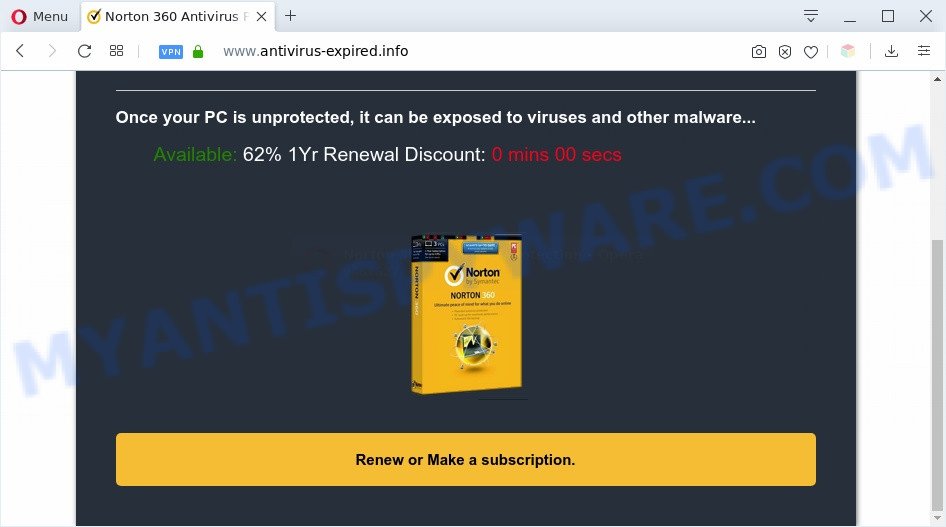
A. If those pop ups or adverts keep appearing and greatly affect you, then may be possible that your PC system is hijacked with potentially unwanted application (PUA) or adware (also known as ‘ad-supported’ software). You can search whether there is adware in your control panel or unwanted plugin on your internet browser. If any, you should first get rid of it from your personal computer.
What does Adware do? Adware is a part of malicious apps. It does not delete files or infect them, but can show unwanted ads, change web browser settings, download and install malicious browser add-ons. All the time, while adware software is running, your web browser will be fill with unwanted ads. Most probably, adware software has been installed on your machine without your’s knowledge and you do not even know how and where adware has got into your PC
The worst is, adware software may monetize its functionality by collecting privacy data from your surfing sessions. This sensitive information, subsequently, can be easily sold to third party companies. This puts your privacy data at a security risk.
Threat Summary
| Name | Antivirus-expired.info |
| Type | adware, potentially unwanted application (PUA), pop-up virus, popups, popup ads |
| Symptoms |
|
| Removal | Antivirus-expired.info removal guide |
How does Adware get on your system
Adware come bundled with various freeware. This means that you need to be very careful when installing programs downloaded from the Internet, even from a large proven hosting. Be sure to read the Terms of Use and the Software license, choose only the Manual, Advanced or Custom install type, switch off all bundled modules and apps are offered to install.
If you are unfortunate have adware or malicious software running on your computer, you can follow the suggestions here to delete Antivirus-expired.info pop ups from your browser.
How to remove Antivirus-expired.info pop ups (removal guidance)
We suggest opting for automatic Antivirus-expired.info pop up removal in order to delete all adware software related entries easily. This solution requires scanning the PC system with reputable anti malware, e.g. Zemana Anti Malware, MalwareBytes Free or HitmanPro. However, if you prefer manual removal steps, you can follow the steps below in this article. Read it once, after doing so, please bookmark this page (or open it on your smartphone) as you may need to close your browser or reboot your personal computer.
To remove Antivirus-expired.info, execute the steps below:
- Manual Antivirus-expired.info pop ups removal
- How to remove Antivirus-expired.info pop up with free utilities
- Stop Antivirus-expired.info popups
- Finish words
Manual Antivirus-expired.info pop ups removal
In this section of the blog post, we have posted the steps that will allow to delete Antivirus-expired.info popups manually. Although compared to removal utilities, this way loses in time, but you don’t need to download anything on your personal computer. It will be enough for you to follow the detailed instructions with pictures. We tried to describe each step in detail, but if you realized that you might not be able to figure it out, or simply do not want to change the Windows and web browser settings, then it’s better for you to run utilities from trusted developers, which are listed below.
Uninstalling the Antivirus-expired.info, check the list of installed applications first
Check out the Windows Control Panel (Programs and Features section) to see all installed apps. We recommend to click on the “Date Installed” in order to sort the list of apps by the date you installed them. If you see any unknown and suspicious programs, they are the ones you need to remove.
- If you are using Windows 8, 8.1 or 10 then click Windows button, next click Search. Type “Control panel”and press Enter.
- If you are using Windows XP, Vista, 7, then press “Start” button and press “Control Panel”.
- It will display the Windows Control Panel.
- Further, click “Uninstall a program” under Programs category.
- It will show a list of all applications installed on the PC system.
- Scroll through the all list, and uninstall dubious and unknown programs. To quickly find the latest installed programs, we recommend sort software by date.
See more details in the video tutorial below.
Delete Antivirus-expired.info from Mozilla Firefox by resetting browser settings
This step will help you delete Antivirus-expired.info popups, third-party toolbars, disable malicious extensions and restore your default home page, newtab page and search engine settings.
First, launch the Firefox. Next, press the button in the form of three horizontal stripes (![]() ). It will show the drop-down menu. Next, click the Help button (
). It will show the drop-down menu. Next, click the Help button (![]() ).
).

In the Help menu click the “Troubleshooting Information”. In the upper-right corner of the “Troubleshooting Information” page click on “Refresh Firefox” button like below.

Confirm your action, press the “Refresh Firefox”.
Get rid of Antivirus-expired.info popups from Internet Explorer
By resetting Microsoft Internet Explorer web browser you return your internet browser settings to its default state. This is basic when troubleshooting problems that might have been caused by adware that causes multiple intrusive pop ups.
First, open the IE, click ![]() ) button. Next, click “Internet Options” such as the one below.
) button. Next, click “Internet Options” such as the one below.

In the “Internet Options” screen select the Advanced tab. Next, press Reset button. The IE will show the Reset Internet Explorer settings dialog box. Select the “Delete personal settings” check box and click Reset button.

You will now need to reboot your system for the changes to take effect. It will get rid of adware software related to the Antivirus-expired.info popup, disable malicious and ad-supported browser’s extensions and restore the IE’s settings such as home page, search engine and new tab to default state.
Remove Antivirus-expired.info pop-ups from Google Chrome
Resetting Chrome to default state is helpful in removing the Antivirus-expired.info pop ups from your web browser. This solution is always effective to perform if you have trouble in removing changes caused by adware software.
Open the Chrome menu by clicking on the button in the form of three horizontal dotes (![]() ). It will display the drop-down menu. Choose More Tools, then press Extensions.
). It will display the drop-down menu. Choose More Tools, then press Extensions.
Carefully browse through the list of installed extensions. If the list has the extension labeled with “Installed by enterprise policy” or “Installed by your administrator”, then complete the following instructions: Remove Google Chrome extensions installed by enterprise policy otherwise, just go to the step below.
Open the Google Chrome main menu again, press to “Settings” option.

Scroll down to the bottom of the page and click on the “Advanced” link. Now scroll down until the Reset settings section is visible, as displayed on the image below and press the “Reset settings to their original defaults” button.

Confirm your action, click the “Reset” button.
How to remove Antivirus-expired.info pop up with free utilities
The adware can hide its components which are difficult for you to find out and get rid of fully. This can lead to the fact that after some time, the adware that cause popups once again infect your computer. Moreover, We want to note that it’s not always safe to get rid of adware software manually, if you do not have much experience in setting up and configuring the MS Windows operating system. The best solution to locate and delete adware software is to run free malware removal applications.
How to get rid of Antivirus-expired.info pop up with Zemana
Zemana Anti-Malware (ZAM) is a free program for Windows operating system to detect and remove adware software that cause unwanted Antivirus-expired.info popup, and other undesired apps like PUPs, malicious web-browser extensions, browser toolbars.

- Zemana Free can be downloaded from the following link. Save it to your Desktop.
Zemana AntiMalware
165525 downloads
Author: Zemana Ltd
Category: Security tools
Update: July 16, 2019
- Once downloading is finished, close all applications and windows on your PC. Open a folder in which you saved it. Double-click on the icon that’s named Zemana.AntiMalware.Setup.
- Further, press Next button and follow the prompts.
- Once install is complete, press the “Scan” button . Zemana Free application will scan through the whole system for the adware that cause unwanted Antivirus-expired.info popups. This process may take quite a while, so please be patient. While the tool is checking, you can see number of objects and files has already scanned.
- Once Zemana Anti Malware completes the scan, Zemana Free will display a list of all items found by the scan. Review the report and then click “Next”. Once the clean-up is complete, you can be prompted to reboot your PC system.
Use Hitman Pro to remove Antivirus-expired.info popup
If the Antivirus-expired.info pop ups issue persists, use the HitmanPro and scan if your browser is affected by adware. The Hitman Pro is a downloadable security tool that provides on-demand scanning and helps remove adware, PUPs, and other malicious software. It works with your existing antivirus.
Visit the following page to download HitmanPro. Save it on your Desktop.
Once downloading is finished, open the folder in which you saved it. You will see an icon like below.

Double click the Hitman Pro desktop icon. After the utility is started, you will see a screen as displayed on the image below.

Further, click “Next” button to look for adware software related to the Antivirus-expired.info pop ups. This process can take quite a while, so please be patient. When the scan is complete, you will be shown the list of all found items on your PC similar to the one below.

Make sure all threats have ‘checkmark’ and press “Next” button. It will open a prompt, click the “Activate free license” button.
Remove Antivirus-expired.info popups with MalwareBytes
We suggest using the MalwareBytes. You can download and install MalwareBytes AntiMalware (MBAM) to detect adware and thereby remove Antivirus-expired.info popups from your web browsers. When installed and updated, this free malicious software remover automatically identifies and deletes all threats present on the computer.
Visit the page linked below to download MalwareBytes Anti-Malware (MBAM). Save it to your Desktop.
327744 downloads
Author: Malwarebytes
Category: Security tools
Update: April 15, 2020
When the download is complete, close all windows on your computer. Further, run the file called mb3-setup. If the “User Account Control” prompt pops up as displayed in the figure below, press the “Yes” button.

It will show the “Setup wizard” that will help you set up MalwareBytes Free on the computer. Follow the prompts and do not make any changes to default settings.

Once install is done successfully, click Finish button. Then MalwareBytes Anti Malware (MBAM) will automatically launch and you can see its main window as displayed in the following example.

Next, click the “Scan Now” button to perform a system scan with this utility for the adware that causes Antivirus-expired.info popups. Depending on your personal computer, the scan can take anywhere from a few minutes to close to an hour. When a threat is detected, the number of the security threats will change accordingly.

After MalwareBytes Anti-Malware has completed scanning, MalwareBytes AntiMalware (MBAM) will create a list of unwanted programs and adware. All detected items will be marked. You can remove them all by simply click “Quarantine Selected” button.

The MalwareBytes AntiMalware will start to remove adware which causes annoying Antivirus-expired.info pop-ups. When that process is done, you can be prompted to restart your personal computer. We recommend you look at the following video, which completely explains the procedure of using the MalwareBytes Anti-Malware to delete hijackers, adware and other malware.
Stop Antivirus-expired.info popups
We advise to install an ad-blocker application that can stop Antivirus-expired.info and other unwanted web-sites. The ad-blocking tool like AdGuard is a application that basically removes advertising from the Net and blocks access to malicious websites. Moreover, security experts says that using ad blocker apps is necessary to stay safe when surfing the World Wide Web.
- AdGuard can be downloaded from the following link. Save it on your Desktop.
Adguard download
27044 downloads
Version: 6.4
Author: © Adguard
Category: Security tools
Update: November 15, 2018
- After downloading it, run the downloaded file. You will see the “Setup Wizard” program window. Follow the prompts.
- Once the installation is complete, press “Skip” to close the install program and use the default settings, or click “Get Started” to see an quick tutorial that will help you get to know AdGuard better.
- In most cases, the default settings are enough and you do not need to change anything. Each time, when you start your PC system, AdGuard will run automatically and stop unwanted advertisements, block Antivirus-expired.info, as well as other harmful or misleading websites. For an overview of all the features of the application, or to change its settings you can simply double-click on the icon called AdGuard, which may be found on your desktop.
Finish words
Now your system should be free of the adware related to the Antivirus-expired.info popups. We suggest that you keep Zemana AntiMalware (ZAM) (to periodically scan your computer for new adware softwares and other malware) and AdGuard (to help you block intrusive pop up and malicious web pages). Moreover, to prevent any adware, please stay clear of unknown and third party apps, make sure that your antivirus program, turn on the option to search for potentially unwanted programs.
If you need more help with Antivirus-expired.info pop up related issues, go to here.




















