Newscoder7.com is a web page that deceives you and other unsuspecting users to accept browser notification spam via the browser. When you visit the Newscoder7.com webpage which wants to send you browser notification spam, you’ll be greeted with a prompt which asks whether you want to agree to them or not. Your options will be ‘Block’ and ‘Allow’.
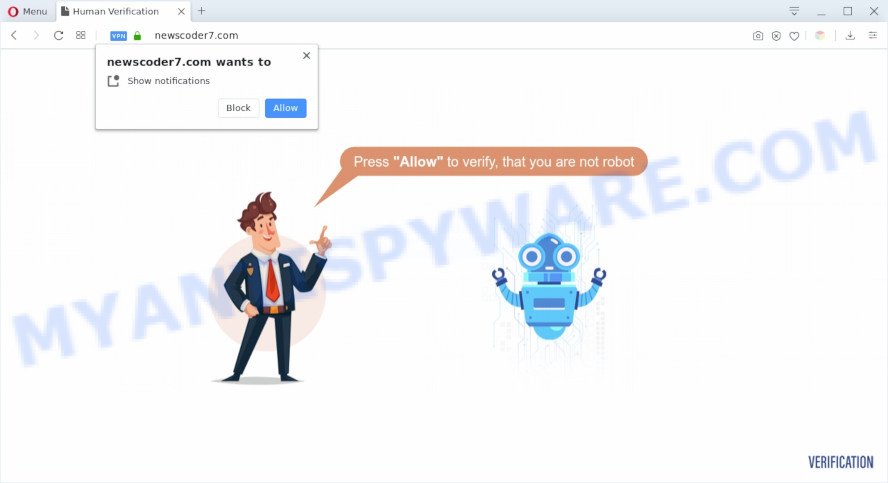
If you click the ‘Allow’ button, then your internet browser will be configured to show popup advertisements in the lower right corner of your screen. Push notifications are originally developed to alert the user of newly published content. Scammers abuse ‘browser notification feature’ to avoid antivirus software and ad blocker software by showing intrusive ads. These ads are displayed in the lower right corner of the screen urges users to play online games, visit suspicious web pages, install web-browser plugins & so on.

In order to unsubscribe from Newscoder7.com browser notification spam open your web browser’s settings and follow the Newscoder7.com removal instructions below. Once you remove notifications subscription, the Newscoder7.com pop ups advertisements will no longer appear on your browser.
Threat Summary
| Name | Newscoder7.com pop up |
| Type | push notifications ads, pop up virus, pop up ads, pop-ups |
| Distribution | adwares, potentially unwanted software, dubious pop up ads, social engineering attack |
| Symptoms |
|
| Removal | Newscoder7.com removal guide |
How does your PC system get infected with Newscoder7.com popups
These Newscoder7.com pop ups are caused by misleading advertisements on the web pages you visit or adware. Adware is a type of malicious applications. It does not delete files or infect them, but can display unwanted advertisements, modify web-browser settings, download and install harmful browser addons. All the time, while adware is running, your browser will be fill with annoying ads. Most probably, adware software has been installed on your PC without your’s knowledge and you do not even know how and where adware has got into your PC system
Adware may be spread through the use of trojan horses and other forms of malicious software, but in many cases, adware spreads bundled with some free software. Many developers of free applications include third-party software in their installation package. Sometimes it is possible to avoid the installation of any adware: carefully read the Terms of Use and the Software license, choose only Manual, Custom or Advanced setup mode, uncheck all checkboxes before clicking Install or Next button while installing new free programs.
As evident, the adware software does not really have beneficial features. So, we suggest you get rid of adware that cause pop ups as soon as possible. This will also prevent the adware from tracking your online activities. A full Newscoder7.com ads removal can be easily carried out using manual or automatic solution listed below.
How to remove Newscoder7.com ads (removal guidance)
We can assist you remove Newscoder7.com from your web browsers, without the need to take your personal computer to a professional. Simply follow the removal guidance below if you currently have the undesired adware on your computer and want to remove it. If you’ve any difficulty while trying to remove the adware that causes multiple unwanted pop ups, feel free to ask for our help in the comment section below. Some of the steps will require you to reboot your system or shut down this website. So, read this guidance carefully, then bookmark this page or open it on your smartphone for later reference.
To remove Newscoder7.com pop ups, perform the steps below:
- Manual Newscoder7.com popup ads removal
- How to fully remove Newscoder7.com ads using free tools
- How to stop Newscoder7.com pop up ads
- To sum up
Manual Newscoder7.com popup ads removal
This part of the article is a step-by-step guide that will allow you to remove Newscoder7.com popups manually. You just need to carefully complete each step. In this case, you do not need to install any additional tools.
Delete PUPs using MS Windows Control Panel
The main cause of Newscoder7.com pop-up advertisements could be potentially unwanted programs, adware or other unwanted programs that you may have accidentally installed on the machine. You need to find and uninstall all suspicious apps.
- If you are using Windows 8, 8.1 or 10 then press Windows button, next press Search. Type “Control panel”and press Enter.
- If you are using Windows XP, Vista, 7, then press “Start” button and click “Control Panel”.
- It will show the Windows Control Panel.
- Further, click “Uninstall a program” under Programs category.
- It will show a list of all applications installed on the system.
- Scroll through the all list, and remove suspicious and unknown apps. To quickly find the latest installed apps, we recommend sort programs by date.
See more details in the video instructions below.
Remove Newscoder7.com notifications from web browsers
If you are in situation where you don’t want to see browser notification spam from the Newscoder7.com webpage. In this case, you can turn off web notifications for your web-browser in Microsoft Windows/Apple Mac/Android. Find your web browser in the list below, follow tutorial to remove web-browser permissions to display push notifications.
Google Chrome:
- Just copy and paste the following text into the address bar of Chrome.
- chrome://settings/content/notifications
- Press Enter.
- Remove the Newscoder7.com URL and other rogue notifications by clicking three vertical dots button next to each and selecting ‘Remove’.

Android:
- Tap ‘Settings’.
- Tap ‘Notifications’.
- Find and tap the web-browser that shows Newscoder7.com browser notification spam advertisements.
- In the opened window, find Newscoder7.com URL, other rogue notifications and set the toggle button to ‘OFF’ on them one-by-one.

Mozilla Firefox:
- In the top right hand corner, click the Firefox menu (three horizontal stripes).
- Go to ‘Options’, and Select ‘Privacy & Security’ on the left side of the window.
- Scroll down to ‘Permissions’ and then to ‘Settings’ next to ‘Notifications’.
- Locate sites you down’t want to see notifications from (for example, Newscoder7.com), click on drop-down menu next to each and select ‘Block’.
- Save changes.

Edge:
- In the top-right corner, click on the three dots to expand the Edge menu.
- Scroll down to ‘Settings’. In the menu on the left go to ‘Advanced’.
- In the ‘Website permissions’ section click ‘Manage permissions’.
- Right-click the Newscoder7.com site. Click ‘Delete’.

Internet Explorer:
- Click the Gear button on the right upper corner of the window.
- Go to ‘Internet Options’ in the menu.
- Click on the ‘Privacy’ tab and select ‘Settings’ in the pop-up blockers section.
- Find the Newscoder7.com and click the ‘Remove’ button to delete the domain.

Safari:
- Go to ‘Preferences’ in the Safari menu.
- Open ‘Websites’ tab, then in the left menu click on ‘Notifications’.
- Check for Newscoder7.com URL, other suspicious URLs and apply the ‘Deny’ option for each.
Remove Newscoder7.com pop-up advertisements from Microsoft Internet Explorer
By resetting Microsoft Internet Explorer web browser you return your web browser settings to its default state. This is basic when troubleshooting problems that might have been caused by adware which causes undesired Newscoder7.com pop-up advertisements.
First, start the IE, then click ‘gear’ icon ![]() . It will display the Tools drop-down menu on the right part of the web-browser, then press the “Internet Options” as displayed below.
. It will display the Tools drop-down menu on the right part of the web-browser, then press the “Internet Options” as displayed below.

In the “Internet Options” screen, select the “Advanced” tab, then click the “Reset” button. The IE will show the “Reset Internet Explorer settings” dialog box. Further, press the “Delete personal settings” check box to select it. Next, click the “Reset” button as shown on the image below.

After the process is finished, press “Close” button. Close the Internet Explorer and restart your PC for the changes to take effect. This step will help you to restore your web browser’s default search engine, newtab and startpage to default state.
Remove Newscoder7.com popups from Mozilla Firefox
The Firefox reset will remove redirects to undesired Newscoder7.com web site, modified preferences, extensions and security settings. It’ll save your personal information like saved passwords, bookmarks, auto-fill data and open tabs.
Press the Menu button (looks like three horizontal lines), and click the blue Help icon located at the bottom of the drop down menu as shown on the image below.

A small menu will appear, click the “Troubleshooting Information”. On this page, click “Refresh Firefox” button as displayed on the image below.

Follow the onscreen procedure to restore your Mozilla Firefox browser settings to their original state.
Remove Newscoder7.com popup ads from Google Chrome
Run the Reset web browser utility of the Google Chrome to reset all its settings such as newtab, search provider and startpage to original defaults. This is a very useful tool to use, in the case of browser redirects to intrusive ad web pages such as Newscoder7.com.
Open the Google Chrome menu by clicking on the button in the form of three horizontal dotes (![]() ). It will open the drop-down menu. Choose More Tools, then click Extensions.
). It will open the drop-down menu. Choose More Tools, then click Extensions.
Carefully browse through the list of installed extensions. If the list has the addon labeled with “Installed by enterprise policy” or “Installed by your administrator”, then complete the following steps: Remove Chrome extensions installed by enterprise policy otherwise, just go to the step below.
Open the Google Chrome main menu again, click to “Settings” option.

Scroll down to the bottom of the page and click on the “Advanced” link. Now scroll down until the Reset settings section is visible, such as the one below and click the “Reset settings to their original defaults” button.

Confirm your action, click the “Reset” button.
How to fully remove Newscoder7.com ads using free tools
If you are not expert at computer technology, then we advise to use free removal tools listed below to remove Newscoder7.com popup advertisements for good. The automatic way is highly recommended. It has less steps and easier to implement than the manual way. Moreover, it lower risk of system damage. So, the automatic Newscoder7.com removal is a better option.
How to get rid of Newscoder7.com popup ads with Zemana AntiMalware
Zemana Anti Malware is one of the best in its class, it can scan for and remove a huge count of of different security threats, including adware, hijackers, spyware and trojans that masqueraded as legitimate computer programs. Also Zemana Anti-Malware (ZAM) includes another utility called FRST – is a helpful application for manual removal of files and parts of the Windows registry created by malicious software.

- Visit the following page to download the latest version of Zemana for MS Windows. Save it on your Windows desktop or in any other place.
Zemana AntiMalware
165530 downloads
Author: Zemana Ltd
Category: Security tools
Update: July 16, 2019
- After the download is finished, close all programs and windows on your computer. Open a file location. Double-click on the icon that’s named Zemana.AntiMalware.Setup.
- Further, click Next button and follow the prompts.
- Once install is complete, click the “Scan” button to perform a system scan for the adware which cause annoying Newscoder7.com pop ups. This process may take quite a while, so please be patient. When a malware, adware software or potentially unwanted programs are detected, the count of the security threats will change accordingly.
- When Zemana Free is finished scanning your machine, Zemana Free will open you the results. You may delete threats (move to Quarantine) by simply click “Next”. When the clean up is done, you may be prompted to reboot your PC.
Use Hitman Pro to remove Newscoder7.com advertisements
If the Newscoder7.com advertisements issue persists, run the HitmanPro and check if your system is affected by adware software. The Hitman Pro is a downloadable security tool that provides on-demand scanning and allows get rid of adware, potentially unwanted applications, and other malware. It works with your existing antivirus software.
First, visit the page linked below, then click the ‘Download’ button in order to download the latest version of Hitman Pro.
When downloading is done, open the file location. You will see an icon like below.

Double click the Hitman Pro desktop icon. Once the tool is started, you will see a screen as displayed in the following example.

Further, click “Next” button . Hitman Pro tool will start scanning the whole personal computer to find out adware which cause annoying Newscoder7.com pop ups. A scan may take anywhere from 10 to 30 minutes, depending on the count of files on your PC and the speed of your personal computer. After finished, Hitman Pro will show a screen which contains a list of malware that has been found as shown on the image below.

Once you have selected what you want to delete from your personal computer click “Next” button. It will show a dialog box, click the “Activate free license” button.
Delete Newscoder7.com popup advertisements with MalwareBytes
Manual Newscoder7.com ads removal requires some computer skills. Some files and registry entries that created by the adware software may be not completely removed. We recommend that use the MalwareBytes Anti Malware that are completely free your machine of adware. Moreover, the free program will help you to remove malicious software, PUPs, browser hijacker infections and toolbars that your personal computer may be infected too.

- MalwareBytes can be downloaded from the following link. Save it on your MS Windows desktop or in any other place.
Malwarebytes Anti-malware
327749 downloads
Author: Malwarebytes
Category: Security tools
Update: April 15, 2020
- At the download page, click on the Download button. Your browser will open the “Save as” prompt. Please save it onto your Windows desktop.
- When the downloading process is done, please close all software and open windows on your PC. Double-click on the icon that’s named mb3-setup.
- This will run the “Setup wizard” of MalwareBytes Anti-Malware (MBAM) onto your machine. Follow the prompts and don’t make any changes to default settings.
- When the Setup wizard has finished installing, the MalwareBytes Anti Malware will launch and show the main window.
- Further, click the “Scan Now” button . MalwareBytes AntiMalware (MBAM) tool will begin scanning the whole system to find out adware responsible for Newscoder7.com popup advertisements. While the utility is scanning, you can see how many objects and files has already scanned.
- After the checking is complete, you’ll be displayed the list of all detected threats on your machine.
- Make sure all items have ‘checkmark’ and click the “Quarantine Selected” button. When that process is finished, you may be prompted to reboot the machine.
- Close the AntiMalware and continue with the next step.
Video instruction, which reveals in detail the steps above.
How to stop Newscoder7.com pop up ads
To put it simply, you need to use an ad-blocking tool (AdGuard, for example). It’ll stop and protect you from all unwanted websites like Newscoder7.com, ads and popups. To be able to do that, the ad blocker program uses a list of filters. Each filter is a rule that describes a malicious web page, an advertising content, a banner and others. The adblocker application automatically uses these filters, depending on the web-sites you are visiting.
- Installing the AdGuard is simple. First you’ll need to download AdGuard on your PC by clicking on the following link.
Adguard download
27044 downloads
Version: 6.4
Author: © Adguard
Category: Security tools
Update: November 15, 2018
- When the download is finished, run the downloaded file. You will see the “Setup Wizard” program window. Follow the prompts.
- When the setup is complete, click “Skip” to close the installation program and use the default settings, or press “Get Started” to see an quick tutorial that will help you get to know AdGuard better.
- In most cases, the default settings are enough and you don’t need to change anything. Each time, when you run your PC system, AdGuard will start automatically and stop unwanted advertisements, block Newscoder7.com, as well as other malicious or misleading websites. For an overview of all the features of the program, or to change its settings you can simply double-click on the icon called AdGuard, that can be found on your desktop.
To sum up
Once you have done the step-by-step guidance shown above, your personal computer should be clean from this adware and other malware. The IE, Google Chrome, Firefox and MS Edge will no longer display intrusive Newscoder7.com website when you surf the World Wide Web. Unfortunately, if the few simple steps does not help you, then you have caught a new adware, and then the best way – ask for help.
Please create a new question by using the “Ask Question” button in the Questions and Answers. Try to give us some details about your problems, so we can try to help you more accurately. Wait for one of our trained “Security Team” or Site Administrator to provide you with knowledgeable assistance tailored to your problem with the unwanted Newscoder7.com ads.




















