What is Email Manager?
Cyber security researchers has determined that the Email Manager is a PUP (potentially unwanted program) that belongs to the Browser hijackers family. It performs changes on popular web browsers installed on hijacked PC system. Particularly, it changes the user’s default start page, newtab page and search provider for their Microsoft Edge, Google Chrome, Firefox and Internet Explorer browsers.
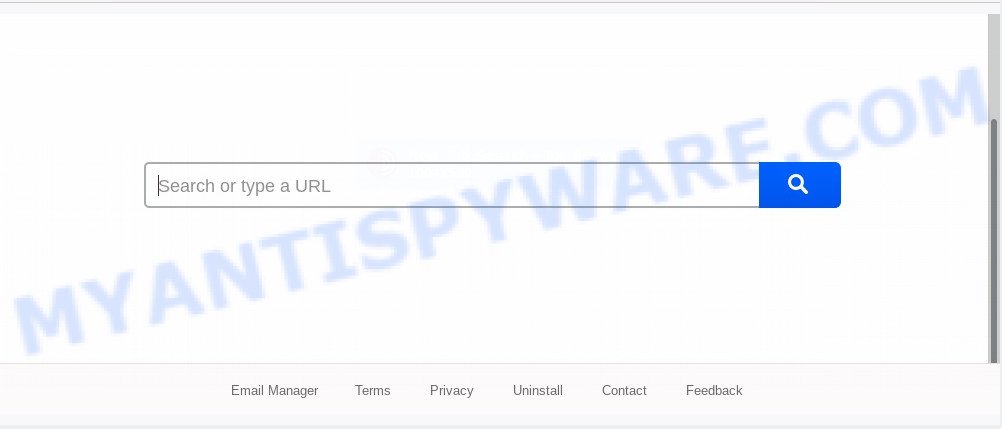
The Email Manager hijacker will change your internet browser’s search provider so that all searches are sent through Email Manager, which redirects to Bing, Yahoo or Google Custom Search engine that shows the search results for your query. The devs behind this hijacker infection are utilizing legitimate search provider as they may earn revenue from the advertisements which are shown in the search results.
It is not a good idea to have a program such as Email Manager hijacker on your computer. The reason for this is simple, it doing things you don’t know about. The browser hijacker can gather a wide variety of privacy data that can be later sold to third party companies. You don’t know if your home address, account names and passwords are safe. And of course you completely do not know what will happen when you click on any advertisements on the Email Manager web-site.
Threat Summary
| Name | Email Manager |
| Type | browser hijacker, search provider hijacker, home page hijacker, toolbar, unwanted new tab, redirect virus |
| Symptoms |
|
| Removal | Email Manager removal guide |
How can a browser hijacker get on your computer
It’s very important to pay attention to additional checkboxes during the installation of free applications to avoid installing of PUPs, adware software, hijackers or other unwanted applications. Never set up the third-party programs that the application wants to install with it. Inattentive freeware download can result in setup of an unwanted application like this hijacker that modifies browser settings to replace your search engine by default, homepage and newtab page with Email Manager web page.
As evident, the Email Manager is a potentially unwanted program and should not be used. If you noticed any of the symptoms mentioned above, we advise you to complete few simple steps below to remove the browser hijacker and delete Email Manager from your browser settings.
How to remove Email Manager from Windows 10 (8, 7, XP)
We are presenting a few methods to delete Email Manager from the Chrome, Internet Explorer, Microsoft Edge and Firefox using only internal Windows functions. Most of browser hijackers and PUPs can be uninstalled through these processes. If these steps does not help to delete Email Manager, then it is better to use free malware removal tools linked below.
To remove Email Manager, perform the steps below:
- Remove Email Manager start page without any tools
- How to remove Email Manager automatically
- Use AdBlocker to stop Email Manager redirect and stay safe online
- Finish words
Remove Email Manager start page without any tools
Most common browser hijackers may be removed without any antivirus programs. The manual browser hijacker removal is guide that will teach you how to delete Email Manager homepage. If you do not want to remove Email Manager in the manually due to the fact that you are not skilled at computer, then you can use free removal tools listed below.
Remove questionable applications using Microsoft Windows Control Panel
The process of browser hijacker removal is generally the same across all versions of MS Windows OS from 10 to XP. To start with, it is necessary to check the list of installed programs on your PC and uninstall all unused, unknown and dubious software.
Press Windows button ![]() , then click Search
, then click Search ![]() . Type “Control panel”and press Enter. If you using Windows XP or Windows 7, then click “Start” and select “Control Panel”. It will display the Windows Control Panel as shown in the figure below.
. Type “Control panel”and press Enter. If you using Windows XP or Windows 7, then click “Start” and select “Control Panel”. It will display the Windows Control Panel as shown in the figure below.

Further, press “Uninstall a program” ![]()
It will display a list of all apps installed on your machine. Scroll through the all list, and uninstall any suspicious and unknown apps.
Remove Email Manager from Google Chrome
Reset Chrome settings will allow you to completely reset your browser. The result of activating this function will bring Google Chrome settings back to its default state. This can remove Email Manager and disable malicious add-ons. However, your saved bookmarks and passwords will not be lost. This will not affect your history, passwords, bookmarks, and other saved data.
Open the Google Chrome menu by clicking on the button in the form of three horizontal dotes (![]() ). It will show the drop-down menu. Choose More Tools, then click Extensions.
). It will show the drop-down menu. Choose More Tools, then click Extensions.
Carefully browse through the list of installed add-ons. If the list has the extension labeled with “Installed by enterprise policy” or “Installed by your administrator”, then complete the following guidance: Remove Google Chrome extensions installed by enterprise policy otherwise, just go to the step below.
Open the Chrome main menu again, press to “Settings” option.

Scroll down to the bottom of the page and click on the “Advanced” link. Now scroll down until the Reset settings section is visible, as shown below and click the “Reset settings to their original defaults” button.

Confirm your action, press the “Reset” button.
Get rid of Email Manager from Firefox by resetting browser settings
The Mozilla Firefox reset will delete unwanted search provider and homepage like Email Manager, modified preferences, extensions and security settings. When using the reset feature, your personal information like passwords, bookmarks, browsing history and web form auto-fill data will be saved.
Run the Mozilla Firefox and press the menu button (it looks like three stacked lines) at the top right of the web-browser screen. Next, click the question-mark icon at the bottom of the drop-down menu. It will display the slide-out menu.

Select the “Troubleshooting information”. If you are unable to access the Help menu, then type “about:support” in your address bar and press Enter. It bring up the “Troubleshooting Information” page as shown on the image below.

Click the “Refresh Firefox” button at the top right of the Troubleshooting Information page. Select “Refresh Firefox” in the confirmation prompt. The Firefox will begin a process to fix your problems that caused by the Email Manager hijacker. After, it is complete, press the “Finish” button.
Get rid of Email Manager home page from Internet Explorer
If you find that Internet Explorer browser settings such as default search provider, newtab page and start page had been hijacked, then you may restore your settings, via the reset internet browser process.
First, run the Internet Explorer, then press ‘gear’ icon ![]() . It will open the Tools drop-down menu on the right part of the browser, then press the “Internet Options” such as the one below.
. It will open the Tools drop-down menu on the right part of the browser, then press the “Internet Options” such as the one below.

In the “Internet Options” screen, select the “Advanced” tab, then press the “Reset” button. The Internet Explorer will display the “Reset Internet Explorer settings” prompt. Further, press the “Delete personal settings” check box to select it. Next, click the “Reset” button such as the one below.

When the process is finished, click “Close” button. Close the Internet Explorer and restart your machine for the changes to take effect. This step will help you to restore your browser’s newtab, search engine by default and start page to default state.
How to remove Email Manager automatically
The manual instructions above is tedious to use and can not always help to delete Email Manager hijacker fully. Here I am telling you an automatic solution to delete this browser hijacker infection from your personal computer easily. Zemana Anti Malware, MalwareBytes Anti Malware (MBAM) and Hitman Pro are anti malware tools that can look for and delete all kinds of malicious software including browser hijacker infection which alters internet browser settings to replace your search engine, home page and newtab page with Email Manager webpage.
Scan and free your computer of Email Manager with Zemana Free
Zemana is a lightweight utility which developed to run alongside your antivirus software, detecting and removing malware, adware and potentially unwanted apps that other programs miss. Zemana AntiMalware (ZAM) is easy to use, fast, does not use many resources and have great detection and removal rates.
Click the link below to download Zemana Anti Malware (ZAM). Save it to your Desktop.
165520 downloads
Author: Zemana Ltd
Category: Security tools
Update: July 16, 2019
After the downloading process is complete, close all apps and windows on your personal computer. Double-click the install file called Zemana.AntiMalware.Setup. If the “User Account Control” dialog box pops up as shown in the figure below, click the “Yes” button.

It will open the “Setup wizard” which will help you setup Zemana Anti-Malware (ZAM) on your personal computer. Follow the prompts and do not make any changes to default settings.

Once install is finished successfully, Zemana AntiMalware will automatically start and you can see its main screen like below.

Now click the “Scan” button . Zemana Free program will scan through the whole system for the hijacker responsible for redirections to Email Manager. A system scan can take anywhere from 5 to 30 minutes, depending on your personal computer. While the Zemana Anti-Malware (ZAM) application is checking, you can see how many objects it has identified as threat.

As the scanning ends, Zemana Free will produce a list of unwanted software and hijacker infection. Once you’ve selected what you wish to delete from your PC system click “Next” button. The Zemana AntiMalware will remove browser hijacker infection related to Email Manager start page. After finished, you may be prompted to reboot the computer.
Remove Email Manager hijacker and malicious extensions with Hitman Pro
HitmanPro is a portable tool which scans for and removes undesired programs such as browser hijacker infections, adware, toolbars, other internet browser extensions and other malicious software. It scans your computer for browser hijacker that cause a redirect to Email Manager web-page and creates a list of items marked for removal. HitmanPro will only uninstall those unwanted software that you wish to be removed.
Download HitmanPro on your MS Windows Desktop by clicking on the following link.
When the download is finished, open the file location. You will see an icon like below.

Double click the Hitman Pro desktop icon. After the tool is launched, you will see a screen as displayed on the image below.

Further, press “Next” button for checking your personal computer for the browser hijacker infection which made to reroute your web-browser to the Email Manager webpage. This procedure can take quite a while, so please be patient. When Hitman Pro is finished scanning your PC system, a list of all items found is created as displayed on the screen below.

Once you’ve selected what you wish to remove from your personal computer click “Next” button. It will open a dialog box, press the “Activate free license” button.
How to automatically remove Email Manager with MalwareBytes Anti Malware (MBAM)
If you’re still having problems with the Email Manager homepage — or just wish to check your PC system occasionally for browser hijacker and other malware — download MalwareBytes AntiMalware (MBAM). It’s free for home use, and scans for and deletes various unwanted applications that attacks your computer or degrades system performance. MalwareBytes Free can remove adware, PUPs as well as malware, including ransomware and trojans.

- Download MalwareBytes Free on your Microsoft Windows Desktop from the following link.
Malwarebytes Anti-malware
327741 downloads
Author: Malwarebytes
Category: Security tools
Update: April 15, 2020
- When the download is finished, close all programs and windows on your PC system. Open a directory in which you saved it. Double-click on the icon that’s named mb3-setup.
- Further, press Next button and follow the prompts.
- Once installation is complete, click the “Scan Now” button to scan for hijacker responsible for changing your browser settings to Email Manager. A scan can take anywhere from 10 to 30 minutes, depending on the number of files on your machine and the speed of your computer. During the scan MalwareBytes Free will scan for threats present on your computer.
- When MalwareBytes completes the scan, you can check all items found on your system. You may delete threats (move to Quarantine) by simply click “Quarantine Selected”. When the process is complete, you may be prompted to reboot your PC system.
The following video offers a few simple steps on how to delete browser hijackers, adware and other malicious software with MalwareBytes AntiMalware (MBAM).
Use AdBlocker to stop Email Manager redirect and stay safe online
We suggest to install an ad-blocker program which can block Email Manager and other unwanted webpages. The adblocker utility like AdGuard is a program which basically removes advertising from the Internet and stops access to malicious websites. Moreover, security experts says that using ad blocking applications is necessary to stay safe when surfing the Web.
- Download AdGuard by clicking on the link below.
Adguard download
27040 downloads
Version: 6.4
Author: © Adguard
Category: Security tools
Update: November 15, 2018
- After downloading it, start the downloaded file. You will see the “Setup Wizard” program window. Follow the prompts.
- After the installation is done, click “Skip” to close the setup program and use the default settings, or press “Get Started” to see an quick tutorial which will allow you get to know AdGuard better.
- In most cases, the default settings are enough and you do not need to change anything. Each time, when you launch your PC, AdGuard will run automatically and stop undesired advertisements, block Email Manager, as well as other malicious or misleading webpages. For an overview of all the features of the program, or to change its settings you can simply double-click on the icon named AdGuard, which can be found on your desktop.
Finish words
Now your computer should be free of the hijacker that changes internet browser settings to replace your new tab page, default search engine and homepage with Email Manager webpage. We suggest that you keep AdGuard (to help you stop unwanted popups and intrusive malicious websites) and Zemana Anti-Malware (ZAM) (to periodically scan your computer for new browser hijackers and other malicious software). Probably you are running an older version of Java or Adobe Flash Player. This can be a security risk, so download and install the latest version right now.
If you are still having problems while trying to get rid of Email Manager start page from the Microsoft Internet Explorer, Edge, Firefox and Chrome, then ask for help here here.




















