Irkerecue.com is a web-site which deceives people into subscribing to push notifications that go directly to the desktop or the internet browser. It will display the ‘Show notifications’ pop up states that clicking ‘Allow’ will let you confirm that you are 18+, download a file, verify that you are not a robot, enable Flash Player, access the content of the webpage, connect to the Internet, watch a video, and so on.
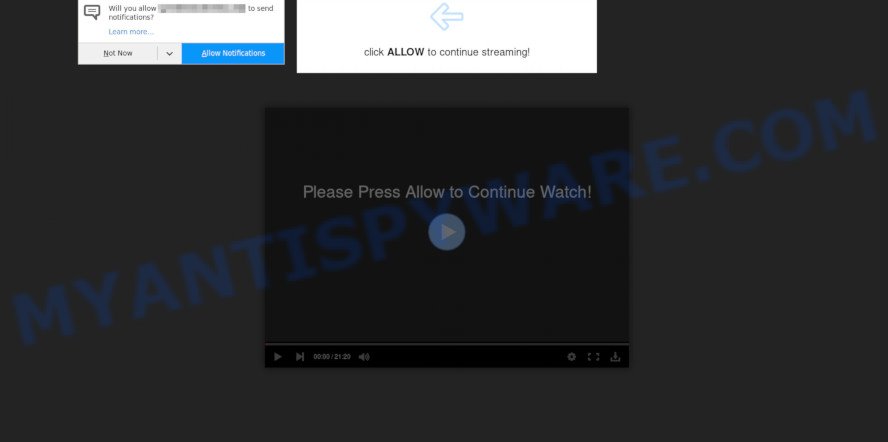
Once you press the ‘Allow’, then you will start seeing unwanted adverts in form of pop ups on your desktop. The browser notification spam will promote ‘free’ online games, prize & lottery scams, dubious internet browser extensions, adult websites, and adware software bundles such as the one below.

To end this intrusive behavior and remove Irkerecue.com spam notifications, you need to change browser settings that got changed by adware. For that, complete the Irkerecue.com removal guidance below. Once you delete Irkerecue.com subscription, the spam notifications will no longer appear on your screen.
Threat Summary
| Name | Irkerecue.com popup |
| Type | spam notifications ads, pop ups, popup virus, pop up ads |
| Distribution | social engineering attack, dubious pop up ads, potentially unwanted applications, adwares |
| Symptoms |
|
| Removal | Irkerecue.com removal guide |
Where the Irkerecue.com popups comes from
These Irkerecue.com popups are caused by misleading ads on the web pages you visit or adware. Adware delivers unwanted ads on your browser. Some of these ads are scams or fake ads designed to trick you. Even the harmless advertisements can become really irritating. Adware can be installed unintentionally and without you knowing about it, when you open email attachments, install free programs.
Adware software is bundled with certain free software. So always read carefully the install screens, disclaimers, ‘Terms of Use’ and ‘Software license’ appearing during the install procedure. Additionally pay attention for bundled software which are being installed along with the main application. Ensure that you unchecked all of them! Also, use an adblocker program that will help to stop dubious and untrustworthy websites.
Adware is usually written in ways common to malware, spyware and browser hijackers. In order to remove adware software and thus remove Irkerecue.com pop-up advertisements, you will need use the steps below or run free adware removal tool listed below.
How to remove Irkerecue.com popups (removal steps)
When the adware gets installed on your system without your knowledge, it is not easy to uninstall. Most often, there is no Uninstall program that simply delete the adware that causes Irkerecue.com advertisements in your web browser from your personal computer. So, we suggest using several well-proven free specialized utilities such as Zemana Anti-Malware (ZAM), MalwareBytes or Hitman Pro. But the best solution to delete Irkerecue.com popup advertisements will be to perform several manual steps, after that additionally use antimalware tools.
To remove Irkerecue.com pop ups, complete the steps below:
- How to remove Irkerecue.com pop ups without any software
- How to automatically remove Irkerecue.com pop-ups
- How to block Irkerecue.com
- To sum up
How to remove Irkerecue.com pop ups without any software
This part of the article is a step-by-step guide that will help you to remove Irkerecue.com popups manually. You just need to follow every step. In this case, you do not need to install any additional apps.
Uninstall newly installed PUPs
First of all, check the list of installed software on your machine and uninstall all unknown and recently added applications. If you see an unknown program with incorrect spelling or varying capital letters, it have most likely been installed by malware and you should clean it off first with malware removal tool like Zemana Anti Malware (ZAM).
Windows 8, 8.1, 10
First, click the Windows button
Windows XP, Vista, 7
First, click “Start” and select “Control Panel”.
It will open the Windows Control Panel like below.

Next, press “Uninstall a program” ![]()
It will display a list of all apps installed on your PC system. Scroll through the all list, and delete any suspicious and unknown applications. To quickly find the latest installed programs, we recommend sort apps by date in the Control panel.
Remove Irkerecue.com notifications from browsers
If you’re in situation where you don’t want to see browser notification spam from the Irkerecue.com website. In this case, you can turn off web notifications for your web-browser in Windows/Mac/Android. Find your browser in the list below, follow steps to get rid of internet browser permissions to display browser notification spam.
Google Chrome:
- Just copy and paste the following text into the address bar of Chrome.
- chrome://settings/content/notifications
- Press Enter.
- Remove the Irkerecue.com URL and other suspicious URLs by clicking three vertical dots button next to each and selecting ‘Remove’.

Android:
- Open Chrome.
- In the top-right corner, find and tap the Chrome menu (three dots).
- In the menu tap ‘Settings’, scroll down to ‘Advanced’.
- In the ‘Site Settings’, tap on ‘Notifications’, locate the Irkerecue.com site and tap on it.
- Tap the ‘Clean & Reset’ button and confirm.

Mozilla Firefox:
- Click the Menu button (three bars) on the top right corner of the screen.
- In the menu go to ‘Options’, in the menu on the left go to ‘Privacy & Security’.
- Scroll down to ‘Permissions’ and then to ‘Settings’ next to ‘Notifications’.
- Select the Irkerecue.com domain from the list and change the status to ‘Block’.
- Save changes.

Edge:
- In the top right corner, click the Edge menu button (it looks like three dots).
- Click ‘Settings’. Click ‘Advanced’ on the left side of the window.
- In the ‘Website permissions’ section click ‘Manage permissions’.
- Click the switch below the Irkerecue.com site so that it turns off.

Internet Explorer:
- Click the Gear button on the top right hand corner.
- Go to ‘Internet Options’ in the menu.
- Click on the ‘Privacy’ tab and select ‘Settings’ in the pop-up blockers section.
- Find the Irkerecue.com site and click the ‘Remove’ button to remove the URL.

Safari:
- Click ‘Safari’ button on the top left corner of the browser and select ‘Preferences’.
- Select the ‘Websites’ tab and then select ‘Notifications’ section on the left panel.
- Check for Irkerecue.com, other suspicious URLs and apply the ‘Deny’ option for each.
Delete Irkerecue.com advertisements from IE
The Microsoft Internet Explorer reset is great if your internet browser is hijacked or you have unwanted add-ons or toolbars on your internet browser, that installed by an malware.
First, launch the Internet Explorer, then click ‘gear’ icon ![]() . It will open the Tools drop-down menu on the right part of the internet browser, then press the “Internet Options” as displayed in the figure below.
. It will open the Tools drop-down menu on the right part of the internet browser, then press the “Internet Options” as displayed in the figure below.

In the “Internet Options” screen, select the “Advanced” tab, then press the “Reset” button. The Internet Explorer will show the “Reset Internet Explorer settings” dialog box. Further, click the “Delete personal settings” check box to select it. Next, press the “Reset” button as on the image below.

Once the procedure is finished, click “Close” button. Close the IE and reboot your PC system for the changes to take effect. This step will help you to restore your web-browser’s search provider by default, home page and new tab to default state.
Remove Irkerecue.com popups from Google Chrome
If adware software, other program or extensions modified your Chrome settings without your knowledge, then you can get rid of Irkerecue.com popup ads and return your browser settings in Google Chrome at any time. Essential information like bookmarks, browsing history, passwords, cookies, auto-fill data and personal dictionaries will not be removed.
Open the Google Chrome menu by clicking on the button in the form of three horizontal dotes (![]() ). It will open the drop-down menu. Choose More Tools, then click Extensions.
). It will open the drop-down menu. Choose More Tools, then click Extensions.
Carefully browse through the list of installed plugins. If the list has the add-on labeled with “Installed by enterprise policy” or “Installed by your administrator”, then complete the following guidance: Remove Google Chrome extensions installed by enterprise policy otherwise, just go to the step below.
Open the Google Chrome main menu again, click to “Settings” option.

Scroll down to the bottom of the page and click on the “Advanced” link. Now scroll down until the Reset settings section is visible, like below and click the “Reset settings to their original defaults” button.

Confirm your action, click the “Reset” button.
Remove Irkerecue.com from Firefox by resetting browser settings
If the Firefox settings like homepage, newtab and default search engine have been replaced by the adware, then resetting it to the default state can help. However, your saved bookmarks and passwords will not be lost. This will not affect your history, passwords, bookmarks, and other saved data.
Press the Menu button (looks like three horizontal lines), and click the blue Help icon located at the bottom of the drop down menu as shown on the image below.

A small menu will appear, click the “Troubleshooting Information”. On this page, press “Refresh Firefox” button like below.

Follow the onscreen procedure to revert back your Firefox browser settings to their default state.
How to automatically remove Irkerecue.com pop-ups
It is not enough to get rid of Irkerecue.com pop-up advertisements from your web browser by following the manual steps above to solve all problems. Some the adware related files may remain on your computer and they will restore the adware even after you remove it. For that reason we advise to use free anti malware utility such as Zemana Anti-Malware, MalwareBytes Anti-Malware (MBAM) and Hitman Pro. Either of those programs should has the ability to detect and delete adware that cause pop-ups.
Automatically remove Irkerecue.com pop-ups with Zemana AntiMalware (ZAM)
Thinking about remove Irkerecue.com ads from your browser? Then pay attention to Zemana Anti Malware. This is a well-known tool, originally created just to scan for and remove malware, adware and PUPs. But by now it has seriously changed and can not only rid you of malicious software, but also protect your computer from malicious software and adware, as well as find and get rid of common viruses and trojans.
Download Zemana Anti Malware by clicking on the link below. Save it on your Microsoft Windows desktop.
165501 downloads
Author: Zemana Ltd
Category: Security tools
Update: July 16, 2019
After downloading is complete, launch it and follow the prompts. Once installed, the Zemana AntiMalware (ZAM) will try to update itself and when this procedure is done, click the “Scan” button to find adware related to the Irkerecue.com advertisements.

A scan may take anywhere from 10 to 30 minutes, depending on the number of files on your machine and the speed of your computer. While the tool is scanning, you can see number of objects and files has already scanned. You may remove items (move to Quarantine) by simply click “Next” button.

The Zemana will remove adware that cause popups.
Remove Irkerecue.com ads and malicious extensions with Hitman Pro
HitmanPro is a portable utility which scans for and uninstalls unwanted applications like hijackers, adware, toolbars, other web browser add-ons and other malware. It scans your PC for adware which cause unwanted Irkerecue.com advertisements and produces a list of items marked for removal. Hitman Pro will only remove those unwanted applications that you wish to be removed.
Download Hitman Pro from the following link.
Download and use HitmanPro on your computer. Once started, press “Next” button . Hitman Pro program will scan through the whole computer for the adware software that causes Irkerecue.com popup advertisements. This task may take some time, so please be patient. While the Hitman Pro utility is scanning, you can see number of objects it has identified as being infected by malicious software..

Once that process is complete, HitmanPro will display a scan report.

All found threats will be marked. You can delete them all by simply press Next button.
It will open a prompt, click the “Activate free license” button to start the free 30 days trial to remove all malicious software found.
Get rid of Irkerecue.com pop ups with MalwareBytes
You can remove Irkerecue.com advertisements automatically with a help of MalwareBytes. We recommend this free malicious software removal utility because it may easily remove browser hijacker infections, adware, potentially unwanted programs and toolbars with all their components such as files, folders and registry entries.
Installing the MalwareBytes Free is simple. First you’ll need to download MalwareBytes by clicking on the link below. Save it to your Desktop.
327720 downloads
Author: Malwarebytes
Category: Security tools
Update: April 15, 2020
When downloading is complete, close all windows on your computer. Further, start the file called mb3-setup. If the “User Account Control” dialog box pops up like below, click the “Yes” button.

It will display the “Setup wizard” which will allow you set up MalwareBytes Free on the machine. Follow the prompts and don’t make any changes to default settings.

Once setup is complete successfully, press Finish button. Then MalwareBytes Anti-Malware (MBAM) will automatically launch and you can see its main window as displayed below.

Next, click the “Scan Now” button . MalwareBytes AntiMalware (MBAM) utility will start scanning the whole PC to find out adware related to the Irkerecue.com pop ups. Depending on your computer, the scan may take anywhere from a few minutes to close to an hour. While the tool is checking, you can see how many objects and files has already scanned.

When MalwareBytes Free is done scanning your computer, MalwareBytes Anti-Malware will create a list of unwanted software and adware. Review the scan results and then click “Quarantine Selected” button.

The MalwareBytes Free will remove adware related to the Irkerecue.com pop up ads and move items to the program’s quarantine. Once disinfection is complete, you can be prompted to reboot your PC system. We recommend you look at the following video, which completely explains the procedure of using the MalwareBytes Anti-Malware to delete browser hijackers, adware and other malicious software.
How to block Irkerecue.com
Use an ad-blocking utility such as AdGuard will protect you from malicious ads and content. Moreover, you may find that the AdGuard have an option to protect your privacy and block phishing and spam web pages. Additionally, ad-blocking software will help you to avoid intrusive pop ups and unverified links that also a good way to stay safe online.
First, click the link below, then click the ‘Download’ button in order to download the latest version of AdGuard.
27036 downloads
Version: 6.4
Author: © Adguard
Category: Security tools
Update: November 15, 2018
After downloading it, launch the downloaded file. You will see the “Setup Wizard” screen as displayed below.

Follow the prompts. When the setup is finished, you will see a window as shown on the screen below.

You can press “Skip” to close the install program and use the default settings, or click “Get Started” button to see an quick tutorial that will help you get to know AdGuard better.
In most cases, the default settings are enough and you do not need to change anything. Each time, when you start your computer, AdGuard will run automatically and stop undesired ads, block Irkerecue.com, as well as other harmful or misleading web-sites. For an overview of all the features of the program, or to change its settings you can simply double-click on the AdGuard icon, which is located on your desktop.
To sum up
Now your PC should be clean of the adware which cause unwanted Irkerecue.com popup advertisements. We suggest that you keep Zemana Anti Malware (ZAM) (to periodically scan your computer for new adware softwares and other malicious software) and AdGuard (to help you stop annoying pop up advertisements and harmful websites). Moreover, to prevent any adware, please stay clear of unknown and third party apps, make sure that your antivirus program, turn on the option to locate potentially unwanted programs.
If you need more help with Irkerecue.com pop-up ads related issues, go to here.


















