Complermuder.pro is a web-site which uses social engineering to deceive you and other unsuspecting victims into signing up for its spam notifications. It asks you to press on the ‘Allow’ button in order to to enable Flash Player, download a file, watch a video, confirm that you are 18+, access the content of the web-site, verify that you are not a robot, connect to the Internet, and so on.
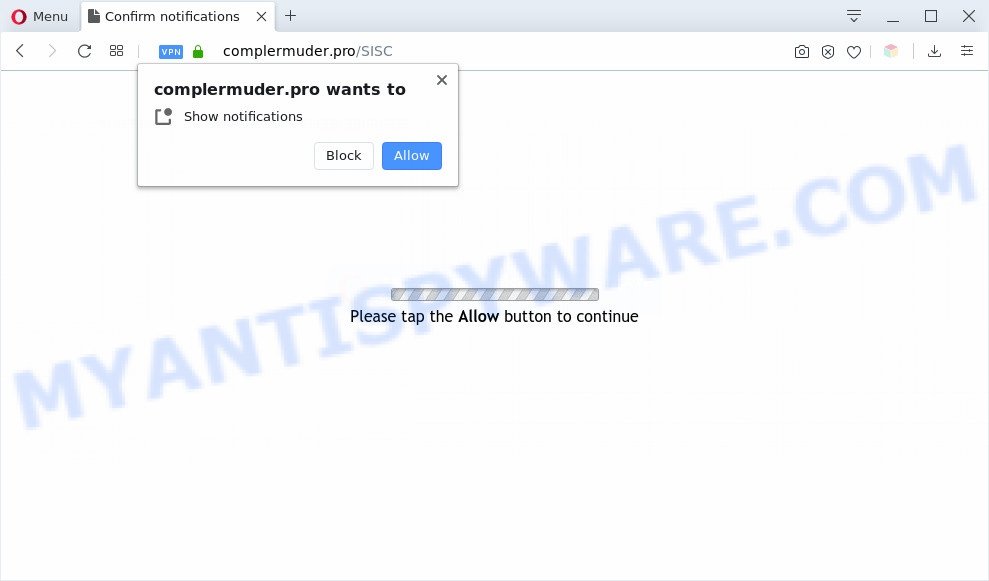
Once you click the ‘Allow’, then your browser will be configured to show popup advertisements in the right bottom corner of your screen. The developers of Complermuder.pro use these push notifications to bypass popup blocker and therefore display a large amount of unwanted advertisements. These advertisements are used to promote suspicious internet browser extensions, free gifts scams, fake software, and adult web-sites.

If you’re receiving browser notification spam, you can delete Complermuder.pro subscription by going into your web browser’s settings and following the Complermuder.pro removal guidance below. Once you remove Complermuder.pro subscription, the push notifications will no longer show on your desktop.
Threat Summary
| Name | Complermuder.pro pop-up |
| Type | browser notification spam advertisements, pop up ads, pop up virus, pop-ups |
| Distribution | malicious pop-up ads, social engineering attack, adwares, PUPs |
| Symptoms |
|
| Removal | Complermuder.pro removal guide |
How does your computer get infected with Complermuder.pro pop-ups
Some research has shown that users can be redirected to Complermuder.pro from suspicious advertisements or by PUPs and adware software. Adware software is not a harmful application like computer virus or other malware, but its presence can bring various popup windows and/or unwanted ads. Actually authors of adware is associated with some merchants and by displaying adverts to users they make money for yourself. These adverts not only bother your browsing experience but also redirect you to shady webpages.
Many of the freeware out there install unwanted web browser toolbars, browser hijacker infections, adware and potentially unwanted programs along with them without your knowledge. One has to be attentive while installing free programs in order to avoid accidentally installing bundled applications. It’s important that you pay attention to the EULA (End User License Agreements) and select the Custom, Manual or Advanced install method as it will typically disclose what optional apps will also be installed.
The guidance below explaining steps to remove Complermuder.pro pop-up advertisements problem. Feel free to use it for removal of the adware software that may attack Google Chrome, Internet Explorer, Edge and Mozilla Firefox and other popular internet browsers. The step-by-step instructions will allow you delete adware and thereby clean your web-browser from all undesired advertisements.
How to remove Complermuder.pro pop-up advertisements from Chrome, Firefox, IE, Edge
The following steps will allow you to remove Complermuder.pro popup advertisements from the Google Chrome, Microsoft Edge, IE and Mozilla Firefox. Moreover, the instructions below will help you to get rid of malware, hijacker infections, PUPs and toolbars that your PC system may be infected. Please do the guide step by step. If you need help or have any questions, then ask for our assistance or type a comment below. Some of the steps will require you to restart your PC or close this webpage. So, read this instructions carefully, then bookmark this page or open it on your smartphone for later reference.
To remove Complermuder.pro pop ups, execute the steps below:
- How to delete Complermuder.pro popups without any software
- How to remove Complermuder.pro popups using free tools
- How to stop Complermuder.pro advertisements
- To sum up
How to delete Complermuder.pro popups without any software
In most cases, it is possible to manually get rid of Complermuder.pro popups. This solution does not involve the use of any tricks or removal utilities. You just need to recover the normal settings of the machine and web-browser. This can be done by following a few simple steps below. If you want to quickly remove Complermuder.pro ads, as well as perform a full scan of your computer, we recommend that you use adware removal tools, which are listed below.
Delete newly added PUPs
It is of primary importance to first identify and remove all potentially unwanted software, adware software software and browser hijackers through ‘Add/Remove Programs’ (Windows XP) or ‘Uninstall a program’ (Windows 10, 8, 7) section of your Microsoft Windows Control Panel.
Windows 8, 8.1, 10
First, press the Windows button
Windows XP, Vista, 7
First, press “Start” and select “Control Panel”.
It will open the Windows Control Panel like below.

Next, click “Uninstall a program” ![]()
It will open a list of all software installed on your personal computer. Scroll through the all list, and remove any dubious and unknown apps. To quickly find the latest installed software, we recommend sort programs by date in the Control panel.
Remove Complermuder.pro notifications from web browsers
If you’re getting push notifications from the Complermuder.pro or another intrusive web-page, you will have previously pressed the ‘Allow’ button. Below we’ll teach you how to turn them off.
|
|
|
|
|
|
Remove Complermuder.pro popups from Internet Explorer
In order to restore all web-browser homepage, newtab page and search engine by default you need to reset the Microsoft Internet Explorer to the state, which was when the Windows was installed on your computer.
First, open the Internet Explorer. Next, click the button in the form of gear (![]() ). It will show the Tools drop-down menu, click the “Internet Options” as displayed in the figure below.
). It will show the Tools drop-down menu, click the “Internet Options” as displayed in the figure below.

In the “Internet Options” window click on the Advanced tab, then click the Reset button. The Internet Explorer will show the “Reset Internet Explorer settings” window as on the image below. Select the “Delete personal settings” check box, then click “Reset” button.

You will now need to restart your system for the changes to take effect.
Remove Complermuder.pro from Firefox by resetting internet browser settings
If the Mozilla Firefox settings such as default search provider, newtab and homepage have been replaced by the adware, then resetting it to the default state can help. Your saved bookmarks, form auto-fill information and passwords won’t be cleared or changed.
Launch the Firefox and click the menu button (it looks like three stacked lines) at the top right of the web browser screen. Next, press the question-mark icon at the bottom of the drop-down menu. It will display the slide-out menu.

Select the “Troubleshooting information”. If you’re unable to access the Help menu, then type “about:support” in your address bar and press Enter. It bring up the “Troubleshooting Information” page as displayed in the following example.

Click the “Refresh Firefox” button at the top right of the Troubleshooting Information page. Select “Refresh Firefox” in the confirmation prompt. The Firefox will begin a procedure to fix your problems that caused by the Complermuder.pro adware. Once, it is complete, click the “Finish” button.
Remove Complermuder.pro popups from Google Chrome
Reset Google Chrome settings is a simple method to remove Complermuder.pro ads, malicious and ‘ad-supported’ add-ons, internet browser’s default search engine, homepage and new tab which have been replaced by adware.
Open the Google Chrome menu by clicking on the button in the form of three horizontal dotes (![]() ). It will display the drop-down menu. Choose More Tools, then press Extensions.
). It will display the drop-down menu. Choose More Tools, then press Extensions.
Carefully browse through the list of installed add-ons. If the list has the extension labeled with “Installed by enterprise policy” or “Installed by your administrator”, then complete the following guide: Remove Chrome extensions installed by enterprise policy otherwise, just go to the step below.
Open the Chrome main menu again, click to “Settings” option.

Scroll down to the bottom of the page and click on the “Advanced” link. Now scroll down until the Reset settings section is visible, as displayed in the following example and press the “Reset settings to their original defaults” button.

Confirm your action, click the “Reset” button.
How to remove Complermuder.pro popups using free tools
In order to fully remove Complermuder.pro, you not only need to delete adware from your personal computer, but also remove all its components in your personal computer including Windows registry entries. We suggest to download and use free removal tools to automatically clean your PC of adware that causes intrusive Complermuder.pro pop-up ads.
How to automatically delete Complermuder.pro pop-ups with Zemana Free
Zemana Anti-Malware (ZAM) is a free utility that performs a scan of your personal computer and displays if there are existing adware, browser hijackers, viruses, worms, spyware, trojans and other malware residing on your personal computer. If malicious software is found, Zemana can automatically remove it. Zemana Free doesn’t conflict with other anti-malware and antivirus applications installed on your computer.
Visit the page linked below to download Zemana. Save it directly to your Microsoft Windows Desktop.
165515 downloads
Author: Zemana Ltd
Category: Security tools
Update: July 16, 2019
When downloading is finished, close all windows on your personal computer. Further, start the set up file called Zemana.AntiMalware.Setup. If the “User Account Control” dialog box pops up like below, click the “Yes” button.

It will display the “Setup wizard” which will assist you install Zemana Free on the personal computer. Follow the prompts and do not make any changes to default settings.

Once installation is done successfully, Zemana AntiMalware will automatically run and you may see its main window as displayed on the image below.

Next, click the “Scan” button to start scanning your PC system for the adware that cause unwanted Complermuder.pro pop up advertisements. This process can take some time, so please be patient. During the scan Zemana Anti Malware (ZAM) will look for threats present on your PC.

After the scan get finished, Zemana will display a screen that contains a list of malicious software that has been found. Once you have selected what you wish to remove from your computer press “Next” button.

The Zemana Free will get rid of adware software responsible for Complermuder.pro advertisements and add threats to the Quarantine. When finished, you can be prompted to reboot your system.
Get rid of Complermuder.pro ads and malicious extensions with Hitman Pro
If Zemana Anti Malware cannot remove this adware, then we advises to use the Hitman Pro. HitmanPro is a free removal tool for browser hijackers, PUPs, toolbars and adware that causes multiple undesired pop-ups. It is specially created to work as a second scanner for your system.

- Installing the Hitman Pro is simple. First you’ll need to download Hitman Pro on your PC by clicking on the following link.
- Once the download is done, double click the HitmanPro icon. Once this tool is started, press “Next” button to perform a system scan for the adware software related to the Complermuder.pro ads. This procedure can take some time, so please be patient. While the HitmanPro is checking, you may see how many objects it has identified either as being malicious software.
- When that process is done, you will be shown the list of all detected threats on your system. Review the results once the utility has complete the system scan. If you think an entry should not be quarantined, then uncheck it. Otherwise, simply click “Next” button. Now click the “Activate free license” button to start the free 30 days trial to delete all malicious software found.
Run MalwareBytes Anti-Malware (MBAM) to remove Complermuder.pro advertisements
Delete Complermuder.pro advertisements manually is difficult and often the adware is not fully removed. Therefore, we suggest you to run the MalwareBytes Anti Malware (MBAM) which are completely clean your personal computer. Moreover, this free program will help you to delete malware, potentially unwanted applications, toolbars and hijackers that your computer may be infected too.
Visit the page linked below to download MalwareBytes AntiMalware (MBAM). Save it directly to your Microsoft Windows Desktop.
327736 downloads
Author: Malwarebytes
Category: Security tools
Update: April 15, 2020
After the download is done, close all software and windows on your PC system. Double-click the set up file called mb3-setup. If the “User Account Control” dialog box pops up as displayed in the following example, click the “Yes” button.

It will open the “Setup wizard” which will help you setup MalwareBytes Free on your PC system. Follow the prompts and don’t make any changes to default settings.

Once installation is finished successfully, press Finish button. MalwareBytes AntiMalware will automatically start and you can see its main screen as displayed on the image below.

Now click the “Scan Now” button to perform a system scan for the adware software responsible for Complermuder.pro popup ads. A system scan can take anywhere from 5 to 30 minutes, depending on your machine. While the MalwareBytes Anti Malware (MBAM) is scanning, you may see count of objects it has identified either as being malware.

After the system scan is done, MalwareBytes Free will open a scan report. Review the report and then press “Quarantine Selected” button. The MalwareBytes Anti-Malware (MBAM) will begin to remove adware which causes annoying Complermuder.pro ads. Once finished, you may be prompted to reboot the PC system.

We recommend you look at the following video, which completely explains the process of using the MalwareBytes Free to remove adware software, browser hijacker and other malware.
How to stop Complermuder.pro advertisements
By installing an ad-blocker application such as AdGuard, you’re able to stop Complermuder.pro, autoplaying video ads and remove a large number of distracting and undesired ads on web pages.
Please go to the following link to download the latest version of AdGuard for Windows. Save it directly to your Microsoft Windows Desktop.
27037 downloads
Version: 6.4
Author: © Adguard
Category: Security tools
Update: November 15, 2018
When the download is done, double-click the downloaded file to start it. The “Setup Wizard” window will show up on the computer screen as shown on the screen below.

Follow the prompts. AdGuard will then be installed and an icon will be placed on your desktop. A window will show up asking you to confirm that you want to see a quick guide as shown below.

Click “Skip” button to close the window and use the default settings, or press “Get Started” to see an quick guide that will help you get to know AdGuard better.
Each time, when you launch your computer, AdGuard will start automatically and stop unwanted advertisements, block Complermuder.pro, as well as other malicious or misleading websites. For an overview of all the features of the program, or to change its settings you can simply double-click on the AdGuard icon, which can be found on your desktop.
To sum up
Once you have done the step-by-step guidance shown above, your PC should be free from adware that causes Complermuder.pro pop-up ads in your browser and other malware. The Mozilla Firefox, Internet Explorer, Google Chrome and Edge will no longer reroute you to various undesired web-pages similar to Complermuder.pro. Unfortunately, if the steps does not help you, then you have caught a new adware, and then the best way – ask for help here.



















