According to experienced security researchers,Aweinkbum.com is a dubious web-site. It uses social engineering methods to fool you to accept browser notification spam via the web-browser. This web-site will claim that clicking ‘Allow’ button is necessary to confirm that you are 18+, access the content of the webpage, enable Flash Player, connect to the Internet, download a file, watch a video, verify that you are not a robot, and so on.
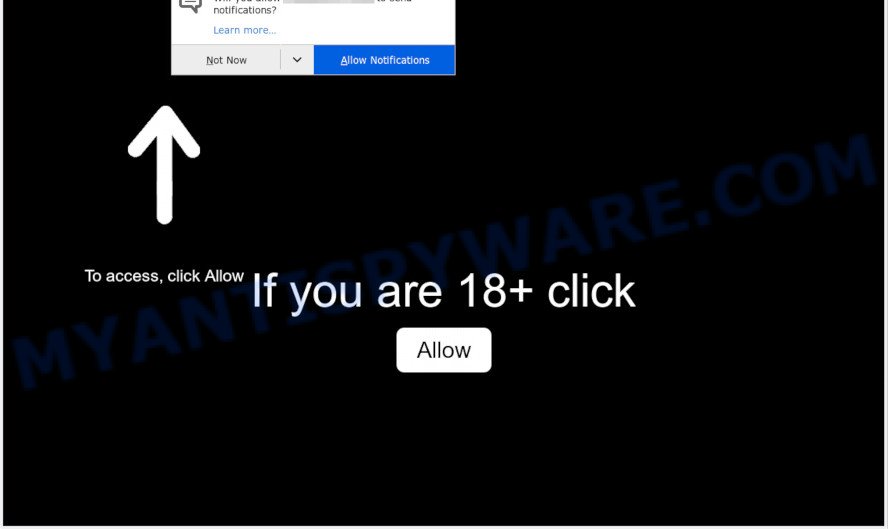
If you click the ‘Allow’, then your internet browser will be configured to show pop-up adverts in the right bottom corner of the desktop. The creators of Aweinkbum.com use these push notifications to bypass pop up blocker and therefore display a large number of unwanted adverts. These advertisements are used to promote dubious web browser add-ons, fake prizes scams, fake software, and adult websites.

In order to remove Aweinkbum.com push notifications open the web-browser’s settings and perform the Aweinkbum.com removal guide below. Once you remove notifications subscription, the Aweinkbum.com pop ups advertisements will no longer appear on the screen.
Threat Summary
| Name | Aweinkbum.com popup |
| Type | spam notifications advertisements, popup advertisements, pop up virus, popups |
| Distribution | misleading popup ads, potentially unwanted applications, adwares, social engineering attack |
| Symptoms |
|
| Removal | Aweinkbum.com removal guide |
How did you get infected with Aweinkbum.com pop ups
These Aweinkbum.com pop ups are caused by shady advertisements on the web sites you visit or adware. Adware is a term that originates from ‘ad supported’ software. In many cases, ‘adware’ is considered by many to be synonymous with ‘malware’. Its purpose is to generate money for its owner by presenting undesired ads to a user while the user is surfing the World Wide Web.
Adware software usually comes on the PC with free programs. In many cases, it comes without the user’s knowledge. Therefore, many users aren’t even aware that their PC has been infected with PUPs and adware. Please follow the easy rules in order to protect your PC system from adware and potentially unwanted programs: do not install any suspicious software, read the user agreement and choose only the Custom, Manual or Advanced installation mode, do not rush to press the Next button. Also, always try to find a review of the application on the Internet. Be careful and attentive!
Computer geeks and Myantispyware lab have teamed up to create the step-by-step tutorial which help users get rid of Aweinkbum.com pop-ups for free.
How to remove Aweinkbum.com ads from Chrome, Firefox, IE, Edge
There exist several free adware removal tools. Also it is possible to remove Aweinkbum.com advertisements manually. But we recommend to combine all these ways below into the one removal algorithm. Follow the steps of the instructions. Read it once, after doing so, please bookmark this page (or open it on your smartphone) as you may need to shut down your web browser or restart your PC.
To remove Aweinkbum.com pop ups, use the following steps:
- How to delete Aweinkbum.com ads without any software
- How to completely remove Aweinkbum.com pop up ads with free tools
- How to block Aweinkbum.com
- Finish words
How to delete Aweinkbum.com ads without any software
First try to remove Aweinkbum.com popups manually; to do this, follow the steps below. Of course, manual adware removal requires more time and may not be suitable for those who are poorly versed in system settings. In this case, we recommend that you scroll down to the section that describes how to remove Aweinkbum.com pop up advertisements using free tools.
Remove newly added adware
Some programs are free only because their setup file contains an adware software. This unwanted programs generates profit for the creators when it is installed. More often this adware software can be deleted by simply uninstalling it from the ‘Uninstall a Program’ that is located in Microsoft Windows control panel.
- If you are using Windows 8, 8.1 or 10 then click Windows button, next press Search. Type “Control panel”and press Enter.
- If you are using Windows XP, Vista, 7, then press “Start” button and press “Control Panel”.
- It will show the Windows Control Panel.
- Further, click “Uninstall a program” under Programs category.
- It will display a list of all software installed on the system.
- Scroll through the all list, and delete questionable and unknown programs. To quickly find the latest installed applications, we recommend sort programs by date.
See more details in the video tutorial below.
Remove Aweinkbum.com notifications from web browsers
If you’re getting browser notification spam from the Aweinkbum.com or another intrusive website, you will have previously pressed the ‘Allow’ button. Below we will teach you how to turn them off.
|
|
|
|
|
|
Remove Aweinkbum.com popup ads from Google Chrome
Reset Chrome settings is a easy way to delete Aweinkbum.com advertisements, malicious and adware extensions, browser’s newtab page, default search provider and startpage which have been changed by adware.

- First run the Google Chrome and click Menu button (small button in the form of three dots).
- It will open the Google Chrome main menu. Select More Tools, then click Extensions.
- You will see the list of installed addons. If the list has the extension labeled with “Installed by enterprise policy” or “Installed by your administrator”, then complete the following instructions: Remove Chrome extensions installed by enterprise policy.
- Now open the Chrome menu once again, click the “Settings” menu.
- You will see the Google Chrome’s settings page. Scroll down and click “Advanced” link.
- Scroll down again and press the “Reset” button.
- The Chrome will show the reset profile settings page as on the image above.
- Next press the “Reset” button.
- Once this procedure is done, your internet browser’s search engine, new tab and startpage will be restored to their original defaults.
- To learn more, read the blog post How to reset Google Chrome settings to default.
Delete Aweinkbum.com advertisements from Mozilla Firefox
If Firefox settings are hijacked by the adware, your browser shows undesired pop up ads, then ‘Reset Firefox’ could solve these problems. Essential information like bookmarks, browsing history, passwords, cookies, auto-fill data and personal dictionaries will not be removed.
First, run the Mozilla Firefox and press ![]() button. It will show the drop-down menu on the right-part of the internet browser. Further, press the Help button (
button. It will show the drop-down menu on the right-part of the internet browser. Further, press the Help button (![]() ) as shown in the figure below.
) as shown in the figure below.

In the Help menu, select the “Troubleshooting Information” option. Another way to open the “Troubleshooting Information” screen – type “about:support” in the web-browser adress bar and press Enter. It will show the “Troubleshooting Information” page like below. In the upper-right corner of this screen, click the “Refresh Firefox” button.

It will display the confirmation prompt. Further, press the “Refresh Firefox” button. The Mozilla Firefox will start a task to fix your problems that caused by the Aweinkbum.com adware software. When, it’s complete, click the “Finish” button.
Remove Aweinkbum.com ads from IE
If you find that Internet Explorer browser settings such as homepage, default search provider and newtab had been changed by adware responsible for Aweinkbum.com pop ups, then you may revert back your settings, via the reset web-browser procedure.
First, run the IE, press ![]() ) button. Next, press “Internet Options” as shown on the image below.
) button. Next, press “Internet Options” as shown on the image below.

In the “Internet Options” screen select the Advanced tab. Next, click Reset button. The Microsoft Internet Explorer will open the Reset Internet Explorer settings dialog box. Select the “Delete personal settings” check box and click Reset button.

You will now need to reboot your computer for the changes to take effect. It will remove adware which cause intrusive Aweinkbum.com advertisements, disable malicious and ad-supported web-browser’s extensions and restore the Microsoft Internet Explorer’s settings such as new tab, home page and default search provider to default state.
How to completely remove Aweinkbum.com pop up ads with free tools
The easiest way to delete Aweinkbum.com popups is to use an anti-malware program capable of detecting adware. We suggest try Zemana or another free malware remover which listed below. It has excellent detection rate when it comes to adware, browser hijacker infections and other potentially unwanted programs.
Remove Aweinkbum.com pop up advertisements with Zemana Anti-Malware
Zemana Anti-Malware (ZAM) is a program that is used for malware, adware, hijackers and potentially unwanted applications removal. The program is one of the most efficient anti malware tools. It helps in malicious software removal and and defends all other types of security threats. One of the biggest advantages of using Zemana AntiMalware is that is easy to use and is free. Also, it constantly keeps updating its virus/malware signatures DB. Let’s see how to install and scan your computer with Zemana Free in order to get rid of Aweinkbum.com pop ups from your system.
Now you can install and use Zemana Free to remove Aweinkbum.com ads from your browser by following the steps below:
Click the link below to download Zemana installation package named Zemana.AntiMalware.Setup on your machine. Save it on your Desktop.
165520 downloads
Author: Zemana Ltd
Category: Security tools
Update: July 16, 2019
Run the installer after it has been downloaded successfully and then follow the prompts to install this utility on your system.

During installation you can change some settings, but we suggest you do not make any changes to default settings.
When installation is complete, this malware removal utility will automatically start and update itself. You will see its main window as on the image below.

Now press the “Scan” button for checking your personal computer for the adware software that causes undesired Aweinkbum.com ads. A scan can take anywhere from 10 to 30 minutes, depending on the count of files on your computer and the speed of your computer. While the Zemana tool is scanning, you can see number of objects it has identified as being affected by malware.

When Zemana AntiMalware (ZAM) is complete scanning your personal computer, the results are displayed in the scan report. In order to remove all items, simply click “Next” button.

The Zemana Anti-Malware (ZAM) will start to remove adware responsible for Aweinkbum.com advertisements. After disinfection is finished, you may be prompted to restart your computer to make the change take effect.
Scan your personal computer and remove Aweinkbum.com popups with HitmanPro
If the Aweinkbum.com pop ups issue persists, run the Hitman Pro and check if your browser is hijacked by adware software. The Hitman Pro is a downloadable security tool that provides on-demand scanning and allows get rid of adware, PUPs, and other malicious software. It works with your existing anti-virus.

- Please go to the link below to download Hitman Pro. Save it directly to your Microsoft Windows Desktop.
- Once downloading is done, launch the Hitman Pro, double-click the HitmanPro.exe file.
- If the “User Account Control” prompts, press Yes to continue.
- In the HitmanPro window, click the “Next” . Hitman Pro utility will start scanning the whole PC system to find out adware software that causes undesired Aweinkbum.com advertisements. This procedure may take some time, so please be patient. When a malware, adware or potentially unwanted programs are detected, the number of the security threats will change accordingly.
- After HitmanPro completes the scan, HitmanPro will display a scan report. Review the report and then press “Next”. Now, press the “Activate free license” button to start the free 30 days trial to remove all malicious software found.
How to get rid of Aweinkbum.com with MalwareBytes Free
If you’re having issues with Aweinkbum.com ads removal, then check out MalwareBytes AntiMalware (MBAM). This is a tool that can help clean up your personal computer and improve your speeds for free. Find out more below.

- Visit the page linked below to download the latest version of MalwareBytes for Microsoft Windows. Save it on your MS Windows desktop or in any other place.
Malwarebytes Anti-malware
327741 downloads
Author: Malwarebytes
Category: Security tools
Update: April 15, 2020
- When the downloading process is complete, close all apps and windows on your PC. Open a file location. Double-click on the icon that’s named mb3-setup.
- Further, press Next button and follow the prompts.
- Once installation is finished, click the “Scan Now” button to perform a system scan for the adware which cause pop ups. A scan can take anywhere from 10 to 30 minutes, depending on the number of files on your computer and the speed of your computer. During the scan MalwareBytes AntiMalware will detect threats present on your computer.
- When the scan is done, the results are displayed in the scan report. In order to delete all threats, simply click “Quarantine Selected”. After the task is done, you can be prompted to restart your PC.
The following video offers a step-by-step guidance on how to remove browser hijackers, adware software and other malicious software with MalwareBytes Free.
How to block Aweinkbum.com
Run an ad blocking utility such as AdGuard will protect you from malicious ads and content. Moreover, you can find that the AdGuard have an option to protect your privacy and block phishing and spam websites. Additionally, ad blocking programs will help you to avoid annoying popup ads and unverified links that also a good way to stay safe online.
Download AdGuard by clicking on the following link. Save it to your Desktop.
27040 downloads
Version: 6.4
Author: © Adguard
Category: Security tools
Update: November 15, 2018
After downloading it, double-click the downloaded file to start it. The “Setup Wizard” window will show up on the computer screen as shown in the figure below.

Follow the prompts. AdGuard will then be installed and an icon will be placed on your desktop. A window will show up asking you to confirm that you want to see a quick tutorial as displayed on the screen below.

Click “Skip” button to close the window and use the default settings, or click “Get Started” to see an quick instructions that will allow you get to know AdGuard better.
Each time, when you run your personal computer, AdGuard will launch automatically and stop unwanted advertisements, block Aweinkbum.com, as well as other harmful or misleading web pages. For an overview of all the features of the application, or to change its settings you can simply double-click on the AdGuard icon, which is located on your desktop.
Finish words
Now your PC should be free of the adware software that causes Aweinkbum.com pop ups. We suggest that you keep Zemana (to periodically scan your system for new adwares and other malware) and AdGuard (to help you block unwanted popups and harmful web-pages). Moreover, to prevent any adware, please stay clear of unknown and third party apps, make sure that your antivirus application, turn on the option to detect PUPs.
If you need more help with Aweinkbum.com advertisements related issues, go to here.




















