Notrobotcaptcha2020.info pop-ups are a browser-based scam which tricks you and other unsuspecting victims into signing up for spam notifications so that it can deliver unwanted ads to your screen. It will show the message ‘Click Allow to’ (download a file, access the content of the web site, connect to the Internet, confirm that you are 18+, enable Flash Player, verify that you are not a robot, watch a video), asking you to subscribe to notifications.
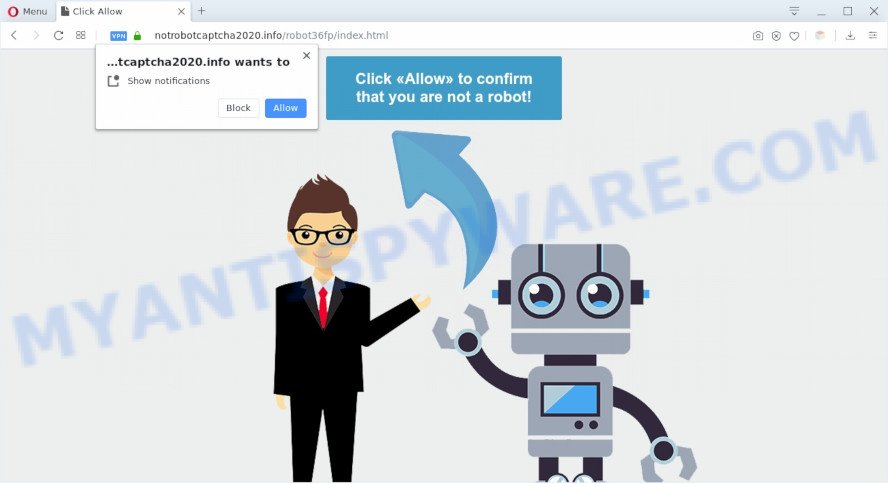
Once you click the ‘Allow’, then you will start seeing unwanted adverts in form of pop-ups on your browser. The creators of Notrobotcaptcha2020.info use these push notifications to bypass popup blocker and therefore show lots of unwanted ads. These ads are used to promote dubious web browser extensions, prize & lottery scams, fake downloads, and adult web-pages.

If you’re getting browser notification spam, you can delete Notrobotcaptcha2020.info subscription by going into your web browser’s settings and following the Notrobotcaptcha2020.info removal guide below. Once you delete notifications subscription, the Notrobotcaptcha2020.info popups ads will no longer appear on the screen.
Threat Summary
| Name | Notrobotcaptcha2020.info pop-up |
| Type | spam notifications advertisements, pop up virus, pop-up advertisements, pop-ups |
| Distribution | social engineering attack, shady popup ads, adware softwares, potentially unwanted programs |
| Symptoms |
|
| Removal | Notrobotcaptcha2020.info removal guide |
How did you get infected with Notrobotcaptcha2020.info pop ups
Some research has shown that users can be redirected to Notrobotcaptcha2020.info from dubious advertisements or by potentially unwanted applications and adware software. Adware is designed for the purpose of showing numerous pop-up deals and/or unwanted advertisements on the infected computer without the user’s consent. It is important, don’t click on these advertisements, as they can lead you to more malicious or misleading webpages. Adware usually gets installed alongside free programs, codecs and shareware.
These days some freeware makers bundle PUPs or adware with a view to making some money. These are not free software as install an unwanted apps on to your MS Windows computer. So whenever you install a new free programs that downloaded from the Internet, be very careful during installation. Carefully read the EULA (a text with I ACCEPT/I DECLINE button), select custom or manual installation method, uncheck all additional apps.
Therefore, the adware software is a potentially undesired program and should not be used. If you noticed any of the symptoms mentioned above, we advise you to perform few simple steps below to remove the adware software and get rid of Notrobotcaptcha2020.info pop up advertisements from your internet browser.
How to remove Notrobotcaptcha2020.info pop-ups (removal guidance)
In order to remove Notrobotcaptcha2020.info ads, start by closing any applications and pop-ups that are open. If a pop up won’t close, then close your web browser (Google Chrome, Internet Explorer, Microsoft Edge and Firefox). If a program won’t close then please reboot your machine. Next, follow the steps below.
To remove Notrobotcaptcha2020.info pop ups, complete the following steps:
- Manual Notrobotcaptcha2020.info pop ups removal
- Uninstall adware through the Microsoft Windows Control Panel
- Remove Notrobotcaptcha2020.info notifications from web browsers
- Remove Notrobotcaptcha2020.info popup advertisements from Google Chrome
- Delete Notrobotcaptcha2020.info advertisements from IE
- Get rid of Notrobotcaptcha2020.info pop-ups from Firefox
- How to automatically remove Notrobotcaptcha2020.info ads
- How to block Notrobotcaptcha2020.info
- To sum up
Manual Notrobotcaptcha2020.info pop ups removal
In most cases, it is possible to manually remove Notrobotcaptcha2020.info popup advertisements. This way does not involve the use of any tricks or removal utilities. You just need to recover the normal settings of the PC system and browser. This can be done by following a few simple steps below. If you want to quickly remove Notrobotcaptcha2020.info advertisements, as well as perform a full scan of your computer, we recommend that you use adware removal tools, which are listed below.
Uninstall adware through the Microsoft Windows Control Panel
You can manually get rid of most nonaggressive adware software by removing the application that it came with or removing the adware itself using ‘Add/Remove programs’ or ‘Uninstall a program’ option in Microsoft Windows Control Panel.
Make sure you have closed all internet browsers and other apps. Next, remove any undesired and suspicious apps from your Control panel.
Windows 10, 8.1, 8
Now, click the Windows button, type “Control panel” in search and press Enter. Choose “Programs and Features”, then “Uninstall a program”.

Look around the entire list of applications installed on your personal computer. Most probably, one of them is the adware related to the Notrobotcaptcha2020.info pop ups. Choose the suspicious program or the application that name is not familiar to you and remove it.
Windows Vista, 7
From the “Start” menu in Microsoft Windows, choose “Control Panel”. Under the “Programs” icon, select “Uninstall a program”.

Choose the suspicious or any unknown programs, then press “Uninstall/Change” button to remove this unwanted program from your computer.
Windows XP
Click the “Start” button, select “Control Panel” option. Click on “Add/Remove Programs”.

Choose an undesired application, then click “Change/Remove” button. Follow the prompts.
Remove Notrobotcaptcha2020.info notifications from web browsers
if you became a victim of cyber frauds and clicked on the “Allow” button, then your web browser was configured to show intrusive advertisements. To remove the advertisements, you need to remove the notification permission that you gave the Notrobotcaptcha2020.info web-site to send spam notifications.
Google Chrome:
- In the top-right corner, click on Chrome’s main menu button, represented by three vertical dots.
- Select ‘Settings’, scroll down to the bottom and click ‘Advanced’.
- When the drop-down menu appears, tap ‘Settings’. Scroll down to ‘Advanced’.
- Go to Notifications settings.
- Find the Notrobotcaptcha2020.info URL and delete it by clicking the three vertical dots on the right to the site and select ‘Remove’.

Android:
- Open Chrome.
- In the right upper corner of the screen, tap on Google Chrome’s main menu button, represented by three vertical dots.
- In the menu tap ‘Settings’, scroll down to ‘Advanced’.
- Tap on ‘Site settings’ and then ‘Notifications’. In the opened window, locate the Notrobotcaptcha2020.info URL, other rogue notifications and tap on them one-by-one.
- Tap the ‘Clean & Reset’ button and confirm.

Mozilla Firefox:
- In the top right corner, click the Firefox menu (three bars).
- In the drop-down menu select ‘Options’. In the left side select ‘Privacy & Security’.
- Scroll down to ‘Permissions’ and then to ‘Settings’ next to ‘Notifications’.
- Locate sites you down’t want to see notifications from (for example, Notrobotcaptcha2020.info), click on drop-down menu next to each and select ‘Block’.
- Save changes.

Edge:
- Click the More button (three dots) in the right upper corner of the Edge.
- Click ‘Settings’. Click ‘Advanced’ on the left side of the window.
- In the ‘Website permissions’ section click ‘Manage permissions’.
- Right-click the Notrobotcaptcha2020.info. Click ‘Delete’.

Internet Explorer:
- Click the Gear button on the right upper corner.
- In the drop-down menu select ‘Internet Options’.
- Select the ‘Privacy’ tab and click ‘Settings under ‘Pop-up Blocker’ section.
- Locate the Notrobotcaptcha2020.info site and click the ‘Remove’ button to remove the domain.

Safari:
- Click ‘Safari’ button on the top-left corner of the screen and select ‘Preferences’.
- Open ‘Websites’ tab, then in the left menu click on ‘Notifications’.
- Find the Notrobotcaptcha2020.info site and select it, click the ‘Deny’ button.
Remove Notrobotcaptcha2020.info popup advertisements from Google Chrome
The adware can change your Chrome settings without your knowledge. You may see an unwanted web-page as your search provider or homepage, additional plugins and toolbars. Reset Chrome web browser will allow you to remove Notrobotcaptcha2020.info pop ups and reset the unwanted changes caused by adware. Your saved bookmarks, form auto-fill information and passwords won’t be cleared or changed.
Open the Google Chrome menu by clicking on the button in the form of three horizontal dotes (![]() ). It will open the drop-down menu. Select More Tools, then press Extensions.
). It will open the drop-down menu. Select More Tools, then press Extensions.
Carefully browse through the list of installed addons. If the list has the addon labeled with “Installed by enterprise policy” or “Installed by your administrator”, then complete the following steps: Remove Google Chrome extensions installed by enterprise policy otherwise, just go to the step below.
Open the Google Chrome main menu again, click to “Settings” option.

Scroll down to the bottom of the page and click on the “Advanced” link. Now scroll down until the Reset settings section is visible, like below and click the “Reset settings to their original defaults” button.

Confirm your action, click the “Reset” button.
Delete Notrobotcaptcha2020.info advertisements from IE
The Internet Explorer reset is great if your internet browser is hijacked or you have unwanted add-ons or toolbars on your web browser, which installed by an malicious software.
First, launch the Microsoft Internet Explorer, then click ‘gear’ icon ![]() . It will display the Tools drop-down menu on the right part of the browser, then press the “Internet Options” as displayed below.
. It will display the Tools drop-down menu on the right part of the browser, then press the “Internet Options” as displayed below.

In the “Internet Options” screen, select the “Advanced” tab, then click the “Reset” button. The Internet Explorer will display the “Reset Internet Explorer settings” prompt. Further, press the “Delete personal settings” check box to select it. Next, click the “Reset” button like below.

When the process is done, press “Close” button. Close the Internet Explorer and reboot your personal computer for the changes to take effect. This step will help you to restore your web browser’s search engine, startpage and newtab to default state.
Get rid of Notrobotcaptcha2020.info pop-ups from Firefox
The Firefox reset will get rid of redirects to annoying Notrobotcaptcha2020.info web page, modified preferences, extensions and security settings. However, your themes, bookmarks, history, passwords, and web form auto-fill information will not be deleted.
Press the Menu button (looks like three horizontal lines), and click the blue Help icon located at the bottom of the drop down menu as displayed on the image below.

A small menu will appear, click the “Troubleshooting Information”. On this page, click “Refresh Firefox” button as displayed on the image below.

Follow the onscreen procedure to restore your Firefox web browser settings to their original state.
How to automatically remove Notrobotcaptcha2020.info ads
In order to completely get rid of Notrobotcaptcha2020.info, you not only need to delete adware software from your PC, but also remove all its components in your computer including Windows registry entries. We recommend to download and run free removal tools to automatically clean your system of adware software which causes unwanted Notrobotcaptcha2020.info pop ups.
Automatically remove Notrobotcaptcha2020.info popups with Zemana
If you need a free utility that can easily get rid of Notrobotcaptcha2020.info pop-ups, then use Zemana Anti Malware. This is a very handy program, which is primarily designed to quickly scan for and remove adware software and malicious software hijacking browsers and modifying their settings.
Now you can set up and run Zemana Anti-Malware to delete Notrobotcaptcha2020.info advertisements from your web-browser by following the steps below:
Click the link below to download Zemana Anti-Malware installer called Zemana.AntiMalware.Setup on your computer. Save it on your MS Windows desktop or in any other place.
165509 downloads
Author: Zemana Ltd
Category: Security tools
Update: July 16, 2019
Run the installer after it has been downloaded successfully and then follow the prompts to set up this utility on your computer.

During install you can change certain settings, but we suggest you do not make any changes to default settings.
When installation is complete, this malicious software removal tool will automatically start and update itself. You will see its main window as displayed in the following example.

Now click the “Scan” button to perform a system scan with this tool for the adware that cause unwanted Notrobotcaptcha2020.info advertisements. During the scan Zemana will detect threats exist on your computer.

Once Zemana Free has completed scanning your PC system, Zemana Anti-Malware will display a list of detected threats. In order to remove all threats, simply click “Next” button.

The Zemana Anti Malware (ZAM) will remove adware which cause pop ups and move threats to the program’s quarantine. Once the task is finished, you can be prompted to reboot your computer to make the change take effect.
Remove Notrobotcaptcha2020.info pop-up ads from web-browsers with HitmanPro
Hitman Pro is a malware removal utility that is made to detect and terminate hijackers, PUPs, adware and questionable processes from the affected system. It’s a portable program which can be run instantly from USB stick. Hitman Pro have an advanced device monitoring utility that uses a white-list database to block suspicious processes and applications.

- Visit the following page to download HitmanPro. Save it to your Desktop so that you can access the file easily.
- After the download is done, launch the Hitman Pro, double-click the HitmanPro.exe file.
- If the “User Account Control” prompts, click Yes to continue.
- In the HitmanPro window, press the “Next” to perform a system scan for the adware that cause pop-ups. Depending on your PC, the scan may take anywhere from a few minutes to close to an hour. While the Hitman Pro is checking, you can see how many objects it has identified either as being malware.
- When that process is complete, Hitman Pro will open a screen that contains a list of malicious software that has been found. Review the results once the tool has done the system scan. If you think an entry should not be quarantined, then uncheck it. Otherwise, simply click “Next”. Now, press the “Activate free license” button to start the free 30 days trial to remove all malicious software found.
Remove Notrobotcaptcha2020.info pop ups with MalwareBytes Anti Malware
If you are still having issues with the Notrobotcaptcha2020.info pop ups — or just wish to check your personal computer occasionally for adware and other malicious software — download MalwareBytes Free. It’s free for home use, and detects and deletes various undesired apps that attacks your personal computer or degrades machine performance. MalwareBytes Anti Malware (MBAM) can delete adware, potentially unwanted programs as well as malicious software, including ransomware and trojans.

- MalwareBytes Anti Malware can be downloaded from the following link. Save it directly to your Windows Desktop.
Malwarebytes Anti-malware
327730 downloads
Author: Malwarebytes
Category: Security tools
Update: April 15, 2020
- At the download page, click on the Download button. Your browser will open the “Save as” dialog box. Please save it onto your Windows desktop.
- When the downloading process is finished, please close all apps and open windows on your computer. Double-click on the icon that’s called mb3-setup.
- This will launch the “Setup wizard” of MalwareBytes Anti Malware onto your system. Follow the prompts and do not make any changes to default settings.
- When the Setup wizard has finished installing, the MalwareBytes Free will run and show the main window.
- Further, click the “Scan Now” button to perform a system scan for the adware responsible for Notrobotcaptcha2020.info pop-up advertisements. A scan can take anywhere from 10 to 30 minutes, depending on the count of files on your personal computer and the speed of your computer. While the MalwareBytes AntiMalware (MBAM) utility is scanning, you may see how many objects it has identified as being affected by malware.
- When finished, it will display the Scan Results.
- Review the scan results and then press the “Quarantine Selected” button. After that process is finished, you may be prompted to restart the PC.
- Close the AntiMalware and continue with the next step.
Video instruction, which reveals in detail the steps above.
How to block Notrobotcaptcha2020.info
Run ad-blocker program such as AdGuard in order to stop advertisements, malvertisements, pop-ups and online trackers, avoid having to install harmful and adware browser plug-ins and add-ons that affect your PC performance and impact your PC system security. Browse the Internet anonymously and stay safe online!
Please go to the following link to download AdGuard. Save it on your Microsoft Windows desktop.
27037 downloads
Version: 6.4
Author: © Adguard
Category: Security tools
Update: November 15, 2018
When downloading is complete, double-click the downloaded file to run it. The “Setup Wizard” window will show up on the computer screen as displayed in the figure below.

Follow the prompts. AdGuard will then be installed and an icon will be placed on your desktop. A window will show up asking you to confirm that you want to see a quick guide like below.

Click “Skip” button to close the window and use the default settings, or click “Get Started” to see an quick tutorial that will allow you get to know AdGuard better.
Each time, when you start your computer, AdGuard will run automatically and stop unwanted advertisements, block Notrobotcaptcha2020.info, as well as other harmful or misleading web-pages. For an overview of all the features of the program, or to change its settings you can simply double-click on the AdGuard icon, which can be found on your desktop.
To sum up
Now your PC system should be clean of the adware software related to the Notrobotcaptcha2020.info pop-up ads. We suggest that you keep AdGuard (to help you block unwanted pop ups and annoying malicious webpages) and Zemana Anti Malware (ZAM) (to periodically scan your PC for new adware softwares and other malicious software). Probably you are running an older version of Java or Adobe Flash Player. This can be a security risk, so download and install the latest version right now.
If you are still having problems while trying to remove Notrobotcaptcha2020.info pop up ads from the Microsoft Edge, Firefox, IE and Google Chrome, then ask for help here here.



















