Q. How to remove Innovativescientificzz.xyz pop ups? Browsing on the Net on my personal computer the pop-ups continues to open like a spam. I have try to block the pop up ads, update my anti-virus, filter the cookies, but the web-pages with advertising and frauds always can open! Any help would be greatly appreciated!
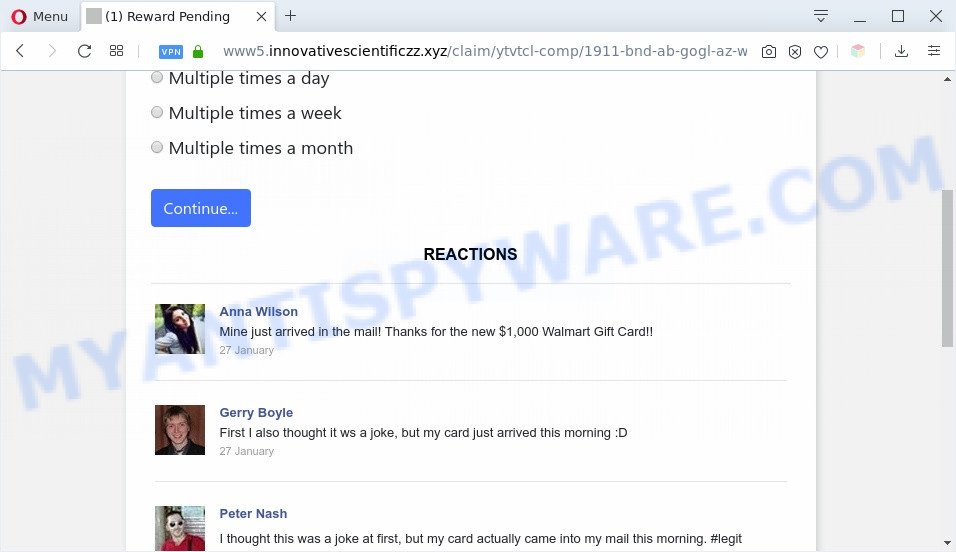
A. As per the problem description you’re facing problem with constant pop up windows and/or unwanted adverts. The issue could be if there is some adware or potentially unwanted application (PUA) is installed on your machine. So, try the guide listed below and see if it helps you to delete Innovativescientificzz.xyz pop-ups.
How can Adware be dangerous to your PC system? Adware software is unwanted software made to throw ads up on your web-browser screen. Adware generates revenue for its developer by often showing a lot of ads and popup deals. You might experience a change in your startpage or search engine, new tabs opening or even a redirect to shady webpages.
Another reason why you need to delete adware is its online data-tracking activity. Adware software can have spyware and keyloggers built into the program, leading to greater damage to your computer and possible invasion of your confidential information.
Threat Summary
| Name | Innovativescientificzz.xyz |
| Type | adware software, PUP (potentially unwanted program), pop-up virus, pop-ups, popup advertisements |
| Symptoms |
|
| Removal | Innovativescientificzz.xyz removal guide |
How does Adware get on your machine
Most often, freeware install packages includes third-party applications like this adware. So, be very careful when you agree to install anything. The best way – is to select a Custom, Advanced or Manual installation method. Here uncheck all additional applications in which you are unsure or that causes even a slightest suspicion. The main thing you should remember, you don’t need to install any bundled applications which you do not trust!
We strongly advise that you perform the few simple steps below which will allow you to remove Innovativescientificzz.xyz pop ups using the standard features of Windows and some proven free applications.
How to remove Innovativescientificzz.xyz pop-ups (removal guide)
Most commonly adware requires more than a simple uninstall through the use of Windows Control panel in order to be fully deleted. For that reason, our team designed several removal methods which we have summarized in a detailed guidance. Therefore, if you have the undesired Innovativescientificzz.xyz pop ups on your PC system and are currently trying to have it uninstalled then feel free to follow the instructions below in order to resolve your problem. Read it once, after doing so, please bookmark this page (or open it on your smartphone) as you may need to shut down your browser or reboot your computer.
To remove Innovativescientificzz.xyz, use the steps below:
- How to delete Innovativescientificzz.xyz popups without any software
- How to remove Innovativescientificzz.xyz popup with free tools
- How to block Innovativescientificzz.xyz
- To sum up
How to delete Innovativescientificzz.xyz popups without any software
This part of the blog post is a step-by-step guidance that will allow you to get rid of Innovativescientificzz.xyz pop up manually. You just need to carefully complete each step. In this case, you do not need to install any additional applications.
Removing the Innovativescientificzz.xyz, check the list of installed software first
One of the first things to attempt for removal of adware is to check your personal computer installed applications screen and look for unwanted and questionable apps. If there are any apps you do not recognize or are no longer using, you should uninstall them. If that doesn’t work, then you may need to run adware removal utility like Zemana Anti Malware.
Press Windows button ![]() , then click Search
, then click Search ![]() . Type “Control panel”and press Enter. If you using Windows XP or Windows 7, then click “Start” and select “Control Panel”. It will display the Windows Control Panel as shown below.
. Type “Control panel”and press Enter. If you using Windows XP or Windows 7, then click “Start” and select “Control Panel”. It will display the Windows Control Panel as shown below.

Further, press “Uninstall a program” ![]()
It will show a list of all software installed on your computer. Scroll through the all list, and uninstall any dubious and unknown software.
Remove Innovativescientificzz.xyz pop ups from Chrome
Reset Chrome settings to get rid of Innovativescientificzz.xyz pop ups. If you are still experiencing issues with unwanted pop-ups removal, you need to reset Chrome browser to its original settings. This step needs to be performed only if adware has not been removed by the previous steps.
Open the Chrome menu by clicking on the button in the form of three horizontal dotes (![]() ). It will display the drop-down menu. Select More Tools, then click Extensions.
). It will display the drop-down menu. Select More Tools, then click Extensions.
Carefully browse through the list of installed plugins. If the list has the extension labeled with “Installed by enterprise policy” or “Installed by your administrator”, then complete the following tutorial: Remove Google Chrome extensions installed by enterprise policy otherwise, just go to the step below.
Open the Chrome main menu again, click to “Settings” option.

Scroll down to the bottom of the page and click on the “Advanced” link. Now scroll down until the Reset settings section is visible, as displayed on the image below and click the “Reset settings to their original defaults” button.

Confirm your action, press the “Reset” button.
Get rid of Innovativescientificzz.xyz pop ups from Internet Explorer
In order to recover all browser search provider by default, new tab and start page you need to reset the IE to the state, that was when the MS Windows was installed on your PC.
First, open the IE. Next, click the button in the form of gear (![]() ). It will show the Tools drop-down menu, press the “Internet Options” as displayed below.
). It will show the Tools drop-down menu, press the “Internet Options” as displayed below.

In the “Internet Options” window click on the Advanced tab, then click the Reset button. The IE will show the “Reset Internet Explorer settings” window as displayed in the following example. Select the “Delete personal settings” check box, then click “Reset” button.

You will now need to reboot your system for the changes to take effect.
Remove Innovativescientificzz.xyz from Mozilla Firefox by resetting web-browser settings
This step will help you remove Innovativescientificzz.xyz pop-up, third-party toolbars, disable harmful addons and revert back your default home page, new tab page and search engine settings.
Press the Menu button (looks like three horizontal lines), and click the blue Help icon located at the bottom of the drop down menu as shown below.

A small menu will appear, click the “Troubleshooting Information”. On this page, press “Refresh Firefox” button as shown below.

Follow the onscreen procedure to return your Mozilla Firefox web browser settings to their original state.
How to remove Innovativescientificzz.xyz popup with free tools
There are not many good free antimalware programs with high detection ratio. The effectiveness of malware removal utilities depends on various factors, mostly on how often their virus/malware signatures DB are updated in order to effectively detect modern malware, adware, hijacker infections and other PUPs. We advise to run several applications, not just one. These programs that listed below will help you delete all components of the adware from your disk and Windows registry and thereby remove Innovativescientificzz.xyz pop ups.
Run Zemana Free to delete Innovativescientificzz.xyz popups
Zemana AntiMalware is a lightweight utility that made to run alongside your antivirus software, detecting and deleting malware, adware and PUPs that other programs miss. Zemana is easy to use, fast, does not use many resources and have great detection and removal rates.
Now you can install and run Zemana to remove Innovativescientificzz.xyz pop-up from your browser by following the steps below:
Visit the page linked below to download Zemana AntiMalware (ZAM) setup file called Zemana.AntiMalware.Setup on your PC. Save it on your MS Windows desktop.
165507 downloads
Author: Zemana Ltd
Category: Security tools
Update: July 16, 2019
Start the setup package after it has been downloaded successfully and then follow the prompts to install this utility on your computer.

During installation you can change some settings, but we suggest you don’t make any changes to default settings.
When install is finished, this malware removal utility will automatically run and update itself. You will see its main window as displayed below.

Now click the “Scan” button to perform a system scan with this utility for the adware that causes multiple undesired pop ups. During the scan Zemana AntiMalware (ZAM) will find threats present on your computer.

Once that process is done, you may check all threats detected on your PC. Review the results once the tool has done the system scan. If you think an entry should not be quarantined, then uncheck it. Otherwise, simply press “Next” button.

The Zemana will get rid of adware that causes Innovativescientificzz.xyz pop up. When that process is finished, you can be prompted to reboot your machine to make the change take effect.
Get rid of Innovativescientificzz.xyz popups and malicious extensions with Hitman Pro
HitmanPro cleans your personal computer from hijackers, potentially unwanted apps, unwanted toolbars, internet browser addons and other unwanted programs such as adware software that causes multiple unwanted pop-ups. The free removal tool will help you enjoy your machine to its fullest. HitmanPro uses advanced behavioral detection technologies to detect if there are unwanted apps in your personal computer. You can review the scan results, and select the items you want to delete.
First, click the link below, then click the ‘Download’ button in order to download the latest version of Hitman Pro.
Download and run Hitman Pro on your computer. Once started, click “Next” button to perform a system scan for the adware software that causes intrusive Innovativescientificzz.xyz pop up. A scan can take anywhere from 10 to 30 minutes, depending on the count of files on your machine and the speed of your PC system. When a threat is detected, the count of the security threats will change accordingly. Wait until the the scanning is done..

As the scanning ends, Hitman Pro will show a screen which contains a list of malware that has been found.

Next, you need to press Next button.
It will display a prompt, click the “Activate free license” button to start the free 30 days trial to remove all malware found.
Use MalwareBytes AntiMalware to remove Innovativescientificzz.xyz pop ups
We suggest using the MalwareBytes Free which are fully clean your machine of the adware. The free tool is an advanced malicious software removal application designed by (c) Malwarebytes lab. This application uses the world’s most popular anti malware technology. It is able to help you remove intrusive Innovativescientificzz.xyz pop ups from your internet browsers, PUPs, malware, hijacker infections, toolbars, ransomware and other security threats from your personal computer for free.
First, visit the following page, then click the ‘Download’ button in order to download the latest version of MalwareBytes.
327728 downloads
Author: Malwarebytes
Category: Security tools
Update: April 15, 2020
Once downloading is done, close all windows on your personal computer. Further, start the file named mb3-setup. If the “User Account Control” prompt pops up as displayed in the figure below, press the “Yes” button.

It will display the “Setup wizard” that will allow you setup MalwareBytes AntiMalware on the personal computer. Follow the prompts and don’t make any changes to default settings.

Once installation is finished successfully, click Finish button. Then MalwareBytes Free will automatically start and you can see its main window like below.

Next, click the “Scan Now” button . MalwareBytes AntiMalware tool will begin scanning the whole computer to find out adware software that causes Innovativescientificzz.xyz pop-ups in your internet browser. A scan may take anywhere from 10 to 30 minutes, depending on the number of files on your personal computer and the speed of your PC system. While the MalwareBytes Anti-Malware (MBAM) is checking, you can see how many objects it has identified either as being malicious software.

Once the scan get completed, MalwareBytes Anti Malware (MBAM) will open a list of detected threats. When you are ready, press “Quarantine Selected” button.

The MalwareBytes Anti-Malware (MBAM) will get rid of adware software responsible for Innovativescientificzz.xyz popups. When the cleaning procedure is done, you may be prompted to restart your personal computer. We suggest you look at the following video, which completely explains the procedure of using the MalwareBytes Anti Malware to remove browser hijackers, adware and other malicious software.
How to block Innovativescientificzz.xyz
If you browse the Net, you can’t avoid malicious advertising. But you can protect your web-browser against it. Download and use an ad-blocker program. AdGuard is an ad-blocking that can filter out a large amount of of the malicious advertising, stoping dynamic scripts from loading malicious content.
- Visit the following page to download AdGuard. Save it to your Desktop so that you can access the file easily.
Adguard download
27037 downloads
Version: 6.4
Author: © Adguard
Category: Security tools
Update: November 15, 2018
- Once downloading is finished, start the downloaded file. You will see the “Setup Wizard” program window. Follow the prompts.
- After the installation is finished, click “Skip” to close the setup program and use the default settings, or click “Get Started” to see an quick tutorial that will allow you get to know AdGuard better.
- In most cases, the default settings are enough and you don’t need to change anything. Each time, when you start your system, AdGuard will start automatically and stop unwanted ads, block Innovativescientificzz.xyz, as well as other harmful or misleading webpages. For an overview of all the features of the program, or to change its settings you can simply double-click on the icon called AdGuard, which is located on your desktop.
To sum up
Once you’ve finished the step-by-step guidance shown above, your personal computer should be clean from adware that causes Innovativescientificzz.xyz pop ups in your internet browser and other malicious software. The Microsoft Edge, Firefox, Chrome and Internet Explorer will no longer redirect you to various annoying web-pages similar to Innovativescientificzz.xyz. Unfortunately, if the few simple steps does not help you, then you have caught a new adware, and then the best way – ask for help here.



















