Horew.pro popups are a social engineering attack which deceives unsuspecting users into registering for spam notifications so that this website can send unwanted ads to your screen. When you visit the Horew.pro web page that wants to send you browser notification spam, you’ll be greeted with a prompt that asks whether you want to agree to them or not. Your options will be ‘Block’ and ‘Allow’.
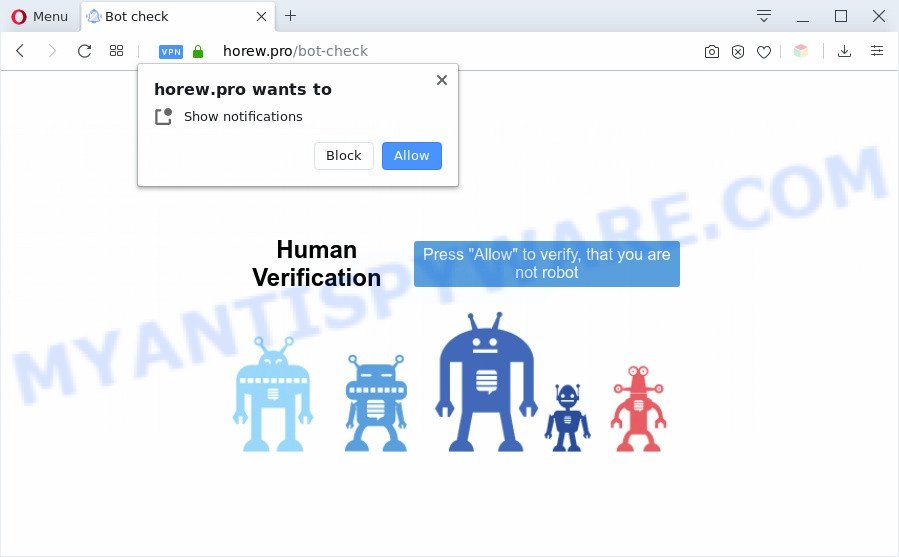
Once enabled, the Horew.pro browser notification spam will start popping up in the lower right corner of your desktop randomly and spam you with intrusive ads. Push notifications are originally developed to alert the user of recently published blog posts. Cyber criminals abuse ‘browser notification feature’ to avoid antivirus and adblocker applications by presenting annoying adverts. These advertisements are displayed in the lower right corner of the screen urges users to play online games, visit dubious web-sites, install web browser plugins & so on.

In order to remove Horew.pro spam notifications open the internet browser’s settings and perform the Horew.pro removal steps below. Once you delete Horew.pro subscription, the push notifications will no longer display on your internet browser.
Threat Summary
| Name | Horew.pro popup |
| Type | push notifications advertisements, popup ads, popup virus, pop ups |
| Distribution | adwares, PUPs, malicious popup advertisements, social engineering attack |
| Symptoms |
|
| Removal | Horew.pro removal guide |
Where the Horew.pro popups comes from
These Horew.pro pop-ups are caused by shady advertisements on the web-sites you visit or adware. Adware software is considered by many to be synonymous with ‘malware’. It is a malicious application that presents undesired ads to computer users. Some examples include pop-up ads, push notifications or unclosable windows. Adware software can be installed onto your PC via infected web-pages, when you open email attachments, anytime you download and install free applications.
Adware is usually bundled within free programs and install themselves, with or without your knowledge, on your personal computer. This happens especially when you are installing a free programs. The program setup file tricks you into accepting the installation of third-party software, that you don’t really want. Moreover, certain paid programs may also install third-party applications that you do not want! Therefore, always download free applications and paid software from reputable download web-pages. Use ONLY custom or manual install method and never blindly click Next button.
To find out how to delete Horew.pro pop ups, we advise to read the step-by-step instructions added to this blog post below. The guide was designed by experienced security professionals who discovered a way to get rid of the annoying adware out of the system.
How to remove Horew.pro popup ads from Chrome, Firefox, IE, Edge
According to experienced security researchers, Horew.pro pop-ups removal can be done manually and/or automatically. These utilities that are listed below will allow you get rid of adware, harmful browser addons, malware and PUPs . However, if you’re not willing to install other applications to delete Horew.pro popup advertisements, then use following guide to return your machine settings to their previous states.
To remove Horew.pro pop ups, complete the following steps:
- Manual Horew.pro pop ups removal
- How to completely remove Horew.pro ads with free utilities
- How to block Horew.pro
- Finish words
Manual Horew.pro pop ups removal
In most cases, it’s possible to manually get rid of Horew.pro pop up advertisements. This method does not involve the use of any tricks or removal utilities. You just need to recover the normal settings of the PC and web browser. This can be done by following a few simple steps below. If you want to quickly delete Horew.pro pop-ups, as well as perform a full scan of your PC, we recommend that you run adware removal tools, which are listed below.
Uninstall PUPs using MS Windows Control Panel
We recommend that you start the PC system cleaning process by checking the list of installed software and uninstall all unknown or dubious programs. This is a very important step, as mentioned above, very often the harmful applications such as adware and browser hijackers may be bundled with free software. Delete the unwanted apps can remove the unwanted advertisements or internet browser redirect.
Windows 10, 8.1, 8
Click the Windows logo, and then click Search ![]() . Type ‘Control panel’and press Enter as displayed in the figure below.
. Type ‘Control panel’and press Enter as displayed in the figure below.

After the ‘Control Panel’ opens, click the ‘Uninstall a program’ link under Programs category like below.

Windows 7, Vista, XP
Open Start menu and choose the ‘Control Panel’ at right as shown in the figure below.

Then go to ‘Add/Remove Programs’ or ‘Uninstall a program’ (Windows 7 or Vista) as displayed on the screen below.

Carefully browse through the list of installed software and remove all questionable and unknown software. We recommend to press ‘Installed programs’ and even sorts all installed programs by date. Once you have found anything dubious that may be the adware which causes intrusive Horew.pro advertisements or other potentially unwanted application (PUA), then choose this program and press ‘Uninstall’ in the upper part of the window. If the dubious program blocked from removal, then run Revo Uninstaller Freeware to completely delete it from your personal computer.
Remove Horew.pro notifications from web browsers
If you’re getting push notifications from the Horew.pro or another undesired web site, you’ll have previously pressed the ‘Allow’ button. Below we’ll teach you how to turn them off.
|
|
|
|
|
|
Delete Horew.pro pop-ups from Microsoft Internet Explorer
In order to recover all browser search engine by default, newtab page and homepage you need to reset the Internet Explorer to the state, that was when the MS Windows was installed on your computer.
First, open the Internet Explorer, then click ‘gear’ icon ![]() . It will open the Tools drop-down menu on the right part of the browser, then press the “Internet Options” as shown on the screen below.
. It will open the Tools drop-down menu on the right part of the browser, then press the “Internet Options” as shown on the screen below.

In the “Internet Options” screen, select the “Advanced” tab, then click the “Reset” button. The IE will open the “Reset Internet Explorer settings” prompt. Further, press the “Delete personal settings” check box to select it. Next, click the “Reset” button such as the one below.

After the procedure is complete, click “Close” button. Close the Microsoft Internet Explorer and restart your PC for the changes to take effect. This step will help you to restore your web browser’s newtab, startpage and search provider to default state.
Remove Horew.pro pop-up advertisements from Chrome
This step will show you how to reset Chrome browser settings to original state. This can remove Horew.pro pop-up ads and fix some browsing issues, especially after adware infection. However, your saved bookmarks and passwords will not be lost. This will not affect your history, passwords, bookmarks, and other saved data.

- First, start the Chrome and press the Menu icon (icon in the form of three dots).
- It will show the Chrome main menu. Choose More Tools, then click Extensions.
- You will see the list of installed plugins. If the list has the addon labeled with “Installed by enterprise policy” or “Installed by your administrator”, then complete the following tutorial: Remove Chrome extensions installed by enterprise policy.
- Now open the Chrome menu once again, click the “Settings” menu.
- Next, click “Advanced” link, which located at the bottom of the Settings page.
- On the bottom of the “Advanced settings” page, click the “Reset settings to their original defaults” button.
- The Chrome will display the reset settings dialog box as on the image above.
- Confirm the web-browser’s reset by clicking on the “Reset” button.
- To learn more, read the blog post How to reset Google Chrome settings to default.
Remove Horew.pro from Firefox by resetting web browser settings
The Mozilla Firefox reset will remove redirections to annoying Horew.pro web page, modified preferences, extensions and security settings. Your saved bookmarks, form auto-fill information and passwords won’t be cleared or changed.
Start the Mozilla Firefox and press the menu button (it looks like three stacked lines) at the top right of the web browser screen. Next, click the question-mark icon at the bottom of the drop-down menu. It will open the slide-out menu.

Select the “Troubleshooting information”. If you’re unable to access the Help menu, then type “about:support” in your address bar and press Enter. It bring up the “Troubleshooting Information” page as shown in the figure below.

Click the “Refresh Firefox” button at the top right of the Troubleshooting Information page. Select “Refresh Firefox” in the confirmation dialog box. The Firefox will start a process to fix your problems that caused by the Horew.pro adware. When, it is finished, press the “Finish” button.
How to completely remove Horew.pro ads with free utilities
Best Horew.pro ads removal utility should locate and delete adware, malware, PUPs, toolbars, keyloggers, browser hijackers, worms, Trojans, and popup generators. The key is locating one with a good reputation and these features. Most quality applications listed below offer a free scan and malware removal so you can search for and remove undesired applications without having to pay.
How to automatically remove Horew.pro pop ups with Zemana AntiMalware
Zemana Free is one of the best in its class, it can locate and delete a huge number of of different security threats, including adware, browser hijackers, spyware and trojans that masqueraded as legitimate system programs. Also Zemana includes another utility called FRST – is a helpful program for manual removal of files and parts of the Windows registry created by malicious software.
Installing the Zemana Free is simple. First you’ll need to download Zemana AntiMalware from the link below. Save it on your Windows desktop.
165516 downloads
Author: Zemana Ltd
Category: Security tools
Update: July 16, 2019
Once downloading is finished, close all applications and windows on your personal computer. Double-click the setup file called Zemana.AntiMalware.Setup. If the “User Account Control” prompt pops up as displayed below, click the “Yes” button.

It will open the “Setup wizard” that will help you setup Zemana on your machine. Follow the prompts and don’t make any changes to default settings.

Once install is done successfully, Zemana Anti Malware will automatically start and you can see its main screen as shown on the image below.

Now click the “Scan” button for scanning your machine for the adware responsible for Horew.pro pop-up ads. While the Zemana Free tool is scanning, you can see number of objects it has identified as being infected by malware.

When the checking is done, it will display the Scan Results. Review the results once the tool has done the system scan. If you think an entry should not be quarantined, then uncheck it. Otherwise, simply click “Next” button. The Zemana will remove adware that cause pop-ups and move items to the program’s quarantine. When the process is done, you may be prompted to restart the PC.
Delete Horew.pro popup advertisements and harmful extensions with HitmanPro
The Hitman Pro tool is free (30 day trial) and easy to use. It can check and get rid of malicious software, potentially unwanted programs and adware in Internet Explorer, Google Chrome, Firefox and MS Edge browsers and thereby remove all undesired Horew.pro pop-up ads. Hitman Pro is powerful enough to find and remove malicious registry entries and files that are hidden on the system.
Download HitmanPro on your MS Windows Desktop by clicking on the link below.
Once the download is complete, open the file location and double-click the Hitman Pro icon. It will start the HitmanPro tool. If the User Account Control dialog box will ask you want to start the application, press Yes button to continue.

Next, click “Next” to start scanning your computer for the adware responsible for Horew.pro pop-up ads. This process may take quite a while, so please be patient. During the scan Hitman Pro will scan for threats exist on your personal computer.

Once that process is finished, HitmanPro will prepare a list of unwanted apps and adware as on the image below.

Review the results once the tool has done the system scan. If you think an entry should not be quarantined, then uncheck it. Otherwise, simply click “Next” button. It will open a dialog box, press the “Activate free license” button. The HitmanPro will get rid of adware software related to the Horew.pro pop ups. After that process is complete, the tool may ask you to restart your machine.
Scan and free your system of adware with MalwareBytes
You can remove Horew.pro pop-ups automatically through the use of MalwareBytes AntiMalware (MBAM). We recommend this free malware removal tool because it may easily remove browser hijacker infections, adware, potentially unwanted software and toolbars with all their components such as files, folders and registry entries.
First, visit the page linked below, then click the ‘Download’ button in order to download the latest version of MalwareBytes.
327738 downloads
Author: Malwarebytes
Category: Security tools
Update: April 15, 2020
After the download is complete, close all programs and windows on your computer. Double-click the install file named mb3-setup. If the “User Account Control” prompt pops up as shown on the screen below, click the “Yes” button.

It will open the “Setup wizard” that will help you install MalwareBytes Anti-Malware (MBAM) on your machine. Follow the prompts and don’t make any changes to default settings.

Once installation is done successfully, click Finish button. MalwareBytes AntiMalware (MBAM) will automatically start and you can see its main screen as on the image below.

Now click the “Scan Now” button to scan for adware that cause undesired Horew.pro pop ups. This task can take quite a while, so please be patient. When a malicious software, adware software or potentially unwanted software are detected, the count of the security threats will change accordingly.

When MalwareBytes Free is finished scanning your system, the results are displayed in the scan report. Next, you need to click “Quarantine Selected” button. The MalwareBytes will begin to delete adware that cause undesired Horew.pro popups. Once the task is done, you may be prompted to restart the computer.

We recommend you look at the following video, which completely explains the process of using the MalwareBytes Free to remove adware, hijacker infection and other malware.
How to block Horew.pro
Run an adblocker utility like AdGuard will protect you from malicious ads and content. Moreover, you can find that the AdGuard have an option to protect your privacy and block phishing and spam web pages. Additionally, ad blocker software will help you to avoid annoying ads and unverified links that also a good way to stay safe online.
- First, visit the page linked below, then click the ‘Download’ button in order to download the latest version of AdGuard.
Adguard download
27039 downloads
Version: 6.4
Author: © Adguard
Category: Security tools
Update: November 15, 2018
- After downloading it, launch the downloaded file. You will see the “Setup Wizard” program window. Follow the prompts.
- When the install is done, click “Skip” to close the installation program and use the default settings, or click “Get Started” to see an quick tutorial which will assist you get to know AdGuard better.
- In most cases, the default settings are enough and you don’t need to change anything. Each time, when you start your personal computer, AdGuard will launch automatically and stop undesired ads, block Horew.pro, as well as other malicious or misleading web-pages. For an overview of all the features of the application, or to change its settings you can simply double-click on the icon called AdGuard, which is located on your desktop.
Finish words
Now your PC should be clean of the adware that causes multiple undesired pop ups. We suggest that you keep AdGuard (to help you block unwanted pop-up advertisements and undesired malicious webpages) and Zemana Anti Malware (ZAM) (to periodically scan your PC for new adware softwares and other malicious software). Probably you are running an older version of Java or Adobe Flash Player. This can be a security risk, so download and install the latest version right now.
If you are still having problems while trying to remove Horew.pro advertisements from the Internet Explorer, Firefox, Google Chrome and Microsoft Edge, then ask for help here here.



















