Probably you are one of those people, who are facing Forms Wizard and its unwanted changes to web browser settings, may think that there is something wrong with your PC. The constant startpage and search provider redirects may cause the difficulty of browsing the Internet. Your attempts to restore your favorite web browser’s search engine, new tab page and start page are commonly in vain because restoring the Chrome, IE, Firefox and Edge settings to default states becomes impossible unless you fully remove Forms Wizard browser hijacker from your PC.
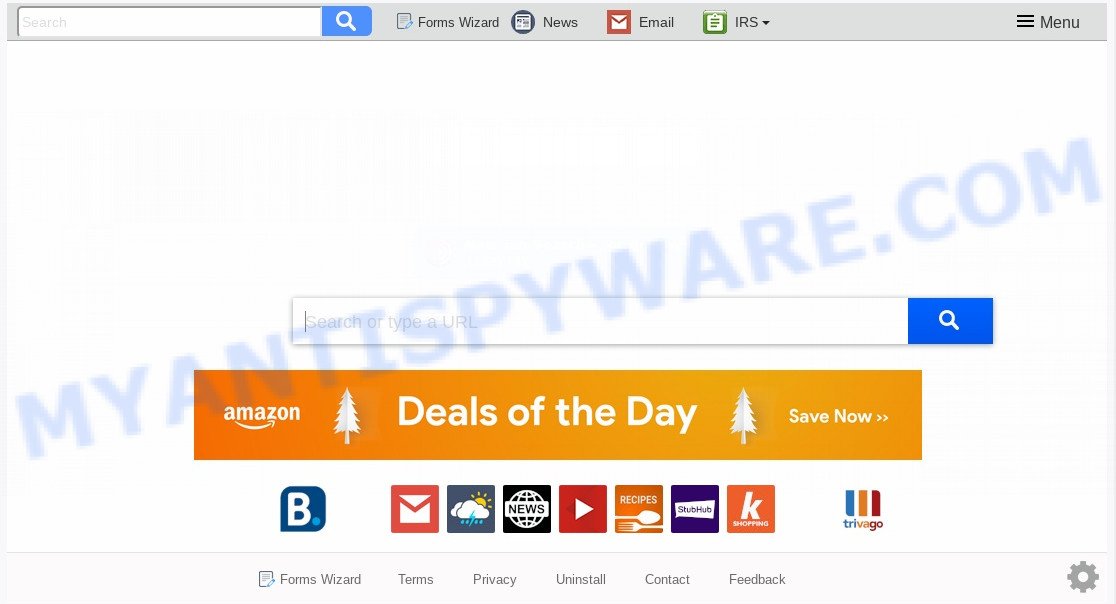
When you perform a search through Forms Wizard, in addition to search results from Yahoo, Bing or Google Custom Search which provide links to web pages, news articles, images or videos you’ll also be shown a lot of annoying ads. The devs behind Forms Wizard doing this to generate advertising money from these advertisements.
Moreover, an adware (sometimes named ‘ad-supported’ software) can be additionally installed on to your system with this hijacker, which will display lots of advertisements, or even massive full page ads that blocks surfing the World Wide Web. Often such these ads may recommend to install other unknown and unwanted software or visit malicious websites.
Threat Summary
| Name | Forms Wizard |
| Type | browser hijacker, search provider hijacker, home page hijacker, toolbar, unwanted new tab, redirect virus |
| Symptoms |
|
| Removal | Forms Wizard removal guide |
How can a browser hijacker get on your machine
These days certain free programs authors bundle optional software that could be PUPs such as the Forms Wizard hijacker with a view to making some money. These are not freeware as install an unwanted applications on to your MS Windows computer. So whenever you install a new free program that downloaded from the Net, be very careful during installation. Carefully read the EULA (a text with I ACCEPT/I DECLINE button), choose custom or manual installation mode, uncheck all third-party programs.
Thus, it is clear that the presence of browser hijacker infection on your computer is not desirable, and you need to clean up your system without a wait. Follow the few simple steps below in order to get rid of Forms Wizard from Internet Explorer, Mozilla Firefox, Google Chrome and Microsoft Edge.
How to remove Forms Wizard from computer
There are several steps to removing Forms Wizard redirect, because it installs itself so deeply into MS Windows. You need to delete all suspicious and unknown applications, then delete harmful addons from the Mozilla Firefox, Microsoft Internet Explorer, Microsoft Edge and Google Chrome and other internet browsers you’ve installed. Finally, you need to reset your browser settings to remove any changes Forms Wizard browser hijacker has made, and then scan your personal computer with Zemana AntiMalware, MalwareBytes Free or Hitman Pro to ensure the browser hijacker is fully removed. It will take a while.
To remove Forms Wizard, use the following steps:
- How to remove Forms Wizard redirect without any software
- How to remove Forms Wizard with free programs
- Block Forms Wizard and other annoying web pages
- To sum up
How to remove Forms Wizard redirect without any software
Manually uninstalling the Forms Wizard is also possible, although this approach takes time and technical prowess. You can sometimes locate hijacker in your computer’s list of installed software and uninstall it as you would any other unwanted program.
Delete unwanted or recently installed programs
In order to delete PUPs such as this hijacker, open the Microsoft Windows Control Panel and click on “Uninstall a program”. Check the list of installed applications. For the ones you do not know, run an Internet search to see if they are adware, browser hijacker or potentially unwanted software. If yes, delete them off. Even if they are just a apps which you do not use, then uninstalling them off will increase your computer start up time and speed dramatically.
Make sure you have closed all browsers and other programs. Next, delete any undesired and suspicious programs from your Control panel.
Windows 10, 8.1, 8
Now, click the Windows button, type “Control panel” in search and press Enter. Choose “Programs and Features”, then “Uninstall a program”.

Look around the entire list of apps installed on your computer. Most likely, one of them is the hijacker infection related to Forms Wizard. Choose the questionable program or the application that name is not familiar to you and uninstall it.
Windows Vista, 7
From the “Start” menu in MS Windows, choose “Control Panel”. Under the “Programs” icon, select “Uninstall a program”.

Choose the dubious or any unknown programs, then click “Uninstall/Change” button to remove this undesired program from your PC system.
Windows XP
Click the “Start” button, select “Control Panel” option. Click on “Add/Remove Programs”.

Select an undesired program, then click “Change/Remove” button. Follow the prompts.
Get rid of Forms Wizard search from Microsoft Internet Explorer
The IE reset is great if your web browser is hijacked or you have unwanted add-ons or toolbars on your browser, that installed by a malicious software.
First, start the Microsoft Internet Explorer, then click ‘gear’ icon ![]() . It will open the Tools drop-down menu on the right part of the web-browser, then press the “Internet Options” as on the image below.
. It will open the Tools drop-down menu on the right part of the web-browser, then press the “Internet Options” as on the image below.

In the “Internet Options” screen, select the “Advanced” tab, then click the “Reset” button. The Microsoft Internet Explorer will show the “Reset Internet Explorer settings” prompt. Further, click the “Delete personal settings” check box to select it. Next, click the “Reset” button as shown on the screen below.

After the task is complete, click “Close” button. Close the Internet Explorer and restart your PC system for the changes to take effect. This step will help you to restore your internet browser’s home page, search engine and new tab page to default state.
Remove Forms Wizard redirect from Firefox
If your Firefox browser startpage has changed to Forms Wizard without your permission or an unknown search engine opens results for your search, then it may be time to perform the web-browser reset. Your saved bookmarks, form auto-fill information and passwords won’t be cleared or changed.
Start the Firefox and click the menu button (it looks like three stacked lines) at the top right of the internet browser screen. Next, click the question-mark icon at the bottom of the drop-down menu. It will display the slide-out menu.

Select the “Troubleshooting information”. If you are unable to access the Help menu, then type “about:support” in your address bar and press Enter. It bring up the “Troubleshooting Information” page as shown in the following example.

Click the “Refresh Firefox” button at the top right of the Troubleshooting Information page. Select “Refresh Firefox” in the confirmation prompt. The Mozilla Firefox will begin a procedure to fix your problems that caused by the Forms Wizard hijacker. Once, it is finished, click the “Finish” button.
Remove Forms Wizard from Chrome
If browser hijacker infection, other program or extensions modified your Chrome settings without your knowledge, then you can get rid of Forms Wizard and return your browser settings in Google Chrome at any time. Essential information like bookmarks, browsing history, passwords, cookies, auto-fill data and personal dictionaries will not be removed.
Open the Chrome menu by clicking on the button in the form of three horizontal dotes (![]() ). It will show the drop-down menu. Choose More Tools, then press Extensions.
). It will show the drop-down menu. Choose More Tools, then press Extensions.
Carefully browse through the list of installed add-ons. If the list has the extension labeled with “Installed by enterprise policy” or “Installed by your administrator”, then complete the following guidance: Remove Chrome extensions installed by enterprise policy otherwise, just go to the step below.
Open the Chrome main menu again, click to “Settings” option.

Scroll down to the bottom of the page and click on the “Advanced” link. Now scroll down until the Reset settings section is visible, as displayed in the following example and click the “Reset settings to their original defaults” button.

Confirm your action, click the “Reset” button.
How to remove Forms Wizard with free programs
Manual removal is not always as effective as you might think. Often, even the most experienced users can not fully remove hijacker infection from the infected PC system. So, we advise to check your computer for any remaining malicious components with free browser hijacker removal software below.
Run Zemana Free to delete Forms Wizard browser hijacker
Zemana Anti Malware highly recommended, because it can locate security threats such hijacker infection and adware that most ‘classic’ antivirus apps fail to pick up on. Moreover, if you have any Forms Wizard hijacker infection removal problems which cannot be fixed by this tool automatically, then Zemana Anti Malware provides 24X7 online assistance from the highly experienced support staff.
- Visit the page linked below to download Zemana AntiMalware. Save it to your Desktop so that you can access the file easily.
Zemana AntiMalware
165503 downloads
Author: Zemana Ltd
Category: Security tools
Update: July 16, 2019
- Once you have downloaded the install file, make sure to double click on the Zemana.AntiMalware.Setup. This would start the Zemana Anti Malware installation on your system.
- Select install language and press ‘OK’ button.
- On the next screen ‘Setup Wizard’ simply press the ‘Next’ button and follow the prompts.

- Finally, once the installation is done, Zemana will start automatically. Else, if does not then double-click on the Zemana Free icon on your desktop.
- Now that you have successfully install Zemana, let’s see How to use Zemana to remove Forms Wizard search from your computer.
- After you have opened the Zemana AntiMalware (ZAM), you will see a window as displayed in the following example, just click ‘Scan’ button for checking your machine for the hijacker.

- Now pay attention to the screen while Zemana scans your computer.

- When Zemana AntiMalware (ZAM) is finished scanning your system, you may check all threats detected on your computer. You may delete threats (move to Quarantine) by simply click ‘Next’ button.

- Zemana AntiMalware may require a restart computer in order to complete the Forms Wizard startpage removal process.
- If you want to permanently delete hijacker from your PC, then press ‘Quarantine’ icon, select all malware, adware, potentially unwanted applications and other items and click Delete.
- Restart your system to complete the browser hijacker removal process.
Run HitmanPro to remove Forms Wizard redirect
HitmanPro frees your PC from adware, potentially unwanted software, unwanted toolbars, browser extensions and other undesired software such as hijacker infection responsible for changing your web browser settings to Forms Wizard. The free removal utility will help you enjoy your personal computer to its fullest. Hitman Pro uses advanced behavioral detection technologies to search for if there are unwanted software in your system. You can review the scan results, and select the items you want to delete.
Installing the Hitman Pro is simple. First you’ll need to download HitmanPro from the following link. Save it to your Desktop.
Once downloading is complete, open the file location and double-click the HitmanPro icon. It will launch the Hitman Pro utility. If the User Account Control prompt will ask you want to open the application, click Yes button to continue.

Next, press “Next” to search for browser hijacker infection related to Forms Wizard start page. When a threat is detected, the number of the security threats will change accordingly.

When Hitman Pro is complete scanning your PC, the results are displayed in the scan report like the one below.

Review the report and then press “Next” button. It will display a prompt, press the “Activate free license” button. The Hitman Pro will start to get rid of hijacker that cause a redirect to Forms Wizard web site. When finished, the utility may ask you to reboot your computer.
Use MalwareBytes Free to delete Forms Wizard
You can delete Forms Wizard startpage automatically through the use of MalwareBytes AntiMalware. We suggest this free malware removal utility because it may easily remove hijacker, adware, PUPs and toolbars with all their components such as files, folders and registry entries.
First, visit the page linked below, then click the ‘Download’ button in order to download the latest version of MalwareBytes AntiMalware (MBAM).
327724 downloads
Author: Malwarebytes
Category: Security tools
Update: April 15, 2020
When the downloading process is done, close all programs and windows on your personal computer. Double-click the set up file called mb3-setup. If the “User Account Control” dialog box pops up as shown below, click the “Yes” button.

It will open the “Setup wizard” which will help you install MalwareBytes Free on your PC. Follow the prompts and do not make any changes to default settings.

Once installation is done successfully, press Finish button. MalwareBytes Anti Malware will automatically start and you can see its main screen as displayed on the screen below.

Now press the “Scan Now” button to perform a system scan with this utility for the Forms Wizard browser hijacker and other browser’s malicious extensions. A system scan can take anywhere from 5 to 30 minutes, depending on your computer. When a threat is detected, the count of the security threats will change accordingly. Wait until the the checking is finished.

As the scanning ends, MalwareBytes Anti Malware (MBAM) will open a list of all items found by the scan. Review the results once the utility has complete the system scan. If you think an entry should not be quarantined, then uncheck it. Otherwise, simply click “Quarantine Selected” button. The MalwareBytes Free will get rid of browser hijacker infection that responsible for web-browser redirect to the undesired Forms Wizard web page and add items to the Quarantine. After that process is done, you may be prompted to restart the computer.

We recommend you look at the following video, which completely explains the procedure of using the MalwareBytes Anti-Malware to delete adware, browser hijacker infection and other malware.
Block Forms Wizard and other annoying web pages
The AdGuard is a very good ad blocker application for the Google Chrome, Firefox, Internet Explorer and MS Edge, with active user support. It does a great job by removing certain types of annoying advertisements, popunders, pop ups, undesired newtabs, and even full page ads and web-page overlay layers. Of course, the AdGuard can block the Forms Wizard automatically or by using a custom filter rule.
- Visit the page linked below to download AdGuard. Save it directly to your Windows Desktop.
Adguard download
27036 downloads
Version: 6.4
Author: © Adguard
Category: Security tools
Update: November 15, 2018
- After downloading it, launch the downloaded file. You will see the “Setup Wizard” program window. Follow the prompts.
- Once the setup is finished, click “Skip” to close the setup program and use the default settings, or press “Get Started” to see an quick tutorial which will assist you get to know AdGuard better.
- In most cases, the default settings are enough and you do not need to change anything. Each time, when you start your computer, AdGuard will launch automatically and stop undesired advertisements, block Forms Wizard, as well as other malicious or misleading web pages. For an overview of all the features of the program, or to change its settings you can simply double-click on the icon called AdGuard, which is located on your desktop.
To sum up
After completing the guide outlined above, your PC system should be free from hijacker related to Forms Wizard and other malware. The IE, Chrome, Edge and Firefox will no longer display annoying Forms Wizard web-page on startup. Unfortunately, if the few simple steps does not help you, then you have caught a new browser hijacker, and then the best way – ask for help here.






















