Zahkit.pro is a website which uses social engineering methods to force users into registering for its push notifications that go directly to the desktop or the internet browser. This web-page will show the ‘Confirm notifications’ prompt states that clicking ‘Allow’ will let the user enable Flash Player, connect to the Internet, confirm that you are 18+, watch a video, download a file, access the content of the web-site, verify that you are not a robot, and so on.
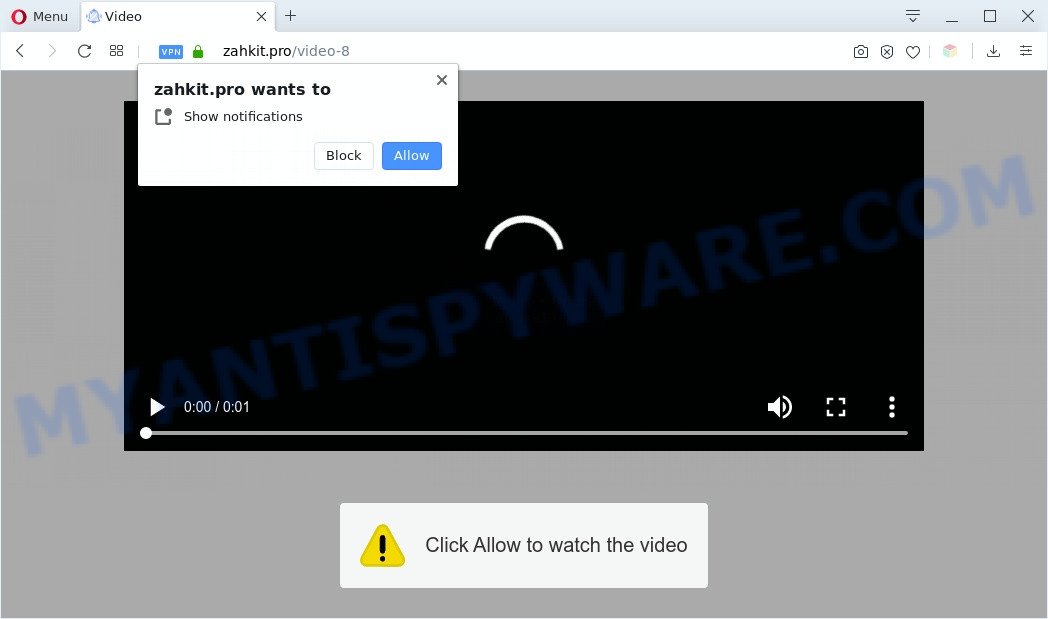
Once you click on the ‘Allow’, the Zahkit.pro web page starts sending a lot of browser notification spam on your your screen. You will see the popup adverts even when the web browser is closed. The devs behind Zahkit.pro use these push notifications to bypass protection against popups in the browser and therefore display a large number of unwanted advertisements. These ads are used to promote dubious web browser addons, prize & lottery scams, adware bundles, and adult web sites.

To end this intrusive behavior and get rid of Zahkit.pro push notifications, you need to change browser settings that got changed by adware. For that, complete the Zahkit.pro removal instructions below. Once you delete notifications subscription, the Zahkit.pro pop-ups ads will no longer display on your desktop.
How does your system get infected with Zahkit.pro pop-ups
These Zahkit.pro popups are caused by shady ads on the websites you visit or adware software. Adware software is something that you should be aware of even if you run Google Chrome or other modern browser. This is the name given to programs that have been developed to display unwanted advertisements and pop up commercials onto your web browser screen. The reason for adware’s existence is to generate profit for its developer.
Adware may be spread with the help of trojan horses and other forms of malicious software, but most often, adware software spreads as a part of some free software. Many authors of free programs include bundled apps in their setup file. Sometimes it is possible to avoid the installation of any adware: carefully read the Terms of Use and the Software license, select only Manual, Custom or Advanced installation type, reject all checkboxes before clicking Install or Next button while installing new free applications.
Threat Summary
| Name | Zahkit.pro pop-up |
| Type | browser notification spam ads, pop-ups, popup ads, popup virus |
| Distribution | adwares, PUPs, social engineering attack, misleading pop up ads |
| Symptoms |
|
| Removal | Zahkit.pro removal guide |
The best option is to use the step-by-step guidance posted below to free your system of adware software and thereby remove Zahkit.pro pop up advertisements.
How to remove Zahkit.pro popup ads (removal steps)
We recommend opting for automatic Zahkit.pro popup advertisements removal in order to remove all adware software related entries easily. This solution requires scanning the computer with reputable anti malware, e.g. Zemana Anti Malware (ZAM), MalwareBytes or HitmanPro. However, if you prefer manual removal steps, you can follow the guidance below in this article. Read this manual carefully, bookmark it or open this page on your smartphone, because you may need to close your browser or reboot your PC system.
To remove Zahkit.pro pop ups, follow the steps below:
- Manual Zahkit.pro pop-ups removal
- How to automatically remove Zahkit.pro advertisements
- How to stop Zahkit.pro advertisements
- To sum up
Manual Zahkit.pro pop-ups removal
The step-by-step instructions will allow you manually delete Zahkit.pro pop-ups from the computer. If you are not good at computers, we advise that you use the free tools listed below.
Remove potentially unwanted programs using Microsoft Windows Control Panel
First, go to Microsoft Windows Control Panel and delete questionable applications, all programs you do not remember installing. It is important to pay the most attention to software you installed just before Zahkit.pro pop-up advertisements appeared on your internet browser. If you do not know what a program does, look for the answer on the Internet.
Windows 8, 8.1, 10
First, click Windows button

When the ‘Control Panel’ opens, click the ‘Uninstall a program’ link under Programs category as shown in the following example.

You will see the ‘Uninstall a program’ panel as on the image below.

Very carefully look around the entire list of applications installed on your computer. Most likely, one of them is the adware which cause annoying Zahkit.pro pop up ads. If you have many apps installed, you can help simplify the search of harmful applications by sort the list by date of installation. Once you have found a questionable, unwanted or unused application, right click to it, after that click ‘Uninstall’.
Windows XP, Vista, 7
First, click ‘Start’ button and select ‘Control Panel’ at right panel as shown in the following example.

After the Windows ‘Control Panel’ opens, you need to press ‘Uninstall a program’ under ‘Programs’ as shown in the figure below.

You will see a list of programs installed on your computer. We recommend to sort the list by date of installation to quickly find the applications that were installed last. Most likely, it’s the adware software that causes intrusive Zahkit.pro pop-ups. If you are in doubt, you can always check the application by doing a search for her name in Google, Yahoo or Bing. After the program which you need to remove is found, simply click on its name, and then press ‘Uninstall’ as displayed on the image below.

Remove Zahkit.pro notifications from web-browsers
If you’re getting spam notifications from the Zahkit.pro or another annoying web-page, you will have previously pressed the ‘Allow’ button. Below we will teach you how to turn them off.
Google Chrome:
- In the right upper corner of the screen, click on Google Chrome’s main menu button, represented by three vertical dots.
- Select ‘Settings’, scroll down to the bottom and click ‘Advanced’.
- In the ‘Privacy and Security’ section, click on ‘Site settings’.
- Click on ‘Notifications’.
- Locate the Zahkit.pro URL and remove it by clicking the three vertical dots on the right to the URL and select ‘Remove’.

Android:
- Open Chrome.
- Tap on the Menu button (three dots) on the top right corner of the screen.
- In the menu tap ‘Settings’, scroll down to ‘Advanced’.
- In the ‘Site Settings’, tap on ‘Notifications’, find the Zahkit.pro URL and tap on it.
- Tap the ‘Clean & Reset’ button and confirm.

Mozilla Firefox:
- In the right upper corner of the browser window, click the Menu button, represented by three horizontal stripes.
- Go to ‘Options’, and Select ‘Privacy & Security’ on the left side of the window.
- Scroll down to ‘Permissions’ section and click ‘Settings…’ button next to ‘Notifications’.
- Find sites you down’t want to see notifications from (for example, Zahkit.pro), click on drop-down menu next to each and select ‘Block’.
- Click ‘Save Changes’ button.

Edge:
- Click the More button (three dots) in the right upper corner.
- Scroll down, find and click ‘Settings’. In the left side select ‘Advanced’.
- Click ‘Manage permissions’ button, located beneath ‘Website permissions’.
- Click the switch under the Zahkit.pro and each suspicious domain.

Internet Explorer:
- Click ‘Tools’ button in the top right hand corner of the Internet Explorer.
- Go to ‘Internet Options’ in the menu.
- Select the ‘Privacy’ tab and click ‘Settings below ‘Pop-up Blocker’ section.
- Locate the Zahkit.pro URL and click the ‘Remove’ button to delete the site.

Safari:
- Click ‘Safari’ button on the left-upper corner of the browser and select ‘Preferences’.
- Open ‘Websites’ tab, then in the left menu click on ‘Notifications’.
- Find the Zahkit.pro URL and select it, click the ‘Deny’ button.
Remove Zahkit.pro advertisements from Firefox
If your Mozilla Firefox web browser is redirected to Zahkit.pro without your permission or an unknown search engine opens results for your search, then it may be time to perform the browser reset. When using the reset feature, your personal information like passwords, bookmarks, browsing history and web form auto-fill data will be saved.
Start the Firefox and press the menu button (it looks like three stacked lines) at the top right of the browser screen. Next, press the question-mark icon at the bottom of the drop-down menu. It will show the slide-out menu.

Select the “Troubleshooting information”. If you’re unable to access the Help menu, then type “about:support” in your address bar and press Enter. It bring up the “Troubleshooting Information” page as displayed below.

Click the “Refresh Firefox” button at the top right of the Troubleshooting Information page. Select “Refresh Firefox” in the confirmation prompt. The Firefox will begin a procedure to fix your problems that caused by the Zahkit.pro adware software. Once, it is complete, click the “Finish” button.
Get rid of Zahkit.pro pop ups from Microsoft Internet Explorer
If you find that Microsoft Internet Explorer browser settings like startpage, newtab page and default search engine had been changed by adware software that causes undesired Zahkit.pro pop up advertisements, then you may return your settings, via the reset web-browser procedure.
First, run the IE. Next, press the button in the form of gear (![]() ). It will display the Tools drop-down menu, click the “Internet Options” as on the image below.
). It will display the Tools drop-down menu, click the “Internet Options” as on the image below.

In the “Internet Options” window click on the Advanced tab, then click the Reset button. The IE will open the “Reset Internet Explorer settings” window as displayed on the image below. Select the “Delete personal settings” check box, then press “Reset” button.

You will now need to restart your system for the changes to take effect.
Remove Zahkit.pro popup advertisements from Google Chrome
Reset Chrome will assist you to remove Zahkit.pro pop ups from your web browser as well as to restore browser settings affected by adware software. All undesired, malicious and ‘ad-supported’ extensions will also be removed from the web browser. However, your saved bookmarks and passwords will not be lost. This will not affect your history, passwords, bookmarks, and other saved data.
Open the Google Chrome menu by clicking on the button in the form of three horizontal dotes (![]() ). It will show the drop-down menu. Choose More Tools, then press Extensions.
). It will show the drop-down menu. Choose More Tools, then press Extensions.
Carefully browse through the list of installed addons. If the list has the extension labeled with “Installed by enterprise policy” or “Installed by your administrator”, then complete the following tutorial: Remove Chrome extensions installed by enterprise policy otherwise, just go to the step below.
Open the Chrome main menu again, press to “Settings” option.

Scroll down to the bottom of the page and click on the “Advanced” link. Now scroll down until the Reset settings section is visible, as displayed on the screen below and click the “Reset settings to their original defaults” button.

Confirm your action, click the “Reset” button.
How to automatically remove Zahkit.pro advertisements
It’s very difficult for classic antivirus software to detect adware and other kinds of PUPs. We suggest you use a free anti-adware such as Zemana AntiMalware (ZAM), MalwareBytes AntiMalware (MBAM) and HitmanPro from our list below. These utilities will help you scan and remove trojans, malware, spyware, keyloggers, bothersome and malicious adware from an infected computer.
Automatically remove Zahkit.pro advertisements with Zemana Free
Zemana Anti-Malware is free full featured malware removal utility. It can check your files and Microsoft Windows registry in real-time. Zemana Anti Malware can help to delete Zahkit.pro pop-ups, other PUPs, malicious software and adware software. It uses 1% of your PC resources. This utility has got simple and beautiful interface and at the same time effective protection for your PC system.
Visit the page linked below to download Zemana Anti Malware (ZAM). Save it to your Desktop so that you can access the file easily.
165528 downloads
Author: Zemana Ltd
Category: Security tools
Update: July 16, 2019
After the download is done, launch it and follow the prompts. Once installed, the Zemana will try to update itself and when this process is complete, click the “Scan” button . Zemana Anti Malware (ZAM) program will scan through the whole PC for the adware software that causes Zahkit.pro popups.

A scan can take anywhere from 10 to 30 minutes, depending on the number of files on your personal computer and the speed of your computer. When a threat is found, the count of the security threats will change accordingly. All detected items will be marked. You can remove them all by simply press “Next” button.

The Zemana Free will remove adware which cause pop-ups and move items to the program’s quarantine.
Use HitmanPro to delete Zahkit.pro popup advertisements
HitmanPro is a free removal tool. It deletes potentially unwanted applications, adware software, hijacker infections and undesired web browser extensions. It will identify and remove adware that causes Zahkit.pro pop up advertisements. Hitman Pro uses very small personal computer resources and is a portable application. Moreover, HitmanPro does add another layer of malware protection.
Visit the following page to download the latest version of Hitman Pro for Windows. Save it on your Microsoft Windows desktop.
Download and run Hitman Pro on your PC. Once started, press “Next” button . HitmanPro utility will start scanning the whole computer to find out adware that causes Zahkit.pro pop ups. This process may take quite a while, so please be patient. While the HitmanPro is scanning, you can see how many objects it has identified either as being malware..

When Hitman Pro completes the scan, you’ll be displayed the list of all detected threats on your system.

Make sure all threats have ‘checkmark’ and click Next button.
It will show a dialog box, press the “Activate free license” button to begin the free 30 days trial to delete all malicious software found.
Remove Zahkit.pro pop ups with MalwareBytes Free
We recommend using the MalwareBytes. You can download and install MalwareBytes to scan for adware and thereby get rid of Zahkit.pro pop up ads from your web browsers. When installed and updated, this free malicious software remover automatically finds and deletes all threats present on the machine.

MalwareBytes Anti Malware can be downloaded from the following link. Save it directly to your Microsoft Windows Desktop.
327749 downloads
Author: Malwarebytes
Category: Security tools
Update: April 15, 2020
After the downloading process is complete, run it and follow the prompts. Once installed, the MalwareBytes Free will try to update itself and when this task is finished, click the “Scan Now” button to begin scanning your computer for the adware responsible for Zahkit.pro advertisements. Depending on your system, the scan can take anywhere from a few minutes to close to an hour. While the tool is checking, you may see how many objects and files has already scanned. Review the report and then click “Quarantine Selected” button.
The MalwareBytes is a free application that you can use to remove all detected folders, files, services, registry entries and so on. To learn more about this malware removal tool, we suggest you to read and follow the instructions or the video guide below.
How to stop Zahkit.pro advertisements
The AdGuard is a very good ad blocking application for the Mozilla Firefox, Internet Explorer, Chrome and MS Edge, with active user support. It does a great job by removing certain types of undesired ads, popunders, popups, intrusive newtab pages, and even full page ads and web page overlay layers. Of course, the AdGuard can stop the Zahkit.pro advertisements automatically or by using a custom filter rule.
First, visit the following page, then press the ‘Download’ button in order to download the latest version of AdGuard.
27044 downloads
Version: 6.4
Author: © Adguard
Category: Security tools
Update: November 15, 2018
After downloading it, start the downloaded file. You will see the “Setup Wizard” screen as displayed in the following example.

Follow the prompts. When the installation is done, you will see a window as shown below.

You can press “Skip” to close the installation program and use the default settings, or click “Get Started” button to see an quick tutorial which will assist you get to know AdGuard better.
In most cases, the default settings are enough and you do not need to change anything. Each time, when you start your PC system, AdGuard will start automatically and stop undesired ads, block Zahkit.pro, as well as other harmful or misleading webpages. For an overview of all the features of the program, or to change its settings you can simply double-click on the AdGuard icon, that may be found on your desktop.
To sum up
Now your PC system should be free of the adware software that causes multiple intrusive pop-ups. We suggest that you keep AdGuard (to help you stop unwanted pop up ads and unwanted harmful web-sites) and Zemana AntiMalware (to periodically scan your PC system for new malware, hijackers and adware software). Make sure that you have all the Critical Updates recommended for MS Windows OS. Without regular updates you WILL NOT be protected when new browser hijackers, malicious software and adware software are released.
If you are still having problems while trying to delete Zahkit.pro pop-ups from your browser, then ask for help here.




















