Probably you are one of those people, who are facing My Package Homepage and its unwanted changes to web browser settings, may think that there is something wrong with your PC system. The constant start page and search provider redirects may cause the difficulty of surfing the Internet. Your attempts to return your favorite browser’s newtab page, search provider and start page are mostly in vain because returning the Chrome, Firefox, IE and Edge settings to default states becomes impossible unless you fully delete My Package Homepage browser hijacker from your PC.
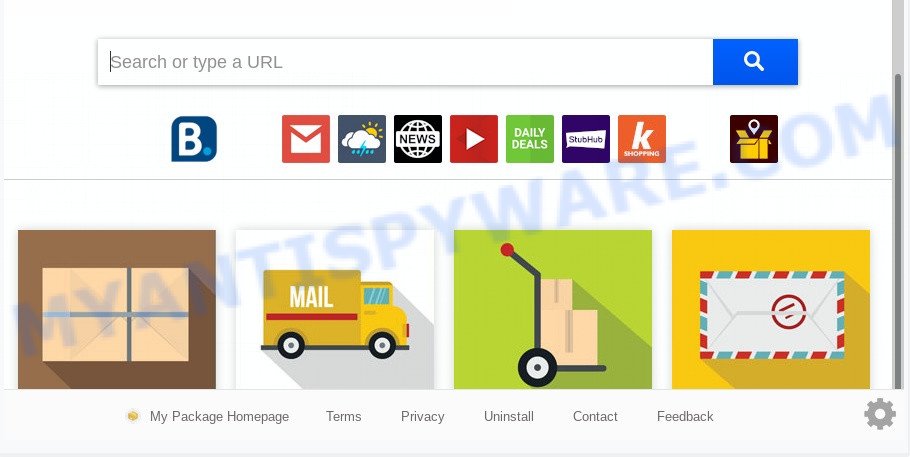
When the My Package Homepage browser hijacker is installed on a machine, it can:
- set My Package Homepage as search provider by default, new tab, and startpage;
- prevent users from modifying search engine or startpage address;
- reroute your queries to sponsored web pages;
- provide altered search results;
- record your search queries;
- randomly redirects to questionable webpages;
- show annoying advertisements;
- gather World Wide Web browsing habits and use it for marketing purposes.
Moreover, an adware (sometimes called ‘ad-supported’ software) may be additionally installed on to your computer by this browser hijacker, which will display lots of advertisements, or even massive full page advertisements that blocks surfing the World Wide Web. Often such these advertisements may recommend to install other unknown and unwanted applications or visit harmful web-sites.
Threat Summary
| Name | My Package Homepage |
| Type | browser hijacker, search engine hijacker, start page hijacker, toolbar, unwanted new tab, redirect virus |
| Symptoms |
|
| Removal | My Package Homepage removal guide |
These days some freeware developers bundle third-party applications that could be PUPs such as the My Package Homepage browser hijacker, with a view to making some money. These are not free applications as install an unwanted applications on to your Microsoft Windows computer. So whenever you install a new free program that downloaded from the Net, be very careful during setup. Carefully read the EULA (a text with I ACCEPT/I DECLINE button), choose custom or manual installation method, reject all optional programs.
Browser hijacker is usually written in ways common to malware, spyware and adware software. In order to delete hijacker and thereby get rid of My Package Homepage search, you will need execute the following steps or use free removal utility listed below.
How to remove My Package Homepage from personal computer
Not all unwanted programs such as hijacker which cause My Package Homepage web-page to appear are easily uninstallable. You might see a new homepage, newtab page, search engine and other type of unwanted changes to the Chrome, MS Edge, Microsoft Internet Explorer and Mozilla Firefox settings and might not be able to figure out the application responsible for this activity. The reason for this is that many undesired applications neither appear in MS Windows Control Panel. Therefore in order to completely remove My Package Homepage redirect, you need to complete the following steps. Certain of the steps below will require you to shut down this web-page. So, please read the step-by-step guide carefully, after that bookmark it or open it on your smartphone for later reference.
To remove My Package Homepage, execute the steps below:
- Get rid of My Package Homepage without any utilities
- How to remove My Package Homepage automatically
- How to stop My Package Homepage redirect
- To sum up
Get rid of My Package Homepage without any utilities
The following instructions is a step-by-step guide, which will help you manually remove My Package Homepage from the Firefox, MS Edge, Google Chrome and Microsoft Internet Explorer.
Delete unwanted or newly added applications
Some of potentially unwanted applications, adware and hijacker can be removed using the Add/Remove programs tool which may be found in the Microsoft Windows Control Panel. So, if you are using any version of Windows and you have noticed an unwanted program, then first try to get rid of it through Add/Remove programs.
Press Windows button ![]() , then click Search
, then click Search ![]() . Type “Control panel”and press Enter. If you using Windows XP or Windows 7, then press “Start” and select “Control Panel”. It will open the Windows Control Panel similar to the one below.
. Type “Control panel”and press Enter. If you using Windows XP or Windows 7, then press “Start” and select “Control Panel”. It will open the Windows Control Panel similar to the one below.

Further, press “Uninstall a program” ![]()
It will open a list of all apps installed on your PC. Scroll through the all list, and delete any suspicious and unknown programs.
Delete My Package Homepage redirect from Internet Explorer
By resetting IE web-browser you revert back your browser settings to its default state. This is first when troubleshooting problems that might have been caused by browser hijacker such as My Package Homepage.
First, run the Internet Explorer. Next, click the button in the form of gear (![]() ). It will show the Tools drop-down menu, click the “Internet Options” as displayed on the image below.
). It will show the Tools drop-down menu, click the “Internet Options” as displayed on the image below.

In the “Internet Options” window click on the Advanced tab, then press the Reset button. The IE will display the “Reset Internet Explorer settings” window as on the image below. Select the “Delete personal settings” check box, then press “Reset” button.

You will now need to reboot your PC system for the changes to take effect.
Remove My Package Homepage from Google Chrome
The My Package Homepage as your search engine or start page or other symptom of having hijacker in your browser is a good reason to reset Google Chrome. This is an easy method to recover the Chrome settings and not lose any important information.
First launch the Chrome. Next, press the button in the form of three horizontal dots (![]() ).
).
It will open the Chrome menu. Choose More Tools, then press Extensions. Carefully browse through the list of installed add-ons. If the list has the extension signed with “Installed by enterprise policy” or “Installed by your administrator”, then complete the following guide: Remove Google Chrome extensions installed by enterprise policy.
Open the Chrome menu once again. Further, press the option named “Settings”.

The browser will display the settings screen. Another way to open the Chrome’s settings – type chrome://settings in the web browser adress bar and press Enter
Scroll down to the bottom of the page and click the “Advanced” link. Now scroll down until the “Reset” section is visible, as on the image below and click the “Reset settings to their original defaults” button.

The Chrome will open the confirmation dialog box like below.

You need to confirm your action, press the “Reset” button. The browser will start the process of cleaning. After it’s complete, the internet browser’s settings including search engine by default, start page and new tab back to the values that have been when the Chrome was first installed on your PC.
Get rid of My Package Homepage from Firefox by resetting web-browser settings
If your Mozilla Firefox web-browser start page has modified to My Package Homepage without your permission or an unknown search provider shows results for your search, then it may be time to perform the web browser reset. It will save your personal information such as saved passwords, bookmarks, auto-fill data and open tabs.
Press the Menu button (looks like three horizontal lines), and click the blue Help icon located at the bottom of the drop down menu as displayed on the image below.

A small menu will appear, click the “Troubleshooting Information”. On this page, click “Refresh Firefox” button as shown on the image below.

Follow the onscreen procedure to revert back your Firefox web browser settings to their default state.
How to remove My Package Homepage automatically
If you’re unsure how to remove My Package Homepage hijacker easily, consider using automatic hijacker removal apps which listed below. It will identify the browser hijacker responsible for redirecting your internet browser to My Package Homepage webpage and remove it from your personal computer for free.
Get rid of My Package Homepage start page with Zemana Free
Download Zemana AntiMalware (ZAM) to remove My Package Homepage automatically from all of your web-browsers. This is a freeware utility specially created for malicious software removal. This utility can remove adware software, browser hijacker from Mozilla Firefox, Google Chrome, Microsoft Internet Explorer and Microsoft Edge and MS Windows registry automatically.
Now you can install and use Zemana to get rid of My Package Homepage from your web browser by following the steps below:
Visit the following page to download Zemana AntiMalware (ZAM) installer named Zemana.AntiMalware.Setup on your system. Save it directly to your MS Windows Desktop.
165517 downloads
Author: Zemana Ltd
Category: Security tools
Update: July 16, 2019
Start the setup file after it has been downloaded successfully and then follow the prompts to set up this utility on your computer.

During setup you can change some settings, but we suggest you don’t make any changes to default settings.
When installation is complete, this malware removal tool will automatically start and update itself. You will see its main window as displayed in the figure below.

Now click the “Scan” button to perform a system scan for the browser hijacker that modifies web browser settings to replace your search engine, home page and newtab with My Package Homepage web site. A scan can take anywhere from 10 to 30 minutes, depending on the number of files on your personal computer and the speed of your computer. While the Zemana Free application is scanning, you can see how many objects it has identified as threat.

When the scanning is complete, Zemana Anti-Malware will open a list of all items detected by the scan. Next, you need to press “Next” button.

The Zemana will remove hijacker which alters web-browser settings to replace your startpage, search provider by default and newtab with My Package Homepage webpage and move items to the program’s quarantine. When finished, you can be prompted to reboot your personal computer to make the change take effect.
Use Hitman Pro to get rid of My Package Homepage
HitmanPro is a free removal utility. It deletes potentially unwanted programs, adware, hijackers and undesired internet browser addons. It will identify and remove hijacker that made to redirect your web browser to the My Package Homepage web site. HitmanPro uses very small machine resources and is a portable program. Moreover, Hitman Pro does add another layer of malware protection.

- Download Hitman Pro from the link below. Save it on your Windows desktop or in any other place.
- After the download is complete, double click the HitmanPro icon. Once this utility is started, press “Next” button to perform a system scan for the browser hijacker responsible for changing your web-browser settings to My Package Homepage. This task can take quite a while, so please be patient. When a malicious software, adware or PUPs are found, the number of the security threats will change accordingly.
- After that process is finished, a list of all items found is created. All detected items will be marked. You can delete them all by simply click “Next” button. Now press the “Activate free license” button to start the free 30 days trial to remove all malicious software found.
Automatically get rid of My Package Homepage with MalwareBytes Anti Malware
Remove My Package Homepage hijacker infection manually is difficult and often the hijacker is not fully removed. Therefore, we recommend you to run the MalwareBytes Free that are fully clean your PC system. Moreover, this free application will allow you to delete malicious software, PUPs, toolbars and adware that your computer can be infected too.
First, please go to the link below, then click the ‘Download’ button in order to download the latest version of MalwareBytes AntiMalware (MBAM).
327739 downloads
Author: Malwarebytes
Category: Security tools
Update: April 15, 2020
After downloading is complete, close all software and windows on your PC system. Double-click the install file named mb3-setup. If the “User Account Control” dialog box pops up as shown in the following example, click the “Yes” button.

It will open the “Setup wizard” that will help you setup MalwareBytes on your personal computer. Follow the prompts and do not make any changes to default settings.

Once setup is done successfully, click Finish button. MalwareBytes Free will automatically start and you can see its main screen such as the one below.

Now click the “Scan Now” button . MalwareBytes tool will start scanning the whole system to find out browser hijacker infection that modifies web-browser settings to replace your homepage, search engine by default and newtab with My Package Homepage web page. This process may take quite a while, so please be patient. When a malware, adware software or PUPs are found, the count of the security threats will change accordingly. Wait until the the checking is done.

Once MalwareBytes Free completes the scan, MalwareBytes Anti Malware (MBAM) will display you the results. When you are ready, click “Quarantine Selected” button. The MalwareBytes AntiMalware (MBAM) will delete hijacker which changes internet browser settings to replace your home page, new tab page and search engine with My Package Homepage web site and move threats to the program’s quarantine. Once finished, you may be prompted to reboot the PC system.

We suggest you look at the following video, which completely explains the process of using the MalwareBytes AntiMalware (MBAM) to remove adware, browser hijacker and other malware.
How to stop My Package Homepage redirect
Use an ad-blocker utility such as AdGuard will protect you from harmful ads and content. Moreover, you may find that the AdGuard have an option to protect your privacy and stop phishing and spam websites. Additionally, ad blocker apps will allow you to avoid intrusive advertisements and unverified links that also a good way to stay safe online.
First, visit the page linked below, then click the ‘Download’ button in order to download the latest version of AdGuard.
27039 downloads
Version: 6.4
Author: © Adguard
Category: Security tools
Update: November 15, 2018
When downloading is done, double-click the downloaded file to run it. The “Setup Wizard” window will show up on the computer screen as displayed in the following example.

Follow the prompts. AdGuard will then be installed and an icon will be placed on your desktop. A window will show up asking you to confirm that you want to see a quick instructions as shown in the figure below.

Press “Skip” button to close the window and use the default settings, or click “Get Started” to see an quick tutorial which will allow you get to know AdGuard better.
Each time, when you launch your PC system, AdGuard will start automatically and stop undesired advertisements, block My Package Homepage, as well as other malicious or misleading web sites. For an overview of all the features of the application, or to change its settings you can simply double-click on the AdGuard icon, which is located on your desktop.
To sum up
Now your computer should be free of the browser hijacker that cause My Package Homepage web-page to appear. We suggest that you keep AdGuard (to help you block unwanted pop ups and undesired harmful webpages) and Zemana AntiMalware (to periodically scan your personal computer for new malware, hijacker infections and adware). Make sure that you have all the Critical Updates recommended for Microsoft Windows OS. Without regular updates you WILL NOT be protected when new browser hijacker infections, malicious software and adware are released.
If you are still having problems while trying to get rid of My Package Homepage search from your browser, then ask for help here.




















