Q. Unwanted Trk.securesmrt-dt.com web-page automatically popping up! What can I do to stop this from happening and get rid of unwanted advertisements and pop-ups. Thank you for any help you give me.
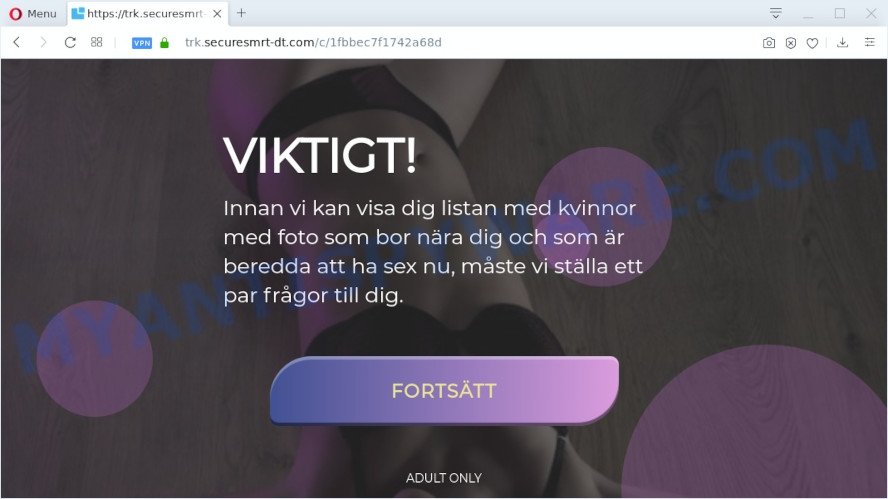
A. If you see numerous advertising pop ups that appear on your screen and sends you to websites you did not intend to visit then it may be because of the apps which you have recently installed that contains adware (also known as ‘adware software’).
Dangerous Adware – What Is It? Adware is a part of malware which presents unwanted ads to the user of a computer. The ads produced by adware are sometimes in the form of a advertising banner, popup or sometimes in an unclosable window.
Does adware software steal your confidential information? Adware software can collect sensitive information, including:
- IP addresses;
- URLs visited;
- search queries/terms;
- clicks on links and advertisements;
- internet browser version information.
Threat Summary
| Name | Trk.securesmrt-dt.com |
| Type | adware software, potentially unwanted application (PUA), popups, pop up virus, pop-up ads |
| Symptoms |
|
| Removal | Trk.securesmrt-dt.com removal guide |
Most commonly, a freeware install package includes additional programs like this adware. So, be very careful when you agree to install anything. The best way – is to select a Custom, Advanced or Manual setup mode. Here uncheck all additional applications in which you are unsure or that causes even a slightest suspicion. The main thing you should remember, you do not need to install any optional applications which you do not trust!
In this post we will discuss how can you remove Trk.securesmrt-dt.com ads from the Internet Explorer, Mozilla Firefox, Chrome and Edge manually or with free adware removal utilities compatible with Microsoft Windows 10 (8, 7 and XP).
How to remove Trk.securesmrt-dt.com pop-ups from Chrome, Firefox, IE, Edge
Fortunately, it is not hard to remove adware related to the Trk.securesmrt-dt.com redirect. In the following guide, we will provide two ways to free your system of this adware. One is the manual removal method and the other is automatic removal solution. You can select the way that best fits you. Please follow the removal guide below to remove Trk.securesmrt-dt.com advertisements right now!
To remove Trk.securesmrt-dt.com, complete the steps below:
- Manual Trk.securesmrt-dt.com advertisements removal
- How to automatically remove Trk.securesmrt-dt.com ads
- Use AdBlocker to block Trk.securesmrt-dt.com and stay safe online
- Finish words
Manual Trk.securesmrt-dt.com advertisements removal
In most cases, it’s possible to manually delete Trk.securesmrt-dt.com popup advertisements. This solution does not involve the use of any tricks or removal utilities. You just need to restore the normal settings of the computer and web-browser. This can be done by following a few simple steps below. If you want to quickly get rid of Trk.securesmrt-dt.com ads, as well as perform a full scan of your computer, we recommend that you run adware software removal utilities, which are listed below.
Deleting the Trk.securesmrt-dt.com, check the list of installed programs first
You can manually get rid of most nonaggressive adware by uninstalling the application that it came with or removing the adware itself using ‘Add/Remove programs’ or ‘Uninstall a program’ option in Microsoft Windows Control Panel.
- If you are using Windows 8, 8.1 or 10 then press Windows button, next press Search. Type “Control panel”and press Enter.
- If you are using Windows XP, Vista, 7, then click “Start” button and click “Control Panel”.
- It will display the Windows Control Panel.
- Further, click “Uninstall a program” under Programs category.
- It will display a list of all applications installed on the personal computer.
- Scroll through the all list, and remove suspicious and unknown apps. To quickly find the latest installed apps, we recommend sort software by date.
See more details in the video instructions below.
Remove Trk.securesmrt-dt.com pop-up ads from Google Chrome
In this step we are going to show you how to reset Chrome settings. potentially unwanted applications such as the adware software can make changes to your web browser settings, add toolbars and unwanted plugins. By resetting Chrome settings you will get rid of Trk.securesmrt-dt.com redirect and reset unwanted changes caused by adware software. It will save your personal information like saved passwords, bookmarks, auto-fill data and open tabs.
Open the Google Chrome menu by clicking on the button in the form of three horizontal dotes (![]() ). It will display the drop-down menu. Select More Tools, then click Extensions.
). It will display the drop-down menu. Select More Tools, then click Extensions.
Carefully browse through the list of installed addons. If the list has the addon labeled with “Installed by enterprise policy” or “Installed by your administrator”, then complete the following instructions: Remove Chrome extensions installed by enterprise policy otherwise, just go to the step below.
Open the Google Chrome main menu again, click to “Settings” option.

Scroll down to the bottom of the page and click on the “Advanced” link. Now scroll down until the Reset settings section is visible, like below and press the “Reset settings to their original defaults” button.

Confirm your action, click the “Reset” button.
Remove Trk.securesmrt-dt.com from Mozilla Firefox by resetting web browser settings
If the Firefox browser program is hijacked, then resetting its settings can help. The Reset feature is available on all modern version of Mozilla Firefox. A reset can fix many issues by restoring Mozilla Firefox settings like search provider, newtab page and start page to their original settings. Your saved bookmarks, form auto-fill information and passwords won’t be cleared or changed.
First, open the Mozilla Firefox and click ![]() button. It will show the drop-down menu on the right-part of the web browser. Further, click the Help button (
button. It will show the drop-down menu on the right-part of the web browser. Further, click the Help button (![]() ) as shown in the figure below.
) as shown in the figure below.

In the Help menu, select the “Troubleshooting Information” option. Another way to open the “Troubleshooting Information” screen – type “about:support” in the web-browser adress bar and press Enter. It will open the “Troubleshooting Information” page like below. In the upper-right corner of this screen, press the “Refresh Firefox” button.

It will display the confirmation prompt. Further, click the “Refresh Firefox” button. The Firefox will begin a process to fix your problems that caused by the Trk.securesmrt-dt.com adware. Once, it’s complete, press the “Finish” button.
Remove Trk.securesmrt-dt.com redirect from Microsoft Internet Explorer
By resetting Microsoft Internet Explorer browser you revert back your browser settings to its default state. This is basic when troubleshooting problems that might have been caused by adware that causes Trk.securesmrt-dt.com ads in your web browser.
First, run the Internet Explorer, then click ‘gear’ icon ![]() . It will open the Tools drop-down menu on the right part of the internet browser, then click the “Internet Options” as shown in the following example.
. It will open the Tools drop-down menu on the right part of the internet browser, then click the “Internet Options” as shown in the following example.

In the “Internet Options” screen, select the “Advanced” tab, then click the “Reset” button. The Microsoft Internet Explorer will display the “Reset Internet Explorer settings” prompt. Further, press the “Delete personal settings” check box to select it. Next, click the “Reset” button as displayed in the following example.

When the task is done, press “Close” button. Close the Internet Explorer and reboot your PC system for the changes to take effect. This step will help you to restore your web browser’s new tab page, startpage and search engine to default state.
How to automatically remove Trk.securesmrt-dt.com ads
There are not many good free anti malware programs with high detection ratio. The effectiveness of malicious software removal tools depends on various factors, mostly on how often their virus/malware signatures DB are updated in order to effectively detect modern malicious software, adware, hijackers and other PUPs. We suggest to use several programs, not just one. These programs that listed below will help you remove all components of the adware from your disk and Windows registry and thereby delete Trk.securesmrt-dt.com pop-up advertisements.
How to remove Trk.securesmrt-dt.com pop ups with Zemana Anti-Malware (ZAM)
You can download and use the Zemana Free for free. This anti-malware utility will scan all the Microsoft Windows registry entries and files in your personal computer along with the system settings and browser addons. If it finds any malware, adware or harmful extension that is developed to redirect your internet browser to the Trk.securesmrt-dt.com redirect then the Zemana will remove them from your personal computer completely.
Download Zemana AntiMalware on your system from the link below.
165517 downloads
Author: Zemana Ltd
Category: Security tools
Update: July 16, 2019
Once the download is complete, run it and follow the prompts. Once installed, the Zemana Free will try to update itself and when this process is complete, click the “Scan” button to perform a system scan with this utility for the adware software responsible for Trk.securesmrt-dt.com redirect.

During the scan Zemana Free will look for threats exist on your computer. When you’re ready, click “Next” button.

The Zemana AntiMalware will remove adware which causes undesired Trk.securesmrt-dt.com pop-ups.
Use Hitman Pro to delete Trk.securesmrt-dt.com advertisements
The Hitman Pro tool is free (30 day trial) and easy to use. It can check and remove malware, potentially unwanted apps and adware in Mozilla Firefox, Chrome, Edge and IE browsers and thereby delete all undesired Trk.securesmrt-dt.com popup ads. Hitman Pro is powerful enough to find and get rid of malicious registry entries and files that are hidden on the computer.

- HitmanPro can be downloaded from the following link. Save it on your Desktop.
- Once downloading is done, start the Hitman Pro, double-click the HitmanPro.exe file.
- If the “User Account Control” prompts, press Yes to continue.
- In the Hitman Pro window, click the “Next” to perform a system scan for the adware that causes multiple undesired popups. This task can take some time, so please be patient. While the HitmanPro is checking, you can see how many objects it has identified either as being malicious software.
- After Hitman Pro has finished scanning your computer, it will show the Scan Results. Once you have selected what you want to remove from your computer click “Next”. Now, click the “Activate free license” button to start the free 30 days trial to get rid of all malware found.
Use MalwareBytes Anti Malware (MBAM) to get rid of Trk.securesmrt-dt.com pop up advertisements
We recommend using the MalwareBytes Free. You can download and install MalwareBytes Anti Malware to detect adware software and thereby delete Trk.securesmrt-dt.com pop-ups from your browsers. When installed and updated, this free malicious software remover automatically searches for and deletes all threats present on the computer.
Installing the MalwareBytes Anti-Malware is simple. First you’ll need to download MalwareBytes AntiMalware (MBAM) on your Microsoft Windows Desktop from the link below.
327738 downloads
Author: Malwarebytes
Category: Security tools
Update: April 15, 2020
After the download is complete, close all software and windows on your machine. Double-click the set up file called mb3-setup. If the “User Account Control” prompt pops up as on the image below, click the “Yes” button.

It will open the “Setup wizard” that will help you install MalwareBytes Anti Malware (MBAM) on your personal computer. Follow the prompts and do not make any changes to default settings.

Once install is complete successfully, press Finish button. MalwareBytes Anti-Malware (MBAM) will automatically start and you can see its main screen as on the image below.

Now click the “Scan Now” button to start checking your PC system for the adware software that causes Trk.securesmrt-dt.com redirect in your internet browser.

After finished, the results are displayed in the scan report. Review the report and then click “Quarantine Selected” button. The MalwareBytes AntiMalware will remove adware that causes unwanted Trk.securesmrt-dt.com pop-up advertisements and move threats to the program’s quarantine. When that process is complete, you may be prompted to restart the personal computer.

We recommend you look at the following video, which completely explains the process of using the MalwareBytes Anti Malware (MBAM) to delete adware software, browser hijacker infection and other malware.
Use AdBlocker to block Trk.securesmrt-dt.com and stay safe online
Run ad blocking application like AdGuard in order to stop ads, malvertisements, pop-ups and online trackers, avoid having to install malicious and adware browser plug-ins and add-ons which affect your PC system performance and impact your PC security. Surf the World Wide Web anonymously and stay safe online!
- First, please go to the link below, then click the ‘Download’ button in order to download the latest version of AdGuard.
Adguard download
27039 downloads
Version: 6.4
Author: © Adguard
Category: Security tools
Update: November 15, 2018
- When downloading is complete, launch the downloaded file. You will see the “Setup Wizard” program window. Follow the prompts.
- When the installation is complete, press “Skip” to close the install application and use the default settings, or press “Get Started” to see an quick tutorial which will allow you get to know AdGuard better.
- In most cases, the default settings are enough and you don’t need to change anything. Each time, when you start your computer, AdGuard will start automatically and stop unwanted ads, block Trk.securesmrt-dt.com, as well as other harmful or misleading websites. For an overview of all the features of the program, or to change its settings you can simply double-click on the icon called AdGuard, that may be found on your desktop.
Finish words
Now your personal computer should be free of the adware related to the Trk.securesmrt-dt.com redirect. We suggest that you keep Zemana Anti-Malware (to periodically scan your computer for new adwares and other malware) and AdGuard (to help you stop annoying ads and harmful web sites). Moreover, to prevent any adware, please stay clear of unknown and third party apps, make sure that your antivirus program, turn on the option to search for PUPs.
If you need more help with Trk.securesmrt-dt.com popup advertisements related issues, go to here.



















