According to cyber security specialists,Tadchenmujahe.info is a misleading web site. It uses social engineering methods to deceive you and other unsuspecting victims into registering for its browser notification spam to deliver unwanted adverts directly to your desktop. It displays the message ‘Click Allow to’ (verify that you are not a robot, enable Flash Player, watch a video, connect to the Internet, access the content of the website, download a file, confirm that you are 18+), asking user to subscribe to notifications.
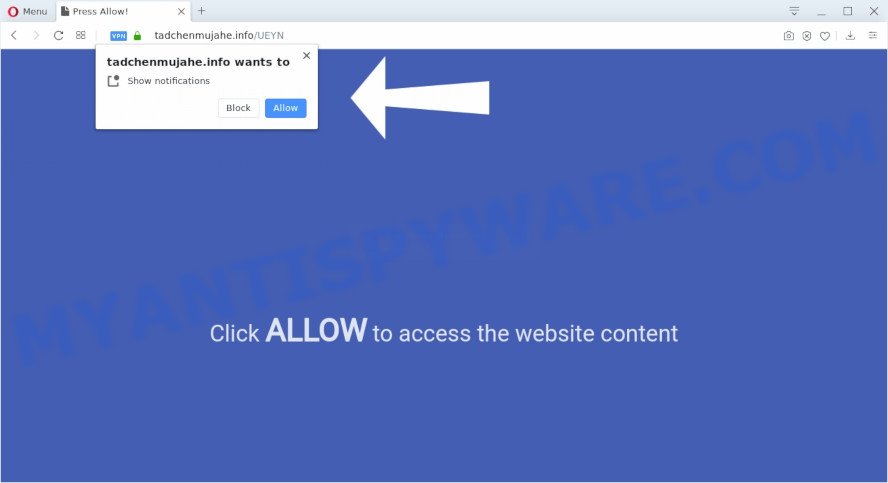
Once you click on the ‘Allow’, the Tadchenmujahe.info webpage starts sending a large number of push notifications on your your screen. You will see the pop-up advertisements even when the web-browser is closed. Push notifications are originally created to alert the user of recently published content. Scammers abuse ‘push notifications’ to avoid antivirus and ad-blocker applications by displaying intrusive advertisements. These advertisements are displayed in the lower right corner of the screen urges users to play online games, visit suspicious web pages, install web-browser plugins & so on.

The best way to delete Tadchenmujahe.info push notifications open the internet browser’s settings and perform the Tadchenmujahe.info removal instructions below. Once you delete Tadchenmujahe.info subscription, the browser notification spam will no longer display on your desktop.
Where the Tadchenmujahe.info popups comes from
Security specialists have determined that users are redirected to Tadchenmujahe.info by adware or from suspicious ads. Adware is a part of malicious software. When adware software gets inside your PC, it might carry out various malicious tasks. Some of the more common acts on systems include: adware software can present various pop up deals and/or annoying adverts;adware can redirect your browser to misleading web-sites; adware can slow down your machine; adware can alter web browser settings.
Adware software may be spread with the help of trojan horses and other forms of malicious software, but most commonly, adware gets on your machine together with certain freeware. Many makers of free programs include third-party programs in their installer. Sometimes it is possible to avoid the setup of any adware: carefully read the Terms of Use and the Software license, select only Manual, Custom or Advanced installation mode, reject all checkboxes before clicking Install or Next button while installing new freeware.
Threat Summary
| Name | Tadchenmujahe.info pop-up |
| Type | browser notification spam advertisements, pop-up virus, popup ads, pop-ups |
| Distribution | potentially unwanted apps, social engineering attack, adware softwares, shady pop-up advertisements |
| Symptoms |
|
| Removal | Tadchenmujahe.info removal guide |
You probably want to know how to delete adware as well as remove Tadchenmujahe.info pop ups. In the steps below we will tell you about how to solve your problems.
How to remove Tadchenmujahe.info popup ads (removal guide)
There present several free adware software removal utilities. Also it is possible to remove Tadchenmujahe.info pop-ups manually. But we advise to combine all these methods below into the one removal algorithm. Follow the steps of the instructions. Some of the steps will require you to reboot your personal computer or close this web-site. So, read this instructions carefully, then bookmark this page or open it on your smartphone for later reference.
To remove Tadchenmujahe.info pop ups, execute the following steps:
- How to manually get rid of Tadchenmujahe.info
- Remove recently installed potentially unwanted programs
- Remove Tadchenmujahe.info notifications from internet browsers
- Remove Tadchenmujahe.info advertisements from Chrome
- Remove Tadchenmujahe.info ads from Internet Explorer
- Remove Tadchenmujahe.info from Mozilla Firefox by resetting web browser settings
- How to automatically remove Tadchenmujahe.info pop up ads
- Run AdBlocker to stop Tadchenmujahe.info pop-up advertisements and stay safe online
- To sum up
How to manually get rid of Tadchenmujahe.info
This part of the blog post is a step-by-step guidance that will help you to delete Tadchenmujahe.info pop ups manually. You just need to carefully complete each step. In this case, you do not need to install any additional apps.
Remove recently installed potentially unwanted programs
One of the first things to attempt for removal of adware software is to check your PC installed applications screen and look for undesired and questionable software. If there are any software you do not recognize or are no longer using, you should delete them. If that doesn’t work, then you may need to run adware removal utility like Zemana Anti Malware.
Windows 10, 8.1, 8
Click the Microsoft Windows logo, and then click Search ![]() . Type ‘Control panel’and press Enter as shown in the figure below.
. Type ‘Control panel’and press Enter as shown in the figure below.

When the ‘Control Panel’ opens, click the ‘Uninstall a program’ link under Programs category like below.

Windows 7, Vista, XP
Open Start menu and choose the ‘Control Panel’ at right as shown in the figure below.

Then go to ‘Add/Remove Programs’ or ‘Uninstall a program’ (Microsoft Windows 7 or Vista) as on the image below.

Carefully browse through the list of installed programs and remove all questionable and unknown programs. We advise to click ‘Installed programs’ and even sorts all installed software by date. When you’ve found anything suspicious that may be the adware responsible for Tadchenmujahe.info popup ads or other PUP (potentially unwanted program), then choose this program and click ‘Uninstall’ in the upper part of the window. If the questionable program blocked from removal, then use Revo Uninstaller Freeware to completely remove it from your computer.
Remove Tadchenmujahe.info notifications from internet browsers
If you’re getting spam notifications from the Tadchenmujahe.info or another annoying website, you’ll have previously pressed the ‘Allow’ button. Below we’ll teach you how to turn them off.
|
|
|
|
|
|
Remove Tadchenmujahe.info advertisements from Chrome
If your Chrome browser is redirected to annoying Tadchenmujahe.info web page, it may be necessary to completely reset your web-browser program to its default settings.

- First, run the Chrome and press the Menu icon (icon in the form of three dots).
- It will show the Chrome main menu. Select More Tools, then press Extensions.
- You’ll see the list of installed extensions. If the list has the add-on labeled with “Installed by enterprise policy” or “Installed by your administrator”, then complete the following guide: Remove Chrome extensions installed by enterprise policy.
- Now open the Google Chrome menu once again, press the “Settings” menu.
- Next, click “Advanced” link, which located at the bottom of the Settings page.
- On the bottom of the “Advanced settings” page, click the “Reset settings to their original defaults” button.
- The Google Chrome will display the reset settings prompt as shown on the image above.
- Confirm the browser’s reset by clicking on the “Reset” button.
- To learn more, read the blog post How to reset Chrome settings to default.
Remove Tadchenmujahe.info ads from Internet Explorer
If you find that Internet Explorer web browser settings like search provider, newtab page and homepage had been changed by adware that causes Tadchenmujahe.info pop-ups, then you may return your settings, via the reset internet browser procedure.
First, start the Microsoft Internet Explorer, press ![]() ) button. Next, click “Internet Options” similar to the one below.
) button. Next, click “Internet Options” similar to the one below.

In the “Internet Options” screen select the Advanced tab. Next, press Reset button. The Internet Explorer will open the Reset Internet Explorer settings prompt. Select the “Delete personal settings” check box and press Reset button.

You will now need to reboot your computer for the changes to take effect. It will delete adware responsible for Tadchenmujahe.info ads, disable malicious and ad-supported web-browser’s extensions and restore the Microsoft Internet Explorer’s settings like home page, default search provider and new tab to default state.
Remove Tadchenmujahe.info from Mozilla Firefox by resetting web browser settings
If Firefox settings are hijacked by the adware, your browser displays undesired pop up advertisements, then ‘Reset Firefox’ could solve these problems. It will keep your personal information like browsing history, bookmarks, passwords and web form auto-fill data.
First, run the Firefox and click ![]() button. It will open the drop-down menu on the right-part of the browser. Further, press the Help button (
button. It will open the drop-down menu on the right-part of the browser. Further, press the Help button (![]() ) as on the image below.
) as on the image below.

In the Help menu, select the “Troubleshooting Information” option. Another way to open the “Troubleshooting Information” screen – type “about:support” in the browser adress bar and press Enter. It will display the “Troubleshooting Information” page as displayed in the following example. In the upper-right corner of this screen, click the “Refresh Firefox” button.

It will open the confirmation prompt. Further, click the “Refresh Firefox” button. The Mozilla Firefox will begin a procedure to fix your problems that caused by the Tadchenmujahe.info adware software. When, it’s finished, click the “Finish” button.
How to automatically remove Tadchenmujahe.info pop up ads
The manual instructions above is tedious to follow and can not always help to fully remove the Tadchenmujahe.info advertisements. Here I am telling you an automatic solution to delete this adware from your computer fully. Zemana Free, MalwareBytes Anti Malware (MBAM) and Hitman Pro are antimalware tools that can search for and delete all kinds of malicious software including adware related to the Tadchenmujahe.info advertisements.
Run Zemana Free to remove Tadchenmujahe.info pop-up ads
Download Zemana Anti-Malware to remove Tadchenmujahe.info pop-ups automatically from all of your browsers. This is a free program specially designed for malware removal. This utility can remove adware, hijacker from Edge, Google Chrome, Mozilla Firefox and IE and Microsoft Windows registry automatically.
Download Zemana on your MS Windows Desktop by clicking on the link below.
165516 downloads
Author: Zemana Ltd
Category: Security tools
Update: July 16, 2019
After the downloading process is complete, close all windows on your computer. Further, start the install file named Zemana.AntiMalware.Setup. If the “User Account Control” dialog box pops up like below, press the “Yes” button.

It will open the “Setup wizard” which will assist you install Zemana Anti-Malware (ZAM) on the computer. Follow the prompts and do not make any changes to default settings.

Once installation is done successfully, Zemana will automatically start and you may see its main window like below.

Next, click the “Scan” button . Zemana utility will begin scanning the whole PC system to find out adware that cause pop ups. Depending on your PC, the scan can take anywhere from a few minutes to close to an hour.

When Zemana is finished scanning your computer, Zemana Anti-Malware (ZAM) will show a scan report. Review the report and then press “Next” button.

The Zemana Free will get rid of adware that causes Tadchenmujahe.info ads. After that process is complete, you may be prompted to restart your system.
Use HitmanPro to get rid of Tadchenmujahe.info advertisements
HitmanPro frees your system from hijackers, PUPs, unwanted toolbars, web-browser add-ons and other undesired programs like adware related to the Tadchenmujahe.info pop up advertisements. The free removal tool will help you enjoy your machine to its fullest. Hitman Pro uses advanced behavioral detection technologies to search for if there are undesired apps in your computer. You can review the scan results, and choose the items you want to delete.

- Download Hitman Pro on your system by clicking on the following link.
- After the download is finished, start the HitmanPro, double-click the HitmanPro.exe file.
- If the “User Account Control” prompts, click Yes to continue.
- In the HitmanPro window, click the “Next” . HitmanPro application will scan through the whole computer for the adware software that causes Tadchenmujahe.info advertisements. Depending on your personal computer, the scan can take anywhere from a few minutes to close to an hour. While the utility is checking, you can see count of objects and files has already scanned.
- Once HitmanPro has completed scanning, Hitman Pro will show a list of found threats. Review the results once the utility has finished the system scan. If you think an entry should not be quarantined, then uncheck it. Otherwise, simply press “Next”. Now, click the “Activate free license” button to start the free 30 days trial to delete all malware found.
How to automatically get rid of Tadchenmujahe.info with MalwareBytes Free
Manual Tadchenmujahe.info pop ups removal requires some computer skills. Some files and registry entries that created by the adware software can be not completely removed. We recommend that use the MalwareBytes Anti-Malware that are completely clean your computer of adware. Moreover, the free application will allow you to get rid of malware, potentially unwanted apps, hijacker infections and toolbars that your system can be infected too.

- MalwareBytes can be downloaded from the following link. Save it to your Desktop so that you can access the file easily.
Malwarebytes Anti-malware
327738 downloads
Author: Malwarebytes
Category: Security tools
Update: April 15, 2020
- At the download page, click on the Download button. Your browser will open the “Save as” dialog box. Please save it onto your Windows desktop.
- After downloading is done, please close all applications and open windows on your computer. Double-click on the icon that’s named mb3-setup.
- This will run the “Setup wizard” of MalwareBytes onto your computer. Follow the prompts and do not make any changes to default settings.
- When the Setup wizard has finished installing, the MalwareBytes Anti-Malware will run and open the main window.
- Further, click the “Scan Now” button . MalwareBytes AntiMalware (MBAM) utility will begin scanning the whole computer to find out adware software that cause pop-ups. When a threat is detected, the number of the security threats will change accordingly. Wait until the the scanning is finished.
- Once that process is complete, you’ll be displayed the list of all detected items on your machine.
- Make sure all threats have ‘checkmark’ and click the “Quarantine Selected” button. After disinfection is done, you may be prompted to reboot the computer.
- Close the Anti Malware and continue with the next step.
Video instruction, which reveals in detail the steps above.
Run AdBlocker to stop Tadchenmujahe.info pop-up advertisements and stay safe online
To put it simply, you need to use an ad blocking utility (AdGuard, for example). It’ll stop and protect you from all intrusive web-sites such as Tadchenmujahe.info, ads and popups. To be able to do that, the ad-blocker program uses a list of filters. Each filter is a rule that describes a malicious web-site, an advertising content, a banner and others. The adblocker program automatically uses these filters, depending on the web sites you are visiting.
Installing the AdGuard is simple. First you’ll need to download AdGuard by clicking on the link below.
27039 downloads
Version: 6.4
Author: © Adguard
Category: Security tools
Update: November 15, 2018
After the downloading process is complete, double-click the downloaded file to start it. The “Setup Wizard” window will show up on the computer screen as displayed in the figure below.

Follow the prompts. AdGuard will then be installed and an icon will be placed on your desktop. A window will show up asking you to confirm that you want to see a quick guidance as displayed in the figure below.

Press “Skip” button to close the window and use the default settings, or click “Get Started” to see an quick tutorial which will help you get to know AdGuard better.
Each time, when you start your machine, AdGuard will launch automatically and stop undesired advertisements, block Tadchenmujahe.info, as well as other malicious or misleading webpages. For an overview of all the features of the program, or to change its settings you can simply double-click on the AdGuard icon, which may be found on your desktop.
To sum up
Now your PC should be clean of the adware that causes unwanted Tadchenmujahe.info pop ups. We suggest that you keep Zemana Free (to periodically scan your computer for new adwares and other malicious software) and AdGuard (to help you block intrusive ads and malicious web pages). Moreover, to prevent any adware software, please stay clear of unknown and third party apps, make sure that your antivirus application, turn on the option to detect potentially unwanted apps.
If you need more help with Tadchenmujahe.info popup advertisements related issues, go to here.



















