Soompo.pw is a dubious webpage which uses social engineering to mislead you into signing up for its push notifications so that it can send unwanted adverts to your web-browser. This web-site delivers the message stating that you should click ‘Allow’ button in order to enable Flash Player, watch a video, connect to the Internet, confirm that you are 18+, access the content of the web-page, download a file, verify that you are not a robot, and so on.
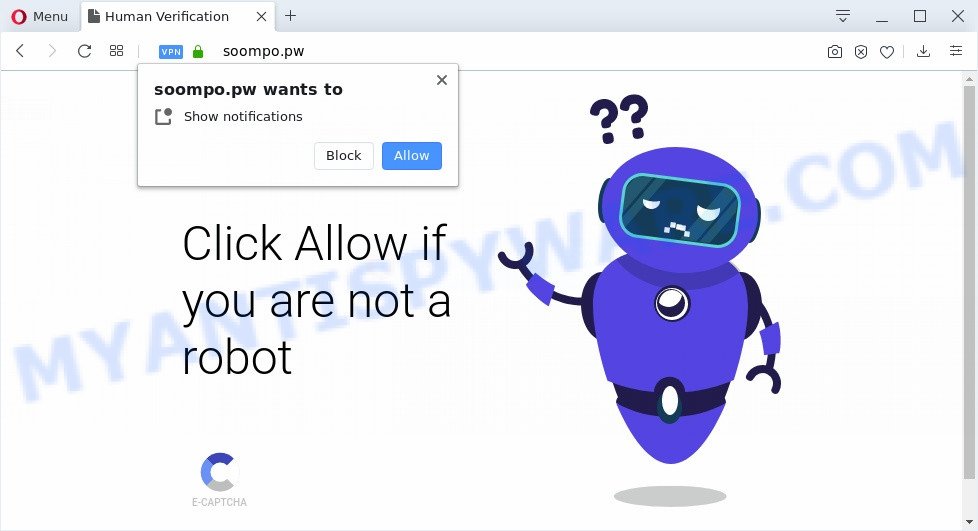
Once you click on the ‘Allow’, then your web browser will be configured to show annoying advertisements on your desktop, even when the web browser is closed. Push notifications are originally made to alert the user of newly published news. Scammers abuse ‘browser notification feature’ to avoid anti-virus and adblocker programs by presenting annoying advertisements. These ads are displayed in the lower right corner of the screen urges users to play online games, visit questionable web sites, install browser plugins & so on.

In order to unsubscribe from Soompo.pw browser notification spam open your browser’s settings and perform the Soompo.pw removal tutorial below. Once you delete notifications subscription, the Soompo.pw popups advertisements will no longer appear on your screen.
How did you get infected with Soompo.pw pop ups
Some research has shown that users can be redirected to Soompo.pw from malicious advertisements or by potentially unwanted programs and adware software. Adware is considered by many to be synonymous with ‘malware’. It’s a harmful program that serves undesired ads to computer users. Some examples include popup ads, different offers and deals or unclosable windows. Adware can be installed onto your PC via infected web sites, when you open email attachments, anytime you download and install free programs.
Adware software gets on your personal computer along with various freeware. This means that you need to be very careful when installing software downloaded from the Internet, even from a large proven hosting. Be sure to read the Terms of Use and the Software license, choose only the Manual, Advanced or Custom installation mode, switch off all unnecessary browser extensions and applications are offered to install.
Threat Summary
| Name | Soompo.pw pop up |
| Type | browser notification spam ads, popup virus, pop ups, pop up ads |
| Distribution | social engineering attack, PUPs, adwares, misleading pop-up advertisements |
| Symptoms |
|
| Removal | Soompo.pw removal guide |
It is important, don’t use Soompo.pw web-site and don’t click on links and buttons placed on it. The best option is to use the step-by-step tutorial posted below to clean your PC system of adware and thereby get rid of Soompo.pw pop-ups.
How to remove Soompo.pw pop up ads from Chrome, Firefox, IE, Edge
When the adware gets installed on your machine without your knowledge, it’s not easy to uninstall. Most commonly, there is no Uninstall application that simply remove the adware that causes Soompo.pw advertisements in your internet browser from your computer. So, we advise using several well-proven free specialized tools like Zemana AntiMalware, MalwareBytes Free or HitmanPro. But the best solution to delete Soompo.pw pop ups will be to perform several manual steps, after that additionally use antimalware tools.
To remove Soompo.pw pop ups, execute the steps below:
- Manual Soompo.pw pop-ups removal
- How to completely remove Soompo.pw popup ads using free utilities
- Stop Soompo.pw popup advertisements
- Finish words
Manual Soompo.pw pop-ups removal
In most cases, it’s possible to manually delete Soompo.pw ads. This way does not involve the use of any tricks or removal tools. You just need to recover the normal settings of the system and browser. This can be done by following a few simple steps below. If you want to quickly remove Soompo.pw popups, as well as perform a full scan of your computer, we recommend that you use adware removal utilities, which are listed below.
Uninstall dubious applications using Microsoft Windows Control Panel
The process of adware removal is generally the same across all versions of MS Windows OS from 10 to XP. To start with, it’s necessary to check the list of installed programs on your computer and delete all unused, unknown and suspicious apps.
Windows 10, 8.1, 8
Click the Microsoft Windows logo, and then click Search ![]() . Type ‘Control panel’and press Enter as displayed on the image below.
. Type ‘Control panel’and press Enter as displayed on the image below.

After the ‘Control Panel’ opens, click the ‘Uninstall a program’ link under Programs category as shown below.

Windows 7, Vista, XP
Open Start menu and select the ‘Control Panel’ at right as shown on the screen below.

Then go to ‘Add/Remove Programs’ or ‘Uninstall a program’ (Windows 7 or Vista) like below.

Carefully browse through the list of installed programs and delete all suspicious and unknown software. We suggest to press ‘Installed programs’ and even sorts all installed software by date. Once you’ve found anything dubious that may be the adware that cause unwanted Soompo.pw pop-ups or other potentially unwanted application (PUA), then choose this application and press ‘Uninstall’ in the upper part of the window. If the suspicious program blocked from removal, then run Revo Uninstaller Freeware to fully remove it from your computer.
Remove Soompo.pw notifications from web-browsers
If you’re getting spam notifications from the Soompo.pw or another annoying web-site, you’ll have previously pressed the ‘Allow’ button. Below we’ll teach you how to turn them off.
|
|
|
|
|
|
Remove Soompo.pw ads from Mozilla Firefox
If Mozilla Firefox settings are hijacked by the adware, your web-browser displays unwanted pop up advertisements, then ‘Reset Mozilla Firefox’ could solve these problems. However, your saved bookmarks and passwords will not be lost. This will not affect your history, passwords, bookmarks, and other saved data.
First, launch the Firefox and click ![]() button. It will show the drop-down menu on the right-part of the web browser. Further, press the Help button (
button. It will show the drop-down menu on the right-part of the web browser. Further, press the Help button (![]() ) like below.
) like below.

In the Help menu, select the “Troubleshooting Information” option. Another way to open the “Troubleshooting Information” screen – type “about:support” in the browser adress bar and press Enter. It will open the “Troubleshooting Information” page like below. In the upper-right corner of this screen, press the “Refresh Firefox” button.

It will show the confirmation dialog box. Further, press the “Refresh Firefox” button. The Mozilla Firefox will start a process to fix your problems that caused by the Soompo.pw adware software. After, it’s complete, click the “Finish” button.
Remove Soompo.pw advertisements from Google Chrome
Reset Chrome settings is a simple method to delete Soompo.pw pop-up advertisements, malicious and adware add-ons, browser’s startpage, new tab and default search engine which have been replaced by adware.

- First, launch the Chrome and click the Menu icon (icon in the form of three dots).
- It will show the Chrome main menu. Select More Tools, then click Extensions.
- You’ll see the list of installed extensions. If the list has the extension labeled with “Installed by enterprise policy” or “Installed by your administrator”, then complete the following guidance: Remove Chrome extensions installed by enterprise policy.
- Now open the Google Chrome menu once again, click the “Settings” menu.
- Next, click “Advanced” link, that located at the bottom of the Settings page.
- On the bottom of the “Advanced settings” page, click the “Reset settings to their original defaults” button.
- The Chrome will open the reset settings dialog box as shown on the image above.
- Confirm the web-browser’s reset by clicking on the “Reset” button.
- To learn more, read the blog post How to reset Google Chrome settings to default.
Remove Soompo.pw pop ups from Internet Explorer
In order to recover all internet browser new tab, start page and search provider by default you need to reset the Internet Explorer to the state, which was when the Windows was installed on your machine.
First, launch the Internet Explorer, click ![]() ) button. Next, click “Internet Options” as displayed in the following example.
) button. Next, click “Internet Options” as displayed in the following example.

In the “Internet Options” screen select the Advanced tab. Next, click Reset button. The IE will display the Reset Internet Explorer settings dialog box. Select the “Delete personal settings” check box and click Reset button.

You will now need to restart your computer for the changes to take effect. It will get rid of adware which cause popups, disable malicious and ad-supported web-browser’s extensions and restore the Microsoft Internet Explorer’s settings such as newtab, start page and search provider to default state.
How to completely remove Soompo.pw popup ads using free utilities
Is your Microsoft Windows PC system infected by adware? Then don’t worry, in the tutorial listed below, we are sharing best malware removal utilities that is able to delete Soompo.pw popup advertisements from the Microsoft Edge, Google Chrome, IE and Firefox and your system.
Run Zemana to get rid of Soompo.pw ads
Zemana Free is a lightweight tool which made to use alongside your antivirus software, detecting and removing malware, adware and PUPs that other applications miss. Zemana Anti-Malware is easy to use, fast, does not use many resources and have great detection and removal rates.
Please go to the link below to download Zemana AntiMalware (ZAM). Save it directly to your MS Windows Desktop.
165519 downloads
Author: Zemana Ltd
Category: Security tools
Update: July 16, 2019
After the download is complete, close all windows on your machine. Further, launch the set up file called Zemana.AntiMalware.Setup. If the “User Account Control” prompt pops up as shown below, press the “Yes” button.

It will open the “Setup wizard” that will assist you install Zemana on the system. Follow the prompts and do not make any changes to default settings.

Once installation is done successfully, Zemana Free will automatically start and you can see its main window as displayed in the following example.

Next, click the “Scan” button . Zemana Free program will scan through the whole machine for the adware software which cause intrusive Soompo.pw pop up ads. This procedure can take some time, so please be patient. When a threat is detected, the count of the security threats will change accordingly.

Once the scan is done, Zemana Free will display you the results. Next, you need to click “Next” button.

The Zemana will remove adware related to the Soompo.pw pop-ups. After finished, you can be prompted to restart your machine.
Use Hitman Pro to remove Soompo.pw advertisements
In order to make sure that no more harmful folders and files related to adware are inside your personal computer, you must run another effective malicious software scanner. We advise to run Hitman Pro. No installation is necessary with this tool.
Installing the HitmanPro is simple. First you will need to download Hitman Pro by clicking on the link below. Save it to your Desktop so that you can access the file easily.
When downloading is done, open the file location and double-click the HitmanPro icon. It will run the HitmanPro tool. If the User Account Control prompt will ask you want to run the program, click Yes button to continue.

Next, click “Next” . Hitman Pro tool will begin scanning the whole personal computer to find out adware that cause unwanted Soompo.pw ads. A scan can take anywhere from 10 to 30 minutes, depending on the number of files on your computer and the speed of your PC. When a threat is detected, the number of the security threats will change accordingly.

After the scanning is done, Hitman Pro will display you the results as displayed on the screen below.

Review the scan results and then press “Next” button. It will show a prompt, press the “Activate free license” button. The Hitman Pro will remove adware that cause pop-ups and move threats to the program’s quarantine. When disinfection is done, the utility may ask you to reboot your system.
Run MalwareBytes AntiMalware to delete Soompo.pw advertisements
We recommend using the MalwareBytes Free that are fully clean your PC of the adware software. The free tool is an advanced malware removal program made by (c) Malwarebytes lab. This program uses the world’s most popular antimalware technology. It’s able to help you delete annoying Soompo.pw advertisements from your web browsers, potentially unwanted programs, malware, browser hijackers, toolbars, ransomware and other security threats from your personal computer for free.
Visit the page linked below to download MalwareBytes Anti-Malware. Save it directly to your Microsoft Windows Desktop.
327739 downloads
Author: Malwarebytes
Category: Security tools
Update: April 15, 2020
When the download is done, close all software and windows on your computer. Open a directory in which you saved it. Double-click on the icon that’s named mb3-setup as displayed on the screen below.
![]()
When the installation starts, you’ll see the “Setup wizard” which will help you setup Malwarebytes on your computer.

Once installation is finished, you will see window as displayed below.

Now click the “Scan Now” button to detect adware that causes multiple annoying pop ups. Depending on your system, the scan can take anywhere from a few minutes to close to an hour. While the MalwareBytes Anti Malware program is checking, you can see number of objects it has identified as threat.

When finished, MalwareBytes Anti Malware (MBAM) will show a screen which contains a list of malware that has been found. Review the scan results and then press “Quarantine Selected” button.

The Malwarebytes will now get rid of adware software that causes Soompo.pw advertisements in your web browser and add items to the Quarantine. Once the procedure is complete, you may be prompted to reboot your personal computer.

The following video explains tutorial on how to get rid of hijacker, adware and other malware with MalwareBytes Anti Malware.
Stop Soompo.pw popup advertisements
If you browse the Web, you cannot avoid malicious advertising. But you can protect your web browser against it. Download and run an ad blocking program. AdGuard is an ad blocker which can filter out a large number of of the malvertising, blocking dynamic scripts from loading harmful content.
- Visit the following page to download AdGuard. Save it on your Windows desktop or in any other place.
Adguard download
27040 downloads
Version: 6.4
Author: © Adguard
Category: Security tools
Update: November 15, 2018
- After downloading it, launch the downloaded file. You will see the “Setup Wizard” program window. Follow the prompts.
- When the setup is complete, click “Skip” to close the install program and use the default settings, or press “Get Started” to see an quick tutorial which will assist you get to know AdGuard better.
- In most cases, the default settings are enough and you do not need to change anything. Each time, when you start your computer, AdGuard will launch automatically and stop undesired advertisements, block Soompo.pw, as well as other malicious or misleading web sites. For an overview of all the features of the program, or to change its settings you can simply double-click on the icon called AdGuard, that may be found on your desktop.
Finish words
Now your PC system should be clean of the adware that causes Soompo.pw popup advertisements. We suggest that you keep AdGuard (to help you block unwanted pop-up ads and undesired harmful web pages) and Zemana (to periodically scan your PC system for new malicious software, hijacker infections and adware). Make sure that you have all the Critical Updates recommended for MS Windows operating system. Without regular updates you WILL NOT be protected when new hijackers, harmful programs and adware are released.
If you are still having problems while trying to get rid of Soompo.pw ads from your browser, then ask for help here.




















