Experienced security specialists named the Search.becovi.com a PUP (potentially unwanted program) and a browser hijacker because it is made to take over the web browser and control user’s surfing preferences. The Search.becovi.com can sneak into the MAC unnoticed due to the fact that it is actively being promoted in free software. It commonly aims at Safari internet browser, but it’s possible that it can hijack other web-browsers too. We recommend you to remove Search.becovi.com as soon as it hijacks your startpage or search engine.
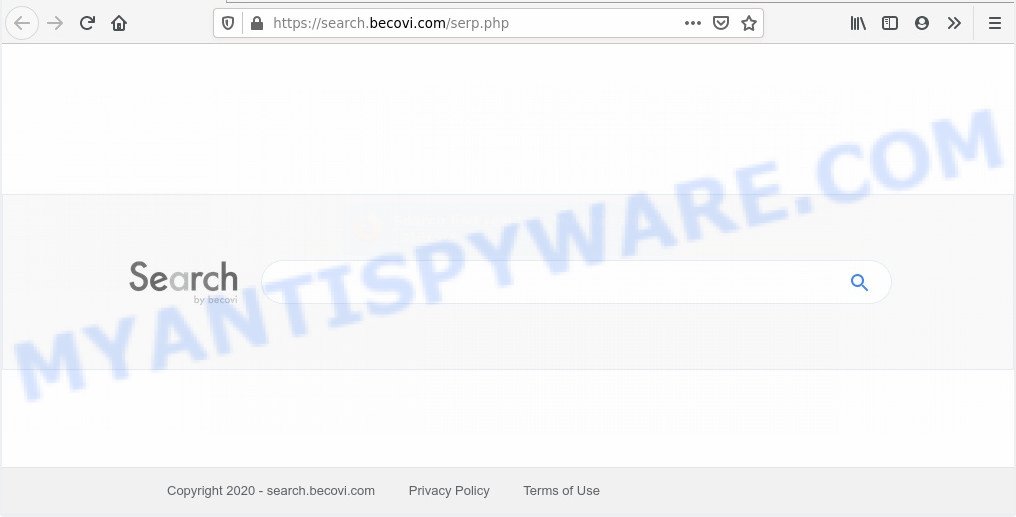
The Search.becovi.com browser hijacker takes over your browser’s default search engine and controls what will be shown to you whenever you do a searching. Other than the search results, it also provides a large number of unwanted ads on the search page. Some of these advertisements developed to trick you into buying certain questionable products and software. Moreover, sometimes, those advertisements could redirect you to misleading or harmful web pages.
While the Search.becovi.com browser hijacker is active, you won’t be able to return the Google Chrome, Firefox and Safari’ settings like new tab page, default search engine and startpage. If you try to set your home page to be Google, Bing or Yahoo, those settings will be automatically altered to Search.becovi.com with the next Apple Mac restart. But this does not mean that you should just ignore it or get along with this fact. Because this is not the best option, due to the Search.becovi.com home page you can have problems with the Google Chrome, Firefox and Safari, unwanted ads and even personal info theft.
The browser hijacker responsible for redirections to Search.becovi.com, can be classified as potentially unwanted application (PUA) that commonly comes on the MAC system with other free software. Most often, this unwanted application comes without the user’s knowledge. Therefore, many users aren’t even aware that their MAC system has been infected by browser hijacker. Please follow the easy rules in order to protect your Apple Mac from any unwanted programs: don’t install any suspicious applications, read the user agreement and choose only the Custom, Manual or Advanced installation type, do not rush to click the Next button. Also, always try to find a review of the program on the World Wide Web. Be careful and attentive! If Search.becovi.com has already come into your MAC, then you need to check your Apple Mac for browser hijacker and other PUPs. Use our detailed few simple steps which are listed below.
Threat Summary
| Name | Search.becovi.com |
| Type | browser hijacker, search engine hijacker, home page hijacker, toolbar, unwanted new tab, redirect virus |
| Symptoms |
|
| Removal | Search.becovi.com removal guide |
Therefore, the browser hijacker is a potentially undesired program and should not be used. If you realized any of the symptoms mentioned above, we recommend you to complete few simple steps below to delete the hijacker infection and get rid of Search.becovi.com from your web-browser settings.
How to Remove Search.becovi.com redirect from Mac
To remove Search.becovi.com from your web browser, you must uninstall all suspicious software and every component that could be related to the browser hijacker infection. Besides, to restore your browser newtab page, startpage and search engine, you should reset the affected internet browsers. As soon as you’re complete with Search.becovi.com removal procedure, we recommend you scan your Apple Mac with malware removal utilities listed below. It will complete the removal process on your Apple Mac.
To remove Search.becovi.com, perform the steps below:
- Manual Search.becovi.com removal
- How to automatically remove Search.becovi.com browser hijacker
- Block Search.becovi.com and other intrusive websites
- Finish words
Manual Search.becovi.com removal
To remove Search.becovi.com hijacker, adware software and other unwanted apps you can try to do so manually. Unfortunately some of the browser hijackers won’t show up in your program list, but some browser hijackers may. In this case, you may be able to delete it through the uninstall function of your MAC OS. You can do this by completing the steps below.
Uninstall dubious apps using the Finder
It’s of primary importance to first identify and remove all PUPs, adware apps and browser hijackers through ‘Applications’ section of your Finder.
Open Finder and click “Applications”.

It will open a list of all apps installed on your MAC system. Scroll through the all list, and delete any questionable and unknown applications. Right click to questionable application and select “Move to Trash”. Another method is drag the program from the Applications folder to the Trash.
Most important, scroll through the all list, and move to trash any unknown applications. Don’t forget, choose Finder -> Empty Trash.
Remove Search.becovi.com from Mozilla Firefox by resetting web-browser settings
Resetting your Mozilla Firefox is good initial troubleshooting step for any issues with your web browser application, including the redirect to Search.becovi.com web page. Your saved bookmarks, form auto-fill information and passwords won’t be cleared or changed.
Run the Mozilla Firefox and press the menu button (it looks like three stacked lines) at the top right of the browser screen. Next, click the question-mark icon at the bottom of the drop-down menu. It will display the slide-out menu.

Select the “Troubleshooting information”. If you’re unable to access the Help menu, then type “about:support” in your address bar and press Enter. It bring up the “Troubleshooting Information” page as shown in the following example.

Click the “Refresh Firefox” button at the top right of the Troubleshooting Information page. Select “Refresh Firefox” in the confirmation prompt. The Mozilla Firefox will start a process to fix your problems that caused by the Search.becovi.com browser hijacker. After, it is finished, click the “Finish” button.
Remove Search.becovi.com from Chrome
Reset Google Chrome settings will help you to completely reset your web-browser. The result of activating this function will bring Google Chrome settings back to its original state. This can remove Search.becovi.com and disable malicious extensions. It’ll save your personal information such as saved passwords, bookmarks, auto-fill data and open tabs.

- First start the Chrome and press Menu button (small button in the form of three dots).
- It will open the Google Chrome main menu. Select More Tools, then click Extensions.
- You’ll see the list of installed plugins. If the list has the plugin labeled with “Installed by enterprise policy” or “Installed by your administrator”, then complete the following guide: Remove Chrome extensions installed by enterprise policy.
- Now open the Google Chrome menu once again, click the “Settings” menu.
- You will see the Google Chrome’s settings page. Scroll down and click “Advanced” link.
- Scroll down again and click the “Reset” button.
- The Chrome will show the reset profile settings page as on the image above.
- Next click the “Reset” button.
- Once this procedure is finished, your internet browser’s default search engine, homepage and newtab will be restored to their original defaults.
- To learn more, read the blog post How to reset Chrome settings to default.
Remove Search.becovi.com from Safari
The Safari reset is great if your browser is hijacked or you have unwanted plugins or toolbars on your browser, that installed by a malicious software.
Run Safari web browser. Next, select Preferences from the Safari menu.

First, click the “Security” icon. Here, choose “Block pop-up windows”. It will block some types of popups.
Now, click the “Extensions” icon. Look for suspicious extensions on left panel, select it, then press the “Uninstall” button. Most important to remove all suspicious addons from Safari.
Once complete, check your start page and search provider settings. Click “General” icon. Make sure that the “Homepage” field contains the website you want or is empty.

Make sure that the “Search engine” setting shows your preferred search engine. In some versions of Safari, this setting is in the “Search” tab.
How to automatically remove Search.becovi.com browser hijacker
The easiest way to get rid of Search.becovi.com hijacker infection is to use an antimalware program capable of detecting hijacker infections including Search.becovi.com. We suggest try MalwareBytes Free or another free malware remover that listed below. It has excellent detection rate when it comes to adware software, browser hijackers and other PUPs.
Run MalwareBytes Anti-Malware (MBAM) to remove Search.becovi.com redirect
Remove Search.becovi.com browser hijacker manually is difficult and often the hijacker is not completely removed. Therefore, we recommend you to use the MalwareBytes Anti-Malware (MBAM) which are completely clean your MAC. Moreover, this free program will help you to delete malicious software, potentially unwanted programs, toolbars and adware software that your MAC system can be infected too.

Installing the MalwareBytes Free is simple. First you’ll need to download MalwareBytes Free by clicking on the following link.
21176 downloads
Author: Malwarebytes
Category: Security tools
Update: September 10, 2020
After the downloading process is finished, run it and follow the prompts. Press the “Scan” button for checking your machine for the hijacker responsible for redirections to Search.becovi.com. While the MalwareBytes Free utility is checking, you may see number of objects it has identified as being infected by malware. Review the scan results and then click “Remove Selected Items” button.
The MalwareBytes Anti-Malware (MBAM) is a free program that you can use to delete all detected folders, files, malicious services and so on.
Block Search.becovi.com and other intrusive websites
Running an ad-blocker program such as AdGuard is an effective way to alleviate the risks. Additionally, ad-blocker programs will also protect you from harmful advertisements and web-sites, and, of course, stop redirection chain to Search.becovi.com and similar web-pages.

AdGuard can be downloaded from the following link.
3891 downloads
Author: © Adguard
Category: Security tools
Update: January 17, 2018
Once downloading is finished, run the downloaded file. You will see the “Setup Wizard” screen. Follow the prompts.
Each time, when you start your machine, AdGuard will launch automatically and stop annoying pop-up advertisements, block Search.becovi.com, as well as other malicious or misleading web-pages.
Finish words
Now your machine should be free of the browser hijacker which cause Search.becovi.com web-page to appear. We suggest that you keep AdGuard (to help you stop unwanted advertisements and unwanted harmful websites) and MalwareBytes Anti Malware (MBAM) (to periodically scan your MAC system for new browser hijackers and other malicious software).
If you are still having problems while trying to remove Search.becovi.com redirect from the Google Chrome, Safari and Firefox, then ask for help here here.


















