Roboticeretaser.info pop-ups are a social engineering attack that uses the browser notification feature to force you and other unsuspecting users into registering for spam notifications. This web-site will claim that clicking ‘Allow’ button is necessary to watch a video, confirm that you are 18+, connect to the Internet, download a file, verify that you are not a robot, enable Flash Player, access the content of the web site, and so on.
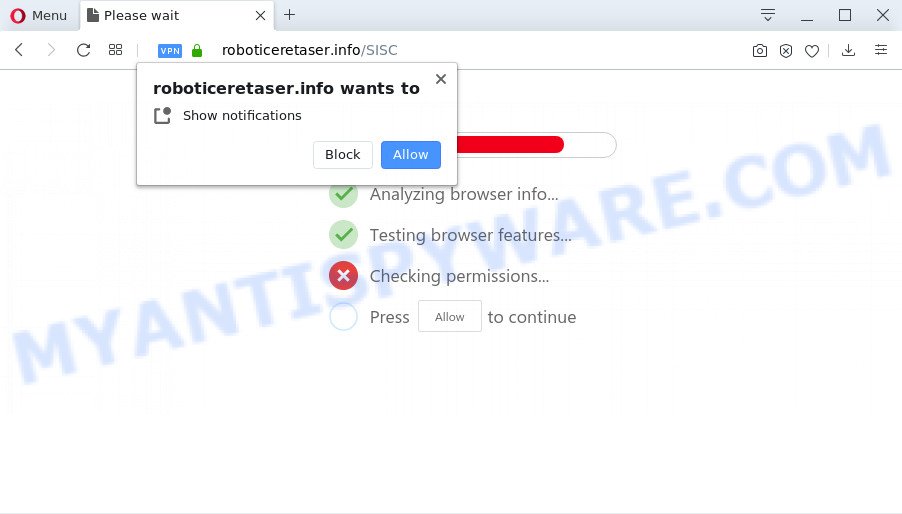
Once enabled, the Roboticeretaser.info spam notifications will start popping up in the lower right corner of the desktop periodically and spam you with intrusive ads. The devs behind Roboticeretaser.info use these push notifications to bypass protection against pop ups in the web-browser and therefore display a large number of unwanted advertisements. These ads are used to promote suspicious web browser extensions, prize & lottery scams, fake downloads, and adult web-pages.

In order to get rid of Roboticeretaser.info spam notifications open the web browser’s settings and complete the Roboticeretaser.info removal guidance below. Once you delete notifications subscription, the Roboticeretaser.info pop-ups advertisements will no longer appear on your screen.
How did you get infected with Roboticeretaser.info pop-ups
Some research has shown that users can be redirected to Roboticeretaser.info from suspicious advertisements or by potentially unwanted programs and adware software. Adware is not a malicious program like trojan or other malicious software, but its presence can bring numerous pop ups and/or annoying ads. Actually authors of adware is associated with some third-party ad networks and by displaying adverts to users they generate profit for yourself. These adverts not only bother your browsing experience but also redirect you to malicious web pages.
These days some free software developers bundle PUPs or adware with a view to making some money. These are not freeware as install an unwanted programs on to your MS Windows PC system. So whenever you install a new freeware that downloaded from the Internet, be very careful during install. Carefully read the EULA (a text with I ACCEPT/I DECLINE button), select custom or manual installation type, uncheck all third-party software.
Threat Summary
| Name | Roboticeretaser.info popup |
| Type | spam notifications advertisements, pop-up ads, pop-ups, pop-up virus |
| Distribution | shady pop up ads, adwares, social engineering attack, potentially unwanted applications |
| Symptoms |
|
| Removal | Roboticeretaser.info removal guide |
If you would like to free your PC system of adware and thus get rid of Roboticeretaser.info pop-up ads and are unable to do so, you can follow the instructions below to detect and get rid of adware and any other malicious software for free.
How to remove Roboticeretaser.info pop-up ads (removal instructions)
To delete Roboticeretaser.info advertisements from your system, you must remove all suspicious apps and every component that could be related to the adware. Besides, to fix your browser newtab page, search provider by default and startpage, you should reset the infected browsers. As soon as you’re finished with Roboticeretaser.info pop-ups removal process, we recommend you scan your personal computer with malicious software removal tools listed below. It’ll complete the removal process on your system.
To remove Roboticeretaser.info pop ups, use the steps below:
- How to manually delete Roboticeretaser.info
- How to remove Roboticeretaser.info pop-up advertisements using free tools
- Use AdBlocker to block Roboticeretaser.info and stay safe online
- Finish words
How to manually delete Roboticeretaser.info
This part of the blog post is a step-by-step guidance that will help you to delete Roboticeretaser.info pop ups manually. You just need to follow every step. In this case, you do not need to install any additional tools.
Remove newly added potentially unwanted software
The process of adware software removal is generally the same across all versions of Windows OS from 10 to XP. To start with, it’s necessary to check the list of installed applications on your computer and delete all unused, unknown and suspicious apps.
Make sure you have closed all web browsers and other applications. Next, uninstall any unwanted and suspicious applications from your Control panel.
Windows 10, 8.1, 8
Now, click the Windows button, type “Control panel” in search and press Enter. Choose “Programs and Features”, then “Uninstall a program”.

Look around the entire list of software installed on your personal computer. Most probably, one of them is the adware that causes multiple undesired pop ups. Select the dubious application or the program that name is not familiar to you and uninstall it.
Windows Vista, 7
From the “Start” menu in Windows, select “Control Panel”. Under the “Programs” icon, select “Uninstall a program”.

Choose the questionable or any unknown software, then click “Uninstall/Change” button to remove this undesired program from your computer.
Windows XP
Click the “Start” button, select “Control Panel” option. Click on “Add/Remove Programs”.

Select an undesired application, then press “Change/Remove” button. Follow the prompts.
Remove Roboticeretaser.info notifications from browsers
If you are in situation where you don’t want to see push notifications from the Roboticeretaser.info web-page. In this case, you can turn off web notifications for your web-browser in Windows/Mac/Android. Find your browser in the list below, follow step-by-step tutorial to remove web browser permissions to display spam notifications.
|
|
|
|
|
|
Remove Roboticeretaser.info popup advertisements from Google Chrome
Reset Google Chrome settings can help you solve some problems caused by adware and remove Roboticeretaser.info advertisements from web-browser. This will also disable malicious extensions as well as clear cookies and site data. However, your saved bookmarks and passwords will not be lost. This will not affect your history, passwords, bookmarks, and other saved data.
Open the Chrome menu by clicking on the button in the form of three horizontal dotes (![]() ). It will show the drop-down menu. Choose More Tools, then click Extensions.
). It will show the drop-down menu. Choose More Tools, then click Extensions.
Carefully browse through the list of installed extensions. If the list has the extension labeled with “Installed by enterprise policy” or “Installed by your administrator”, then complete the following steps: Remove Google Chrome extensions installed by enterprise policy otherwise, just go to the step below.
Open the Chrome main menu again, click to “Settings” option.

Scroll down to the bottom of the page and click on the “Advanced” link. Now scroll down until the Reset settings section is visible, like below and press the “Reset settings to their original defaults” button.

Confirm your action, click the “Reset” button.
Remove Roboticeretaser.info advertisements from Internet Explorer
By resetting Internet Explorer web-browser you restore your web-browser settings to its default state. This is first when troubleshooting problems that might have been caused by adware software related to the Roboticeretaser.info pop-ups.
First, start the Microsoft Internet Explorer. Next, click the button in the form of gear (![]() ). It will show the Tools drop-down menu, click the “Internet Options” as displayed in the figure below.
). It will show the Tools drop-down menu, click the “Internet Options” as displayed in the figure below.

In the “Internet Options” window click on the Advanced tab, then press the Reset button. The IE will open the “Reset Internet Explorer settings” window as shown below. Select the “Delete personal settings” check box, then press “Reset” button.

You will now need to restart your PC for the changes to take effect.
Get rid of Roboticeretaser.info ads from Firefox
If the Firefox settings such as new tab page, home page and search provider by default have been modified by the adware, then resetting it to the default state can help. Essential information like bookmarks, browsing history, passwords, cookies, auto-fill data and personal dictionaries will not be removed.
Click the Menu button (looks like three horizontal lines), and click the blue Help icon located at the bottom of the drop down menu as displayed below.

A small menu will appear, click the “Troubleshooting Information”. On this page, click “Refresh Firefox” button similar to the one below.

Follow the onscreen procedure to revert back your Firefox web-browser settings to their original state.
How to remove Roboticeretaser.info pop-up advertisements using free tools
Adware and Roboticeretaser.info ads can be deleted from the browser and computer by running full system scan with an anti malware tool. For example, you can run a full system scan with Zemana Free, MalwareBytes Anti Malware and Hitman Pro. It’ll help you remove components of adware software from Windows registry and harmful files from system drives.
Automatically remove Roboticeretaser.info pop-up advertisements with Zemana Anti Malware
You can download and use the Zemana Anti Malware for free. This antimalware utility will scan all the registry keys and files in your PC system along with the system settings and internet browser add-ons. If it finds any malware, adware or harmful extension that is responsible for internet browser reroute to the unwanted Roboticeretaser.info webpage then the Zemana Anti-Malware will remove them from your personal computer completely.
Zemana Anti Malware can be downloaded from the following link. Save it to your Desktop.
165511 downloads
Author: Zemana Ltd
Category: Security tools
Update: July 16, 2019
After downloading is finished, close all software and windows on your computer. Open a directory in which you saved it. Double-click on the icon that’s named Zemana.AntiMalware.Setup such as the one below.
![]()
When the installation begins, you will see the “Setup wizard” which will help you install Zemana AntiMalware (ZAM) on your computer.

Once installation is complete, you will see window as on the image below.

Now press the “Scan” button . Zemana Free program will scan through the whole machine for the adware software that causes Roboticeretaser.info pop-up advertisements. A system scan can take anywhere from 5 to 30 minutes, depending on your PC system. During the scan Zemana Free will scan for threats exist on your system.

As the scanning ends, you will be shown the list of all detected threats on your personal computer. Make sure all threats have ‘checkmark’ and click “Next” button.

The Zemana will start to delete adware that cause annoying Roboticeretaser.info pop-up advertisements.
Use HitmanPro to get rid of Roboticeretaser.info popup ads
In order to make sure that no more malicious folders and files linked to adware are inside your system, you must run another effective malicious software scanner. We recommend to run Hitman Pro. No installation is necessary with this tool.

- First, visit the following page, then click the ‘Download’ button in order to download the latest version of Hitman Pro.
- After downloading is done, launch the Hitman Pro, double-click the HitmanPro.exe file.
- If the “User Account Control” prompts, click Yes to continue.
- In the Hitman Pro window, click the “Next” to perform a system scan for the adware which cause undesired Roboticeretaser.info pop-ups. A scan can take anywhere from 10 to 30 minutes, depending on the number of files on your system and the speed of your system. During the scan HitmanPro will look for threats exist on your PC system.
- Once HitmanPro has finished scanning your personal computer, you’ll be shown the list of all found items on your PC. When you’re ready, click “Next”. Now, click the “Activate free license” button to begin the free 30 days trial to get rid of all malicious software found.
Run MalwareBytes Free to remove Roboticeretaser.info advertisements
Remove Roboticeretaser.info ads manually is difficult and often the adware is not completely removed. Therefore, we recommend you to use the MalwareBytes that are completely clean your PC system. Moreover, this free application will help you to get rid of malicious software, potentially unwanted software, toolbars and browser hijackers that your computer can be infected too.
Download MalwareBytes Anti-Malware from the following link.
327733 downloads
Author: Malwarebytes
Category: Security tools
Update: April 15, 2020
After downloading is done, close all programs and windows on your computer. Double-click the install file called mb3-setup. If the “User Account Control” dialog box pops up like the one below, click the “Yes” button.

It will open the “Setup wizard” which will help you install MalwareBytes on your personal computer. Follow the prompts and don’t make any changes to default settings.

Once installation is complete successfully, click Finish button. MalwareBytes Free will automatically start and you can see its main screen as displayed in the figure below.

Now click the “Scan Now” button to search for adware that cause annoying Roboticeretaser.info popups. A scan can take anywhere from 10 to 30 minutes, depending on the number of files on your PC system and the speed of your PC. While the MalwareBytes Anti Malware application is checking, you can see how many objects it has identified as threat.

As the scanning ends, MalwareBytes Free will display a list of found threats. All detected threats will be marked. You can delete them all by simply press “Quarantine Selected” button. The MalwareBytes will remove adware that causes Roboticeretaser.info ads and move items to the program’s quarantine. After that process is complete, you may be prompted to reboot the machine.

We suggest you look at the following video, which completely explains the procedure of using the MalwareBytes Anti Malware to remove adware software, hijacker and other malicious software.
Use AdBlocker to block Roboticeretaser.info and stay safe online
If you want to get rid of unwanted ads, internet browser redirections and pop ups, then install an adblocker application like AdGuard. It can stop Roboticeretaser.info, advertisements, pop ups and block webpages from tracking your online activities when using the Edge, IE, Google Chrome and Mozilla Firefox. So, if you like surf the Internet, but you don’t like unwanted ads and want to protect your computer from malicious web-sites, then the AdGuard is your best choice.
Installing the AdGuard is simple. First you will need to download AdGuard on your PC by clicking on the following link.
27037 downloads
Version: 6.4
Author: © Adguard
Category: Security tools
Update: November 15, 2018
After downloading it, double-click the downloaded file to launch it. The “Setup Wizard” window will show up on the computer screen as shown in the figure below.

Follow the prompts. AdGuard will then be installed and an icon will be placed on your desktop. A window will show up asking you to confirm that you want to see a quick guide like the one below.

Press “Skip” button to close the window and use the default settings, or click “Get Started” to see an quick guidance that will allow you get to know AdGuard better.
Each time, when you run your PC, AdGuard will launch automatically and stop undesired ads, block Roboticeretaser.info, as well as other malicious or misleading web sites. For an overview of all the features of the program, or to change its settings you can simply double-click on the AdGuard icon, which is located on your desktop.
Finish words
Once you’ve complete the steps shown above, your computer should be clean from this adware and other malicious software. The Internet Explorer, Google Chrome, Microsoft Edge and Firefox will no longer open intrusive Roboticeretaser.info web site when you browse the Net. Unfortunately, if the guidance does not help you, then you have caught a new adware, and then the best way – ask for help.
Please create a new question by using the “Ask Question” button in the Questions and Answers. Try to give us some details about your problems, so we can try to help you more accurately. Wait for one of our trained “Security Team” or Site Administrator to provide you with knowledgeable assistance tailored to your problem with the annoying Roboticeretaser.info advertisements.



















