Pushingz.com is a website that uses the browser notification feature to mislead you and other unsuspecting users into registering for its spam notifications. This web page tells that the user need to subscribe to its notifications in order to confirm that you are 18+, download a file, enable Flash Player, verify that you are not a robot, connect to the Internet, watch a video, access the content of the website, and so on.
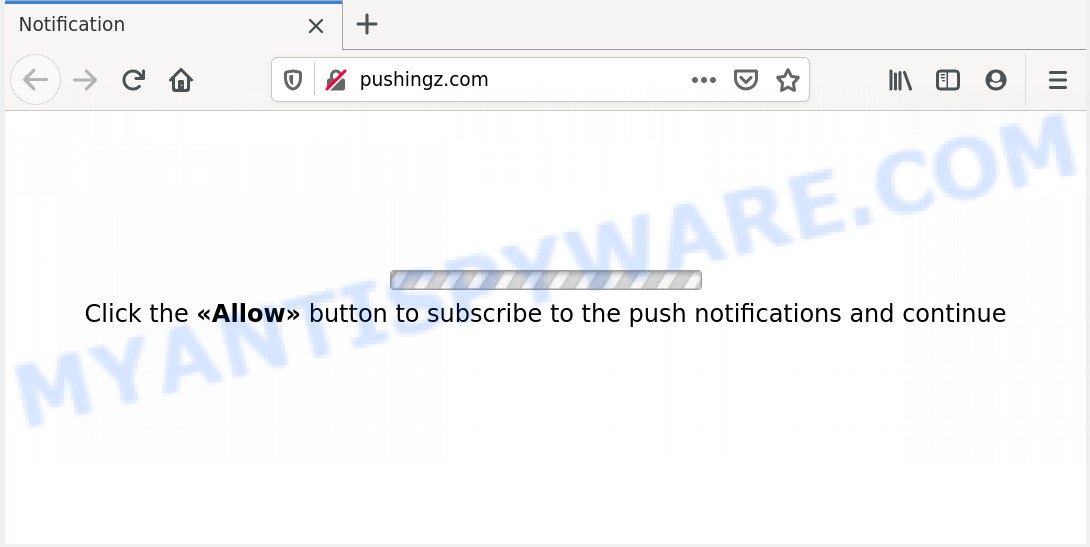
Once enabled, the Pushingz.com browser notification spam will start popping up in the right bottom corner of the desktop periodically and spam the user with unwanted adverts. The push notifications will essentially be ads for ‘free’ online games, prize & lottery scams, suspicious internet browser extensions, adult webpages, and fake downloads as displayed in the following example.

The best method to unsubscribe from Pushingz.com spam notifications open your browser’s settings and perform the Pushingz.com removal guidance below. Once you remove Pushingz.com subscription, the push notifications will no longer display on the screen.
How does your personal computer get infected with Pushingz.com pop-ups
Cyber security specialists have determined that users are re-directed to Pushingz.com by adware software or from misleading advertisements. Adware displays undesired ads on your computer. Some of these advertisements are scams or fake ads made to trick you. Even the harmless ads can become really irritating. Adware can be installed unintentionally and without you knowing about it, when you open email attachments, install free software.
Adware usually comes on the machine with free programs. Most commonly, it comes without the user’s knowledge. Therefore, many users aren’t even aware that their system has been hijacked by potentially unwanted apps and adware. Please follow the easy rules in order to protect your PC from adware and potentially unwanted software: do not install any suspicious applications, read the user agreement and select only the Custom, Manual or Advanced install method, do not rush to click the Next button. Also, always try to find a review of the program on the Web. Be careful and attentive!
Threat Summary
| Name | Pushingz.com pop-up |
| Type | push notifications advertisements, pop up ads, pop-up virus, pop ups |
| Distribution | dubious pop up ads, adware softwares, social engineering attack, PUPs |
| Symptoms |
|
| Removal | Pushingz.com removal guide |
To find out how to remove Pushingz.com pop-ups, we recommend to read the guide added to this post below. The guidance was prepared by experienced security professionals who discovered a way to remove the annoying adware out of the computer.
How to remove Pushingz.com pop ups (removal guide)
Fortunately, we’ve an effective solution which will help you manually or/and automatically delete Pushingz.com from your browser and bring your internet browser settings, including home page, search engine and new tab, back to normal. Below you’ll find a removal guide with all the steps you may need to successfully delete adware software and its components. Read this manual carefully, bookmark it or open this page on your smartphone, because you may need to exit your internet browser or reboot your PC.
To remove Pushingz.com pop ups, complete the steps below:
- How to manually get rid of Pushingz.com
- How to completely remove Pushingz.com popups with free utilities
- Use AdBlocker to stop Pushingz.com ads and stay safe online
- To sum up
How to manually get rid of Pushingz.com
First try to remove Pushingz.com pop-up advertisements manually; to do this, follow the steps below. Of course, manual removal of adware software requires more time and may not be suitable for those who are poorly versed in system settings. In this case, we recommend that you scroll down to the section that describes how to remove Pushingz.com advertisements using free utilities.
Deleting the Pushingz.com, check the list of installed programs first
It’s of primary importance to first identify and get rid of all PUPs, adware software applications and hijackers through ‘Add/Remove Programs’ (Windows XP) or ‘Uninstall a program’ (Windows 10, 8, 7) section of your MS Windows Control Panel.
Windows 10, 8.1, 8
Click the MS Windows logo, and then click Search ![]() . Type ‘Control panel’and press Enter as shown on the image below.
. Type ‘Control panel’and press Enter as shown on the image below.

When the ‘Control Panel’ opens, press the ‘Uninstall a program’ link under Programs category as shown on the image below.

Windows 7, Vista, XP
Open Start menu and choose the ‘Control Panel’ at right as on the image below.

Then go to ‘Add/Remove Programs’ or ‘Uninstall a program’ (MS Windows 7 or Vista) like below.

Carefully browse through the list of installed applications and remove all dubious and unknown applications. We advise to press ‘Installed programs’ and even sorts all installed applications by date. Once you have found anything questionable that may be the adware related to the Pushingz.com pop-up advertisements or other potentially unwanted application (PUA), then select this program and click ‘Uninstall’ in the upper part of the window. If the dubious program blocked from removal, then run Revo Uninstaller Freeware to fully remove it from your computer.
Remove Pushingz.com notifications from browsers
If you’re getting browser notification spam from the Pushingz.com or another undesired website, you’ll have previously pressed the ‘Allow’ button. Below we’ll teach you how to turn them off.
|
|
|
|
|
|
Remove Pushingz.com pop-ups from Chrome
If you’re getting Pushingz.com ads, then you can try to get rid of it by resetting Google Chrome to its default state. It will also clear cookies, content and site data, temporary and cached data. Your saved bookmarks, form auto-fill information and passwords won’t be cleared or changed.

- First, start the Chrome and press the Menu icon (icon in the form of three dots).
- It will open the Chrome main menu. Choose More Tools, then click Extensions.
- You’ll see the list of installed plugins. If the list has the plugin labeled with “Installed by enterprise policy” or “Installed by your administrator”, then complete the following steps: Remove Chrome extensions installed by enterprise policy.
- Now open the Chrome menu once again, press the “Settings” menu.
- Next, click “Advanced” link, which located at the bottom of the Settings page.
- On the bottom of the “Advanced settings” page, click the “Reset settings to their original defaults” button.
- The Google Chrome will open the reset settings dialog box as shown on the image above.
- Confirm the web browser’s reset by clicking on the “Reset” button.
- To learn more, read the article How to reset Google Chrome settings to default.
Delete Pushingz.com ads from Microsoft Internet Explorer
If you find that Internet Explorer internet browser settings such as search engine by default, newtab and startpage had been changed by adware software related to the Pushingz.com ads, then you may revert back your settings, via the reset internet browser procedure.
First, run the Internet Explorer, then click ‘gear’ icon ![]() . It will open the Tools drop-down menu on the right part of the web-browser, then press the “Internet Options” as on the image below.
. It will open the Tools drop-down menu on the right part of the web-browser, then press the “Internet Options” as on the image below.

In the “Internet Options” screen, select the “Advanced” tab, then click the “Reset” button. The Microsoft Internet Explorer will show the “Reset Internet Explorer settings” dialog box. Further, click the “Delete personal settings” check box to select it. Next, click the “Reset” button as displayed on the screen below.

Once the procedure is finished, click “Close” button. Close the Internet Explorer and restart your system for the changes to take effect. This step will help you to restore your browser’s default search engine, newtab and start page to default state.
Delete Pushingz.com advertisements from Firefox
If the Firefox web browser is rerouted to Pushingz.com and you want to recover the Mozilla Firefox settings back to their original state, then you should follow the tutorial below. When using the reset feature, your personal information like passwords, bookmarks, browsing history and web form auto-fill data will be saved.
Start the Mozilla Firefox and click the menu button (it looks like three stacked lines) at the top right of the web browser screen. Next, click the question-mark icon at the bottom of the drop-down menu. It will open the slide-out menu.

Select the “Troubleshooting information”. If you’re unable to access the Help menu, then type “about:support” in your address bar and press Enter. It bring up the “Troubleshooting Information” page like below.

Click the “Refresh Firefox” button at the top right of the Troubleshooting Information page. Select “Refresh Firefox” in the confirmation prompt. The Firefox will start a procedure to fix your problems that caused by the Pushingz.com adware. After, it’s finished, press the “Finish” button.
How to completely remove Pushingz.com popups with free utilities
There are not many good free antimalware programs with high detection ratio. The effectiveness of malicious software removal utilities depends on various factors, mostly on how often their virus/malware signatures DB are updated in order to effectively detect modern malicious software, adware software, hijackers and other PUPs. We suggest to run several programs, not just one. These programs which listed below will help you remove all components of the adware software from your disk and Windows registry and thereby remove Pushingz.com popups.
Automatically remove Pushingz.com pop ups with Zemana Free
Zemana Anti-Malware is free full featured malicious software removal utility. It can check your files and MS Windows registry in real-time. Zemana Anti Malware can help to remove Pushingz.com advertisements, other potentially unwanted software, malicious software and adware. It uses 1% of your computer resources. This utility has got simple and beautiful interface and at the same time effective protection for your system.
Download Zemana Anti Malware (ZAM) by clicking on the link below. Save it directly to your Microsoft Windows Desktop.
165506 downloads
Author: Zemana Ltd
Category: Security tools
Update: July 16, 2019
When the download is done, close all apps and windows on your personal computer. Double-click the install file called Zemana.AntiMalware.Setup. If the “User Account Control” prompt pops up as shown on the image below, click the “Yes” button.

It will open the “Setup wizard” which will help you setup Zemana on your machine. Follow the prompts and do not make any changes to default settings.

Once installation is complete successfully, Zemana Anti-Malware (ZAM) will automatically start and you can see its main screen as displayed on the image below.

Now click the “Scan” button . Zemana Free program will scan through the whole personal computer for the adware that causes Pushingz.com ads. This process may take some time, so please be patient.

When finished, you can check all threats detected on your computer. Review the scan results and then click “Next” button. The Zemana will start to remove adware that causes multiple undesired popups. Once disinfection is done, you may be prompted to reboot the system.
Delete Pushingz.com popups from web browsers with Hitman Pro
Hitman Pro is a free program that designed to remove malicious software, PUPs, hijackers and adware software from your PC running Windows 10, 8, 7, XP (32-bit and 64-bit). It’ll help to identify and remove adware which cause pop ups, including its files, folders and registry keys.
HitmanPro can be downloaded from the following link. Save it on your Microsoft Windows desktop.
Once downloading is done, open the folder in which you saved it and double-click the HitmanPro icon. It will start the Hitman Pro tool. If the User Account Control dialog box will ask you want to run the application, click Yes button to continue.

Next, press “Next” . HitmanPro application will scan through the whole system for the adware software that causes Pushingz.com pop-up ads. Depending on your system, the scan can take anywhere from a few minutes to close to an hour. While the Hitman Pro is checking, you can see how many objects it has identified either as being malicious software.

When Hitman Pro has finished scanning your machine, you may check all threats detected on your machine as shown on the screen below.

Make sure all items have ‘checkmark’ and click “Next” button. It will open a prompt, press the “Activate free license” button. The Hitman Pro will get rid of adware related to the Pushingz.com ads. Once finished, the tool may ask you to reboot your PC.
Automatically delete Pushingz.com ads with MalwareBytes Anti-Malware (MBAM)
We suggest using the MalwareBytes AntiMalware (MBAM) that are completely clean your computer of the adware. The free tool is an advanced malicious software removal program created by (c) Malwarebytes lab. This program uses the world’s most popular anti-malware technology. It’s able to help you delete undesired Pushingz.com pop-up advertisements from your web-browsers, PUPs, malware, browser hijackers, toolbars, ransomware and other security threats from your computer for free.
Installing the MalwareBytes AntiMalware is simple. First you will need to download MalwareBytes Free on your MS Windows Desktop from the following link.
327726 downloads
Author: Malwarebytes
Category: Security tools
Update: April 15, 2020
Once downloading is done, close all windows on your PC system. Further, start the file called mb3-setup. If the “User Account Control” prompt pops up as shown on the screen below, click the “Yes” button.

It will display the “Setup wizard” which will help you install MalwareBytes Anti Malware on the system. Follow the prompts and do not make any changes to default settings.

Once install is complete successfully, press Finish button. Then MalwareBytes Anti-Malware (MBAM) will automatically start and you can see its main window as displayed in the following example.

Next, click the “Scan Now” button to perform a system scan for the adware which cause pop ups. This task can take quite a while, so please be patient. While the MalwareBytes Anti-Malware (MBAM) application is checking, you can see number of objects it has identified as threat.

When MalwareBytes AntiMalware (MBAM) is complete scanning your personal computer, MalwareBytes will show a list of all threats found by the scan. Once you’ve selected what you wish to delete from your PC press “Quarantine Selected” button.

The MalwareBytes Anti-Malware will remove adware that causes Pushingz.com popups. When the clean up is done, you can be prompted to reboot your system. We suggest you look at the following video, which completely explains the process of using the MalwareBytes Anti-Malware to remove hijackers, adware and other malicious software.
Use AdBlocker to stop Pushingz.com ads and stay safe online
The AdGuard is a very good ad blocker application for the Internet Explorer, Google Chrome, Firefox and Microsoft Edge, with active user support. It does a great job by removing certain types of unwanted advertisements, popunders, pop ups, intrusive new tabs, and even full page ads and webpage overlay layers. Of course, the AdGuard can stop the Pushingz.com pop-ups automatically or by using a custom filter rule.
AdGuard can be downloaded from the following link. Save it on your Desktop.
27037 downloads
Version: 6.4
Author: © Adguard
Category: Security tools
Update: November 15, 2018
After downloading it, start the downloaded file. You will see the “Setup Wizard” screen as shown below.

Follow the prompts. After the install is complete, you will see a window as shown in the figure below.

You can press “Skip” to close the setup program and use the default settings, or click “Get Started” button to see an quick tutorial that will allow you get to know AdGuard better.
In most cases, the default settings are enough and you do not need to change anything. Each time, when you start your PC, AdGuard will run automatically and stop undesired advertisements, block Pushingz.com, as well as other harmful or misleading websites. For an overview of all the features of the program, or to change its settings you can simply double-click on the AdGuard icon, which can be found on your desktop.
To sum up
Once you’ve finished the step-by-step guidance above, your PC system should be free from adware software related to the Pushingz.com pop ups and other malicious software. The Internet Explorer, Microsoft Edge, Firefox and Chrome will no longer redirect you to various unwanted web-pages like Pushingz.com. Unfortunately, if the few simple steps does not help you, then you have caught a new adware, and then the best way – ask for help here.
















