Q. Wish-you.co New Year Pop-Up Scam. Lately I’m getting unwanted pop ups when surfing in Firefox internet browser. How can I get rid of it? Here is how the pop up scam looked like on my browser.
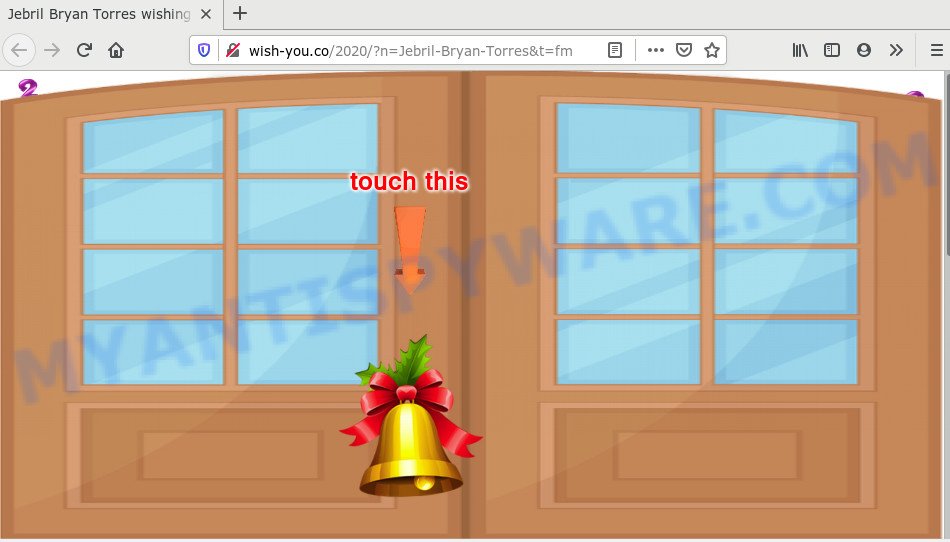
A. If you’re frequently getting numerous pop ups and/or unwanted advertising on your browser then it indicate that your device is already affected by adware (also known as ‘ad-supported’ software) or PUP (potentially unwanted program). Adware – What Is It? Adware software’s basic purpose is to display ads. These advertisements are often presented as sponsored links, unclosable windows or push notifications. Clicks on the advertisements produce a monetary payoff for the software producers. Adware can work like Spyware, since it sends privacy data such as searches and trends to advertisers.
Does adware software steal your personal information? Adware software can be used to gather your surfing history and privacy data, including passwords and credit card numbers. In the future, your privacy info can be sold to third party companies.
Threat Summary
| Name | Wish-you.co |
| Type | adware software, potentially unwanted application (PUA), popup ads, pop-up virus, pop-ups |
| Symptoms |
|
| Removal | Wish-you.co removal guide |
Many of the free apps out there install unwanted web browser toolbars, browser hijackers, adware software and PUPs along with them without your knowledge. One has to be attentive while installing free programs in order to avoid accidentally installing bundled programs. It is important that you pay attention to the EULA (End User License Agreements) and choose the Custom, Manual or Advanced setup option as it will typically disclose what optional software will also be installed.
In this post we will discuss how can you remove Wish-you.co pop-ups from the Mozilla Firefox, Internet Explorer, Google Chrome and Edge manually or with free adware software removal utilities.
How to remove Wish-you.co pop-up scam from Chrome, Firefox, IE, Edge
Fortunately, we’ve an effective way that will assist you manually or/and automatically remove Wish-you.co pop-up scam and bring your browser settings back to normal. Below you’ll find a removal guidance with all the steps you may need to successfully remove uwanted ads, adware software and its components. Some of the steps below will require you to exit this web-site. So, please read the instructions carefully, after that bookmark it or open it on your smartphone for later reference.
To remove Wish-you.co, execute the following steps:
- How to remove Wish-you.co pop-ups without any software
- How to remove Wish-you.co ads using free utilities
- How to stop Wish-you.co pop-ups
- Finish words
How to remove Wish-you.co pop-ups without any software
First of all, check the list of installed apps on your device and remove all unknown and newly installed apps. If you see an unknown program with incorrect spelling or varying capital letters, it have most likely been installed by malware and you should clean it off first with malicious software removal utility such as Zemana AntiMalware (ZAM).
|
|
|
|
Remove Wish-you.co pop-up advertisements from Chrome
If your Google Chrome web browser is re-directed to annoying Wish-you.co web page, it may be necessary to completely reset your internet browser program to its default settings.
First launch the Google Chrome. Next, press the button in the form of three horizontal dots (![]() ).
).
It will show the Chrome menu. Choose More Tools, then press Extensions. Carefully browse through the list of installed extensions. If the list has the add-on signed with “Installed by enterprise policy” or “Installed by your administrator”, then complete the following guidance: Remove Google Chrome extensions installed by enterprise policy.
Open the Google Chrome menu once again. Further, press the option named “Settings”.

The internet browser will show the settings screen. Another method to display the Google Chrome’s settings – type chrome://settings in the internet browser adress bar and press Enter
Scroll down to the bottom of the page and press the “Advanced” link. Now scroll down until the “Reset” section is visible, as on the image below and click the “Reset settings to their original defaults” button.

The Google Chrome will open the confirmation prompt like below.

You need to confirm your action, click the “Reset” button. The browser will start the procedure of cleaning. After it is done, the internet browser’s settings including default search engine, newtab page and startpage back to the values that have been when the Chrome was first installed on your computer.
Get rid of Wish-you.co from Firefox by resetting internet browser settings
If the Firefox settings like newtab, default search provider and homepage have been changed by the adware software, then resetting it to the default state can help. However, your saved passwords and bookmarks will not be changed, deleted or cleared.
Click the Menu button (looks like three horizontal lines), and press the blue Help icon located at the bottom of the drop down menu as shown in the figure below.

A small menu will appear, click the “Troubleshooting Information”. On this page, click “Refresh Firefox” button as shown in the figure below.

Follow the onscreen procedure to return your Mozilla Firefox internet browser settings to their default values.
Remove Wish-you.co ads from IE
By resetting IE web-browser you return your web browser settings to its default state. This is good initial when troubleshooting problems that might have been caused by adware which redirects your internet browser to the annoying Wish-you.co web-page.
First, start the Microsoft Internet Explorer, click ![]() ) button. Next, click “Internet Options” as shown below.
) button. Next, click “Internet Options” as shown below.

In the “Internet Options” screen select the Advanced tab. Next, click Reset button. The IE will open the Reset Internet Explorer settings prompt. Select the “Delete personal settings” check box and click Reset button.

You will now need to reboot your computer for the changes to take effect. It will get rid of adware that causes Wish-you.co advertisements in your browser, disable malicious and ad-supported web-browser’s extensions and restore the Microsoft Internet Explorer’s settings like new tab page, home page and search provider by default to default state.
How to remove Wish-you.co ads using free utilities
Using a malware removal tool to find and delete adware software hiding on your computer is probably the easiest way to remove the Wish-you.co pop-ups. We recommends the Zemana Anti-Malware program for MS Windows systems. Hitman Pro and MalwareBytes are other antimalware utilities for Windows that offers a free malicious software removal.
Run Zemana Anti Malware (ZAM) to remove Wish-you.co redirect
Zemana AntiMalware is an ultra light weight tool to delete Wish-you.co popup ads from the Microsoft Edge, Chrome, Mozilla Firefox and Internet Explorer. It also removes malware and adware from your machine. It improves your system’s performance by deleting PUPs.
First, visit the following page, then click the ‘Download’ button in order to download the latest version of Zemana Anti Malware (ZAM).
165483 downloads
Author: Zemana Ltd
Category: Security tools
Update: July 16, 2019
When the downloading process is finished, close all windows on your computer. Further, start the install file named Zemana.AntiMalware.Setup. If the “User Account Control” dialog box pops up as on the image below, click the “Yes” button.

It will open the “Setup wizard” that will allow you install Zemana Free on the PC system. Follow the prompts and do not make any changes to default settings.

Once install is complete successfully, Zemana Anti Malware (ZAM) will automatically run and you can see its main window as shown below.

Next, press the “Scan” button to perform a system scan with this tool for the adware which causes intrusive Wish-you.co pop-up advertisements. This procedure can take quite a while, so please be patient. When a malware, adware or PUPs are found, the count of the security threats will change accordingly. Wait until the the scanning is done.

When the scan get completed, Zemana will produce a list of unwanted apps and adware software. Review the report and then click “Next” button.

The Zemana Anti-Malware will get rid of adware related to the Wish-you.co pop ups and move items to the program’s quarantine. After finished, you can be prompted to reboot your PC system.
Use Hitman Pro to get rid of Wish-you.co advertisements
Hitman Pro is a free portable program that scans your computer for adware related to the Wish-you.co advertisements, PUPs and browser hijackers and allows get rid of them easily. Moreover, it’ll also allow you get rid of any harmful web browser extensions and add-ons.
Download HitmanPro from the following link. Save it to your Desktop so that you can access the file easily.
Once downloading is complete, open the folder in which you saved it and double-click the HitmanPro icon. It will start the Hitman Pro utility. If the User Account Control prompt will ask you want to start the program, click Yes button to continue.

Next, press “Next” to start checking your PC for the adware software which causes annoying Wish-you.co pop ups. This task can take some time, so please be patient. While the utility is scanning, you can see how many objects and files has already scanned.

When the system scan is finished, HitmanPro will show a list of all threats detected by the scan as displayed on the image below.

Make sure all items have ‘checkmark’ and click “Next” button. It will display a dialog box, click the “Activate free license” button. The Hitman Pro will get rid of adware that causes popups and add items to the Quarantine. After finished, the utility may ask you to reboot your computer.
How to automatically delete Wish-you.co with MalwareBytes
Manual Wish-you.co popups removal requires some computer skills. Some files and registry entries that created by the adware can be not fully removed. We recommend that use the MalwareBytes Free that are completely clean your computer of adware software. Moreover, the free program will allow you to delete malicious software, PUPs, hijacker infections and toolbars that your machine can be infected too.
Installing the MalwareBytes Anti Malware is simple. First you’ll need to download MalwareBytes Anti Malware (MBAM) on your computer from the following link.
327704 downloads
Author: Malwarebytes
Category: Security tools
Update: April 15, 2020
When the downloading process is complete, close all programs and windows on your personal computer. Open a directory in which you saved it. Double-click on the icon that’s named mb3-setup similar to the one below.
![]()
When the install begins, you will see the “Setup wizard” which will help you install Malwarebytes on your computer.

Once setup is finished, you will see window as displayed in the following example.

Now click the “Scan Now” button . MalwareBytes AntiMalware tool will start scanning the whole PC system to find out adware which reroutes your web-browser to the annoying Wish-you.co web-site. When a malware, adware software or PUPs are detected, the number of the security threats will change accordingly. Wait until the the checking is finished.

Once the scan is complete, MalwareBytes will show you the results. Review the scan results and then click “Quarantine Selected” button.

The Malwarebytes will now begin to delete adware which causes pop ups. After that process is finished, you may be prompted to restart your computer.

The following video explains step-by-step tutorial on how to get rid of hijacker, adware and other malicious software with MalwareBytes AntiMalware (MBAM).
How to stop Wish-you.co pop-ups
Use ad-blocker application like AdGuard in order to block ads, malvertisements, pop-ups and online trackers, avoid having to install malicious and adware browser plug-ins and add-ons which affect your personal computer performance and impact your machine security. Browse the Web anonymously and stay safe online!
AdGuard can be downloaded from the following link. Save it to your Desktop.
27033 downloads
Version: 6.4
Author: © Adguard
Category: Security tools
Update: November 15, 2018
After the download is complete, double-click the downloaded file to launch it. The “Setup Wizard” window will show up on the computer screen as shown in the following example.

Follow the prompts. AdGuard will then be installed and an icon will be placed on your desktop. A window will show up asking you to confirm that you want to see a quick guidance as shown in the figure below.

Click “Skip” button to close the window and use the default settings, or press “Get Started” to see an quick guidance which will allow you get to know AdGuard better.
Each time, when you launch your personal computer, AdGuard will start automatically and stop unwanted advertisements, block Wish-you.co, as well as other malicious or misleading web pages. For an overview of all the features of the program, or to change its settings you can simply double-click on the AdGuard icon, which can be found on your desktop.
Finish words
Now your computer should be free of the adware related to the Wish-you.co redirect. We suggest that you keep Zemana (to periodically scan your PC for new adware softwares and other malware) and AdGuard (to help you stop undesired pop ups and malicious web-sites). Moreover, to prevent any adware, please stay clear of unknown and third party software, make sure that your antivirus application, turn on the option to search for potentially unwanted apps.
If you need more help with Wish-you.co ads related issues, go to here.




















