Ff-notification.info is a web site which deceives users into subscribing to push notifications so that it can deliver unwanted adverts to your desktop. It will claim that clicking ‘Allow’ is necessary to verify that you are not a robot, download a file, confirm that you are 18+, enable Flash Player, connect to the Internet, watch a video, access the content of the website, and so on.
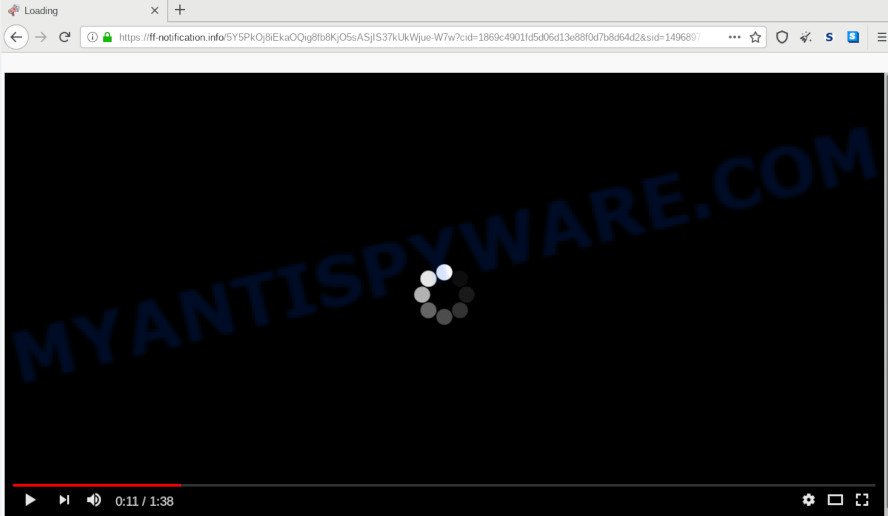
Once you click the ‘Allow’, then your web-browser will be configured to show popup adverts in the lower right corner of the screen. Push notifications are originally made to alert the user of recently published blog posts. Cybercriminals abuse ‘push notifications’ to avoid antivirus software and ad-blocker software by presenting intrusive ads. These ads are displayed in the lower right corner of the screen urges users to play online games, visit dubious web sites, install web-browser extensions & so on.

In order to remove Ff-notification.info push notifications open the web browser’s settings and follow the Ff-notification.info removal tutorial below. Once you delete notifications subscription, the Ff-notification.info popups advertisements will no longer appear on your screen.
How did you get infected with Ff-notification.info popups
Cyber threat analysts have determined that users are re-directed to Ff-notification.info by adware software or from suspicious advertisements. Adware is short for ‘ad supported’ software. Additionally, some malicious software has adware software built into the program. Adware shows undesired ads that appear in unclosable windows or in-text links on computer screens. In order to display unwanted adverts as often as possible adware software can modify your browser settings. You may even find that your PC settings are replaced without your conscious permission. The authors of adware do so in order to make revenue via third-party ad network. Thus every your click on the adverts makes money for them.
The most popular method to get adware is freeware setup file. Most commonly, a user have a chance to disable all optional apps, but certain setup packages are made to confuse the average users, in order to trick them into installing PUPs and adware software. Anyway, easier to prevent adware rather than clean up your system after one. So, keep your internet browser updated (turn on automatic updates), use good antivirus applications, double check free software before you start it (do a google search, scan a downloaded file with VirusTotal), avoid misleading and unknown web pages.
Threat Summary
| Name | Ff-notification.info pop up |
| Type | push notifications advertisements, pop up ads, pop up virus, pop ups |
| Distribution | suspicious popup advertisements, social engineering attack, adwares, PUPs |
| Symptoms |
|
| Removal | Ff-notification.info removal guide |
It’s important, don’t use Ff-notification.info web site and do not click on buttons and links placed on it, as they may lead you to a more malicious or misleading web sites. The best option is to use the step-by-step instructions posted below to clean your personal computer of adware and thereby remove Ff-notification.info advertisements.
How to remove Ff-notification.info pop up advertisements (removal instructions)
When the adware gets installed on your PC without your knowledge, it is not easy to delete. Most often, there is no Uninstall program which simply delete the adware software that causes Ff-notification.info popup advertisements from your system. So, we suggest using several well-proven free specialized utilities such as Zemana Anti Malware, MalwareBytes or HitmanPro. But the best method to remove Ff-notification.info popups will be to perform several manual steps, after that additionally run antimalware tools.
To remove Ff-notification.info pop ups, perform the steps below:
- Manual Ff-notification.info pop up ads removal
- How to fully remove Ff-notification.info pop-ups with free tools
- Use AdBlocker to stop Ff-notification.info pop-up advertisements and stay safe online
- Finish words
Manual Ff-notification.info pop up ads removal
The most common adware software can be uninstalled manually, without the use of antivirus or other removal utilities. The manual steps below will show you how to remove Ff-notification.info advertisements step by step. Although each of the steps is very simple and does not require special knowledge, but you are not sure that you can finish them, then use the free tools, a list of which is given below.
Uninstall adware through the Microsoft Windows Control Panel
We suggest that you begin the computer cleaning procedure by checking the list of installed applications and remove all unknown or dubious software. This is a very important step, as mentioned above, very often the malicious applications such as adware and hijackers may be bundled with free applications. Delete the unwanted apps can delete the annoying ads or web browser redirect.
Press Windows button ![]() , then press Search
, then press Search ![]() . Type “Control panel”and press Enter. If you using Windows XP or Windows 7, then click “Start” and select “Control Panel”. It will display the Windows Control Panel as shown in the figure below.
. Type “Control panel”and press Enter. If you using Windows XP or Windows 7, then click “Start” and select “Control Panel”. It will display the Windows Control Panel as shown in the figure below.

Further, click “Uninstall a program” ![]()
It will open a list of all applications installed on your computer. Scroll through the all list, and remove any suspicious and unknown applications.
Remove Ff-notification.info notifications from web-browsers
Your web-browser likely now allows the Ff-notification.info web-site to send you browser notification spam, but you do not want the unwanted ads from this web site and we understand that. We have put together this steps on how you can delete Ff-notification.info pop ups from Edge, Google Chrome, Android, Safari, Internet Explorer and Firefox.
|
|
|
|
|
|
Remove Ff-notification.info ads from Chrome
Reset Chrome settings will allow you to completely reset your internet browser. The result of activating this function will bring Google Chrome settings back to its original state. This can remove Ff-notification.info ads and disable malicious extensions. However, your saved passwords and bookmarks will not be changed, deleted or cleared.
First start the Google Chrome. Next, click the button in the form of three horizontal dots (![]() ).
).
It will display the Chrome menu. Choose More Tools, then click Extensions. Carefully browse through the list of installed plugins. If the list has the add-on signed with “Installed by enterprise policy” or “Installed by your administrator”, then complete the following instructions: Remove Chrome extensions installed by enterprise policy.
Open the Chrome menu once again. Further, click the option named “Settings”.

The web-browser will display the settings screen. Another way to show the Chrome’s settings – type chrome://settings in the internet browser adress bar and press Enter
Scroll down to the bottom of the page and click the “Advanced” link. Now scroll down until the “Reset” section is visible, as displayed on the screen below and click the “Reset settings to their original defaults” button.

The Google Chrome will open the confirmation prompt as displayed in the following example.

You need to confirm your action, click the “Reset” button. The internet browser will run the procedure of cleaning. After it is finished, the web browser’s settings including newtab, search provider and startpage back to the values which have been when the Chrome was first installed on your machine.
Remove Ff-notification.info pop-ups from IE
In order to recover all browser default search provider, home page and new tab page you need to reset the IE to the state, which was when the MS Windows was installed on your computer.
First, start the Internet Explorer. Next, press the button in the form of gear (![]() ). It will open the Tools drop-down menu, press the “Internet Options” as on the image below.
). It will open the Tools drop-down menu, press the “Internet Options” as on the image below.

In the “Internet Options” window click on the Advanced tab, then click the Reset button. The Microsoft Internet Explorer will show the “Reset Internet Explorer settings” window as on the image below. Select the “Delete personal settings” check box, then press “Reset” button.

You will now need to restart your PC for the changes to take effect.
Remove Ff-notification.info from Mozilla Firefox by resetting web-browser settings
The Mozilla Firefox reset will get rid of redirects to undesired Ff-notification.info web-page, modified preferences, extensions and security settings. However, your saved bookmarks and passwords will not be lost. This will not affect your history, passwords, bookmarks, and other saved data.
Start the Mozilla Firefox and click the menu button (it looks like three stacked lines) at the top right of the web browser screen. Next, click the question-mark icon at the bottom of the drop-down menu. It will display the slide-out menu.

Select the “Troubleshooting information”. If you are unable to access the Help menu, then type “about:support” in your address bar and press Enter. It bring up the “Troubleshooting Information” page as shown on the screen below.

Click the “Refresh Firefox” button at the top right of the Troubleshooting Information page. Select “Refresh Firefox” in the confirmation prompt. The Mozilla Firefox will begin a task to fix your problems that caused by the Ff-notification.info adware. After, it is finished, press the “Finish” button.
How to fully remove Ff-notification.info pop-ups with free tools
The simplest solution to remove Ff-notification.info popups is to run an antimalware program capable of detecting adware. We recommend try Zemana Anti-Malware or another free malicious software remover which listed below. It has excellent detection rate when it comes to adware software, hijacker infections and other potentially unwanted apps.
How to automatically remove Ff-notification.info pop-ups with Zemana Anti Malware
Zemana Anti Malware is a malicious software scanner that is very effective for detecting and removing adware software that causes Ff-notification.info popups in your web-browser. The steps below will explain how to download, install, and use Zemana Anti Malware (ZAM) to scan and remove malicious software, spyware, adware, potentially unwanted programs, hijacker infections from your personal computer for free.
Download Zemana on your Microsoft Windows Desktop by clicking on the link below.
165509 downloads
Author: Zemana Ltd
Category: Security tools
Update: July 16, 2019
Once the download is finished, launch it and follow the prompts. Once installed, the Zemana Anti Malware will try to update itself and when this process is done, click the “Scan” button for checking your system for the adware that causes Ff-notification.info advertisements in your internet browser.

A scan can take anywhere from 10 to 30 minutes, depending on the count of files on your personal computer and the speed of your computer. When a malware, adware or potentially unwanted apps are found, the count of the security threats will change accordingly. Wait until the the checking is complete. Review the scan results and then press “Next” button.

The Zemana will delete adware which cause annoying Ff-notification.info ads and add items to the Quarantine.
Remove Ff-notification.info pop up ads from web browsers with Hitman Pro
Hitman Pro is a portable program that requires no hard installation to identify and delete adware that cause pop ups. The program itself is small in size (only a few Mb). HitmanPro does not need any drivers and special dlls. It’s probably easier to use than any alternative malware removal utilities you have ever tried. HitmanPro works on 64 and 32-bit versions of Microsoft Windows 10, 8, 7 and XP. It proves that removal utility can be just as effective as the widely known antivirus programs.
Visit the page linked below to download the latest version of Hitman Pro for Windows. Save it on your Desktop.
Download and use HitmanPro on your personal computer. Once started, click “Next” button to search for adware software which cause popups. A scan can take anywhere from 10 to 30 minutes, depending on the count of files on your personal computer and the speed of your PC system. While the HitmanPro application is scanning, you may see number of objects it has identified as threat..

When finished, Hitman Pro will create a list of unwanted applications and adware.

Once you have selected what you wish to remove from your personal computer click Next button.
It will show a prompt, press the “Activate free license” button to start the free 30 days trial to delete all malware found.
Use MalwareBytes AntiMalware (MBAM) to remove Ff-notification.info advertisements
If you are still having problems with the Ff-notification.info pop-ups — or just wish to check your computer occasionally for adware and other malware — download MalwareBytes Free. It’s free for home use, and searches for and removes various unwanted software that attacks your PC or degrades personal computer performance. MalwareBytes Free can get rid of adware, PUPs as well as malicious software, including ransomware and trojans.
Installing the MalwareBytes AntiMalware (MBAM) is simple. First you will need to download MalwareBytes Anti Malware (MBAM) by clicking on the link below.
327730 downloads
Author: Malwarebytes
Category: Security tools
Update: April 15, 2020
Once the downloading process is done, close all software and windows on your computer. Open a directory in which you saved it. Double-click on the icon that’s called mb3-setup like below.
![]()
When the setup begins, you will see the “Setup wizard” which will help you install Malwarebytes on your system.

Once install is done, you will see window as on the image below.

Now click the “Scan Now” button for checking your system for the adware that causes multiple annoying pop-ups. This task can take quite a while, so please be patient. When a threat is detected, the number of the security threats will change accordingly.

When MalwareBytes Free has finished scanning your machine, MalwareBytes Anti Malware will open a screen which contains a list of malware that has been found. You may remove items (move to Quarantine) by simply click “Quarantine Selected” button.

The Malwarebytes will now remove adware software that causes Ff-notification.info popups in your web-browser. When the cleaning procedure is done, you may be prompted to restart your machine.

The following video explains instructions on how to remove hijacker, adware and other malware with MalwareBytes Free.
Use AdBlocker to stop Ff-notification.info pop-up advertisements and stay safe online
To put it simply, you need to use an adblocker tool (AdGuard, for example). It’ll block and protect you from all annoying web sites such as Ff-notification.info, ads and pop ups. To be able to do that, the ad blocker program uses a list of filters. Each filter is a rule that describes a malicious webpage, an advertising content, a banner and others. The ad-blocking program automatically uses these filters, depending on the web pages you are visiting.
- Download AdGuard on your PC by clicking on the link below.
Adguard download
27037 downloads
Version: 6.4
Author: © Adguard
Category: Security tools
Update: November 15, 2018
- After downloading it, run the downloaded file. You will see the “Setup Wizard” program window. Follow the prompts.
- Once the installation is finished, click “Skip” to close the installation program and use the default settings, or press “Get Started” to see an quick tutorial that will allow you get to know AdGuard better.
- In most cases, the default settings are enough and you don’t need to change anything. Each time, when you run your system, AdGuard will run automatically and stop unwanted ads, block Ff-notification.info, as well as other harmful or misleading web pages. For an overview of all the features of the program, or to change its settings you can simply double-click on the icon called AdGuard, which can be found on your desktop.
Finish words
Now your PC should be clean of the adware software that causes Ff-notification.info advertisements in your internet browser. We suggest that you keep AdGuard (to help you block unwanted pop ups and intrusive harmful web-pages) and Zemana Free (to periodically scan your machine for new adware softwares and other malicious software). Probably you are running an older version of Java or Adobe Flash Player. This can be a security risk, so download and install the latest version right now.
If you are still having problems while trying to get rid of Ff-notification.info pop ups from the Microsoft Edge, Firefox, Google Chrome and Internet Explorer, then ask for help here here.



















