According to cyber threat analysts, Video-zone.website is a web-page which tries to deceive users into allowing its spam notifications that go directly to the desktop or the web browser. It will deliver the message stating that you should click ‘Allow’ button in order to enable Flash Player, confirm that you are 18+, access the content of the webpage, download a file, watch a video, verify that you are not a robot, connect to the Internet, and so on.
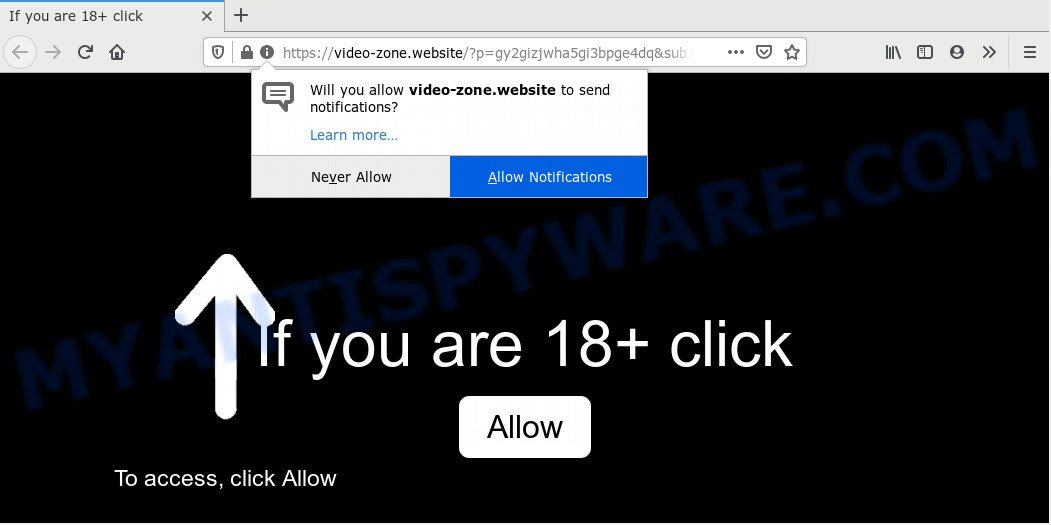
If click on the ‘Allow’, the Video-zone.website web site gets your permission to send browser notification spam in form of popup advertisements in the lower right corner of the screen. The spam notifications will essentially be ads for ‘free’ online games, giveaway scams, questionable web browser addons, adult web pages, and adware bundles such as the one below.

To end this intrusive behavior and remove Video-zone.website browser notification spam, you need to modify browser settings that got altered by adware. For that, complete the Video-zone.website removal steps below. Once you delete notifications subscription, the Video-zone.website popups ads will no longer show on the desktop.
How does your personal computer get infected with Video-zone.website pop ups
These Video-zone.website popups are caused by malicious ads on the websites you visit or adware. Adware is a type of malicious apps. It does not delete files or infect them, but can display undesired ads, modify browser settings, download and install harmful browser addons. All the time, while adware software is running, your internet browser will be fill with unwanted advertisements. Most likely, adware software has been installed on your PC without your’s knowledge and you do not even know how and where adware has got into your system
Most commonly, the free software setup file includes optional applications such as this adware. So, be very careful when you agree to install anything. The best way – is to select a Custom, Advanced or Manual install mode. Here uncheck all bundled programs in which you are unsure or that causes even a slightest suspicion. The main thing you should remember, you do not need to install any optional apps which you don’t trust!
Threat Summary
| Name | Video-zone.website popup |
| Type | browser notification spam ads, pop ups, pop-up ads, popup virus |
| Distribution | malicious popup ads, social engineering attack, PUPs, adwares |
| Symptoms |
|
| Removal | Video-zone.website removal guide |
Below we are discussing the ways which are very effective in uninstalling adware. The guide will also help you to remove Video-zone.website pop up advertisements from your internet browser for free.
How to remove Video-zone.website advertisements (removal steps)
Video-zone.website advertisements in the Mozilla Firefox, Microsoft Internet Explorer, Edge and Chrome can be permanently deleted by removing unwanted software, resetting the browser to its default values, and reversing any changes to the personal computer by malware. Free removal utilities which listed below can assist in uninstalling adware software which shows numerous popups and undesired adverts.
To remove Video-zone.website pop ups, use the following steps:
- How to remove Video-zone.website pop-up ads without any software
- Deleting the Video-zone.website, check the list of installed programs first
- Remove Video-zone.website notifications from web-browsers
- Remove Video-zone.website pop-up advertisements from Google Chrome
- Delete Video-zone.website pop ups from IE
- Remove Video-zone.website from Firefox by resetting web browser settings
- How to automatically remove Video-zone.website pop-ups
- Stop Video-zone.website pop up advertisements
- Finish words
How to remove Video-zone.website pop-up ads without any software
Looking for a method to remove Video-zone.website pop-up advertisements manually without downloading any applications? Then this section of the post is just for you. Below are some simple steps you can take. Performing these steps requires basic knowledge of browser and MS Windows setup. If you are not sure that you can follow them, it is better to use free utilities listed below that can help you remove Video-zone.website pop ups.
Deleting the Video-zone.website, check the list of installed programs first
First of all, check the list of installed apps on your personal computer and delete all unknown and recently added programs. If you see an unknown program with incorrect spelling or varying capital letters, it have most likely been installed by malicious software and you should clean it off first with malware removal tool such as Zemana.
Windows 8, 8.1, 10
First, press the Windows button
Windows XP, Vista, 7
First, press “Start” and select “Control Panel”.
It will show the Windows Control Panel as displayed in the figure below.

Next, press “Uninstall a program” ![]()
It will open a list of all applications installed on your personal computer. Scroll through the all list, and remove any questionable and unknown applications. To quickly find the latest installed applications, we recommend sort programs by date in the Control panel.
Remove Video-zone.website notifications from web-browsers
If you’ve clicked the “Allow” button in the Video-zone.website pop-up and gave a notification permission, you should remove this notification permission first from your web browser settings. To remove the Video-zone.website permission to send push notifications to your personal computer, use the following steps. These steps are for Microsoft Windows, Mac and Android.
|
|
|
|
|
|
Remove Video-zone.website pop-up advertisements from Google Chrome
If you have adware, Video-zone.website popups problems or Chrome is running slow, then reset Google Chrome can help you. In this guide we’ll show you the method to reset your Chrome settings and data to default values without reinstall.
Open the Google Chrome menu by clicking on the button in the form of three horizontal dotes (![]() ). It will open the drop-down menu. Select More Tools, then click Extensions.
). It will open the drop-down menu. Select More Tools, then click Extensions.
Carefully browse through the list of installed addons. If the list has the extension labeled with “Installed by enterprise policy” or “Installed by your administrator”, then complete the following tutorial: Remove Chrome extensions installed by enterprise policy otherwise, just go to the step below.
Open the Google Chrome main menu again, click to “Settings” option.

Scroll down to the bottom of the page and click on the “Advanced” link. Now scroll down until the Reset settings section is visible, as on the image below and press the “Reset settings to their original defaults” button.

Confirm your action, press the “Reset” button.
Delete Video-zone.website pop ups from IE
In order to recover all web-browser new tab page, search provider and home page you need to reset the Internet Explorer to the state, that was when the Microsoft Windows was installed on your PC.
First, run the Internet Explorer, click ![]() ) button. Next, press “Internet Options” as displayed on the screen below.
) button. Next, press “Internet Options” as displayed on the screen below.

In the “Internet Options” screen select the Advanced tab. Next, press Reset button. The IE will display the Reset Internet Explorer settings prompt. Select the “Delete personal settings” check box and press Reset button.

You will now need to restart your system for the changes to take effect. It will remove adware software responsible for Video-zone.website ads, disable malicious and ad-supported web-browser’s extensions and restore the Microsoft Internet Explorer’s settings such as newtab, default search provider and home page to default state.
Remove Video-zone.website from Firefox by resetting web browser settings
If Mozilla Firefox settings are hijacked by the adware software, your web browser displays annoying popup advertisements, then ‘Reset Mozilla Firefox’ could solve these problems. However, your saved bookmarks and passwords will not be lost. This will not affect your history, passwords, bookmarks, and other saved data.
First, start the Firefox. Next, press the button in the form of three horizontal stripes (![]() ). It will display the drop-down menu. Next, click the Help button (
). It will display the drop-down menu. Next, click the Help button (![]() ).
).

In the Help menu click the “Troubleshooting Information”. In the upper-right corner of the “Troubleshooting Information” page click on “Refresh Firefox” button as displayed in the figure below.

Confirm your action, click the “Refresh Firefox”.
How to automatically remove Video-zone.website pop-ups
Spyware, adware, PUPs and browser hijackers can be difficult to remove manually. Do not try to remove this software without the help of malware removal utilities. In order to fully get rid of adware software from your machine, run professionally created utilities, like Zemana Anti Malware (ZAM), MalwareBytes AntiMalware (MBAM) and Hitman Pro.
How to automatically remove Video-zone.website popups with Zemana Free
Zemana Free is a free malware removal utility. Currently, there are two versions of the tool, one of them is free and second is paid (premium). The principle difference between the free and paid version of the utility is real-time protection module. If you just need to scan your computer for malware and remove adware software that causes Video-zone.website advertisements, then the free version will be enough for you.
First, click the link below, then click the ‘Download’ button in order to download the latest version of Zemana.
165516 downloads
Author: Zemana Ltd
Category: Security tools
Update: July 16, 2019
Once downloading is complete, close all windows on your computer. Further, launch the setup file called Zemana.AntiMalware.Setup. If the “User Account Control” dialog box pops up like below, press the “Yes” button.

It will open the “Setup wizard” that will help you install Zemana Free on the computer. Follow the prompts and do not make any changes to default settings.

Once installation is finished successfully, Zemana will automatically start and you may see its main window as shown on the image below.

Next, click the “Scan” button to start scanning your machine for the adware that causes annoying Video-zone.website pop-ups. Depending on your system, the scan may take anywhere from a few minutes to close to an hour. During the scan Zemana Free will look for threats present on your PC system.

When that process is finished, the results are displayed in the scan report. Review the results once the utility has finished the system scan. If you think an entry should not be quarantined, then uncheck it. Otherwise, simply click “Next” button.

The Zemana Free will start to remove adware that causes Video-zone.website pop-ups. When the task is complete, you can be prompted to reboot your personal computer.
Use Hitman Pro to remove Video-zone.website popup ads
HitmanPro is one of the most effective tools for removing adware software, potentially unwanted software and other malware. It can search for hidden adware in your PC and delete all harmful folders and files related to adware. Hitman Pro will allow you to get rid of Video-zone.website ads from your PC and Microsoft Internet Explorer, Microsoft Edge, Google Chrome and Firefox. We strongly advise you to download this utility as the creators are working hard to make it better.
First, visit the following page, then press the ‘Download’ button in order to download the latest version of Hitman Pro.
After the download is done, open the directory in which you saved it. You will see an icon like below.

Double click the Hitman Pro desktop icon. After the tool is started, you will see a screen as shown in the figure below.

Further, press “Next” button to begin scanning your machine for the adware which cause pop-ups. This task can take some time, so please be patient. When HitmanPro has completed scanning, it will open the Scan Results like the one below.

You may remove threats (move to Quarantine) by simply click “Next” button. It will open a dialog box, press the “Activate free license” button.
How to delete Video-zone.website with MalwareBytes Anti Malware
If you’re still having problems with the Video-zone.website pop-up ads — or just wish to scan your PC system occasionally for adware and other malicious software — download MalwareBytes Anti-Malware. It is free for home use, and identifies and deletes various unwanted applications that attacks your personal computer or degrades personal computer performance. MalwareBytes Free can get rid of adware, PUPs as well as malware, including ransomware and trojans.
MalwareBytes Free can be downloaded from the following link. Save it directly to your Windows Desktop.
327737 downloads
Author: Malwarebytes
Category: Security tools
Update: April 15, 2020
After the download is done, close all windows on your computer. Further, launch the file called mb3-setup. If the “User Account Control” prompt pops up as shown in the figure below, click the “Yes” button.

It will open the “Setup wizard” that will assist you install MalwareBytes Free on the personal computer. Follow the prompts and do not make any changes to default settings.

Once setup is complete successfully, click Finish button. Then MalwareBytes Anti Malware will automatically start and you can see its main window as on the image below.

Next, click the “Scan Now” button to perform a system scan for the adware that causes Video-zone.website ads. A scan may take anywhere from 10 to 30 minutes, depending on the number of files on your personal computer and the speed of your personal computer.

Once the checking is finished, a list of all items detected is produced. Review the report and then click “Quarantine Selected” button.

The MalwareBytes Free will begin to remove adware software that causes undesired Video-zone.website pop up ads. Once finished, you can be prompted to reboot your system. We advise you look at the following video, which completely explains the process of using the MalwareBytes Anti-Malware (MBAM) to delete browser hijackers, adware and other malware.
Stop Video-zone.website pop up advertisements
If you want to remove intrusive ads, web-browser redirects and pop-ups, then install an ad blocker program such as AdGuard. It can stop Video-zone.website, advertisements, pop-ups and block web-pages from tracking your online activities when using the Chrome, Firefox, Internet Explorer and Microsoft Edge. So, if you like surf the Internet, but you don’t like intrusive advertisements and want to protect your PC from harmful websites, then the AdGuard is your best choice.
Download AdGuard from the following link. Save it directly to your Windows Desktop.
27038 downloads
Version: 6.4
Author: © Adguard
Category: Security tools
Update: November 15, 2018
When downloading is finished, double-click the downloaded file to launch it. The “Setup Wizard” window will show up on the computer screen as displayed in the following example.

Follow the prompts. AdGuard will then be installed and an icon will be placed on your desktop. A window will show up asking you to confirm that you want to see a quick tutorial as shown below.

Press “Skip” button to close the window and use the default settings, or press “Get Started” to see an quick guide that will help you get to know AdGuard better.
Each time, when you start your machine, AdGuard will launch automatically and stop undesired ads, block Video-zone.website, as well as other malicious or misleading web-sites. For an overview of all the features of the application, or to change its settings you can simply double-click on the AdGuard icon, which is located on your desktop.
Finish words
Now your machine should be free of the adware related to the Video-zone.website popup advertisements. We suggest that you keep AdGuard (to help you stop unwanted advertisements and intrusive malicious web-pages) and Zemana Anti Malware (ZAM) (to periodically scan your personal computer for new malicious software, browser hijackers and adware). Make sure that you have all the Critical Updates recommended for MS Windows OS. Without regular updates you WILL NOT be protected when new browser hijacker infections, harmful applications and adware are released.
If you are still having problems while trying to remove Video-zone.website popup ads from your web browser, then ask for help here.



















