If you’re experiencing odd web browser behavior, constant trips to web page called Searchinterneat-a.akamaihd.net, unwanted advertisements trying to sell you obscure security software, then most likely that an unwanted software from the adware (sometimes called ‘ad-supported’ software) category get installed on your personal computer.
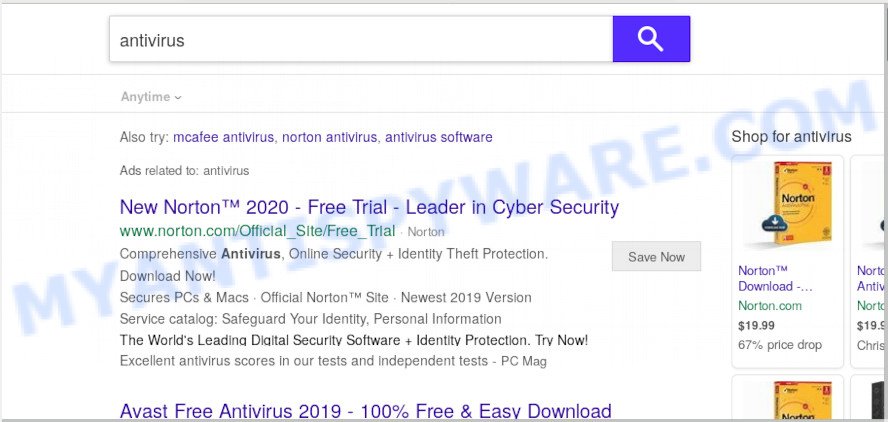
How Adware works & Adware effects. Adware can cause issues for your PC. Adware software can show unwanted advertisements on your computer screen so that your cannot stop them, reroute your web-browser to unsafe webpages, and it can cause unwanted web-pages to pop up on your internet browser. Adware software might end up on your system after you download and install free programs from a questionable web-page.
Another reason why you need to remove adware is its online data-tracking activity. Adware has the ability to gather lots of your privacy info to get profit. Adware can analyze your browsing, and gain access to your privacy information and, later, can share it with third-parties. Thus, there are more than enough reasons to remove adware from your computer.
Threat Summary
| Name | Searchinterneat-a.akamaihd.net |
| Type | adware software, PUP (potentially unwanted program), pop up ads, popups, pop-up virus |
| Symptoms |
|
| Removal | Searchinterneat-a.akamaihd.net removal guide |
Adware software usually comes on the computer with free programs. Most commonly, it comes without the user’s knowledge. Therefore, many users aren’t even aware that their machine has been hijacked with PUPs and adware software. Please follow the easy rules in order to protect your computer from adware and potentially unwanted apps: don’t install any suspicious apps, read the user agreement and select only the Custom, Manual or Advanced setup option, do not rush to press the Next button. Also, always try to find a review of the program on the Net. Be careful and attentive!
Instructions which is shown below, will allow you to clean your system from the adware software as well as remove Searchinterneat-a.akamaihd.net unwanted website from the IE, Chrome, Firefox and Microsoft Edge and other web browsers.
How to remove Searchinterneat-a.akamaihd.net redirect (Adware virus removal instructions)
Not all unwanted apps like adware related to Searchinterneat-a.akamaihd.net redirect are easily uninstallable. You might see pop ups, deals, text links, in-text ads, banners and other type of advertisements in the Firefox, Chrome, Internet Explorer and Edge and might not be able to figure out the program responsible for this activity. The reason for this is that many undesired programs neither appear in Microsoft Windows Control Panel. Therefore in order to fully remove Searchinterneat-a.akamaihd.net redirect, you need to follow the steps below. Some of the steps below will require you to exit this web page. So, please read the tutorial carefully, after that bookmark it or open it on your smartphone for later reference.
To remove Searchinterneat-a.akamaihd.net, perform the steps below:
- How to remove Searchinterneat-a.akamaihd.net redirect without any software
- How to automatically remove Searchinterneat-a.akamaihd.net redirect
- Use AdBlocker to stop Searchinterneat-a.akamaihd.net redirect and stay safe online
- To sum up
How to remove Searchinterneat-a.akamaihd.net redirect without any software
In this section of the article, we have posted the steps that will help to remove Searchinterneat-a.akamaihd.net redirect manually. Although compared to removal tools, this method loses in time, but you don’t need to download anything on the computer. It will be enough for you to follow the detailed guidance with images. We tried to describe each step in detail, but if you realized that you might not be able to figure it out, or simply do not want to change the Microsoft Windows and browser settings, then it’s better for you to use utilities from trusted developers, which are listed below.
Uninstall unwanted or newly added software
When troubleshooting a machine, one common step is go to Microsoft Windows Control Panel and delete questionable applications. The same approach will be used in the removal of Searchinterneat-a.akamaihd.net redirect. Please use instructions based on your Microsoft Windows version.
Windows 10, 8.1, 8
Click the Microsoft Windows logo, and then click Search ![]() . Type ‘Control panel’and press Enter similar to the one below.
. Type ‘Control panel’and press Enter similar to the one below.

When the ‘Control Panel’ opens, click the ‘Uninstall a program’ link under Programs category as displayed in the figure below.

Windows 7, Vista, XP
Open Start menu and choose the ‘Control Panel’ at right as shown below.

Then go to ‘Add/Remove Programs’ or ‘Uninstall a program’ (Microsoft Windows 7 or Vista) as displayed on the screen below.

Carefully browse through the list of installed programs and delete all dubious and unknown programs. We recommend to click ‘Installed programs’ and even sorts all installed software by date. When you’ve found anything dubious that may be the adware that redirects your browser to the intrusive Searchinterneat-a.akamaihd.net webpage or other PUP (potentially unwanted program), then select this program and click ‘Uninstall’ in the upper part of the window. If the dubious application blocked from removal, then use Revo Uninstaller Freeware to fully remove it from your PC.
Remove Searchinterneat-a.akamaihd.net redirect from Internet Explorer
The Internet Explorer reset is great if your browser is hijacked or you have unwanted add-ons or toolbars on your web-browser, which installed by an malware.
First, open the Internet Explorer. Next, click the button in the form of gear (![]() ). It will open the Tools drop-down menu, click the “Internet Options” similar to the one below.
). It will open the Tools drop-down menu, click the “Internet Options” similar to the one below.

In the “Internet Options” window click on the Advanced tab, then click the Reset button. The Microsoft Internet Explorer will show the “Reset Internet Explorer settings” window as displayed in the figure below. Select the “Delete personal settings” check box, then press “Reset” button.

You will now need to reboot your computer for the changes to take effect.
Remove Searchinterneat-a.akamaihd.net redirect from Google Chrome
Reset Chrome settings will delete Searchinterneat-a.akamaihd.net redirect from web browser and disable malicious extensions. It will also clear cached and temporary data (cookies, site data and content). It’ll keep your personal information such as browsing history, bookmarks, passwords and web form auto-fill data.
Open the Chrome menu by clicking on the button in the form of three horizontal dotes (![]() ). It will open the drop-down menu. Select More Tools, then click Extensions.
). It will open the drop-down menu. Select More Tools, then click Extensions.
Carefully browse through the list of installed add-ons. If the list has the plugin labeled with “Installed by enterprise policy” or “Installed by your administrator”, then complete the following guide: Remove Google Chrome extensions installed by enterprise policy otherwise, just go to the step below.
Open the Chrome main menu again, press to “Settings” option.

Scroll down to the bottom of the page and click on the “Advanced” link. Now scroll down until the Reset settings section is visible, like below and click the “Reset settings to their original defaults” button.

Confirm your action, press the “Reset” button.
Get rid of Searchinterneat-a.akamaihd.net redirect from Mozilla Firefox
This step will help you remove Searchinterneat-a.akamaihd.net redirect, third-party toolbars, disable malicious plugins and return your default home page, new tab and search engine settings.
Press the Menu button (looks like three horizontal lines), and press the blue Help icon located at the bottom of the drop down menu as shown on the screen below.

A small menu will appear, press the “Troubleshooting Information”. On this page, press “Refresh Firefox” button as on the image below.

Follow the onscreen procedure to revert back your Mozilla Firefox web-browser settings to their original state.
How to automatically remove Searchinterneat-a.akamaihd.net redirect
Anti Malware programs differ from each other by many features such as performance, scheduled scans, automatic updates, virus signature database, technical support, compatibility with other antivirus programs and so on. We recommend you use the following free applications: Zemana Anti Malware, MalwareBytes Anti Malware (MBAM) and HitmanPro. Each of these applications has all of needed features, but most importantly, they can look for the adware and remove Searchinterneat-a.akamaihd.net redirect from the MS Edge, Mozilla Firefox, Internet Explorer and Google Chrome.
Run Zemana Anti-Malware (ZAM) to delete Searchinterneat-a.akamaihd.net redirect
Zemana is a lightweight tool which made to use alongside your antivirus software, detecting and uninstalling malware, adware software and PUPs that other applications miss. Zemana Anti-Malware (ZAM) is easy to use, fast, does not use many resources and have great detection and removal rates.
- Visit the page linked below to download the latest version of Zemana Free for Microsoft Windows. Save it to your Desktop.
Zemana AntiMalware
165503 downloads
Author: Zemana Ltd
Category: Security tools
Update: July 16, 2019
- Once you have downloaded the setup file, make sure to double click on the Zemana.AntiMalware.Setup. This would start the Zemana Anti-Malware (ZAM) installation on your PC.
- Select setup language and press ‘OK’ button.
- On the next screen ‘Setup Wizard’ simply press the ‘Next’ button and follow the prompts.

- Finally, once the installation is done, Zemana Anti-Malware will launch automatically. Else, if does not then double-click on the Zemana icon on your desktop.
- Now that you have successfully install Zemana AntiMalware (ZAM), let’s see How to use Zemana to remove Searchinterneat-a.akamaihd.net redirect from your computer.
- After you have started the Zemana AntiMalware, you will see a window as displayed below, just click ‘Scan’ button to perform a system scan for the adware.

- Now pay attention to the screen while Zemana AntiMalware scans your computer.

- After Zemana has completed scanning your personal computer, the results are displayed in the scan report. Once you’ve selected what you want to remove from your computer press ‘Next’ button.

- Zemana Free may require a reboot PC system in order to complete the Searchinterneat-a.akamaihd.net redirect removal process.
- If you want to completely delete adware software from your system, then press ‘Quarantine’ icon, select all malware, adware, PUPs and other threats and click Delete.
- Reboot your computer to complete the adware removal process.
Remove Searchinterneat-a.akamaihd.net redirect and malicious extensions with HitmanPro
HitmanPro is a portable application which requires no hard installation to identify and remove adware related to Searchinterneat-a.akamaihd.net redirect. The program itself is small in size (only a few Mb). Hitman Pro does not need any drivers and special dlls. It’s probably easier to use than any alternative malicious software removal tools you’ve ever tried. HitmanPro works on 64 and 32-bit versions of MS Windows 10, 8, 7 and XP. It proves that removal utility can be just as useful as the widely known antivirus programs.

- First, visit the page linked below, then click the ‘Download’ button in order to download the latest version of Hitman Pro.
- When the downloading process is complete, start the HitmanPro, double-click the HitmanPro.exe file.
- If the “User Account Control” prompts, click Yes to continue.
- In the HitmanPro window, press the “Next” . Hitman Pro utility will begin scanning the whole system to find out adware that redirects your internet browser to the unwanted Searchinterneat-a.akamaihd.net webpage. While the HitmanPro is checking, you can see how many objects it has identified either as being malware.
- After the checking is done, HitmanPro will show a scan report. Review the report and then click “Next”. Now, press the “Activate free license” button to start the free 30 days trial to delete all malware found.
How to automatically remove Searchinterneat-a.akamaihd.net with MalwareBytes AntiMalware
If you’re still having problems with the Searchinterneat-a.akamaihd.net redirect — or just wish to scan your PC occasionally for adware and other malware — download MalwareBytes AntiMalware. It’s free for home use, and finds and deletes various unwanted apps that attacks your PC system or degrades machine performance. MalwareBytes Anti-Malware (MBAM) can remove adware software, PUPs as well as malware, including ransomware and trojans.

- Download MalwareBytes Free on your machine by clicking on the link below.
Malwarebytes Anti-malware
327723 downloads
Author: Malwarebytes
Category: Security tools
Update: April 15, 2020
- Once the downloading process is complete, close all programs and windows on your personal computer. Open a directory in which you saved it. Double-click on the icon that’s named mb3-setup.
- Further, press Next button and follow the prompts.
- Once setup is finished, click the “Scan Now” button for scanning your system for the adware responsible for Searchinterneat-a.akamaihd.net redirect. A scan can take anywhere from 10 to 30 minutes, depending on the number of files on your PC and the speed of your system. When a malicious software, adware or PUPs are detected, the count of the security threats will change accordingly.
- Once the scanning is done, it will show the Scan Results. Make sure all threats have ‘checkmark’ and click “Quarantine Selected”. After that process is complete, you can be prompted to restart your computer.
The following video offers a guidance on how to get rid of browser hijackers, adware and other malware with MalwareBytes Anti Malware.
Use AdBlocker to stop Searchinterneat-a.akamaihd.net redirect and stay safe online
If you want to remove unwanted advertisements, browser redirections and pop-ups, then install an ad blocking program like AdGuard. It can block Searchinterneat-a.akamaihd.net, advertisements, pop-ups and stop websites from tracking your online activities when using the Edge, Google Chrome, Internet Explorer and Firefox. So, if you like browse the World Wide Web, but you do not like annoying ads and want to protect your computer from harmful web-sites, then the AdGuard is your best choice.
Visit the following page to download AdGuard. Save it on your MS Windows desktop or in any other place.
27036 downloads
Version: 6.4
Author: © Adguard
Category: Security tools
Update: November 15, 2018
After downloading it, run the downloaded file. You will see the “Setup Wizard” screen like below.

Follow the prompts. Once the installation is done, you will see a window such as the one below.

You can click “Skip” to close the install application and use the default settings, or click “Get Started” button to see an quick tutorial which will allow you get to know AdGuard better.
In most cases, the default settings are enough and you do not need to change anything. Each time, when you start your computer, AdGuard will run automatically and stop unwanted ads, block Searchinterneat-a.akamaihd.net, as well as other malicious or misleading web-sites. For an overview of all the features of the application, or to change its settings you can simply double-click on the AdGuard icon, that may be found on your desktop.
To sum up
Now your PC system should be clean of the adware that redirects your web browser to the undesired Searchinterneat-a.akamaihd.net web-page. We suggest that you keep AdGuard (to help you block unwanted web site and annoying malicious web-pages) and Zemana Anti-Malware (ZAM) (to periodically scan your machine for new adwares and other malicious software). Probably you are running an older version of Java or Adobe Flash Player. This can be a security risk, so download and install the latest version right now.
If you are still having problems while trying to delete Searchinterneat-a.akamaihd.net redirect from the Microsoft Edge, Firefox, Chrome and Microsoft Internet Explorer, then ask for help here here.






















