Rillagesrement.info popup is a browser-based scam that cons people into subscribing to push notifications. This webpage will ask you to click on the ‘Allow’ in order to to watch a video, confirm that you are 18+, verify that you are not a robot, connect to the Internet, download a file, enable Flash Player, access the content of the web-site, and so on.
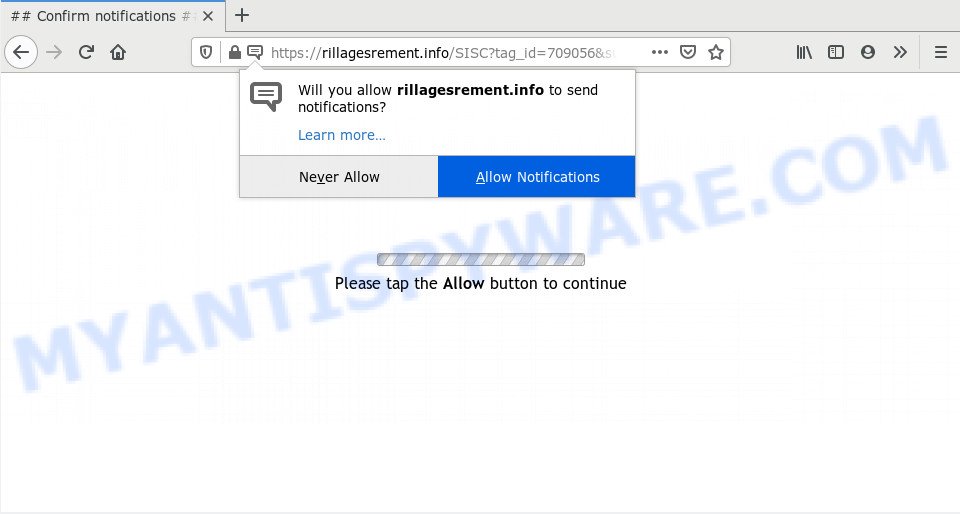
If click on the ‘Allow’, the Rillagesrement.info web site gets your permission to send browser notification spam in form of pop-up advertisements in the lower right corner of your screen. The push notifications will essentially be advertisements for ‘free’ online games, giveaway scams, dubious web browser addons, adult web pages, and fake downloads as displayed on the image below.

If you are getting browser notification spam, you can get rid of Rillagesrement.info subscription by going into your internet browser’s settings and following the Rillagesrement.info removal guidance below. Once you delete notifications subscription, the Rillagesrement.info pop ups advertisements will no longer appear on your desktop.
How does your computer get infected with Rillagesrement.info pop ups
Computer security specialists have determined that users are redirected to Rillagesrement.info by adware software or from suspicious advertisements. Adware is form of applications created to insert advertisements into your World Wide Web browsing or even desktop experience. Adware software can be designed to modify your start page, search engine, search results, or even add toolbars to your web-browser. Adware run in the background when browse the World Wide Web, and adware software can slow down your computer and affect its performance.
Adware is usually spreads bundled with freeware and install themselves, with or without your knowledge, on your computer. This happens especially when you’re installing a free applications. The program installer tricks you into accepting the installation of optional applications, that you don’t really want. Moreover, some paid software can also install optional apps that you do not want! Therefore, always download free applications and paid applications from reputable download web-sites. Use ONLY custom or manual installation type and never blindly press Next button.
Threat Summary
| Name | Rillagesrement.info pop up |
| Type | spam notifications advertisements, pop-up advertisements, pop ups, popup virus |
| Distribution | PUPs, social engineering attack, adwares, misleading pop-up advertisements |
| Symptoms |
|
| Removal | Rillagesrement.info removal guide |
The best option is to use the steps posted below to free your PC of adware and thereby delete Rillagesrement.info pop ups.
How to remove Rillagesrement.info pop up ads from Chrome, Firefox, IE, Edge
There are a simple manual instructions below that will assist you to remove Rillagesrement.info pop-up advertisements from your MS Windows PC system. The most effective solution to delete this adware software is to follow the manual removal steps and then use Zemana, MalwareBytes AntiMalware (MBAM) or Hitman Pro automatic tools (all are free). The manual way will help to weaken this adware and these malicious software removal tools will completely get rid of Rillagesrement.info popup advertisements and revert back the Microsoft Edge, Chrome, Internet Explorer and Firefox settings to default.
To remove Rillagesrement.info pop ups, complete the following steps:
- How to delete Rillagesrement.info ads without any software
- Uninstall potentially unwanted software using MS Windows Control Panel
- Remove Rillagesrement.info notifications from browsers
- Remove Rillagesrement.info from Mozilla Firefox by resetting web browser settings
- Remove Rillagesrement.info pop-ups from Google Chrome
- Remove Rillagesrement.info popups from Microsoft Internet Explorer
- How to fully remove Rillagesrement.info advertisements with free utilities
- Run AdBlocker to block Rillagesrement.info and stay safe online
- To sum up
How to delete Rillagesrement.info ads without any software
Looking for a way to remove Rillagesrement.info advertisements manually without downloading any software? Then this section of the blog post is just for you. Below are some simple steps you can take. Performing these steps requires basic knowledge of browser and Microsoft Windows setup. If you are not sure that you can follow them, it is better to use free tools listed below that can help you remove Rillagesrement.info popup advertisements.
Uninstall potentially unwanted software using MS Windows Control Panel
First, go to Microsoft Windows Control Panel and remove questionable apps, all applications you do not remember installing. It is important to pay the most attention to programs you installed just before Rillagesrement.info advertisements appeared on your browser. If you do not know what a program does, look for the answer on the Net.
- If you are using Windows 8, 8.1 or 10 then click Windows button, next press Search. Type “Control panel”and press Enter.
- If you are using Windows XP, Vista, 7, then press “Start” button and click “Control Panel”.
- It will show the Windows Control Panel.
- Further, press “Uninstall a program” under Programs category.
- It will display a list of all software installed on the system.
- Scroll through the all list, and uninstall suspicious and unknown programs. To quickly find the latest installed apps, we recommend sort software by date.
See more details in the video guidance below.
Remove Rillagesrement.info notifications from browsers
If you’ve clicked the “Allow” button in the Rillagesrement.info popup and gave a notification permission, you should delete this notification permission first from your web browser settings. To remove the Rillagesrement.info permission to send browser notification spam to your system, complete the following steps. These steps are for MS Windows, Apple Mac and Android.
Google Chrome:
- Just copy and paste the following text into the address bar of Google Chrome.
- chrome://settings/content/notifications
- Press Enter.
- Remove the Rillagesrement.info URL and other suspicious sites by clicking three vertical dots button next to each and selecting ‘Remove’.

Android:
- Open Google Chrome.
- In the right upper corner, find and tap the Chrome menu (three dots).
- In the menu tap ‘Settings’, scroll down to ‘Advanced’.
- In the ‘Site Settings’, tap on ‘Notifications’, find the Rillagesrement.info site and tap on it.
- Tap the ‘Clean & Reset’ button and confirm.

Mozilla Firefox:
- In the top right hand corner of the screen, click the Menu button, represented by three horizontal stripes.
- Go to ‘Options’, and Select ‘Privacy & Security’ on the left side of the window.
- Scroll down to ‘Permissions’ and then to ‘Settings’ next to ‘Notifications’.
- Select the Rillagesrement.info domain from the list and change the status to ‘Block’.
- Click ‘Save Changes’ button.

Edge:
- In the right upper corner, click on the three dots to expand the Edge menu.
- Scroll down, locate and click ‘Settings’. In the left side select ‘Advanced’.
- In the ‘Website permissions’ section click ‘Manage permissions’.
- Right-click the Rillagesrement.info URL. Click ‘Delete’.

Internet Explorer:
- Click the Gear button on the top right corner of the screen.
- Select ‘Internet options’.
- Click on the ‘Privacy’ tab and select ‘Settings’ in the pop-up blockers section.
- Find the Rillagesrement.info site and click the ‘Remove’ button to remove the domain.

Safari:
- Go to ‘Preferences’ in the Safari menu.
- Select the ‘Websites’ tab and then select ‘Notifications’ section on the left panel.
- Find the Rillagesrement.info site and select it, click the ‘Deny’ button.
Remove Rillagesrement.info from Mozilla Firefox by resetting web browser settings
If the Firefox browser program is hijacked, then resetting its settings can help. The Reset feature is available on all modern version of Mozilla Firefox. A reset can fix many issues by restoring Mozilla Firefox settings like search engine by default, newtab page and home page to their original settings. However, your themes, bookmarks, history, passwords, and web form auto-fill information will not be deleted.
First, open the Firefox. Next, click the button in the form of three horizontal stripes (![]() ). It will display the drop-down menu. Next, press the Help button (
). It will display the drop-down menu. Next, press the Help button (![]() ).
).

In the Help menu click the “Troubleshooting Information”. In the upper-right corner of the “Troubleshooting Information” page click on “Refresh Firefox” button as displayed in the figure below.

Confirm your action, click the “Refresh Firefox”.
Remove Rillagesrement.info pop-ups from Google Chrome
If you’re getting Rillagesrement.info pop-up ads, then you can try to remove it by resetting Google Chrome to its default values. It will also clear cookies, content and site data, temporary and cached data. Your saved bookmarks, form auto-fill information and passwords won’t be cleared or changed.
Open the Chrome menu by clicking on the button in the form of three horizontal dotes (![]() ). It will display the drop-down menu. Choose More Tools, then click Extensions.
). It will display the drop-down menu. Choose More Tools, then click Extensions.
Carefully browse through the list of installed add-ons. If the list has the extension labeled with “Installed by enterprise policy” or “Installed by your administrator”, then complete the following tutorial: Remove Chrome extensions installed by enterprise policy otherwise, just go to the step below.
Open the Google Chrome main menu again, click to “Settings” option.

Scroll down to the bottom of the page and click on the “Advanced” link. Now scroll down until the Reset settings section is visible, as shown in the figure below and click the “Reset settings to their original defaults” button.

Confirm your action, click the “Reset” button.
Remove Rillagesrement.info popups from Microsoft Internet Explorer
If you find that IE web-browser settings like newtab page, search provider by default and start page had been modified by adware related to the Rillagesrement.info ads, then you may revert back your settings, via the reset internet browser procedure.
First, run the Internet Explorer, then click ‘gear’ icon ![]() . It will display the Tools drop-down menu on the right part of the internet browser, then click the “Internet Options” as on the image below.
. It will display the Tools drop-down menu on the right part of the internet browser, then click the “Internet Options” as on the image below.

In the “Internet Options” screen, select the “Advanced” tab, then click the “Reset” button. The IE will display the “Reset Internet Explorer settings” prompt. Further, press the “Delete personal settings” check box to select it. Next, click the “Reset” button as displayed in the figure below.

When the procedure is finished, click “Close” button. Close the IE and restart your machine for the changes to take effect. This step will help you to restore your browser’s newtab, default search provider and start page to default state.
How to fully remove Rillagesrement.info advertisements with free utilities
Using a malicious software removal utility to detect and remove adware software hiding on your PC is probably the simplest method to remove the Rillagesrement.info pop ups. We recommends the Zemana Anti-Malware program for Microsoft Windows systems. HitmanPro and MalwareBytes are other anti-malware utilities for MS Windows that offers a free malware removal.
Automatically get rid of Rillagesrement.info popups with Zemana
Zemana AntiMalware is a malware scanner that is very effective for detecting and removing adware software which causes undesired Rillagesrement.info pop-up ads. The steps below will explain how to download, install, and use Zemana Anti Malware (ZAM) to scan and remove malicious software, spyware, adware, PUPs, hijacker infections from your computer for free.
Installing the Zemana Anti-Malware (ZAM) is simple. First you will need to download Zemana by clicking on the link below.
165509 downloads
Author: Zemana Ltd
Category: Security tools
Update: July 16, 2019
After the downloading process is complete, close all software and windows on your computer. Double-click the set up file named Zemana.AntiMalware.Setup. If the “User Account Control” prompt pops up as displayed on the screen below, click the “Yes” button.

It will open the “Setup wizard” which will help you install Zemana Anti Malware (ZAM) on your system. Follow the prompts and do not make any changes to default settings.

Once setup is done successfully, Zemana Anti Malware (ZAM) will automatically start and you can see its main screen as shown below.

Now press the “Scan” button for checking your personal computer for the adware software that causes Rillagesrement.info pop ups. Depending on your PC, the scan may take anywhere from a few minutes to close to an hour. While the tool is scanning, you can see count of objects and files has already scanned.

After that process is complete, Zemana AntiMalware will open a screen which contains a list of malicious software that has been found. You may remove threats (move to Quarantine) by simply click “Next” button. The Zemana Free will remove adware software which cause unwanted Rillagesrement.info advertisements and move items to the program’s quarantine. When disinfection is complete, you may be prompted to reboot the personal computer.
Use Hitman Pro to remove Rillagesrement.info popup advertisements
Hitman Pro is a free removal utility. It deletes potentially unwanted apps, adware, hijackers and undesired web browser extensions. It’ll scan for and get rid of adware which causes annoying Rillagesrement.info pop up advertisements. Hitman Pro uses very small machine resources and is a portable program. Moreover, Hitman Pro does add another layer of malware protection.

- Installing the HitmanPro is simple. First you will need to download Hitman Pro on your personal computer by clicking on the following link.
- After the downloading process is complete, double click the Hitman Pro icon. Once this tool is launched, click “Next” button . Hitman Pro utility will start scanning the whole computer to find out adware that causes multiple intrusive popups. During the scan Hitman Pro will search for threats present on your computer.
- When HitmanPro has finished scanning, Hitman Pro will show you the results. Review the scan results and then press “Next” button. Now click the “Activate free license” button to start the free 30 days trial to remove all malicious software found.
Remove Rillagesrement.info popups with MalwareBytes Free
We recommend using the MalwareBytes Anti Malware (MBAM). You may download and install MalwareBytes to locate adware and thereby remove Rillagesrement.info popups from your web browsers. When installed and updated, this free malicious software remover automatically detects and removes all threats exist on the system.
Click the following link to download MalwareBytes Anti-Malware. Save it on your Windows desktop or in any other place.
327730 downloads
Author: Malwarebytes
Category: Security tools
Update: April 15, 2020
When the downloading process is complete, close all programs and windows on your personal computer. Double-click the set up file named mb3-setup. If the “User Account Control” dialog box pops up as shown in the figure below, click the “Yes” button.

It will open the “Setup wizard” that will help you install MalwareBytes AntiMalware on your computer. Follow the prompts and don’t make any changes to default settings.

Once installation is done successfully, click Finish button. MalwareBytes Anti Malware (MBAM) will automatically start and you can see its main screen as displayed in the following example.

Now click the “Scan Now” button to perform a system scan for the adware software that causes Rillagesrement.info pop-ups in your web-browser. Depending on your personal computer, the scan can take anywhere from a few minutes to close to an hour. When a threat is detected, the count of the security threats will change accordingly. Wait until the the scanning is done.

As the scanning ends, a list of all threats found is prepared. Once you’ve selected what you want to delete from your computer press “Quarantine Selected” button. The MalwareBytes AntiMalware (MBAM) will remove adware that cause annoying Rillagesrement.info pop up advertisements and add items to the Quarantine. Once that process is done, you may be prompted to reboot the PC system.

We recommend you look at the following video, which completely explains the procedure of using the MalwareBytes AntiMalware (MBAM) to delete adware, hijacker and other malware.
Run AdBlocker to block Rillagesrement.info and stay safe online
By installing an adblocker program such as AdGuard, you are able to stop Rillagesrement.info, autoplaying video ads and remove a large amount of distracting and intrusive ads on websites.
Installing the AdGuard is simple. First you will need to download AdGuard on your system from the link below.
27037 downloads
Version: 6.4
Author: © Adguard
Category: Security tools
Update: November 15, 2018
After downloading it, double-click the downloaded file to launch it. The “Setup Wizard” window will show up on the computer screen as displayed on the image below.

Follow the prompts. AdGuard will then be installed and an icon will be placed on your desktop. A window will show up asking you to confirm that you want to see a quick guide as displayed in the following example.

Click “Skip” button to close the window and use the default settings, or click “Get Started” to see an quick guidance that will help you get to know AdGuard better.
Each time, when you run your machine, AdGuard will run automatically and stop unwanted advertisements, block Rillagesrement.info, as well as other harmful or misleading web-sites. For an overview of all the features of the application, or to change its settings you can simply double-click on the AdGuard icon, that can be found on your desktop.
To sum up
Now your PC should be clean of the adware which cause annoying Rillagesrement.info popup advertisements. We suggest that you keep AdGuard (to help you stop unwanted popup advertisements and undesired malicious web-pages) and Zemana Free (to periodically scan your computer for new adwares and other malware). Probably you are running an older version of Java or Adobe Flash Player. This can be a security risk, so download and install the latest version right now.
If you are still having problems while trying to delete Rillagesrement.info popup advertisements from the Internet Explorer, Chrome, MS Edge and Mozilla Firefox, then ask for help here here.



















