Stwilliongorgeti.info is a website which deceives computer users into subscribing to browser notification spam that go directly to the desktop or the internet browser. This website will display the ‘Confirm notifications’ prompt that attempts to get the user to click the ‘Allow’ button to subscribe to its notifications.
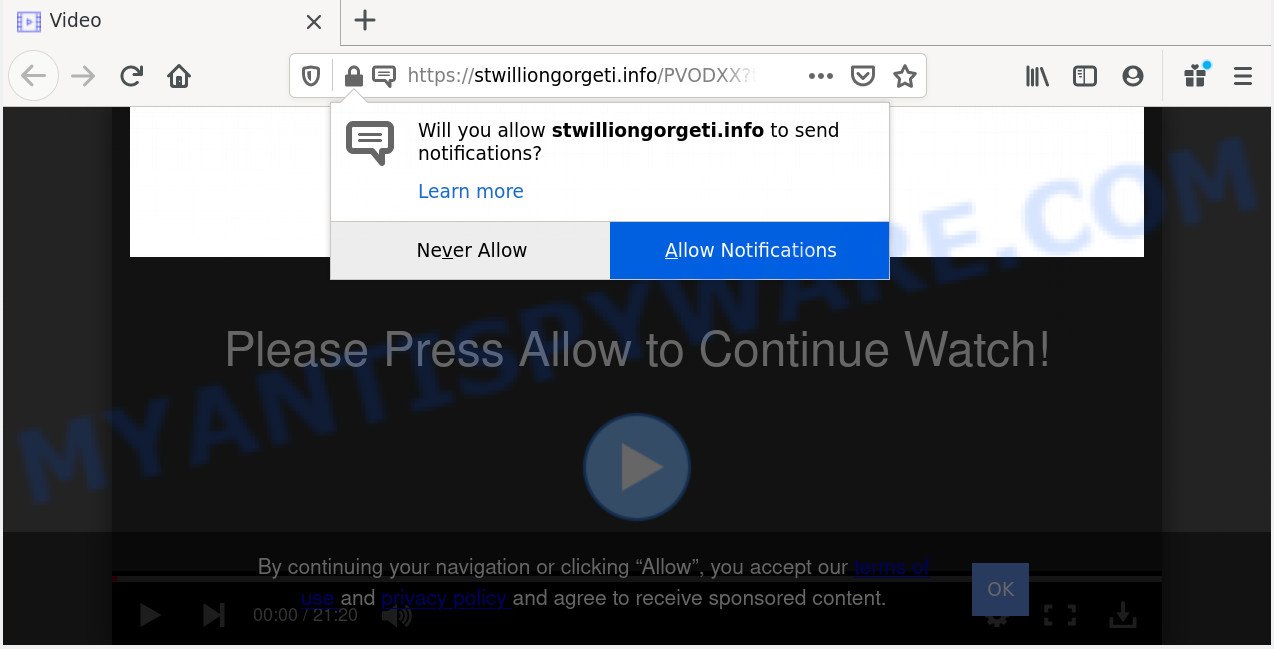
If you click the ‘Allow’ button, then you will start seeing unwanted advertisements in form of pop-up windows on your desktop. The makers of Stwilliongorgeti.info use these push notifications to bypass pop up blocker and therefore display a lot of unwanted adverts. These ads are used to promote dubious web browser extensions, giveaway scams, adware bundles, and adult webpages.

The best method to unsubscribe from Stwilliongorgeti.info browser notification spam open your internet browser’s settings and perform the Stwilliongorgeti.info removal steps below. Once you remove notifications subscription, the Stwilliongorgeti.info pop-ups advertisements will no longer appear on your screen.
How does your computer get infected with Stwilliongorgeti.info pop ups
These Stwilliongorgeti.info pop ups are caused by malicious advertisements on the web-pages you visit or adware. Adware is an advertising malware. It is created just that: present numerous pop up windows and/or annoying adverts using intrusive and at times dangerous methods. Adware can also include other forms of malicious software. It can steal user info from the machine and pass it on to third parties. Adware software has also been the basis for hacking to gain access to the machine.
Adware may be spread with the help of trojan horses and other forms of malicious software, but most commonly, adware gets on your computer along with some free applications. Many makers of free applications include optional software in their setup package. Sometimes it’s possible to avoid the install of any adware: carefully read the Terms of Use and the Software license, select only Manual, Custom or Advanced installation option, disable all checkboxes before clicking Install or Next button while installing new free applications.
Threat Summary
| Name | Stwilliongorgeti.info pop-up |
| Type | spam notifications advertisements, pop-ups, pop up virus, pop up advertisements |
| Distribution | adwares, malicious popup ads, PUPs, social engineering attack |
| Symptoms |
|
| Removal | Stwilliongorgeti.info removal guide |
Thus, it’s clear that the presence of adware on your system is not desirable, and you need to clean up your computer sooner. Follow the steps below in order to get rid of Stwilliongorgeti.info pop ups.
How to remove Stwilliongorgeti.info ads (removal guidance)
If you have consistent pop-ups or unwanted ads, slow computer, freezing machine issues, you are in need of adware software removal assistance. The steps below will guide you forward to get Stwilliongorgeti.info advertisements removed and will allow you get your PC system operating at peak capacity again.
To remove Stwilliongorgeti.info pop ups, execute the steps below:
- Manual Stwilliongorgeti.info popups removal
- Uninstalling the Stwilliongorgeti.info, check the list of installed programs first
- Remove Stwilliongorgeti.info notifications from browsers
- Remove Stwilliongorgeti.info pop-ups from Google Chrome
- Delete Stwilliongorgeti.info advertisements from Firefox
- Remove Stwilliongorgeti.info ads from Microsoft Internet Explorer
- How to automatically remove Stwilliongorgeti.info popups
- Stop Stwilliongorgeti.info pop-ups
- To sum up
Manual Stwilliongorgeti.info popups removal
In most cases, it is possible to manually remove Stwilliongorgeti.info popup ads. This way does not involve the use of any tricks or removal utilities. You just need to restore the normal settings of the PC system and web-browser. This can be done by following a few simple steps below. If you want to quickly remove Stwilliongorgeti.info pop-ups, as well as perform a full scan of your computer, we recommend that you use adware removal tools, which are listed below.
Uninstalling the Stwilliongorgeti.info, check the list of installed programs first
First of all, check the list of installed software on your system and uninstall all unknown and recently added programs. If you see an unknown program with incorrect spelling or varying capital letters, it have most likely been installed by malware and you should clean it off first with malware removal utility like Zemana Free.
Windows 10, 8.1, 8
Click the Windows logo, and then press Search ![]() . Type ‘Control panel’and press Enter as on the image below.
. Type ‘Control panel’and press Enter as on the image below.

When the ‘Control Panel’ opens, click the ‘Uninstall a program’ link under Programs category like below.

Windows 7, Vista, XP
Open Start menu and select the ‘Control Panel’ at right as shown on the screen below.

Then go to ‘Add/Remove Programs’ or ‘Uninstall a program’ (Microsoft Windows 7 or Vista) as on the image below.

Carefully browse through the list of installed programs and remove all suspicious and unknown programs. We recommend to press ‘Installed programs’ and even sorts all installed apps by date. Once you have found anything questionable that may be the adware responsible for Stwilliongorgeti.info pop ups or other potentially unwanted application (PUA), then choose this program and click ‘Uninstall’ in the upper part of the window. If the questionable program blocked from removal, then run Revo Uninstaller Freeware to completely delete it from your machine.
Remove Stwilliongorgeti.info notifications from browsers
If you have allowed the Stwilliongorgeti.info push notifications, you might notice that this website sending requests, and it can become annoying. To better control your PC system, here’s how to remove Stwilliongorgeti.info spam notifications from your browser.
|
|
|
|
|
|
Remove Stwilliongorgeti.info pop-ups from Google Chrome
If adware, other program or extensions modified your Chrome settings without your knowledge, then you can delete Stwilliongorgeti.info pop ups and return your web-browser settings in Chrome at any time. Your saved bookmarks, form auto-fill information and passwords won’t be cleared or changed.
Open the Chrome menu by clicking on the button in the form of three horizontal dotes (![]() ). It will show the drop-down menu. Choose More Tools, then press Extensions.
). It will show the drop-down menu. Choose More Tools, then press Extensions.
Carefully browse through the list of installed extensions. If the list has the addon labeled with “Installed by enterprise policy” or “Installed by your administrator”, then complete the following guidance: Remove Chrome extensions installed by enterprise policy otherwise, just go to the step below.
Open the Chrome main menu again, click to “Settings” option.

Scroll down to the bottom of the page and click on the “Advanced” link. Now scroll down until the Reset settings section is visible, as displayed below and click the “Reset settings to their original defaults” button.

Confirm your action, click the “Reset” button.
Delete Stwilliongorgeti.info advertisements from Firefox
Resetting your Firefox is good initial troubleshooting step for any issues with your web browser application, including the redirect to Stwilliongorgeti.info web site. Essential information like bookmarks, browsing history, passwords, cookies, auto-fill data and personal dictionaries will not be removed.
Run the Mozilla Firefox and click the menu button (it looks like three stacked lines) at the top right of the web-browser screen. Next, press the question-mark icon at the bottom of the drop-down menu. It will show the slide-out menu.

Select the “Troubleshooting information”. If you’re unable to access the Help menu, then type “about:support” in your address bar and press Enter. It bring up the “Troubleshooting Information” page like the one below.

Click the “Refresh Firefox” button at the top right of the Troubleshooting Information page. Select “Refresh Firefox” in the confirmation dialog box. The Firefox will begin a task to fix your problems that caused by the Stwilliongorgeti.info adware. Once, it is finished, press the “Finish” button.
Remove Stwilliongorgeti.info ads from Microsoft Internet Explorer
If you find that Internet Explorer internet browser settings such as home page, default search provider and new tab page had been replaced by adware that causes Stwilliongorgeti.info advertisements, then you may restore your settings, via the reset web-browser procedure.
First, start the Internet Explorer, click ![]() ) button. Next, click “Internet Options” similar to the one below.
) button. Next, click “Internet Options” similar to the one below.

In the “Internet Options” screen select the Advanced tab. Next, click Reset button. The Internet Explorer will open the Reset Internet Explorer settings dialog box. Select the “Delete personal settings” check box and click Reset button.

You will now need to restart your computer for the changes to take effect. It will remove adware software that causes Stwilliongorgeti.info pop up advertisements, disable malicious and ad-supported internet browser’s extensions and restore the Internet Explorer’s settings like new tab, start page and search provider to default state.
How to automatically remove Stwilliongorgeti.info popups
It’s not enough to remove Stwilliongorgeti.info pop ups from your internet browser by following the manual steps above to solve all problems. Some the adware software related files may remain on your computer and they will recover the adware software even after you get rid of it. For that reason we recommend to run free anti-malware tool like Zemana, MalwareBytes AntiMalware and HitmanPro. Either of those programs should can be used to detect and get rid of adware software that causes Stwilliongorgeti.info pop up ads.
Run Zemana Free to delete Stwilliongorgeti.info popups
Zemana AntiMalware is a program which is used for malicious software, adware, hijackers and potentially unwanted programs removal. The program is one of the most efficient anti malware utilities. It helps in malicious software removal and and defends all other types of security threats. One of the biggest advantages of using Zemana Free is that is easy to use and is free. Also, it constantly keeps updating its virus/malware signatures DB. Let’s see how to install and scan your computer with Zemana Free in order to remove Stwilliongorgeti.info advertisements from your personal computer.
Now you can install and use Zemana to delete Stwilliongorgeti.info popups from your browser by following the steps below:
Visit the page linked below to download Zemana Anti-Malware (ZAM) setup file named Zemana.AntiMalware.Setup on your personal computer. Save it directly to your MS Windows Desktop.
165528 downloads
Author: Zemana Ltd
Category: Security tools
Update: July 16, 2019
Launch the setup file after it has been downloaded successfully and then follow the prompts to set up this tool on your PC system.

During install you can change certain settings, but we advise you do not make any changes to default settings.
When setup is finished, this malware removal utility will automatically start and update itself. You will see its main window like below.

Now click the “Scan” button . Zemana Anti-Malware utility will start scanning the whole computer to find out adware software that causes multiple annoying pop-ups. A scan may take anywhere from 10 to 30 minutes, depending on the count of files on your PC system and the speed of your PC. While the Zemana Free program is checking, you can see number of objects it has identified as threat.

After the checking is complete, the results are displayed in the scan report. In order to delete all items, simply press “Next” button.

The Zemana Free will begin to remove adware that causes Stwilliongorgeti.info pop-up advertisements in your web-browser. After the procedure is complete, you may be prompted to restart your personal computer to make the change take effect.
Use HitmanPro to remove Stwilliongorgeti.info popup advertisements
HitmanPro is a free utility which can identify adware software that causes undesired Stwilliongorgeti.info ads. It’s not always easy to locate all the unwanted programs that your PC might have picked up on the Net. HitmanPro will scan for the adware, hijackers and other malware you need to erase.

- Download HitmanPro from the link below.
- When the download is complete, launch the HitmanPro, double-click the HitmanPro.exe file.
- If the “User Account Control” prompts, click Yes to continue.
- In the HitmanPro window, click the “Next” . HitmanPro utility will start scanning the whole computer to find out adware that causes Stwilliongorgeti.info popup ads. This task can take some time, so please be patient. While the Hitman Pro is scanning, you can see count of objects it has identified either as being malware.
- When HitmanPro has finished scanning your PC, a list of all items detected is produced. Once you’ve selected what you wish to remove from your PC click “Next”. Now, click the “Activate free license” button to start the free 30 days trial to delete all malicious software found.
Remove Stwilliongorgeti.info advertisements with MalwareBytes Free
If you’re still having issues with the Stwilliongorgeti.info popup ads — or just wish to check your machine occasionally for adware software and other malicious software — download MalwareBytes. It’s free for home use, and identifies and removes various unwanted applications that attacks your machine or degrades personal computer performance. MalwareBytes Anti Malware can get rid of adware software, PUPs as well as malware, including ransomware and trojans.

Download MalwareBytes Free on your Microsoft Windows Desktop from the following link.
327749 downloads
Author: Malwarebytes
Category: Security tools
Update: April 15, 2020
When downloading is done, run it and follow the prompts. Once installed, the MalwareBytes Anti-Malware will try to update itself and when this task is complete, click the “Scan Now” button to detect adware that causes Stwilliongorgeti.info pop-up ads. This task can take quite a while, so please be patient. While the MalwareBytes Anti-Malware tool is checking, you can see how many objects it has identified as being infected by malicious software. Next, you need to click “Quarantine Selected” button.
The MalwareBytes Anti Malware is a free application that you can use to get rid of all detected folders, files, services, registry entries and so on. To learn more about this malicious software removal utility, we suggest you to read and follow the steps or the video guide below.
Stop Stwilliongorgeti.info pop-ups
It’s important to use ad-blocker apps like AdGuard to protect your personal computer from harmful web pages. Most security experts says that it’s okay to block ads. You should do so just to stay safe! And, of course, the AdGuard may to stop Stwilliongorgeti.info and other annoying web sites.
First, visit the following page, then click the ‘Download’ button in order to download the latest version of AdGuard.
27044 downloads
Version: 6.4
Author: © Adguard
Category: Security tools
Update: November 15, 2018
After downloading it, start the downloaded file. You will see the “Setup Wizard” screen as shown in the figure below.

Follow the prompts. After the setup is finished, you will see a window like below.

You can click “Skip” to close the install program and use the default settings, or click “Get Started” button to see an quick tutorial that will allow you get to know AdGuard better.
In most cases, the default settings are enough and you don’t need to change anything. Each time, when you start your computer, AdGuard will start automatically and stop undesired advertisements, block Stwilliongorgeti.info, as well as other malicious or misleading web sites. For an overview of all the features of the application, or to change its settings you can simply double-click on the AdGuard icon, that is located on your desktop.
To sum up
After completing the few simple steps outlined above, your PC system should be clean from this adware software and other malware. The Edge, Internet Explorer, Mozilla Firefox and Google Chrome will no longer open undesired Stwilliongorgeti.info web-page when you browse the Internet. Unfortunately, if the steps does not help you, then you have caught a new adware, and then the best way – ask for help.
Please create a new question by using the “Ask Question” button in the Questions and Answers. Try to give us some details about your problems, so we can try to help you more accurately. Wait for one of our trained “Security Team” or Site Administrator to provide you with knowledgeable assistance tailored to your problem with the undesired Stwilliongorgeti.info pop-ups.




















