Ticcopioidyou.info popups are a social engineering attack that forces you and other unsuspecting users into allowing push notifications. This website says that the user need to subscribe to its notifications in order to enable Flash Player, confirm that you are 18+, watch a video, connect to the Internet, access the content of the web-site, verify that you are not a robot, download a file, and so on.
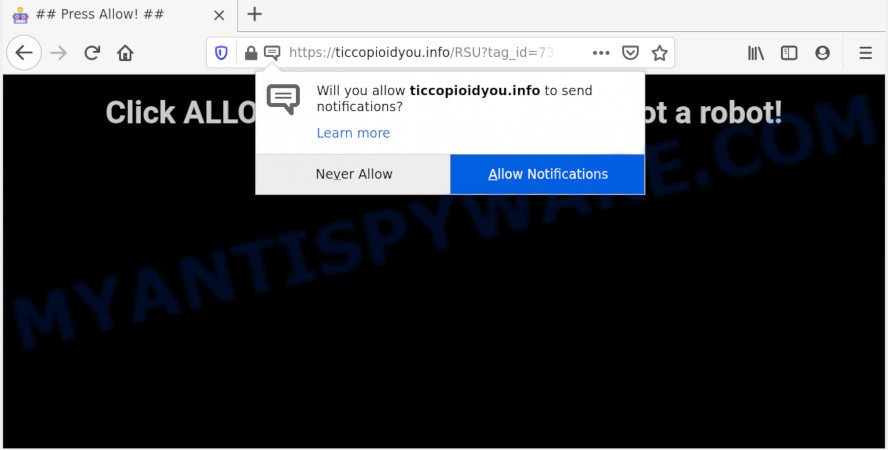
If you click on the ‘Allow’ button, the Ticcopioidyou.info web-site starts sending a huge count of browser notification spam on your screen. You will see the popup ads even when your browser is closed. The creators of Ticcopioidyou.info use these push notifications to bypass pop up blocker and therefore display lots of unwanted ads. These ads are used to promote questionable browser plugins, fake prizes scams, fake downloads, and adult webpages.

In order to unsubscribe from Ticcopioidyou.info browser notification spam open your web browser’s settings and follow the Ticcopioidyou.info removal instructions below. Once you delete Ticcopioidyou.info subscription, the push notifications will no longer appear on the screen.
How did you get infected with Ticcopioidyou.info pop-ups
Cyber security professionals have determined that users are rerouted to Ticcopioidyou.info by adware or from malicious ads. Adware is designed for the purpose of showing numerous popup deals and/or unwanted ads on the infected personal computer without the user’s consent. It’s important, do not click on these ads, as they can lead you to more malicious or misleading web-pages. Adware usually gets installed alongside free applications, codecs and shareware.
The most popular way to get adware is free software installation package. Most often, a user have a chance to disable all optional internet browser plugins, but some installers are designed to confuse the average users, in order to trick them into installing potentially unwanted programs and adware. Anyway, easier to prevent adware rather than clean up your computer after one. So, keep your web-browser updated (turn on automatic updates), run good antivirus applications, double check free applications before you run it (do a google search, scan a downloaded file with VirusTotal), avoid suspicious and unknown web-pages.
Threat Summary
| Name | Ticcopioidyou.info popup |
| Type | spam notifications ads, pop up ads, pop-up virus, pop-ups |
| Distribution | potentially unwanted applications, suspicious pop up advertisements, adwares, social engineering attack |
| Symptoms |
|
| Removal | Ticcopioidyou.info removal guide |
Adware software is usually written in ways common to malware, spyware and hijackers. In order to remove adware and thereby get rid of Ticcopioidyou.info ads, you will need complete the steps below or use free adware removal tool listed below.
How to remove Ticcopioidyou.info pop ups (removal instructions)
We are presenting a few ways to remove Ticcopioidyou.info pop-ups from the Firefox, IE, Microsoft Edge and Google Chrome using only internal Microsoft Windows functions. Most of adware and potentially unwanted programs can be uninstalled via these processes. If these steps does not help to remove Ticcopioidyou.info popup advertisements, then it is better to use a free malicious software removal utilities linked below.
To remove Ticcopioidyou.info pop ups, perform the steps below:
- Manual Ticcopioidyou.info popups removal
- Uninstalling the Ticcopioidyou.info, check the list of installed programs first
- Remove Ticcopioidyou.info notifications from internet browsers
- Remove Ticcopioidyou.info pop ups from Internet Explorer
- Remove Ticcopioidyou.info ads from Google Chrome
- Remove Ticcopioidyou.info from Mozilla Firefox by resetting web browser settings
- How to fully remove Ticcopioidyou.info pop-up advertisements with free utilities
- How to stop Ticcopioidyou.info advertisements
- To sum up
Manual Ticcopioidyou.info popups removal
In most cases, it is possible to manually get rid of Ticcopioidyou.info ads. This solution does not involve the use of any tricks or removal utilities. You just need to restore the normal settings of the computer and internet browser. This can be done by following a few simple steps below. If you want to quickly remove Ticcopioidyou.info ads, as well as perform a full scan of your PC, we recommend that you use adware software removal tools, which are listed below.
Uninstalling the Ticcopioidyou.info, check the list of installed programs first
First method for manual adware removal is to go into the Microsoft Windows “Control Panel”, then “Uninstall a program” console. Take a look at the list of apps on your system and see if there are any dubious and unknown programs. If you see any, you need to remove them. Of course, before doing so, you can do an Web search to find details on the application. If it is a potentially unwanted program, adware or malicious software, you will likely find information that says so.
Make sure you have closed all browsers and other programs. Next, remove any unknown and suspicious applications from your Control panel.
Windows 10, 8.1, 8
Now, press the Windows button, type “Control panel” in search and press Enter. Select “Programs and Features”, then “Uninstall a program”.

Look around the entire list of apps installed on your PC system. Most probably, one of them is the adware software that cause popups. Select the dubious application or the program that name is not familiar to you and delete it.
Windows Vista, 7
From the “Start” menu in Windows, select “Control Panel”. Under the “Programs” icon, choose “Uninstall a program”.

Select the dubious or any unknown applications, then click “Uninstall/Change” button to remove this undesired application from your computer.
Windows XP
Click the “Start” button, select “Control Panel” option. Click on “Add/Remove Programs”.

Choose an undesired program, then click “Change/Remove” button. Follow the prompts.
Remove Ticcopioidyou.info notifications from internet browsers
If you’re in situation where you don’t want to see spam notifications from the Ticcopioidyou.info web site. In this case, you can turn off web notifications for your browser in MS Windows/Apple Mac/Android. Find your web browser in the list below, follow step-by-step tutorial to remove internet browser permissions to show spam notifications.
|
|
|
|
|
|
Remove Ticcopioidyou.info pop ups from Internet Explorer
By resetting IE browser you return your web-browser settings to its default state. This is first when troubleshooting problems that might have been caused by adware responsible for Ticcopioidyou.info popup ads.
First, open the Microsoft Internet Explorer, then click ‘gear’ icon ![]() . It will display the Tools drop-down menu on the right part of the web-browser, then click the “Internet Options” like the one below.
. It will display the Tools drop-down menu on the right part of the web-browser, then click the “Internet Options” like the one below.

In the “Internet Options” screen, select the “Advanced” tab, then click the “Reset” button. The Internet Explorer will open the “Reset Internet Explorer settings” prompt. Further, click the “Delete personal settings” check box to select it. Next, press the “Reset” button similar to the one below.

When the task is finished, click “Close” button. Close the Internet Explorer and reboot your PC system for the changes to take effect. This step will help you to restore your browser’s default search provider, homepage and newtab page to default state.
Remove Ticcopioidyou.info ads from Google Chrome
If you have adware software problem or the Google Chrome is running slow, then reset Chrome settings can help you. In the steps below we will show you a way to reset your Google Chrome settings to original settings without reinstall. This will also help to delete Ticcopioidyou.info advertisements from your web-browser.
First start the Chrome. Next, click the button in the form of three horizontal dots (![]() ).
).
It will open the Google Chrome menu. Select More Tools, then click Extensions. Carefully browse through the list of installed plugins. If the list has the addon signed with “Installed by enterprise policy” or “Installed by your administrator”, then complete the following guide: Remove Google Chrome extensions installed by enterprise policy.
Open the Chrome menu once again. Further, click the option named “Settings”.

The internet browser will display the settings screen. Another solution to display the Chrome’s settings – type chrome://settings in the browser adress bar and press Enter
Scroll down to the bottom of the page and press the “Advanced” link. Now scroll down until the “Reset” section is visible, similar to the one below and click the “Reset settings to their original defaults” button.

The Chrome will open the confirmation prompt as displayed in the following example.

You need to confirm your action, press the “Reset” button. The browser will launch the process of cleaning. When it is done, the web-browser’s settings including new tab page, home page and search provider by default back to the values that have been when the Chrome was first installed on your computer.
Remove Ticcopioidyou.info from Mozilla Firefox by resetting web browser settings
The Firefox reset will remove redirects to annoying Ticcopioidyou.info web page, modified preferences, extensions and security settings. When using the reset feature, your personal information like passwords, bookmarks, browsing history and web form auto-fill data will be saved.
Start the Mozilla Firefox and press the menu button (it looks like three stacked lines) at the top right of the web browser screen. Next, press the question-mark icon at the bottom of the drop-down menu. It will display the slide-out menu.

Select the “Troubleshooting information”. If you are unable to access the Help menu, then type “about:support” in your address bar and press Enter. It bring up the “Troubleshooting Information” page as displayed in the following example.

Click the “Refresh Firefox” button at the top right of the Troubleshooting Information page. Select “Refresh Firefox” in the confirmation prompt. The Firefox will start a task to fix your problems that caused by the Ticcopioidyou.info adware software. After, it’s done, click the “Finish” button.
How to fully remove Ticcopioidyou.info pop-up advertisements with free utilities
If you are not expert at computers, then all your attempts to remove Ticcopioidyou.info popups by completing the manual steps above might result in failure. To find and remove all of the adware software related files and registry entries that keep this adware software on your PC, run free antimalware software like Zemana Anti Malware, MalwareBytes AntiMalware (MBAM) and HitmanPro from our list below.
Automatically remove Ticcopioidyou.info pop up ads with Zemana AntiMalware (ZAM)
Zemana AntiMalware (ZAM) is a malware removal utility created for Microsoft Windows. This tool will help you remove Ticcopioidyou.info pop-up ads, various types of malware (including browser hijackers and PUPs) from your PC. It has simple and user friendly interface. While the Zemana does its job, your PC system will run smoothly.
Download Zemana Anti Malware from the following link.
165517 downloads
Author: Zemana Ltd
Category: Security tools
Update: July 16, 2019
Once the download is finished, close all windows on your PC. Further, launch the set up file named Zemana.AntiMalware.Setup. If the “User Account Control” prompt pops up as on the image below, click the “Yes” button.

It will open the “Setup wizard” that will assist you install Zemana on the PC. Follow the prompts and do not make any changes to default settings.

Once installation is finished successfully, Zemana Anti-Malware (ZAM) will automatically run and you can see its main window as displayed in the following example.

Next, click the “Scan” button for checking your machine for the adware that causes Ticcopioidyou.info ads. A system scan can take anywhere from 5 to 30 minutes, depending on your PC system. During the scan Zemana will scan for threats present on your computer.

After Zemana has finished scanning your computer, you can check all items detected on your computer. In order to remove all items, simply press “Next” button.

The Zemana AntiMalware (ZAM) will remove adware that causes multiple intrusive pop-ups. After the procedure is complete, you can be prompted to restart your computer.
Delete Ticcopioidyou.info advertisements and malicious extensions with Hitman Pro
Hitman Pro is a free removal tool. It removes potentially unwanted software, adware software, hijackers and unwanted web browser extensions. It will find and remove adware responsible for Ticcopioidyou.info advertisements. HitmanPro uses very small PC system resources and is a portable program. Moreover, Hitman Pro does add another layer of malware protection.

- First, please go to the link below, then click the ‘Download’ button in order to download the latest version of HitmanPro.
- Once the download is done, launch the Hitman Pro, double-click the HitmanPro.exe file.
- If the “User Account Control” prompts, click Yes to continue.
- In the Hitman Pro window, click the “Next” to detect adware software which causes unwanted Ticcopioidyou.info advertisements. This procedure can take some time, so please be patient. While the tool is checking, you can see number of objects and files has already scanned.
- When Hitman Pro is finished scanning your personal computer, it will display the Scan Results. In order to remove all threats, simply click “Next”. Now, click the “Activate free license” button to start the free 30 days trial to delete all malware found.
Delete Ticcopioidyou.info popups with MalwareBytes
If you are having issues with Ticcopioidyou.info ads removal, then check out MalwareBytes Free. This is a tool that can help clean up your PC system and improve your speeds for free. Find out more below.
First, visit the page linked below, then press the ‘Download’ button in order to download the latest version of MalwareBytes Free.
327738 downloads
Author: Malwarebytes
Category: Security tools
Update: April 15, 2020
Once the downloading process is complete, close all software and windows on your computer. Double-click the set up file named mb3-setup. If the “User Account Control” dialog box pops up as displayed in the following example, click the “Yes” button.

It will open the “Setup wizard” which will help you setup MalwareBytes on your personal computer. Follow the prompts and do not make any changes to default settings.

Once setup is finished successfully, click Finish button. MalwareBytes Free will automatically start and you can see its main screen like the one below.

Now click the “Scan Now” button for scanning your system for the adware software that causes Ticcopioidyou.info pop-up advertisements. This task can take some time, so please be patient. When a malware, adware software or PUPs are detected, the count of the security threats will change accordingly.

As the scanning ends, MalwareBytes Free will show a list of detected items. Next, you need to press “Quarantine Selected” button. The MalwareBytes will remove adware that causes multiple undesired popups and add items to the Quarantine. Once finished, you may be prompted to reboot the computer.

We advise you look at the following video, which completely explains the procedure of using the MalwareBytes Anti Malware (MBAM) to get rid of adware, browser hijacker and other malicious software.
How to stop Ticcopioidyou.info advertisements
In order to increase your security and protect your personal computer against new intrusive ads and harmful webpages, you need to use adblocker program that blocks an access to malicious ads and webpages. Moreover, the application can block the show of intrusive advertising, that also leads to faster loading of web-sites and reduce the consumption of web traffic.
Download AdGuard by clicking on the following link.
27039 downloads
Version: 6.4
Author: © Adguard
Category: Security tools
Update: November 15, 2018
After downloading it, double-click the downloaded file to run it. The “Setup Wizard” window will show up on the computer screen as on the image below.

Follow the prompts. AdGuard will then be installed and an icon will be placed on your desktop. A window will show up asking you to confirm that you want to see a quick instructions as shown in the figure below.

Press “Skip” button to close the window and use the default settings, or click “Get Started” to see an quick tutorial that will help you get to know AdGuard better.
Each time, when you start your PC system, AdGuard will launch automatically and stop undesired advertisements, block Ticcopioidyou.info, as well as other malicious or misleading webpages. For an overview of all the features of the program, or to change its settings you can simply double-click on the AdGuard icon, which is located on your desktop.
To sum up
Now your computer should be clean of the adware software that causes Ticcopioidyou.info pop up ads in your web-browser. We suggest that you keep Zemana AntiMalware (to periodically scan your personal computer for new adwares and other malware) and AdGuard (to help you block unwanted pop up ads and harmful websites). Moreover, to prevent any adware, please stay clear of unknown and third party software, make sure that your antivirus program, turn on the option to find potentially unwanted software.
If you need more help with Ticcopioidyou.info pop-up ads related issues, go to here.



















