If you notice that the settings of your web-browsers have been modified to YourEasyConvert without your permission then it is possible that your the browser has become the victim of a browser hijacker. Once started, it takes control of your PC including installed Firefox, MS Edge, Chrome and Microsoft Internet Explorer and modifies its settings like search engine by default, newtab page and start page, without your knowledge.
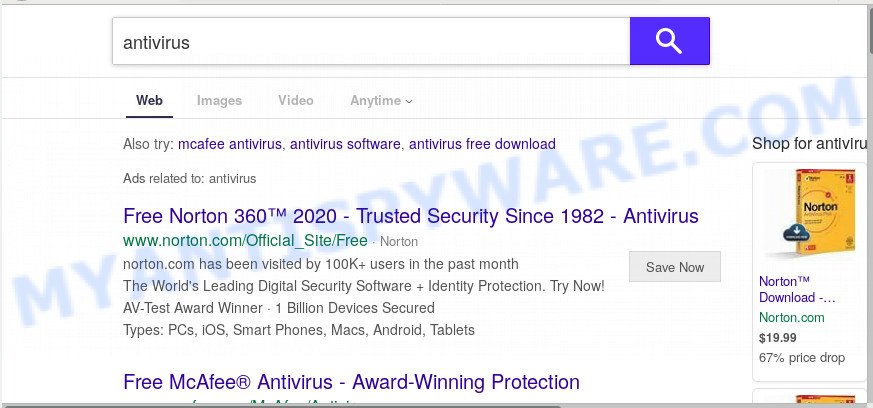
YourEasyConvert browser hijacker takes over your web browser’s default search engine and controls what will be shown to you whenever you do a searching. Other than the search results, it also provides a huge number of undesired ads on the search page. Some of these ads designed to mislead you into buying some questionable products and applications. Moreover, sometimes, those advertisements could redirect you to misleading or malicious webpages.
It’s likely that you might be bothered with the browser hijacker responsible for redirecting your web-browser to YourEasyConvert webpage. You should not disregard this unwanted software. The browser hijacker can not only alter your homepage or search engine, but redirect your web-browser to misleading web sites. What is more, the browser hijacker can analyze your browsing, and gain access to your user data and, subsequently, can transfer it third party companies. Thus, there are more than enough reasons to remove YourEasyConvert from your internet browser.
Threat Summary
| Name | YourEasyConvert |
| Type | browser hijacker, search engine hijacker, start page hijacker, toolbar, unwanted new tab, redirect virus |
| Symptoms |
|
| Removal | YourEasyConvert removal guide |
To find out how to delete YourEasyConvert , we advise to read the steps added to this post below. The guidance was created by IT security specialists who discovered a way to remove the annoying YourEasyConvert hijacker infection out of the machine.
How to remove YourEasyConvert from Chrome, Firefox, IE, Edge
The following few simple steps will help you to remove YourEasyConvert from the Firefox, Edge, Microsoft Internet Explorer and Chrome. Moreover, the few simple steps below will help you to remove malicious software like potentially unwanted programs, adware and toolbars that your computer may be infected. Please do the instructions step by step. If you need help or have any questions, then ask for our assistance or type a comment below. Read it once, after doing so, please bookmark this page (or open it on your smartphone) as you may need to shut down your browser or restart your personal computer.
To remove YourEasyConvert, complete the following steps:
- Remove YourEasyConvert start page without any tools
- How to automatically remove YourEasyConvert
- How to block YourEasyConvert
- Method of YourEasyConvert hijacker intrusion into your personal computer
- To sum up
Remove YourEasyConvert start page without any tools
Steps to remove YourEasyConvert hijacker without any apps are presented below. Be sure to carry out the step-by-step tutorial completely to fully remove this intrusive YourEasyConvert start page.
Uninstall unwanted or recently added apps
The process of hijacker infection removal is generally the same across all versions of MS Windows OS from 10 to XP. To start with, it’s necessary to check the list of installed software on your computer and remove all unused, unknown and questionable apps.
- If you are using Windows 8, 8.1 or 10 then click Windows button, next click Search. Type “Control panel”and press Enter.
- If you are using Windows XP, Vista, 7, then press “Start” button and click “Control Panel”.
- It will display the Windows Control Panel.
- Further, click “Uninstall a program” under Programs category.
- It will display a list of all apps installed on the computer.
- Scroll through the all list, and delete suspicious and unknown software. To quickly find the latest installed apps, we recommend sort programs by date.
See more details in the video guidance below.
Remove YourEasyConvert from web browsers
If you have ‘YourEasyConvert start page’ removal problem, then remove unwanted extensions can help you. In the steps below we will show you the solution to delete malicious extensions without reinstall. This will also help to get rid of YourEasyConvert search from your browser.
You can also try to get rid of YourEasyConvert by reset Chrome settings. |
If you are still experiencing problems with YourEasyConvert startpage removal, you need to reset Firefox browser. |
Another method to delete YourEasyConvert redirect from Internet Explorer is reset Internet Explorer settings. |
|
How to automatically remove YourEasyConvert
If your PC is still infected with the YourEasyConvert hijacker, then the best solution of detection and removal is to use an anti malware scan on the computer. Download free malicious software removal utilities below and start a full system scan. It will help you delete all components of the hijacker infection from hardisk and Windows registry.
Automatically get rid of YourEasyConvert with Zemana Free
Zemana Anti-Malware is free full featured malicious software removal utility. It can check your files and Microsoft Windows registry in real-time. Zemana can help to get rid of YourEasyConvert hijacker infection, other potentially unwanted applications and adware software. It uses 1% of your computer resources. This utility has got simple and beautiful interface and at the same time effective protection for your personal computer.

- Visit the page linked below to download Zemana Free. Save it on your MS Windows desktop or in any other place.
Zemana AntiMalware
165493 downloads
Author: Zemana Ltd
Category: Security tools
Update: July 16, 2019
- After downloading is finished, close all programs and windows on your PC. Open a file location. Double-click on the icon that’s named Zemana.AntiMalware.Setup.
- Further, click Next button and follow the prompts.
- Once installation is finished, click the “Scan” button . Zemana program will scan through the whole personal computer for the YourEasyConvert hijacker and other web browser’s malicious extensions. This process can take some time, so please be patient. While the utility is checking, you may see count of objects and files has already scanned.
- After that process is complete, Zemana AntiMalware will display you the results. Make sure all items have ‘checkmark’ and click “Next”. Once that process is complete, you can be prompted to restart your personal computer.
Scan your personal computer and remove YourEasyConvert homepage with HitmanPro
If the YourEasyConvert problem persists, run the Hitman Pro and scan if your web browser is affected by hijacker infection. The Hitman Pro is a downloadable security tool that provides on-demand scanning and allows remove adware, potentially unwanted programs, and other malware. It works with your existing anti-virus.
Download HitmanPro by clicking on the following link. Save it on your Desktop.
Download and run HitmanPro on your machine. Once started, click “Next” button to perform a system scan for the YourEasyConvert browser hijacker and other web-browser’s malicious addons. This task can take quite a while, so please be patient. When a threat is found, the number of the security threats will change accordingly. Wait until the the scanning is finished..

After the scan get completed, Hitman Pro will display a list of detected items.

Review the results once the tool has done the system scan. If you think an entry should not be quarantined, then uncheck it. Otherwise, simply click Next button.
It will show a dialog box, click the “Activate free license” button to begin the free 30 days trial to remove all malware found.
How to automatically delete YourEasyConvert with MalwareBytes Anti-Malware
If you’re still having problems with the YourEasyConvert — or just wish to check your system occasionally for browser hijacker and other malicious software — download MalwareBytes AntiMalware. It is free for home use, and detects and deletes various undesired software that attacks your PC system or degrades computer performance. MalwareBytes can remove adware software, potentially unwanted programs as well as malware, including ransomware and trojans.
Download MalwareBytes Free by clicking on the link below.
327714 downloads
Author: Malwarebytes
Category: Security tools
Update: April 15, 2020
When downloading is done, close all software and windows on your machine. Open a directory in which you saved it. Double-click on the icon that’s named mb3-setup as shown below.
![]()
When the setup starts, you will see the “Setup wizard” which will help you install Malwarebytes on your PC system.

Once installation is done, you will see window as shown on the image below.

Now press the “Scan Now” button to perform a system scan for the browser hijacker infection which cause a reroute to YourEasyConvert web-page. While the MalwareBytes application is checking, you can see number of objects it has identified as threat.

When that process is complete, MalwareBytes will produce a list of unwanted apps and browser hijacker. Review the scan results and then click “Quarantine Selected” button.

The Malwarebytes will now begin to delete browser hijacker responsible for redirecting your web browser to YourEasyConvert website. Once that process is finished, you may be prompted to reboot your personal computer.

The following video explains guide on how to remove browser hijacker infection, adware and other malware with MalwareBytes.
How to block YourEasyConvert
It is important to use ad blocker apps such as AdGuard to protect your PC system from harmful webpages. Most security experts says that it’s okay to stop ads. You should do so just to stay safe! And, of course, the AdGuard can to stop YourEasyConvert and other annoying web pages.
Visit the following page to download the latest version of AdGuard for Windows. Save it directly to your Windows Desktop.
27034 downloads
Version: 6.4
Author: © Adguard
Category: Security tools
Update: November 15, 2018
When the download is done, start the downloaded file. You will see the “Setup Wizard” screen as shown on the screen below.

Follow the prompts. After the installation is finished, you will see a window like below.

You can click “Skip” to close the installation program and use the default settings, or click “Get Started” button to see an quick tutorial which will allow you get to know AdGuard better.
In most cases, the default settings are enough and you don’t need to change anything. Each time, when you run your computer, AdGuard will launch automatically and stop undesired ads, block YourEasyConvert, as well as other harmful or misleading websites. For an overview of all the features of the program, or to change its settings you can simply double-click on the AdGuard icon, that is located on your desktop.
Method of YourEasyConvert hijacker intrusion into your personal computer
The YourEasyConvert hijacker gets onto PC system by being attached to various free applications. This means that you need to be very careful when installing programs downloaded from the Web, even from a large proven hosting. Be sure to read the Terms of Use and the Software license, select only the Manual, Advanced or Custom install option, switch off all additional modules and programs are offered to install.
To sum up
Now your personal computer should be free of the browser hijacker responsible for changing your browser settings to YourEasyConvert. We suggest that you keep Zemana Anti Malware (ZAM) (to periodically scan your computer for new hijacker infections and other malicious software) and AdGuard (to help you block undesired ads and harmful webpages). Moreover, to prevent any hijacker, please stay clear of unknown and third party software, make sure that your antivirus program, turn on the option to search for potentially unwanted applications.
If you need more help with YourEasyConvert redirect related issues, go to here.


















