Tuesdaleyimperien.info popup is a social engineering attack. It attempts to con you and other unsuspecting victims into registering for push notifications that go directly to the desktop or the web-browser. It will claim that clicking ‘Allow’ is necessary to access the content of the website, connect to the Internet, download a file, watch a video, enable Flash Player, verify that you are not a robot, confirm that you are 18+, and so on.
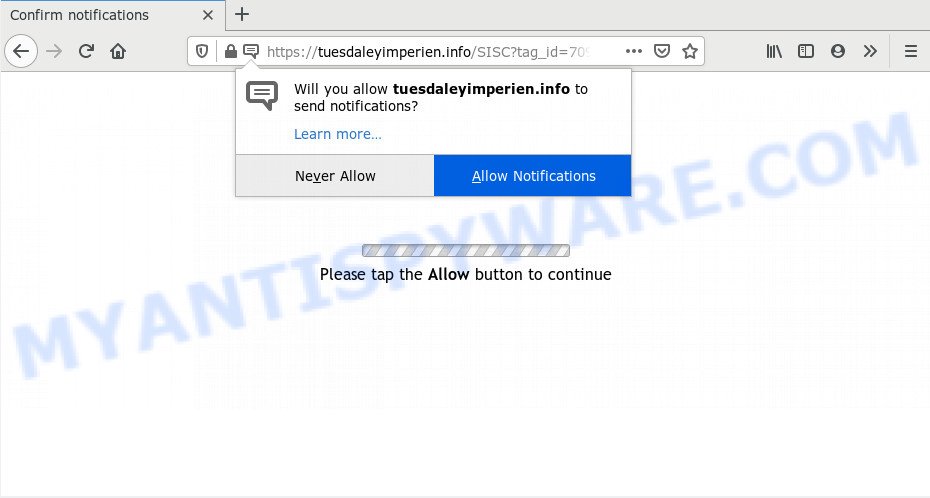
If you click the ‘Allow’, then your internet browser will be configured to show pop-up ads in the right bottom corner of the desktop. The makers of Tuesdaleyimperien.info use these push notifications to bypass pop up blocker and therefore show a ton of unwanted adverts. These ads are used to promote dubious web browser plugins, prize & lottery scams, adware software bundles, and adult webpages.

In order to unsubscribe from Tuesdaleyimperien.info browser notification spam open your browser’s settings and follow the Tuesdaleyimperien.info removal instructions below. Once you remove Tuesdaleyimperien.info subscription, the spam notifications will no longer appear on the screen.
How did you get infected with Tuesdaleyimperien.info pop ups
Some research has shown that users can be redirected to Tuesdaleyimperien.info from misleading advertisements or by PUPs and adware. Adware is a form of harmful programs. It does not delete files or infect them, but can show unwanted advertisements, change internet browser settings, download and install malicious browser add-ons. All the time, while adware is running, your browser will be fill with annoying ads. Most probably, adware has been installed on your computer without your’s knowledge and you don’t even know how and where adware has got into your system
Adware software usually is bundled within certain free programs that you download off of the Web. So, think back, have you ever download and run any free software. In order to avoid infection, in the Setup wizard, you should be be proactive and carefully read the ‘Terms of use’, the ‘license agreement’ and other installation screens, as well as to always choose the ‘Manual’ or ‘Advanced’ setup mode, when installing anything downloaded from the Internet.
Threat Summary
| Name | Tuesdaleyimperien.info popup |
| Type | spam notifications ads, pop-up virus, pop ups, pop up advertisements |
| Distribution | adwares, potentially unwanted applications, social engineering attack, misleading popup ads |
| Symptoms |
|
| Removal | Tuesdaleyimperien.info removal guide |
In the few simple steps below, we will explain helpful solutions on how to clean your personal computer of adware software and get rid of Tuesdaleyimperien.info advertisements from your internet browser.
How to remove Tuesdaleyimperien.info advertisements (removal guide)
We are presenting a few ways to get rid of Tuesdaleyimperien.info pop ups from the Edge, Internet Explorer, Google Chrome and Mozilla Firefox using only internal MS Windows functions. Most of adware software and PUPs can be removed through these processes. If these steps does not help to remove Tuesdaleyimperien.info advertisements, then it is better to run a free malware removal utilities linked below.
To remove Tuesdaleyimperien.info pop ups, execute the following steps:
- How to remove Tuesdaleyimperien.info popup advertisements without any software
- How to automatically remove Tuesdaleyimperien.info pop up ads
- Run AdBlocker to block Tuesdaleyimperien.info and stay safe online
- To sum up
How to remove Tuesdaleyimperien.info popup advertisements without any software
The step-by-step guidance will help you manually remove Tuesdaleyimperien.info advertisements from a web-browser. If you have little experience in using computers, we suggest that you use the free utilities listed below.
Uninstall adware through the MS Windows Control Panel
It is of primary importance to first identify and remove all potentially unwanted programs, adware software programs and hijackers through ‘Add/Remove Programs’ (Windows XP) or ‘Uninstall a program’ (Windows 10, 8, 7) section of your MS Windows Control Panel.
Press Windows button ![]() , then press Search
, then press Search ![]() . Type “Control panel”and press Enter. If you using Windows XP or Windows 7, then click “Start” and select “Control Panel”. It will display the Windows Control Panel similar to the one below.
. Type “Control panel”and press Enter. If you using Windows XP or Windows 7, then click “Start” and select “Control Panel”. It will display the Windows Control Panel similar to the one below.

Further, click “Uninstall a program” ![]()
It will display a list of all apps installed on your PC. Scroll through the all list, and delete any questionable and unknown software.
Remove Tuesdaleyimperien.info notifications from web-browsers
If you’re getting push notifications from the Tuesdaleyimperien.info or another unwanted webpage, you will have previously pressed the ‘Allow’ button. Below we’ll teach you how to turn them off.
|
|
|
|
|
|
Delete Tuesdaleyimperien.info pop-ups from Firefox
This step will help you remove Tuesdaleyimperien.info pop-ups, third-party toolbars, disable malicious extensions and restore your default startpage, new tab and search engine settings.
Run the Firefox and click the menu button (it looks like three stacked lines) at the top right of the web browser screen. Next, click the question-mark icon at the bottom of the drop-down menu. It will show the slide-out menu.

Select the “Troubleshooting information”. If you’re unable to access the Help menu, then type “about:support” in your address bar and press Enter. It bring up the “Troubleshooting Information” page as displayed on the image below.

Click the “Refresh Firefox” button at the top right of the Troubleshooting Information page. Select “Refresh Firefox” in the confirmation prompt. The Mozilla Firefox will start a process to fix your problems that caused by the Tuesdaleyimperien.info adware. When, it’s finished, press the “Finish” button.
Remove Tuesdaleyimperien.info pop up advertisements from Internet Explorer
The Internet Explorer reset is great if your internet browser is hijacked or you have unwanted add-ons or toolbars on your browser, which installed by an malicious software.
First, launch the Microsoft Internet Explorer, press ![]() ) button. Next, click “Internet Options” as shown on the screen below.
) button. Next, click “Internet Options” as shown on the screen below.

In the “Internet Options” screen select the Advanced tab. Next, press Reset button. The Microsoft Internet Explorer will open the Reset Internet Explorer settings prompt. Select the “Delete personal settings” check box and click Reset button.

You will now need to restart your computer for the changes to take effect. It will remove adware software responsible for Tuesdaleyimperien.info pop-ups, disable malicious and ad-supported internet browser’s extensions and restore the Internet Explorer’s settings such as search engine, home page and newtab to default state.
Remove Tuesdaleyimperien.info advertisements from Chrome
Reset Google Chrome settings to get rid of Tuesdaleyimperien.info pop ups. If you’re still experiencing problems with Tuesdaleyimperien.info pop-ups removal, you need to reset Chrome browser to its original state. This step needs to be performed only if adware has not been removed by the previous steps.
Open the Chrome menu by clicking on the button in the form of three horizontal dotes (![]() ). It will open the drop-down menu. Select More Tools, then click Extensions.
). It will open the drop-down menu. Select More Tools, then click Extensions.
Carefully browse through the list of installed plugins. If the list has the extension labeled with “Installed by enterprise policy” or “Installed by your administrator”, then complete the following tutorial: Remove Google Chrome extensions installed by enterprise policy otherwise, just go to the step below.
Open the Chrome main menu again, press to “Settings” option.

Scroll down to the bottom of the page and click on the “Advanced” link. Now scroll down until the Reset settings section is visible, as on the image below and click the “Reset settings to their original defaults” button.

Confirm your action, press the “Reset” button.
How to automatically remove Tuesdaleyimperien.info pop up ads
Best Tuesdaleyimperien.info popups removal utility should detect and remove adware, malicious software, PUPs, toolbars, keyloggers, browser hijackers, worms, Trojans, and advertisements generators. The key is locating one with a good reputation and these features. Most quality programs listed below offer a free scan and malicious software removal so you can search for and uninstall unwanted software without having to pay.
How to automatically remove Tuesdaleyimperien.info popups with Zemana Anti-Malware
Zemana is a lightweight utility which developed to run alongside your antivirus software, detecting and uninstalling malicious software, adware and PUPs that other programs miss. Zemana Free is easy to use, fast, does not use many resources and have great detection and removal rates.
First, please go to the link below, then click the ‘Download’ button in order to download the latest version of Zemana Anti-Malware.
164524 downloads
Author: Zemana Ltd
Category: Security tools
Update: July 16, 2019
After the download is finished, close all programs and windows on your computer. Open a directory in which you saved it. Double-click on the icon that’s named Zemana.AntiMalware.Setup like below.
![]()
When the installation begins, you will see the “Setup wizard” which will help you set up Zemana Anti Malware on your system.

Once setup is done, you will see window such as the one below.

Now click the “Scan” button to begin checking your machine for the adware software that causes multiple undesired pop-ups. This process can take some time, so please be patient. When a malware, adware software or PUPs are found, the count of the security threats will change accordingly. Wait until the the scanning is complete.

Once the scanning is finished, it will show the Scan Results. Once you have selected what you wish to delete from your PC system click “Next” button.

The Zemana Free will get rid of adware responsible for Tuesdaleyimperien.info pop-ups and add threats to the Quarantine.
Scan your PC system and remove Tuesdaleyimperien.info popups with HitmanPro
Hitman Pro is a free utility which can identify adware that causes Tuesdaleyimperien.info pop-ups. It’s not always easy to locate all the undesired software that your PC might have picked up on the Web. Hitman Pro will scan for the adware, hijacker infections and other malicious software you need to erase.
Hitman Pro can be downloaded from the following link. Save it on your Microsoft Windows desktop or in any other place.
Download and run HitmanPro on your PC. Once started, press “Next” button . Hitman Pro tool will start scanning the whole computer to find out adware related to the Tuesdaleyimperien.info ads. This procedure may take quite a while, so please be patient. While the tool is checking, you may see how many objects and files has already scanned..

When Hitman Pro has finished scanning your computer, the results are displayed in the scan report.

Next, you need to press Next button.
It will open a prompt, click the “Activate free license” button to begin the free 30 days trial to get rid of all malware found.
Scan and clean your computer of adware with MalwareBytes Anti-Malware
You can remove Tuesdaleyimperien.info popups automatically through the use of MalwareBytes Anti Malware (MBAM). We suggest this free malware removal utility because it can easily get rid of hijacker infections, adware, potentially unwanted software and toolbars with all their components such as files, folders and registry entries.

- First, please go to the following link, then click the ‘Download’ button in order to download the latest version of MalwareBytes.
Malwarebytes Anti-malware
326872 downloads
Author: Malwarebytes
Category: Security tools
Update: April 15, 2020
- After the download is complete, close all applications and windows on your computer. Open a file location. Double-click on the icon that’s named mb3-setup.
- Further, press Next button and follow the prompts.
- Once setup is finished, click the “Scan Now” button . MalwareBytes tool will start scanning the whole computer to find out adware that causes multiple unwanted pop ups. A system scan may take anywhere from 5 to 30 minutes, depending on your PC system. While the MalwareBytes AntiMalware (MBAM) is scanning, you can see number of objects it has identified either as being malware.
- When the checking is complete, a list of all threats detected is prepared. Review the results once the tool has done the system scan. If you think an entry should not be quarantined, then uncheck it. Otherwise, simply click “Quarantine Selected”. Once the cleaning process is done, you can be prompted to reboot your PC.
The following video offers a few simple steps on how to remove hijacker infections, adware and other malicious software with MalwareBytes AntiMalware.
Run AdBlocker to block Tuesdaleyimperien.info and stay safe online
By installing an ad-blocking application like AdGuard, you’re able to block Tuesdaleyimperien.info, autoplaying video ads and remove lots of distracting and unwanted ads on webpages.
AdGuard can be downloaded from the following link. Save it to your Desktop.
26786 downloads
Version: 6.4
Author: © Adguard
Category: Security tools
Update: November 15, 2018
After downloading is done, run the downloaded file. You will see the “Setup Wizard” screen as displayed on the screen below.

Follow the prompts. When the install is finished, you will see a window as shown below.

You can click “Skip” to close the installation program and use the default settings, or click “Get Started” button to see an quick tutorial which will assist you get to know AdGuard better.
In most cases, the default settings are enough and you don’t need to change anything. Each time, when you start your personal computer, AdGuard will run automatically and stop undesired ads, block Tuesdaleyimperien.info, as well as other harmful or misleading web-sites. For an overview of all the features of the program, or to change its settings you can simply double-click on the AdGuard icon, that may be found on your desktop.
To sum up
Now your PC should be free of the adware related to the Tuesdaleyimperien.info popups. We suggest that you keep AdGuard (to help you stop unwanted pop up advertisements and unwanted harmful websites) and Zemana Anti Malware (ZAM) (to periodically scan your computer for new adwares and other malware). Probably you are running an older version of Java or Adobe Flash Player. This can be a security risk, so download and install the latest version right now.
If you are still having problems while trying to remove Tuesdaleyimperien.info popup ads from the Mozilla Firefox, Google Chrome, MS Edge and Internet Explorer, then ask for help here here.


















