Equirerecial.info is a misleading web site which uses the browser notification feature to trick you into subscribing to spam notifications to deliver unwanted adverts directly to your internet browser. When you visit the Equirerecial.info webpage which wants to send you push notifications, you will be greeted with a prompt which asks whether you want to agree to them or not. Your options will be ‘Block’ and ‘Allow’.
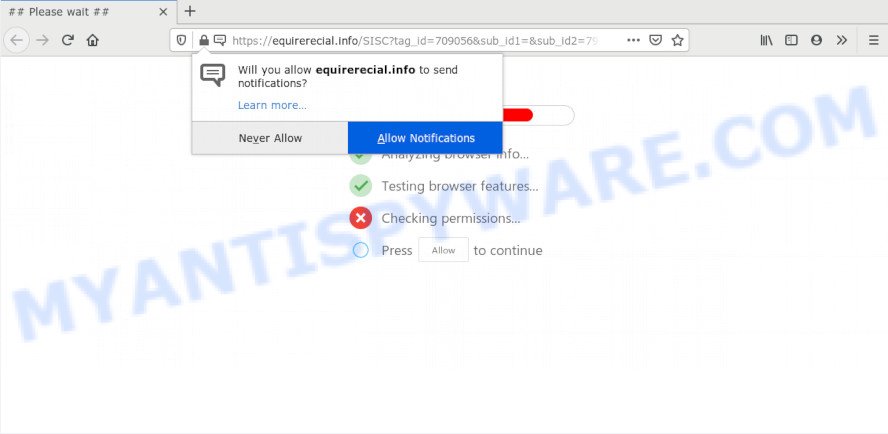
If you click on the ‘Allow’ button, the Equirerecial.info web-page starts sending lots of browser notification spam on your the desktop. You will see the popup advertisements even when the web-browser is closed. Push notifications are originally made to alert the user of recently published content. Cybercriminals abuse ‘push notifications’ to avoid antivirus and ad-blocking applications by displaying unwanted ads. These advertisements are displayed in the lower right corner of the screen urges users to play online games, visit dubious web pages, install browser extensions & so on.

In order to get rid of Equirerecial.info browser notification spam open the browser’s settings and complete the Equirerecial.info removal guidance below. Once you delete notifications subscription, the Equirerecial.info pop-ups advertisements will no longer appear on the desktop.
Where the Equirerecial.info pop-ups comes from
Some research has shown that users can be redirected to Equirerecial.info from dubious ads or by potentially unwanted applications and adware. Adware is a form of malicious software which displays unwanted ads to the user of a computer. The advertisements produced by adware are sometimes in the form of a in-text link, popup or sometimes in an unclosable window.
Adware gets onto PC system by being attached to certain free programs. So always read carefully the install screens, disclaimers, ‘Terms of Use’ and ‘Software license’ appearing during the install procedure. Additionally pay attention for bundled programs which are being installed along with the main program. Ensure that you unchecked all of them! Also, use an ad blocking program that will allow to stop suspicious and untrustworthy webpages.
Threat Summary
| Name | Equirerecial.info pop up |
| Type | spam notifications ads, pop up virus, pop ups, pop-up ads |
| Distribution | malicious pop-up ads, potentially unwanted software, adwares, social engineering attack |
| Symptoms |
|
| Removal | Equirerecial.info removal guide |
In this post we will discuss how can you remove Equirerecial.info advertisements from the Chrome, MS Edge, Microsoft Internet Explorer and Firefox manually or with free adware removal tools compatible with MS Windows 10 (8, 7 and XP).
How to remove Equirerecial.info pop up ads (removal guide)
If you have constant pop ups or undesired ads, slow machine, crashing machine problems, you are in need of adware removal assistance. The step-by-step instructions below will guide you forward to get Equirerecial.info ads removed and will allow you get your PC operating at peak capacity again.
To remove Equirerecial.info pop ups, complete the steps below:
- How to delete Equirerecial.info advertisements without any software
- Remove potentially unwanted applications using Windows Control Panel
- Remove Equirerecial.info notifications from web-browsers
- Remove Equirerecial.info pop up ads from Mozilla Firefox
- Remove Equirerecial.info ads from Google Chrome
- Get rid of Equirerecial.info popup advertisements from Internet Explorer
- How to fully remove Equirerecial.info pop ups using free tools
- Run AdBlocker to stop Equirerecial.info ads and stay safe online
- To sum up
How to delete Equirerecial.info advertisements without any software
In most cases, it’s possible to manually get rid of Equirerecial.info pop-ups. This method does not involve the use of any tricks or removal utilities. You just need to restore the normal settings of the system and internet browser. This can be done by following a few simple steps below. If you want to quickly get rid of Equirerecial.info popups, as well as perform a full scan of your PC, we recommend that you use adware software removal tools, which are listed below.
Remove potentially unwanted applications using Windows Control Panel
In order to remove PUPs such as this adware, open the Microsoft Windows Control Panel and click on “Uninstall a program”. Check the list of installed applications. For the ones you do not know, run an Internet search to see if they are adware, hijacker infection or PUPs. If yes, uninstall them off. Even if they are just a software that you do not use, then removing them off will increase your PC start up time and speed dramatically.
Windows 10, 8.1, 8
Click the MS Windows logo, and then click Search ![]() . Type ‘Control panel’and press Enter as on the image below.
. Type ‘Control panel’and press Enter as on the image below.

When the ‘Control Panel’ opens, click the ‘Uninstall a program’ link under Programs category as on the image below.

Windows 7, Vista, XP
Open Start menu and choose the ‘Control Panel’ at right as on the image below.

Then go to ‘Add/Remove Programs’ or ‘Uninstall a program’ (Windows 7 or Vista) as shown in the following example.

Carefully browse through the list of installed apps and remove all dubious and unknown software. We suggest to click ‘Installed programs’ and even sorts all installed applications by date. When you have found anything questionable that may be the adware software that causes multiple annoying pop ups or other PUP (potentially unwanted program), then select this application and press ‘Uninstall’ in the upper part of the window. If the suspicious program blocked from removal, then run Revo Uninstaller Freeware to fully remove it from your PC system.
Remove Equirerecial.info notifications from web-browsers
Your internet browser likely now allows the Equirerecial.info web site to send you spam notifications, but you do not want the annoying advertisements from this web page and we understand that. We’ve put together this guidance on how you can delete Equirerecial.info popup ads from Microsoft Edge, Safari, Google Chrome, Android, Firefox and IE.
Google Chrome:
- Click the Menu button (three dots) on the top right hand corner of the screen
- Select ‘Settings’. Then, scroll down to the bottom where it says ‘Advanced’.
- In the ‘Privacy and Security’ section, click on ‘Site settings’.
- Click on ‘Notifications’.
- Find the Equirerecial.info site and click the three vertical dots button next to it, then click on ‘Remove’.

Android:
- Open Chrome.
- In the top right corner, find and tap the Google Chrome menu (three dots).
- In the menu tap ‘Settings’, scroll down to ‘Advanced’.
- Tap on ‘Site settings’ and then ‘Notifications’. In the opened window, find the Equirerecial.info URL, other rogue notifications and tap on them one-by-one.
- Tap the ‘Clean & Reset’ button and confirm.

Mozilla Firefox:
- Click on ‘three horizontal stripes’ button at the top right corner of the browser window.
- In the menu go to ‘Options’, in the menu on the left go to ‘Privacy & Security’.
- Scroll down to the ‘Permissions’ section and click the ‘Settings’ button next to ‘Notifications’.
- Select the Equirerecial.info domain from the list and change the status to ‘Block’.
- Save changes.

Edge:
- Click the More button (it looks like three dots) in the top right hand corner of the Edge.
- Click ‘Settings’. Click ‘Advanced’ on the left side of the window.
- In the ‘Website permissions’ section click ‘Manage permissions’.
- Disable the on switch for the Equirerecial.info.

Internet Explorer:
- In the top right corner of the screen, click on the menu button (gear icon).
- When the drop-down menu appears, click on ‘Internet Options’.
- Click on the ‘Privacy’ tab and select ‘Settings’ in the pop-up blockers section.
- Find the Equirerecial.info site and click the ‘Remove’ button to remove the domain.

Safari:
- Go to ‘Preferences’ in the Safari menu.
- Open ‘Websites’ tab, then in the left menu click on ‘Notifications’.
- Check for Equirerecial.info URL, other dubious sites and apply the ‘Deny’ option for each.
Remove Equirerecial.info pop up ads from Mozilla Firefox
This step will allow you remove Equirerecial.info advertisements, third-party toolbars, disable harmful extensions and restore your default startpage, newtab and search engine settings.
First, run the Mozilla Firefox. Next, press the button in the form of three horizontal stripes (![]() ). It will display the drop-down menu. Next, click the Help button (
). It will display the drop-down menu. Next, click the Help button (![]() ).
).

In the Help menu click the “Troubleshooting Information”. In the upper-right corner of the “Troubleshooting Information” page click on “Refresh Firefox” button as displayed below.

Confirm your action, press the “Refresh Firefox”.
Remove Equirerecial.info ads from Google Chrome
If you have adware, Equirerecial.info advertisements problems or Chrome is running slow, then reset Chrome can help you. In this instructions we will show you the method to reset your Google Chrome settings and data to default values without reinstall.

- First launch the Chrome and press Menu button (small button in the form of three dots).
- It will open the Google Chrome main menu. Choose More Tools, then click Extensions.
- You will see the list of installed extensions. If the list has the plugin labeled with “Installed by enterprise policy” or “Installed by your administrator”, then complete the following steps: Remove Chrome extensions installed by enterprise policy.
- Now open the Chrome menu once again, click the “Settings” menu.
- You will see the Google Chrome’s settings page. Scroll down and press “Advanced” link.
- Scroll down again and click the “Reset” button.
- The Google Chrome will open the reset profile settings page as shown on the image above.
- Next click the “Reset” button.
- Once this task is finished, your internet browser’s newtab page, search engine and startpage will be restored to their original defaults.
- To learn more, read the post How to reset Google Chrome settings to default.
Get rid of Equirerecial.info popup advertisements from Internet Explorer
By resetting Internet Explorer browser you restore your browser settings to its default state. This is good initial when troubleshooting problems that might have been caused by adware software that causes intrusive Equirerecial.info advertisements.
First, run the Internet Explorer. Next, click the button in the form of gear (![]() ). It will open the Tools drop-down menu, click the “Internet Options” like below.
). It will open the Tools drop-down menu, click the “Internet Options” like below.

In the “Internet Options” window click on the Advanced tab, then click the Reset button. The Internet Explorer will display the “Reset Internet Explorer settings” window as displayed on the image below. Select the “Delete personal settings” check box, then click “Reset” button.

You will now need to restart your PC for the changes to take effect.
How to fully remove Equirerecial.info pop ups using free tools
Manual removal guidance does not always help to completely remove the adware, as it’s not easy to identify and remove components of adware and all malicious files from hard disk. Therefore, it is recommended that you run malware removal tool to fully get rid of Equirerecial.info off your browser. Several free malicious software removal utilities are currently available that can be used against the adware software. The optimum way would be to use Zemana Free, MalwareBytes Free and HitmanPro.
Run Zemana Anti-Malware (ZAM) to get rid of Equirerecial.info pop ups
If you need a free utility that can easily remove Equirerecial.info ads, then use Zemana Anti-Malware (ZAM). This is a very handy application, which is primarily created to quickly scan for and delete adware and malicious software hijacking web browsers and modifying their settings.

- Visit the page linked below to download Zemana Anti Malware (ZAM). Save it to your Desktop so that you can access the file easily.
Zemana AntiMalware
165507 downloads
Author: Zemana Ltd
Category: Security tools
Update: July 16, 2019
- At the download page, click on the Download button. Your internet browser will display the “Save as” prompt. Please save it onto your Windows desktop.
- When the download is finished, please close all applications and open windows on your PC system. Next, run a file called Zemana.AntiMalware.Setup.
- This will open the “Setup wizard” of Zemana Anti Malware onto your computer. Follow the prompts and don’t make any changes to default settings.
- When the Setup wizard has finished installing, the Zemana Anti Malware (ZAM) will open and open the main window.
- Further, press the “Scan” button to start scanning your computer for the adware which causes unwanted Equirerecial.info pop-up advertisements. Depending on your PC system, the scan may take anywhere from a few minutes to close to an hour. During the scan Zemana will search for threats present on your personal computer.
- As the scanning ends, Zemana Anti Malware will prepare a list of unwanted software and adware.
- Next, you need to press the “Next” button. The utility will delete adware software that causes Equirerecial.info popups in your web browser. When finished, you may be prompted to restart the system.
- Close the Zemana and continue with the next step.
Delete Equirerecial.info advertisements and harmful extensions with Hitman Pro
HitmanPro is a portable application which requires no hard installation to search for and get rid of adware software which cause pop ups. The program itself is small in size (only a few Mb). HitmanPro does not need any drivers and special dlls. It is probably easier to use than any alternative malicious software removal tools you have ever tried. HitmanPro works on 64 and 32-bit versions of Windows 10, 8, 7 and XP. It proves that removal tool can be just as effective as the widely known antivirus programs.
Download Hitman Pro on your computer by clicking on the following link.
Download and use Hitman Pro on your PC. Once started, press “Next” button for checking your system for the adware which causes undesired Equirerecial.info popups. Depending on your computer, the scan can take anywhere from a few minutes to close to an hour. When a threat is found, the count of the security threats will change accordingly. .

When the scanning is done, you will be shown the list of all found threats on your PC system.

Review the results once the utility has done the system scan. If you think an entry should not be quarantined, then uncheck it. Otherwise, simply press Next button.
It will display a prompt, click the “Activate free license” button to start the free 30 days trial to delete all malicious software found.
How to automatically remove Equirerecial.info with MalwareBytes
You can remove Equirerecial.info ads automatically through the use of MalwareBytes Anti Malware (MBAM). We advise this free malware removal utility because it may easily get rid of hijackers, adware, PUPs and toolbars with all their components such as files, folders and registry entries.
Visit the following page to download the latest version of MalwareBytes AntiMalware (MBAM) for MS Windows. Save it directly to your Microsoft Windows Desktop.
327726 downloads
Author: Malwarebytes
Category: Security tools
Update: April 15, 2020
After the download is done, close all programs and windows on your system. Double-click the set up file named mb3-setup. If the “User Account Control” dialog box pops up as displayed in the following example, click the “Yes” button.

It will open the “Setup wizard” which will help you install MalwareBytes AntiMalware on your computer. Follow the prompts and do not make any changes to default settings.

Once setup is complete successfully, click Finish button. MalwareBytes will automatically start and you can see its main screen similar to the one below.

Now press the “Scan Now” button to perform a system scan with this tool for the adware software which cause popups. A scan may take anywhere from 10 to 30 minutes, depending on the number of files on your PC and the speed of your PC system. When a malicious software, adware or potentially unwanted programs are detected, the number of the security threats will change accordingly.

As the scanning ends, MalwareBytes will show a screen that contains a list of malware that has been found. In order to remove all threats, simply click “Quarantine Selected” button. The MalwareBytes will delete adware software that causes Equirerecial.info popup ads in your browser and add items to the Quarantine. When finished, you may be prompted to restart the PC.

We advise you look at the following video, which completely explains the procedure of using the MalwareBytes AntiMalware to get rid of adware, browser hijacker infection and other malicious software.
Run AdBlocker to stop Equirerecial.info ads and stay safe online
It’s also critical to protect your web-browsers from malicious websites and ads by using an ad blocking application like AdGuard. Security experts says that it will greatly reduce the risk of malicious software, and potentially save lots of money. Additionally, the AdGuard can also protect your privacy by blocking almost all trackers.
Download AdGuard on your Microsoft Windows Desktop from the link below.
27037 downloads
Version: 6.4
Author: © Adguard
Category: Security tools
Update: November 15, 2018
After downloading it, double-click the downloaded file to run it. The “Setup Wizard” window will show up on the computer screen as shown on the screen below.

Follow the prompts. AdGuard will then be installed and an icon will be placed on your desktop. A window will show up asking you to confirm that you want to see a quick instructions like below.

Press “Skip” button to close the window and use the default settings, or click “Get Started” to see an quick instructions which will assist you get to know AdGuard better.
Each time, when you run your machine, AdGuard will start automatically and stop unwanted advertisements, block Equirerecial.info, as well as other harmful or misleading webpages. For an overview of all the features of the program, or to change its settings you can simply double-click on the AdGuard icon, which can be found on your desktop.
To sum up
Now your personal computer should be clean of the adware software which cause annoying Equirerecial.info pop-up advertisements. We suggest that you keep Zemana Free (to periodically scan your system for new adwares and other malicious software) and AdGuard (to help you stop unwanted ads and harmful webpages). Moreover, to prevent any adware, please stay clear of unknown and third party programs, make sure that your antivirus program, turn on the option to find PUPs.
If you need more help with Equirerecial.info popups related issues, go to here.



















