Onestream.red popup is a social engineering attack. It is made in order to deceive people into signing up for browser notification spam from this or similar web pages that will in turn bombard users with unwanted adverts usually related to adware software, adult webpages and other click fraud schemes. This web site displays the message ‘Click Allow to’ (connect to the Internet, download a file, access the content of the webpage, confirm that you are 18+, enable Flash Player, watch a video, verify that you are not a robot), asking you to subscribe to notifications.
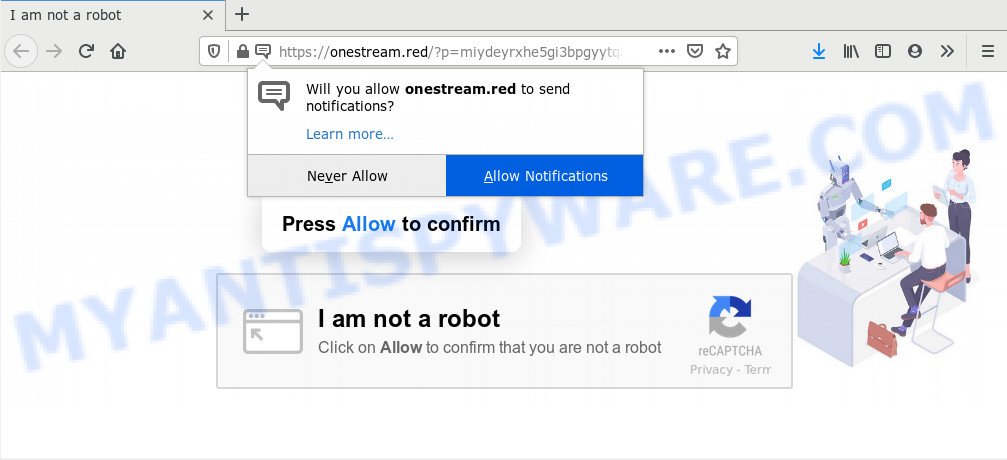
Once click on the ‘Allow’, the Onestream.red website gets your permission to send browser notification spam in form of pop-up adverts in the right bottom corner of your screen. The browser notification spam will promote ‘free’ online games, giveaway scams, questionable browser add-ons, adult web sites, and adware bundles like the one below.

The best way to remove Onestream.red spam notifications open the browser’s settings and perform the Onestream.red removal guide below. Once you remove Onestream.red subscription, the browser notification spam will no longer display on your screen.
How did you get infected with Onestream.red pop ups
Some research has shown that users can be redirected to Onestream.red from shady ads or by PUPs and adware software. Adware is an advertising malicious software. It is created just that: display numerous pop ups and/or unwanted ads using intrusive and at times dangerous methods. Adware can also include other types of malware. It can steal sensitive information from the system and pass it on to third parties. Adware has also been the basis for hacking to gain access to the computer.
Adware come bundled with some free software. So always read carefully the installation screens, disclaimers, ‘Terms of Use’ and ‘Software license’ appearing during the install procedure. Additionally pay attention for additional apps that are being installed along with the main application. Ensure that you unchecked all of them! Also, run an ad blocking program that will help to stop shady and illegitimate webpages.
Threat Summary
| Name | Onestream.red popup |
| Type | push notifications ads, popup ads, pop-up virus, popups |
| Distribution | potentially unwanted applications, adware softwares, shady popup ads, social engineering attack |
| Symptoms |
|
| Removal | Onestream.red removal guide |
Below we are discussing the solutions which are very useful in removing adware. The guide will also help you to remove Onestream.red pop ups from your browser for free.
How to remove Onestream.red advertisements from Chrome, Firefox, IE, Edge
There are several steps to removing the adware that causes undesired Onestream.red pop up ads, because it installs itself so deeply into Windows. You need to uninstall all suspicious and unknown apps, then remove harmful addons from the Microsoft Edge, Mozilla Firefox, Chrome and Microsoft Internet Explorer and other web browsers you’ve installed. Finally, you need to reset your browser settings to delete any changes the adware software has made, and then scan your computer with Zemana, MalwareBytes Anti Malware or Hitman Pro to ensure the adware is fully removed. It will take a while.
To remove Onestream.red pop ups, complete the steps below:
- How to manually remove Onestream.red
- How to remove Onestream.red pop-up ads with free utilities
- Block Onestream.red and other undesired web-sites
- Finish words
How to manually remove Onestream.red
The step-by-step tutorial made by our team will allow you manually get rid of Onestream.red popups from the web-browser. If you have little experience in using computers, we advise that you use the free tools listed below.
Uninstall adware through the Microsoft Windows Control Panel
We advise that you begin the computer cleaning process by checking the list of installed programs and remove all unknown or dubious applications. This is a very important step, as mentioned above, very often the malicious apps such as adware software and browser hijacker infections may be bundled with free applications. Uninstall the unwanted software can remove the unwanted ads or browser redirect.
Press Windows button ![]() , then click Search
, then click Search ![]() . Type “Control panel”and press Enter. If you using Windows XP or Windows 7, then press “Start” and select “Control Panel”. It will open the Windows Control Panel like below.
. Type “Control panel”and press Enter. If you using Windows XP or Windows 7, then press “Start” and select “Control Panel”. It will open the Windows Control Panel like below.

Further, press “Uninstall a program” ![]()
It will display a list of all software installed on your personal computer. Scroll through the all list, and remove any questionable and unknown applications.
Remove Onestream.red notifications from browsers
If you’re in situation where you don’t want to see push notifications from the Onestream.red website. In this case, you can turn off web notifications for your internet browser in MS Windows/Apple Mac/Android. Find your web-browser in the list below, follow few simple steps to remove browser permissions to show push notifications.
|
|
|
|
|
|
Get rid of Onestream.red from Firefox by resetting web browser settings
This step will help you remove Onestream.red ads, third-party toolbars, disable harmful extensions and return your default startpage, newtab page and search provider settings.
Start the Firefox and click the menu button (it looks like three stacked lines) at the top right of the internet browser screen. Next, click the question-mark icon at the bottom of the drop-down menu. It will display the slide-out menu.

Select the “Troubleshooting information”. If you are unable to access the Help menu, then type “about:support” in your address bar and press Enter. It bring up the “Troubleshooting Information” page as shown in the following example.

Click the “Refresh Firefox” button at the top right of the Troubleshooting Information page. Select “Refresh Firefox” in the confirmation dialog box. The Mozilla Firefox will start a procedure to fix your problems that caused by the Onestream.red adware. Once, it is done, click the “Finish” button.
Remove Onestream.red pop-ups from Google Chrome
If adware software, other program or add-ons replaced your Chrome settings without your knowledge, then you can get rid of Onestream.red ads and restore your web-browser settings in Chrome at any time. It’ll save your personal information like saved passwords, bookmarks, auto-fill data and open tabs.

- First launch the Google Chrome and click Menu button (small button in the form of three dots).
- It will show the Chrome main menu. Choose More Tools, then click Extensions.
- You’ll see the list of installed plugins. If the list has the plugin labeled with “Installed by enterprise policy” or “Installed by your administrator”, then complete the following tutorial: Remove Chrome extensions installed by enterprise policy.
- Now open the Google Chrome menu once again, click the “Settings” menu.
- You will see the Chrome’s settings page. Scroll down and press “Advanced” link.
- Scroll down again and press the “Reset” button.
- The Google Chrome will show the reset profile settings page as shown on the screen above.
- Next click the “Reset” button.
- Once this procedure is done, your web browser’s new tab, home page and search provider by default will be restored to their original defaults.
- To learn more, read the article How to reset Google Chrome settings to default.
Delete Onestream.red ads from IE
The IE reset is great if your internet browser is hijacked or you have unwanted add-ons or toolbars on your web browser, that installed by an malicious software.
First, launch the Microsoft Internet Explorer. Next, click the button in the form of gear (![]() ). It will display the Tools drop-down menu, click the “Internet Options” as on the image below.
). It will display the Tools drop-down menu, click the “Internet Options” as on the image below.

In the “Internet Options” window click on the Advanced tab, then click the Reset button. The IE will open the “Reset Internet Explorer settings” window as shown below. Select the “Delete personal settings” check box, then click “Reset” button.

You will now need to restart your PC system for the changes to take effect.
How to remove Onestream.red pop-up ads with free utilities
Manual removal tutorial may not be for everyone. Each Onestream.red removal step above, such as deleting suspicious applications, restoring affected shortcut files, uninstalling the adware from system settings, must be performed very carefully. If you are have doubts about the steps above, then we recommend that you follow the automatic Onestream.red removal steps listed below.
Use Zemana Free to remove Onestream.red pop-ups
Zemana Anti-Malware is a lightweight utility that developed to use alongside your antivirus software, detecting and removing malicious software, adware and potentially unwanted software that other programs miss. Zemana Free is easy to use, fast, does not use many resources and have great detection and removal rates.
Zemana Anti Malware (ZAM) can be downloaded from the following link. Save it to your Desktop.
165501 downloads
Author: Zemana Ltd
Category: Security tools
Update: July 16, 2019
Once the downloading process is complete, run it and follow the prompts. Once installed, the Zemana Free will try to update itself and when this task is finished, click the “Scan” button . Zemana Free utility will start scanning the whole PC system to find out adware that causes Onestream.red pop-ups.

This task may take quite a while, so please be patient. When you’re ready, click “Next” button.

The Zemana Anti Malware (ZAM) will start to remove adware software that causes Onestream.red pop-up ads.
Get rid of Onestream.red ads from browsers with Hitman Pro
HitmanPro is a free portable application that scans your PC for adware that causes Onestream.red popups in your web browser, potentially unwanted software and hijackers and helps delete them easily. Moreover, it’ll also help you remove any harmful internet browser extensions and add-ons.

- Download Hitman Pro on your Windows Desktop by clicking on the following link.
- After downloading is complete, run the HitmanPro, double-click the HitmanPro.exe file.
- If the “User Account Control” prompts, click Yes to continue.
- In the Hitman Pro window, press the “Next” . HitmanPro utility will start scanning the whole machine to find out adware software that causes Onestream.red advertisements. A system scan may take anywhere from 5 to 30 minutes, depending on your PC. When a malicious software, adware or PUPs are found, the number of the security threats will change accordingly. Wait until the the scanning is finished.
- Once finished, the results are displayed in the scan report. Review the report and then click “Next”. Now, click the “Activate free license” button to start the free 30 days trial to remove all malware found.
How to delete Onestream.red with MalwareBytes AntiMalware
If you’re having issues with Onestream.red pop up ads removal, then check out MalwareBytes Free. This is a tool that can help clean up your computer and improve your speeds for free. Find out more below.

- Download MalwareBytes Anti Malware on your personal computer from the following link.
Malwarebytes Anti-malware
327720 downloads
Author: Malwarebytes
Category: Security tools
Update: April 15, 2020
- When the downloading process is complete, close all software and windows on your personal computer. Open a directory in which you saved it. Double-click on the icon that’s named mb3-setup.
- Further, press Next button and follow the prompts.
- Once setup is done, press the “Scan Now” button for scanning your system for the adware that causes multiple annoying popups. This procedure may take some time, so please be patient. While the utility is scanning, you can see how many objects and files has already scanned.
- As the scanning ends, MalwareBytes Anti-Malware (MBAM) will open a list of all threats found by the scan. All detected items will be marked. You can delete them all by simply click “Quarantine Selected”. When that process is complete, you can be prompted to restart your PC system.
The following video offers a steps on how to remove hijacker infections, adware and other malicious software with MalwareBytes Anti-Malware.
Block Onestream.red and other undesired web-sites
Use an ad-blocking utility such as AdGuard will protect you from malicious advertisements and content. Moreover, you can find that the AdGuard have an option to protect your privacy and stop phishing and spam webpages. Additionally, ad-blocking programs will help you to avoid unwanted pop up advertisements and unverified links that also a good way to stay safe online.
Installing the AdGuard is simple. First you’ll need to download AdGuard on your MS Windows Desktop by clicking on the following link.
27036 downloads
Version: 6.4
Author: © Adguard
Category: Security tools
Update: November 15, 2018
When the downloading process is finished, double-click the downloaded file to launch it. The “Setup Wizard” window will show up on the computer screen like below.

Follow the prompts. AdGuard will then be installed and an icon will be placed on your desktop. A window will show up asking you to confirm that you want to see a quick instructions similar to the one below.

Click “Skip” button to close the window and use the default settings, or press “Get Started” to see an quick instructions which will allow you get to know AdGuard better.
Each time, when you run your computer, AdGuard will launch automatically and stop unwanted advertisements, block Onestream.red, as well as other harmful or misleading webpages. For an overview of all the features of the program, or to change its settings you can simply double-click on the AdGuard icon, which is located on your desktop.
Finish words
Now your machine should be clean of the adware which cause unwanted Onestream.red pop up ads. We suggest that you keep Zemana Free (to periodically scan your machine for new adware softwares and other malware) and AdGuard (to help you block unwanted pop-up advertisements and harmful web-sites). Moreover, to prevent any adware software, please stay clear of unknown and third party applications, make sure that your antivirus program, turn on the option to find PUPs.
If you need more help with Onestream.red ads related issues, go to here.


















