Nlighttomayorw.info pop-ups are a social engineering attack which attempts to con unsuspecting users to accept spam notifications via the browser. This web site states that clicking ‘Allow’ is necessary to confirm that you are 18+, verify that you are not a robot, connect to the Internet, download a file, access the content of the website, enable Flash Player, watch a video, and so on.
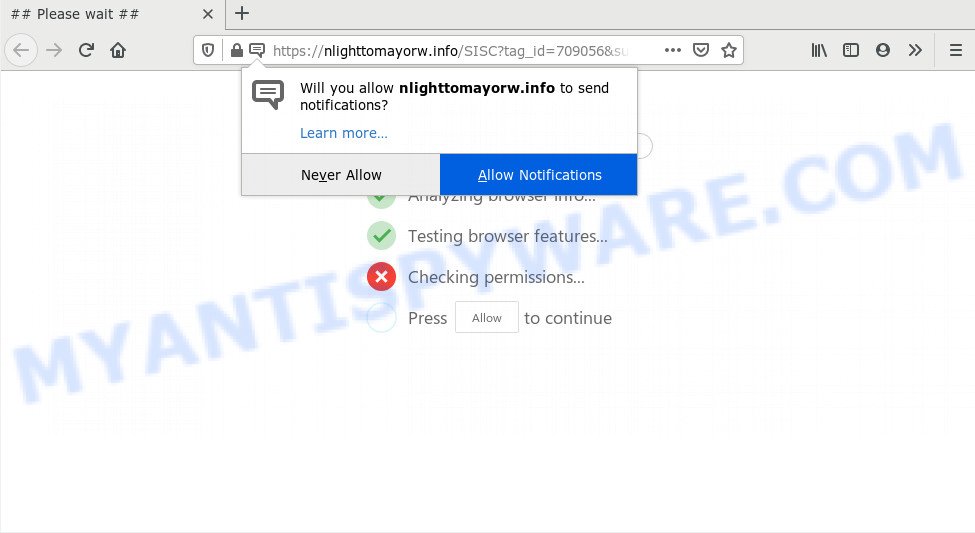
Once you click on the ‘Allow’ button, then your browser will be configured to display unwanted adverts on your desktop, even when the web-browser is closed. Push notifications are originally made to alert the user of newly published blog posts. Scammers abuse ‘browser notification feature’ to avoid antivirus software and ad blocking applications by showing annoying advertisements. These ads are displayed in the lower right corner of the screen urges users to play online games, visit suspicious websites, install web browser plugins & so on.

The best way to delete Nlighttomayorw.info spam notifications open the browser’s settings and follow the Nlighttomayorw.info removal guidance below. Once you remove notifications subscription, the Nlighttomayorw.info pop-ups advertisements will no longer appear on your screen.
How did you get infected with Nlighttomayorw.info popups
Computer security specialists have determined that users are re-directed to Nlighttomayorw.info by adware software or from dubious advertisements. Adware is a form of malware. When adware gets inside your machine, it might carry out various harmful tasks. Some of the more common acts on systems include: adware can display various pop-up windows and/or annoying advertisements;adware can redirect your internet browser to malicious web-sites; adware can slow down your PC; adware software can modify internet browser settings.
Many of the free software out there install unwanted internet browser toolbars, hijackers, adware and PUPs along with them without your knowledge. One has to be attentive while installing free applications in order to avoid accidentally installing bundled software. It’s important that you pay attention to the EULA (End User License Agreements) and choose the Custom, Manual or Advanced install method as it will typically disclose what additional applications will also be installed.
Threat Summary
| Name | Nlighttomayorw.info pop up |
| Type | browser notification spam ads, pop-up advertisements, pop ups, pop up virus |
| Distribution | PUPs, suspicious popup ads, social engineering attack, adwares |
| Symptoms |
|
| Removal | Nlighttomayorw.info removal guide |
The tutorial below explaining steps to remove Nlighttomayorw.info popups problem. Feel free to use it for removal of the adware that may attack Microsoft Edge, Internet Explorer, Firefox and Google Chrome and other popular web browsers. The step-by-step instructions will help you remove adware and thereby clean your browser from all undesired ads.
How to remove Nlighttomayorw.info ads from Chrome, Firefox, IE, Edge
There present several free adware software removal tools. Also it is possible to remove Nlighttomayorw.info pop ups manually. But we recommend to combine all these solutions below into the one removal algorithm. Follow the steps of the instructions. Read this manual carefully, bookmark it or open this page on your smartphone, because you may need to shut down your web-browser or restart your computer.
To remove Nlighttomayorw.info pop ups, use the following steps:
- How to manually get rid of Nlighttomayorw.info
- How to completely remove Nlighttomayorw.info pop-ups with free utilities
- How to block Nlighttomayorw.info
- Finish words
How to manually get rid of Nlighttomayorw.info
First of all, try to get rid of Nlighttomayorw.info popup advertisements manually; to do this, follow the steps below. Of course, manual adware removal requires more time and may not be suitable for those who are poorly versed in system settings. In this case, we suggest that you scroll down to the section that describes how to remove Nlighttomayorw.info pop-up ads using free utilities.
Delete newly added potentially unwanted apps
Some PUPs, browser hijacking software and adware can be removed by uninstalling the freeware they came with. If this way does not succeed, then looking them up in the list of installed applications in Microsoft Windows Control Panel. Use the “Uninstall” command in order to get rid of them.
Press Windows button ![]() , then press Search
, then press Search ![]() . Type “Control panel”and press Enter. If you using Windows XP or Windows 7, then click “Start” and select “Control Panel”. It will show the Windows Control Panel as displayed below.
. Type “Control panel”and press Enter. If you using Windows XP or Windows 7, then click “Start” and select “Control Panel”. It will show the Windows Control Panel as displayed below.

Further, press “Uninstall a program” ![]()
It will show a list of all applications installed on your personal computer. Scroll through the all list, and remove any suspicious and unknown software.
Remove Nlighttomayorw.info notifications from web browsers
if you became a victim of fraudsters and clicked on the “Allow” button, then your browser was configured to show undesired advertisements. To remove the advertisements, you need to remove the notification permission that you gave the Nlighttomayorw.info webpage to send browser notification spam.
|
|
|
|
|
|
Delete Nlighttomayorw.info ads from Internet Explorer
In order to restore all web browser homepage, search provider and newtab page you need to reset the Internet Explorer to the state, which was when the Windows was installed on your system.
First, launch the IE, press ![]() ) button. Next, press “Internet Options” as on the image below.
) button. Next, press “Internet Options” as on the image below.

In the “Internet Options” screen select the Advanced tab. Next, click Reset button. The Internet Explorer will show the Reset Internet Explorer settings dialog box. Select the “Delete personal settings” check box and click Reset button.

You will now need to restart your PC for the changes to take effect. It will delete adware responsible for Nlighttomayorw.info ads, disable malicious and ad-supported internet browser’s extensions and restore the Internet Explorer’s settings such as new tab page, search engine by default and startpage to default state.
Remove Nlighttomayorw.info pop-ups from Google Chrome
This step will show you how to reset Chrome browser settings to default state. This can get rid of Nlighttomayorw.info pop ups and fix some surfing issues, especially after adware software infection. When using the reset feature, your personal information like passwords, bookmarks, browsing history and web form auto-fill data will be saved.

- First run the Chrome and click Menu button (small button in the form of three dots).
- It will open the Chrome main menu. Select More Tools, then click Extensions.
- You will see the list of installed add-ons. If the list has the extension labeled with “Installed by enterprise policy” or “Installed by your administrator”, then complete the following steps: Remove Chrome extensions installed by enterprise policy.
- Now open the Chrome menu once again, click the “Settings” menu.
- You will see the Chrome’s settings page. Scroll down and press “Advanced” link.
- Scroll down again and click the “Reset” button.
- The Google Chrome will show the reset profile settings page as shown on the image above.
- Next press the “Reset” button.
- Once this task is complete, your internet browser’s default search engine, newtab and start page will be restored to their original defaults.
- To learn more, read the post How to reset Chrome settings to default.
Get rid of Nlighttomayorw.info ads from Firefox
If your Mozilla Firefox web browser is redirected to Nlighttomayorw.info without your permission or an unknown search provider opens results for your search, then it may be time to perform the browser reset. Essential information such as bookmarks, browsing history, passwords, cookies, auto-fill data and personal dictionaries will not be removed.
First, run the Mozilla Firefox and click ![]() button. It will open the drop-down menu on the right-part of the web-browser. Further, click the Help button (
button. It will open the drop-down menu on the right-part of the web-browser. Further, click the Help button (![]() ) as on the image below.
) as on the image below.

In the Help menu, select the “Troubleshooting Information” option. Another way to open the “Troubleshooting Information” screen – type “about:support” in the internet browser adress bar and press Enter. It will display the “Troubleshooting Information” page similar to the one below. In the upper-right corner of this screen, click the “Refresh Firefox” button.

It will open the confirmation dialog box. Further, press the “Refresh Firefox” button. The Mozilla Firefox will start a task to fix your problems that caused by the Nlighttomayorw.info adware software. Once, it’s done, click the “Finish” button.
How to completely remove Nlighttomayorw.info pop-ups with free utilities
Manual removal steps may not be for everyone. Each Nlighttomayorw.info removal step above, such as deleting suspicious programs, restoring hijacked shortcuts, removing the adware from system settings, must be performed very carefully. If you’re unsure about the steps above, then we suggest that you use the automatic Nlighttomayorw.info removal instructions listed below.
Remove Nlighttomayorw.info popup advertisements with Zemana Anti Malware (ZAM)
Zemana is a malware scanner that is very useful for detecting and uninstalling adware software related to the Nlighttomayorw.info pop-ups. The steps below will explain how to download, install, and use Zemana Free to scan and remove malware, spyware, adware, potentially unwanted apps, browser hijackers from your computer for free.
Now you can set up and run Zemana Free to remove Nlighttomayorw.info pop ups from your internet browser by following the steps below:
Click the link below to download Zemana Anti-Malware setup package named Zemana.AntiMalware.Setup on your system. Save it directly to your Microsoft Windows Desktop.
165537 downloads
Author: Zemana Ltd
Category: Security tools
Update: July 16, 2019
Launch the installer after it has been downloaded successfully and then follow the prompts to set up this tool on your computer.

During install you can change some settings, but we recommend you do not make any changes to default settings.
When install is finished, this malware removal utility will automatically start and update itself. You will see its main window as shown on the image below.

Now click the “Scan” button to perform a system scan for the adware that causes Nlighttomayorw.info pop up ads. A scan may take anywhere from 10 to 30 minutes, depending on the number of files on your PC system and the speed of your system. While the Zemana utility is checking, you may see how many objects it has identified as being infected by malicious software.

After Zemana Free has finished scanning, you can check all items detected on your personal computer. Next, you need to click “Next” button.

The Zemana Anti-Malware will delete adware which causes intrusive Nlighttomayorw.info pop ups. When the procedure is complete, you can be prompted to reboot your personal computer to make the change take effect.
Remove Nlighttomayorw.info pop up ads from browsers with HitmanPro
HitmanPro is a free removal tool that can check your machine for a wide range of security threats like malicious software, adwares, PUPs as well as adware software that cause pop-ups. It will perform a deep scan of your personal computer including hard drives and Windows registry. After a malware is detected, it will help you to delete all found threats from your personal computer by a simple click.

- Click the link below to download the latest version of HitmanPro for Microsoft Windows. Save it on your Windows desktop.
- After the downloading process is complete, double click the Hitman Pro icon. Once this utility is launched, press “Next” button to perform a system scan with this tool for the adware that causes Nlighttomayorw.info popups. This procedure can take some time, so please be patient.
- When HitmanPro has finished scanning your PC, the results are displayed in the scan report. All detected items will be marked. You can delete them all by simply click “Next” button. Now press the “Activate free license” button to start the free 30 days trial to delete all malware found.
Automatically remove Nlighttomayorw.info pop up advertisements with MalwareBytes Anti-Malware (MBAM)
Manual Nlighttomayorw.info popup ads removal requires some computer skills. Some files and registry entries that created by the adware may be not fully removed. We suggest that run the MalwareBytes Anti-Malware that are completely clean your computer of adware software. Moreover, the free program will help you to remove malware, PUPs, browser hijacker infections and toolbars that your personal computer can be infected too.
Visit the page linked below to download MalwareBytes Anti-Malware. Save it on your MS Windows desktop.
327766 downloads
Author: Malwarebytes
Category: Security tools
Update: April 15, 2020
Once the download is complete, close all windows on your computer. Further, run the file called mb3-setup. If the “User Account Control” dialog box pops up as on the image below, press the “Yes” button.

It will display the “Setup wizard” that will help you install MalwareBytes Free on the system. Follow the prompts and don’t make any changes to default settings.

Once installation is finished successfully, click Finish button. Then MalwareBytes will automatically run and you can see its main window as on the image below.

Next, click the “Scan Now” button to perform a system scan with this utility for the adware that causes Nlighttomayorw.info pop-up ads in your browser. While the MalwareBytes Free utility is checking, you can see count of objects it has identified as being infected by malware.

After the system scan is finished, MalwareBytes Free will show a screen which contains a list of malware that has been detected. Make sure to check mark the items which are unsafe and then click “Quarantine Selected” button.

The MalwareBytes Free will get rid of adware which causes undesired Nlighttomayorw.info popup advertisements. After finished, you can be prompted to restart your PC system. We suggest you look at the following video, which completely explains the process of using the MalwareBytes Anti Malware to remove browser hijackers, adware and other malware.
How to block Nlighttomayorw.info
Use an adblocker tool such as AdGuard will protect you from malicious advertisements and content. Moreover, you can find that the AdGuard have an option to protect your privacy and block phishing and spam web pages. Additionally, ad blocker programs will allow you to avoid unwanted pop-up ads and unverified links that also a good way to stay safe online.
- Download AdGuard from the link below. Save it on your Windows desktop.
Adguard download
27048 downloads
Version: 6.4
Author: © Adguard
Category: Security tools
Update: November 15, 2018
- After downloading is complete, launch the downloaded file. You will see the “Setup Wizard” program window. Follow the prompts.
- After the setup is finished, press “Skip” to close the install application and use the default settings, or click “Get Started” to see an quick tutorial which will help you get to know AdGuard better.
- In most cases, the default settings are enough and you don’t need to change anything. Each time, when you start your computer, AdGuard will run automatically and stop unwanted advertisements, block Nlighttomayorw.info, as well as other malicious or misleading websites. For an overview of all the features of the program, or to change its settings you can simply double-click on the icon called AdGuard, that is located on your desktop.
Finish words
Once you’ve done the steps shown above, your machine should be clean from this adware and other malware. The Firefox, Chrome, Internet Explorer and Microsoft Edge will no longer show unwanted Nlighttomayorw.info website when you surf the Web. Unfortunately, if the few simple steps does not help you, then you have caught a new adware, and then the best way – ask for help.
Please create a new question by using the “Ask Question” button in the Questions and Answers. Try to give us some details about your problems, so we can try to help you more accurately. Wait for one of our trained “Security Team” or Site Administrator to provide you with knowledgeable assistance tailored to your problem with the intrusive Nlighttomayorw.info pop ups.



















