Vimlo.pro pop up is a browser-based scam that attempts to fool you into signing up for push notifications. It will display the ‘Confirm notifications’ prompt that attempts to get the user to click the ‘Allow’ button to subscribe to its notifications.
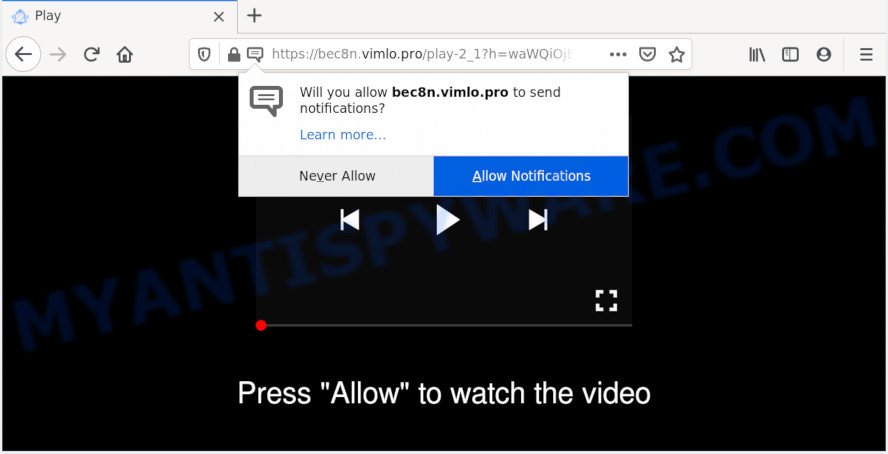
Once enabled, the Vimlo.pro push notifications will start popping up in the right bottom corner of your screen randomly and spam the user with intrusive adverts. The developers of Vimlo.pro use these push notifications to bypass protection against popups in the web browser and therefore show a lot of unwanted advertisements. These advertisements are used to promote suspicious internet browser extensions, giveaway scams, adware software bundles, and adult web sites.

The best method to unsubscribe from Vimlo.pro spam notifications open your internet browser’s settings and follow the Vimlo.pro removal instructions below. Once you remove notifications subscription, the Vimlo.pro pop-ups advertisements will no longer display on the desktop.
How does your PC system get infected with Vimlo.pro pop ups
Some research has shown that users can be redirected to Vimlo.pro from misleading advertisements or by PUPs and adware. Adware is type of malware which presents unwanted ads on a computer, redirects search requests to advertising web-pages and gathers confidential data for marketing purposes. Adware can show banner advertisements, full-screen advertisements, pop ups, videos, or other varieties of online advertising. Adware can attack your PC’s web browsers such as the Internet Explorer, Mozilla Firefox, Edge and Google Chrome. Maybe you approve the idea that the advertisements or pop ups is just a small problem. But these annoying advertisements eat machine resources and slow down your personal computer performance
Adware software may be spread with the help of trojan horses and other forms of malicious software, but most often, adware software gets onto personal computer by being attached to certain free software. Many developers of free programs include third-party apps in their setup package. Sometimes it’s possible to avoid the install of any adware software: carefully read the Terms of Use and the Software license, select only Manual, Custom or Advanced setup type, reject all checkboxes before clicking Install or Next button while installing new free programs.
Threat Summary
| Name | Vimlo.pro pop up |
| Type | spam notifications advertisements, pop-up advertisements, pop ups, popup virus |
| Distribution | shady pop up advertisements, adwares, potentially unwanted software, social engineering attack |
| Symptoms |
|
| Removal | Vimlo.pro removal guide |
The instructions below explaining steps to remove Vimlo.pro pop ups problem. Feel free to use it for removal of the adware that may attack IE, Edge, Google Chrome and Mozilla Firefox and other popular web-browsers. The step-by-step tutorial will allow you delete adware software and thus clean your internet browser from all annoying advertisements.
How to remove Vimlo.pro advertisements from Chrome, Firefox, IE, Edge
As with removing adware, malicious software or potentially unwanted programs, there are few steps you can do. We suggest trying them all. If you do only one part of the guide, then it should be run malware removal utility, because it should delete adware and block any further infection. But to completely remove Vimlo.pro pop-up ads you will have to at least reset your web browser settings like start page, search provider and newtab page to default state, disinfect PC’s browsers shortcuts, uninstall all unwanted and suspicious applications, and remove adware by malware removal tools. Certain of the steps will require you to reboot your system or close this web-page. So, read this instructions carefully, then bookmark this page or open it on your smartphone for later reference.
To remove Vimlo.pro pop ups, use the steps below:
- How to remove Vimlo.pro advertisements without any software
- How to remove Vimlo.pro pop up ads using free tools
- Run AdBlocker to stop Vimlo.pro pop-up advertisements and stay safe online
- Finish words
How to remove Vimlo.pro advertisements without any software
The step-by-step instructions developed by our team will allow you manually remove Vimlo.pro popup ads from your web browser. If you are not good at computers, we suggest that you use the free tools listed below.
Delete adware through the Microsoft Windows Control Panel
Some of potentially unwanted programs, adware and hijacker infections can be deleted using the Add/Remove programs tool which can be found in the Windows Control Panel. So, if you’re using any version of Windows and you have noticed an unwanted application, then first try to delete it through Add/Remove programs.
- If you are using Windows 8, 8.1 or 10 then press Windows button, next click Search. Type “Control panel”and press Enter.
- If you are using Windows XP, Vista, 7, then click “Start” button and press “Control Panel”.
- It will open the Windows Control Panel.
- Further, click “Uninstall a program” under Programs category.
- It will display a list of all programs installed on the system.
- Scroll through the all list, and uninstall questionable and unknown applications. To quickly find the latest installed software, we recommend sort applications by date.
See more details in the video guide below.
Remove Vimlo.pro notifications from internet browsers
Your internet browser likely now allows the Vimlo.pro web site to send you push notifications, but you do not want the intrusive advertisements from this webpage and we understand that. We’ve put together this steps on how you can get rid of Vimlo.pro pop-ups from Safari, Edge, Internet Explorer, Chrome, Android and Mozilla Firefox.
Google Chrome:
- Just copy and paste the following text into the address bar of Google Chrome.
- chrome://settings/content/notifications
- Press Enter.
- Remove the Vimlo.pro URL and other rogue notifications by clicking three vertical dots button next to each and selecting ‘Remove’.

Android:
- Tap ‘Settings’.
- Tap ‘Notifications’.
- Find and tap the internet browser which shows Vimlo.pro browser notification spam ads.
- In the opened window, find Vimlo.pro URL, other dubious sites and set the toggle button to ‘OFF’ on them one-by-one.

Mozilla Firefox:
- In the top-right corner, click the Firefox menu (three bars).
- In the drop-down menu select ‘Options’. In the left side select ‘Privacy & Security’.
- Scroll down to ‘Permissions’ section and click ‘Settings…’ button next to ‘Notifications’.
- Locate sites you down’t want to see notifications from (for example, Vimlo.pro), click on drop-down menu next to each and select ‘Block’.
- Save changes.

Edge:
- Click the More button (three dots) in the top right hand corner of the screen.
- Click ‘Settings’. Click ‘Advanced’ on the left side of the window.
- In the ‘Website permissions’ section click ‘Manage permissions’.
- Disable the on switch for the Vimlo.pro domain.

Internet Explorer:
- Click ‘Tools’ button in the top right corner of the window.
- Go to ‘Internet Options’ in the menu.
- Select the ‘Privacy’ tab and click ‘Settings below ‘Pop-up Blocker’ section.
- Locate the Vimlo.pro domain and click the ‘Remove’ button to remove the site.

Safari:
- Go to ‘Preferences’ in the Safari menu.
- Open ‘Websites’ tab, then in the left menu click on ‘Notifications’.
- Check for Vimlo.pro URL, other questionable URLs and apply the ‘Deny’ option for each.
Remove Vimlo.pro from Firefox by resetting web browser settings
Resetting Firefox internet browser will reset all the settings to their default state and will remove Vimlo.pro popup advertisements, malicious add-ons and extensions. However, your themes, bookmarks, history, passwords, and web form auto-fill information will not be deleted.
Launch the Firefox and click the menu button (it looks like three stacked lines) at the top right of the internet browser screen. Next, press the question-mark icon at the bottom of the drop-down menu. It will show the slide-out menu.

Select the “Troubleshooting information”. If you’re unable to access the Help menu, then type “about:support” in your address bar and press Enter. It bring up the “Troubleshooting Information” page as shown below.

Click the “Refresh Firefox” button at the top right of the Troubleshooting Information page. Select “Refresh Firefox” in the confirmation dialog box. The Firefox will start a task to fix your problems that caused by the Vimlo.pro adware. Once, it is done, click the “Finish” button.
Remove Vimlo.pro popup advertisements from Microsoft Internet Explorer
If you find that Internet Explorer web-browser settings like startpage, default search engine and new tab had been modified by adware related to the Vimlo.pro ads, then you may revert back your settings, via the reset internet browser procedure.
First, run the Internet Explorer. Next, click the button in the form of gear (![]() ). It will show the Tools drop-down menu, click the “Internet Options” like below.
). It will show the Tools drop-down menu, click the “Internet Options” like below.

In the “Internet Options” window click on the Advanced tab, then click the Reset button. The Internet Explorer will display the “Reset Internet Explorer settings” window like the one below. Select the “Delete personal settings” check box, then press “Reset” button.

You will now need to reboot your system for the changes to take effect.
Remove Vimlo.pro ads from Chrome
Resetting Google Chrome to default values is effective in removing the Vimlo.pro ads from your web browser. This way is always helpful to follow if you have trouble in removing changes caused by adware software.
First launch the Chrome. Next, click the button in the form of three horizontal dots (![]() ).
).
It will open the Chrome menu. Choose More Tools, then click Extensions. Carefully browse through the list of installed extensions. If the list has the plugin signed with “Installed by enterprise policy” or “Installed by your administrator”, then complete the following instructions: Remove Chrome extensions installed by enterprise policy.
Open the Google Chrome menu once again. Further, click the option named “Settings”.

The web-browser will show the settings screen. Another way to display the Google Chrome’s settings – type chrome://settings in the browser adress bar and press Enter
Scroll down to the bottom of the page and press the “Advanced” link. Now scroll down until the “Reset” section is visible, as shown in the figure below and click the “Reset settings to their original defaults” button.

The Google Chrome will display the confirmation dialog box as displayed on the screen below.

You need to confirm your action, press the “Reset” button. The web-browser will launch the process of cleaning. When it’s done, the internet browser’s settings including homepage, search engine by default and new tab back to the values that have been when the Chrome was first installed on your system.
How to remove Vimlo.pro pop up ads using free tools
Using a malware removal utility to locate and delete adware hiding on your machine is probably the easiest method to remove the Vimlo.pro pop ups. We suggests the Zemana Anti Malware (ZAM) program for Windows computers. HitmanPro and MalwareBytes are other antimalware tools for Microsoft Windows that offers a free malware removal.
Remove Vimlo.pro popup advertisements with Zemana AntiMalware
Zemana is free full featured malicious software removal utility. It can scan your files and MS Windows registry in real-time. Zemana Anti-Malware can help to remove Vimlo.pro ads, other PUPs, malware and adware software. It uses 1% of your system resources. This utility has got simple and beautiful interface and at the same time effective protection for your PC system.
- Installing the Zemana is simple. First you will need to download Zemana Free by clicking on the following link. Save it directly to your Microsoft Windows Desktop.
Zemana AntiMalware
165082 downloads
Author: Zemana Ltd
Category: Security tools
Update: July 16, 2019
- Once you have downloaded the setup file, make sure to double click on the Zemana.AntiMalware.Setup. This would start the Zemana Anti-Malware setup on your system.
- Select installation language and press ‘OK’ button.
- On the next screen ‘Setup Wizard’ simply click the ‘Next’ button and follow the prompts.

- Finally, once the installation is finished, Zemana AntiMalware will launch automatically. Else, if doesn’t then double-click on the Zemana Anti Malware (ZAM) icon on your desktop.
- Now that you have successfully install Zemana Anti Malware, let’s see How to use Zemana Free to remove Vimlo.pro popups from your computer.
- After you have opened the Zemana Anti Malware, you will see a window like the one below, just press ‘Scan’ button . Zemana utility will start scanning the whole computer to find out adware.

- Now pay attention to the screen while Zemana Free scans your computer.

- Once Zemana Anti-Malware (ZAM) has finished scanning your PC system, Zemana AntiMalware (ZAM) will open a list of found threats. Review the scan results and then press ‘Next’ button.

- Zemana Anti-Malware may require a restart machine in order to complete the Vimlo.pro popup advertisements removal procedure.
- If you want to fully delete adware software from your PC system, then press ‘Quarantine’ icon, select all malware, adware, PUPs and other items and click Delete.
- Restart your PC system to complete the adware removal procedure.
Scan your system and delete Vimlo.pro ads with Hitman Pro
If Zemana Anti-Malware (ZAM) cannot remove this adware software, then we advises to run the Hitman Pro. Hitman Pro is a free removal tool for browser hijacker infections, potentially unwanted software, toolbars and adware that causes Vimlo.pro advertisements in your web-browser. It’s specially designed to work as a second scanner for your PC system.
Hitman Pro can be downloaded from the following link. Save it to your Desktop so that you can access the file easily.
When the downloading process is done, open the directory in which you saved it and double-click the HitmanPro icon. It will run the HitmanPro utility. If the User Account Control dialog box will ask you want to start the program, press Yes button to continue.

Next, press “Next” for scanning your system for the adware which cause pop-ups. This procedure can take some time, so please be patient. While the utility is scanning, you may see number of objects and files has already scanned.

When HitmanPro is finished scanning your computer, the results are displayed in the scan report similar to the one below.

When you are ready, click “Next” button. It will show a prompt, click the “Activate free license” button. The Hitman Pro will remove adware responsible for Vimlo.pro pop ups. Once that process is finished, the tool may ask you to reboot your personal computer.
Automatically remove Vimlo.pro pop-ups with MalwareBytes Free
We suggest using the MalwareBytes Free. You can download and install MalwareBytes Anti-Malware to scan for adware and thereby get rid of Vimlo.pro popups from your web browsers. When installed and updated, this free malicious software remover automatically searches for and removes all threats present on the machine.
Download MalwareBytes Free from the following link. Save it directly to your Windows Desktop.
327301 downloads
Author: Malwarebytes
Category: Security tools
Update: April 15, 2020
Once the downloading process is complete, close all windows on your computer. Further, run the file named mb3-setup. If the “User Account Control” prompt pops up as on the image below, press the “Yes” button.

It will display the “Setup wizard” that will help you install MalwareBytes on the system. Follow the prompts and don’t make any changes to default settings.

Once installation is done successfully, press Finish button. Then MalwareBytes Anti Malware will automatically start and you can see its main window as shown on the image below.

Next, click the “Scan Now” button . MalwareBytes Anti Malware tool will start scanning the whole machine to find out adware software that causes multiple undesired popups. A scan can take anywhere from 10 to 30 minutes, depending on the number of files on your PC and the speed of your PC. When a malware, adware or PUPs are detected, the count of the security threats will change accordingly. Wait until the the checking is finished.

Once MalwareBytes has completed scanning, you can check all threats found on your personal computer. Make sure all items have ‘checkmark’ and click “Quarantine Selected” button.

The MalwareBytes will remove adware software that causes Vimlo.pro popups in your web-browser. After the task is done, you can be prompted to reboot your PC system. We recommend you look at the following video, which completely explains the procedure of using the MalwareBytes AntiMalware (MBAM) to get rid of hijacker infections, adware software and other malware.
Run AdBlocker to stop Vimlo.pro pop-up advertisements and stay safe online
One of the worst things is the fact that you cannot block all those annoying web-pages such as Vimlo.pro using only built-in Microsoft Windows capabilities. However, there is a application out that you can use to stop unwanted web browser redirects, ads and pop-ups in any modern web-browsers including Edge, Mozilla Firefox, Internet Explorer and Chrome. It’s called Adguard and it works very well.
AdGuard can be downloaded from the following link. Save it on your Windows desktop.
26908 downloads
Version: 6.4
Author: © Adguard
Category: Security tools
Update: November 15, 2018
After downloading it, double-click the downloaded file to start it. The “Setup Wizard” window will show up on the computer screen as displayed on the screen below.

Follow the prompts. AdGuard will then be installed and an icon will be placed on your desktop. A window will show up asking you to confirm that you want to see a quick tutorial similar to the one below.

Click “Skip” button to close the window and use the default settings, or press “Get Started” to see an quick guide which will assist you get to know AdGuard better.
Each time, when you launch your computer, AdGuard will start automatically and stop undesired ads, block Vimlo.pro, as well as other harmful or misleading web pages. For an overview of all the features of the application, or to change its settings you can simply double-click on the AdGuard icon, that can be found on your desktop.
Finish words
After completing the steps above, your personal computer should be free from adware that causes Vimlo.pro ads and other malicious software. The Microsoft Edge, Google Chrome, IE and Mozilla Firefox will no longer redirect you to various undesired web-pages such as Vimlo.pro. Unfortunately, if the steps does not help you, then you have caught a new adware software, and then the best way – ask for help here.






















