According to cyber threat analysts, Nativesubscribe.pro is a webpage that uses social engineering methods to trick people into signing up for its browser notification spam from this or similar web-sites that will in turn bombard users with unwanted ads usually related to adware, adult web pages and other click fraud schemes. This web page will claim that you need to subscribe to its notifications in order to enable Flash Player, download a file, confirm that you are 18+, access the content of the website, verify that you are not a robot, connect to the Internet, watch a video, and so on.
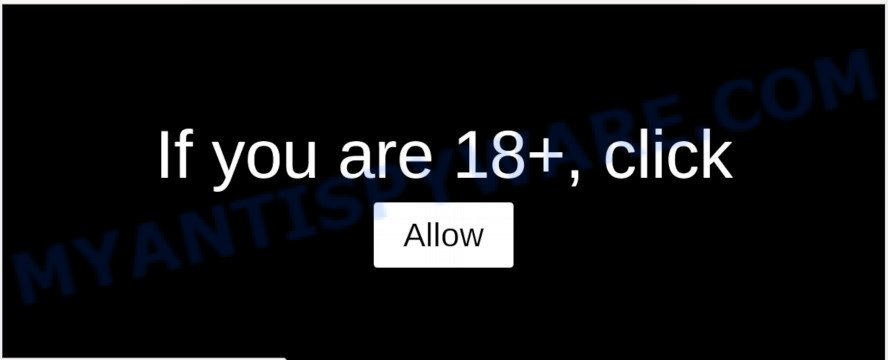
If click on the ‘Allow’, Nativesubscribe.pro web site gets your permission to send browser notification spam in form of pop-up advertisements in the lower right corner of your screen. The browser notification spam will essentially be advertisements for ‘free’ online games, prize & lottery scams, suspicious web-browser add-ons, adult web-pages, and fake software as displayed below.

To end this intrusive behavior and remove Nativesubscribe.pro browser notification spam, you need to change browser settings that got modified by adware software. For that, complete the Nativesubscribe.pro removal instructions below. Once you delete Nativesubscribe.pro subscription, the push notifications will no longer appear on the desktop.
How did you get infected with Nativesubscribe.pro pop-ups
Some research has shown that users can be redirected to Nativesubscribe.pro from suspicious ads or by potentially unwanted software and adware. Adware software is a form of malware. It is made to bombard you with intrusive advertisements and popup windows that could potentially be dangerous for your PC. If you get adware on your PC, it can alter browser settings and install malicious browser extensions.
Adware is usually is bundled with free applications and install themselves, with or without your knowledge, on your computer. This happens especially when you’re installing a free software. The program installation package tricks you into accepting the installation of additional programs, that you do not really want. Moreover, certain paid apps may also install additional applications that you do not want! Therefore, always download free software and paid programs from reputable download web sites. Use ONLY custom or manual install mode and never blindly click Next button.
Threat Summary
| Name | Nativesubscribe.pro pop up |
| Type | push notifications ads, popups, pop-up virus, popup ads |
| Distribution | social engineering attack, PUPs, suspicious pop up advertisements, adwares |
| Symptoms |
|
| Removal | Nativesubscribe.pro removal guide |
Use the guidance below to clean your PC system from adware, as adware can be a way to infect your PC system with more dangerous apps like viruses and trojans. The few simple steps that follow, I will show you how to remove adware and thereby delete Nativesubscribe.pro pop-ups from your browser forever.
How to remove Nativesubscribe.pro popups (removal steps)
In the step-by-step guidance below we will have a look at the adware and how to remove Nativesubscribe.pro from Chrome, Mozilla Firefox, MS Edge and Internet Explorer internet browsers for Windows OS, natively or by using a few free removal utilities. Read this manual carefully, bookmark it or open this page on your smartphone, because you may need to exit your internet browser or restart your PC system.
To remove Nativesubscribe.pro pop ups, perform the steps below:
- How to manually remove Nativesubscribe.pro
- Remove potentially unwanted apps through the Windows Control Panel
- Remove Nativesubscribe.pro notifications from web-browsers
- Remove Nativesubscribe.pro advertisements from Google Chrome
- Remove Nativesubscribe.pro pop up ads from Firefox
- Remove Nativesubscribe.pro pop up advertisements from Microsoft Internet Explorer
- How to automatically remove Nativesubscribe.pro pop-up ads
- Block Nativesubscribe.pro and other unwanted websites
- To sum up
How to manually remove Nativesubscribe.pro
The step-by-step guidance developed by our team will help you manually remove Nativesubscribe.pro pop-up advertisements from the personal computer. If you have little experience in using computers, we suggest that you use the free utilities listed below.
Remove potentially unwanted apps through the Windows Control Panel
The process of adware removal is generally the same across all versions of MS Windows OS from 10 to XP. To start with, it is necessary to check the list of installed apps on your machine and remove all unused, unknown and dubious software.
Press Windows button ![]() , then press Search
, then press Search ![]() . Type “Control panel”and press Enter. If you using Windows XP or Windows 7, then press “Start” and select “Control Panel”. It will display the Windows Control Panel as shown on the image below.
. Type “Control panel”and press Enter. If you using Windows XP or Windows 7, then press “Start” and select “Control Panel”. It will display the Windows Control Panel as shown on the image below.

Further, click “Uninstall a program” ![]()
It will open a list of all software installed on your PC. Scroll through the all list, and delete any questionable and unknown programs.
Remove Nativesubscribe.pro notifications from web-browsers
If you’ve allowed the Nativesubscribe.pro site to send spam notifications to your browser, then we’ll need to delete these permissions. Depending on web-browser, you can perform the following steps to delete the Nativesubscribe.pro permissions to send push notifications.
|
|
|
|
|
|
Remove Nativesubscribe.pro advertisements from Google Chrome
Reset Google Chrome will allow you to delete Nativesubscribe.pro advertisements from your web browser as well as to restore web-browser settings infected by adware. All undesired, harmful and adware plugins will also be removed from the internet browser. Essential information like bookmarks, browsing history, passwords, cookies, auto-fill data and personal dictionaries will not be removed.
Open the Chrome menu by clicking on the button in the form of three horizontal dotes (![]() ). It will show the drop-down menu. Choose More Tools, then click Extensions.
). It will show the drop-down menu. Choose More Tools, then click Extensions.
Carefully browse through the list of installed add-ons. If the list has the plugin labeled with “Installed by enterprise policy” or “Installed by your administrator”, then complete the following guide: Remove Chrome extensions installed by enterprise policy otherwise, just go to the step below.
Open the Google Chrome main menu again, click to “Settings” option.

Scroll down to the bottom of the page and click on the “Advanced” link. Now scroll down until the Reset settings section is visible, like the one below and click the “Reset settings to their original defaults” button.

Confirm your action, click the “Reset” button.
Remove Nativesubscribe.pro pop up ads from Firefox
Resetting Mozilla Firefox browser will reset all the settings to their original settings and will remove Nativesubscribe.pro pop-up advertisements, malicious add-ons and extensions. However, your themes, bookmarks, history, passwords, and web form auto-fill information will not be deleted.
Click the Menu button (looks like three horizontal lines), and click the blue Help icon located at the bottom of the drop down menu like below.

A small menu will appear, click the “Troubleshooting Information”. On this page, press “Refresh Firefox” button similar to the one below.

Follow the onscreen procedure to restore your Firefox internet browser settings to their default state.
Remove Nativesubscribe.pro pop up advertisements from Microsoft Internet Explorer
If you find that Internet Explorer web browser settings like default search provider, newtab and homepage had been modified by adware that causes Nativesubscribe.pro popup advertisements, then you may return your settings, via the reset web-browser procedure.
First, launch the IE, click ![]() ) button. Next, press “Internet Options” like below.
) button. Next, press “Internet Options” like below.

In the “Internet Options” screen select the Advanced tab. Next, click Reset button. The Internet Explorer will show the Reset Internet Explorer settings prompt. Select the “Delete personal settings” check box and click Reset button.

You will now need to restart your computer for the changes to take effect. It will remove adware that causes Nativesubscribe.pro pop ups, disable malicious and ad-supported web browser’s extensions and restore the Internet Explorer’s settings such as start page, new tab page and search provider to default state.
How to automatically remove Nativesubscribe.pro pop-up ads
Manual removal guide may not be for an unskilled computer user. Each Nativesubscribe.pro removal step above, such as removing dubious programs, restoring hijacked shortcuts, removing the adware software from system settings, must be performed very carefully. If you’re in doubt during any of the steps listed in the manual removal above, then we recommend that you follow the automatic Nativesubscribe.pro removal tutorial listed below.
Use Zemana to remove Nativesubscribe.pro pop ups
Zemana Anti Malware is extremely fast and ultra light weight malicious software removal tool. It will assist you get rid of Nativesubscribe.pro pop-ups, adware software, potentially unwanted programs and other malicious software. This program gives real-time protection which never slow down your system. Zemana Anti-Malware (ZAM) is created for experienced and beginner computer users. The interface of this tool is very easy to use, simple and minimalist.
Installing the Zemana Anti-Malware (ZAM) is simple. First you will need to download Zemana Anti-Malware (ZAM) on your computer from the following link.
165044 downloads
Author: Zemana Ltd
Category: Security tools
Update: July 16, 2019
Once downloading is complete, close all windows on your machine. Further, run the set up file named Zemana.AntiMalware.Setup. If the “User Account Control” prompt pops up as displayed on the screen below, click the “Yes” button.

It will show the “Setup wizard” which will assist you install Zemana on the system. Follow the prompts and do not make any changes to default settings.

Once install is finished successfully, Zemana Anti Malware will automatically launch and you may see its main window like below.

Next, click the “Scan” button for scanning your PC system for the adware that causes Nativesubscribe.pro advertisements. Depending on your PC system, the scan may take anywhere from a few minutes to close to an hour. While the Zemana Free is scanning, you can see number of objects it has identified either as being malicious software.

When Zemana has completed scanning, Zemana Free will open a list of found threats. You may remove threats (move to Quarantine) by simply click “Next” button.

The Zemana Anti Malware will remove adware that cause popups. Once disinfection is done, you can be prompted to reboot your PC.
Use HitmanPro to get rid of Nativesubscribe.pro pop up advertisements
If the Nativesubscribe.pro advertisements problem persists, use the Hitman Pro and check if your machine is affected by adware. The HitmanPro is a downloadable security tool that provides on-demand scanning and allows remove adware, PUPs, and other malware. It works with your existing antivirus software.
First, click the link below, then click the ‘Download’ button in order to download the latest version of HitmanPro.
Once the download is finished, open the directory in which you saved it and double-click the Hitman Pro icon. It will start the HitmanPro utility. If the User Account Control dialog box will ask you want to start the program, press Yes button to continue.

Next, click “Next” . HitmanPro tool will start scanning the whole personal computer to find out adware related to the Nativesubscribe.pro pop ups. A scan can take anywhere from 10 to 30 minutes, depending on the number of files on your PC and the speed of your system. While the tool is checking, you can see number of objects and files has already scanned.

After HitmanPro has completed scanning your PC system, Hitman Pro will prepare a list of unwanted software and adware as displayed in the following example.

In order to remove all threats, simply click “Next” button. It will open a prompt, click the “Activate free license” button. The Hitman Pro will remove adware software that causes unwanted Nativesubscribe.pro pop-up advertisements. After disinfection is finished, the utility may ask you to reboot your computer.
Remove Nativesubscribe.pro pop-up ads with MalwareBytes Free
We recommend using the MalwareBytes Anti-Malware that are fully clean your computer of the adware software. The free tool is an advanced malware removal program designed by (c) Malwarebytes lab. This program uses the world’s most popular anti malware technology. It is able to help you delete unwanted Nativesubscribe.pro pop ups from your internet browsers, potentially unwanted software, malicious software, hijackers, toolbars, ransomware and other security threats from your personal computer for free.

- Visit the following page to download MalwareBytes Anti Malware (MBAM). Save it on your Microsoft Windows desktop.
Malwarebytes Anti-malware
327273 downloads
Author: Malwarebytes
Category: Security tools
Update: April 15, 2020
- At the download page, click on the Download button. Your web-browser will open the “Save as” prompt. Please save it onto your Windows desktop.
- After the downloading process is complete, please close all applications and open windows on your machine. Double-click on the icon that’s named mb3-setup.
- This will start the “Setup wizard” of MalwareBytes onto your machine. Follow the prompts and do not make any changes to default settings.
- When the Setup wizard has finished installing, the MalwareBytes Anti Malware will open and show the main window.
- Further, click the “Scan Now” button . MalwareBytes Anti-Malware program will scan through the whole system for the adware responsible for Nativesubscribe.pro pop-ups. This process can take some time, so please be patient. While the MalwareBytes Anti Malware (MBAM) utility is scanning, you may see number of objects it has identified as being infected by malicious software.
- Once the system scan is complete, you can check all threats found on your PC system.
- All detected items will be marked. You can delete them all by simply click the “Quarantine Selected” button. Once the cleaning procedure is complete, you may be prompted to reboot the PC.
- Close the Anti Malware and continue with the next step.
Video instruction, which reveals in detail the steps above.
Block Nativesubscribe.pro and other unwanted websites
To put it simply, you need to use an ad blocker tool (AdGuard, for example). It will block and protect you from all annoying web-pages like Nativesubscribe.pro, advertisements and pop ups. To be able to do that, the ad blocking application uses a list of filters. Each filter is a rule that describes a malicious web page, an advertising content, a banner and others. The ad-blocking program automatically uses these filters, depending on the web sites you’re visiting.
- Visit the page linked below to download the latest version of AdGuard for Microsoft Windows. Save it to your Desktop.
Adguard download
26902 downloads
Version: 6.4
Author: © Adguard
Category: Security tools
Update: November 15, 2018
- When downloading is complete, start the downloaded file. You will see the “Setup Wizard” program window. Follow the prompts.
- Once the setup is done, click “Skip” to close the installation application and use the default settings, or click “Get Started” to see an quick tutorial which will assist you get to know AdGuard better.
- In most cases, the default settings are enough and you do not need to change anything. Each time, when you start your computer, AdGuard will run automatically and stop undesired ads, block Nativesubscribe.pro, as well as other malicious or misleading web-sites. For an overview of all the features of the program, or to change its settings you can simply double-click on the icon named AdGuard, which can be found on your desktop.
To sum up
Now your PC system should be clean of the adware responsible for Nativesubscribe.pro pop ups. We suggest that you keep AdGuard (to help you block unwanted advertisements and intrusive malicious websites) and Zemana Anti Malware (ZAM) (to periodically scan your computer for new malware, browser hijackers and adware). Make sure that you have all the Critical Updates recommended for Microsoft Windows operating system. Without regular updates you WILL NOT be protected when new hijackers, malicious programs and adware software are released.
If you are still having problems while trying to get rid of Nativesubscribe.pro ads from your internet browser, then ask for help here.




















