Urityofferencem.com pop-up is a social engineering attack. It misleads you and other unsuspecting victims into registering for push notifications from this or similar websites that will in turn bombard users with unwanted adverts usually related to adware, adult web pages and other click fraud schemes. This webpage states that clicking ‘Allow’ is necessary to enable Flash Player, access the content of the web-site, connect to the Internet, download a file, verify that you are not a robot, confirm that you are 18+, watch a video, and so on.
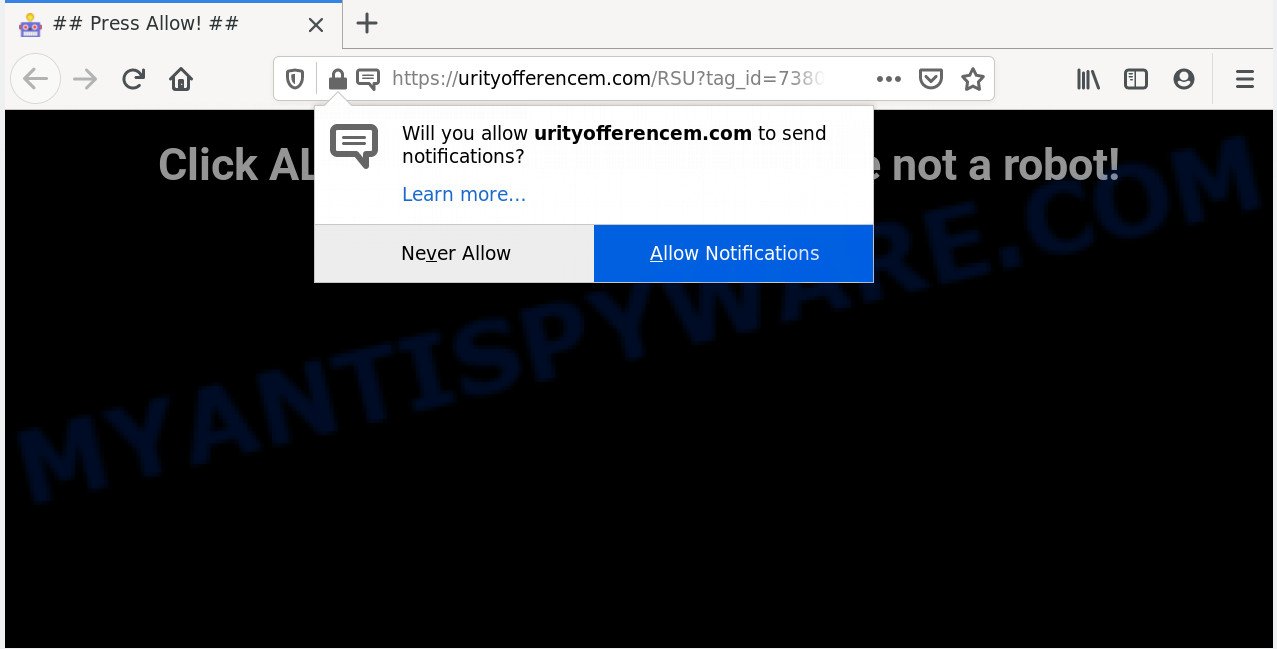
Once click on the ‘Allow’, the Urityofferencem.com web page gets your permission to send spam notifications in form of popup ads in the right bottom corner of the desktop. The push notifications will promote ‘free’ online games, fake prizes scams, questionable web browser add-ons, adult web pages, and fake software as displayed in the figure below.

If you’re receiving browser notification spam, you can delete Urityofferencem.com subscription by going into your web-browser’s settings and completing the Urityofferencem.com removal instructions below. Once you remove Urityofferencem.com subscription, the browser notification spam will no longer display on the screen.
How does your computer get infected with Urityofferencem.com pop-ups
These Urityofferencem.com pop ups are caused by shady ads on the web pages you visit or adware. Adware is short for ‘ad supported’ software. Additionally, some malicious software has adware software built into the application. Adware displays undesired advertisements that appear in pop ups or sponsored links on computer. In order to show unwanted adverts as often as possible adware can change your web browser settings. You may even find that your PC settings are hijacked without your knowledge. The developers of adware software do so in order to make revenue via third-party ad network. Thus every your click on the adverts earns revenue for them.
Adware software actively distributed with free programs, as a part of the setup file of these applications. Therefore, it is very important, when installing an unknown application even downloaded from well-known or big hosting site, read the Terms of use and the Software license, as well as to select the Manual, Advanced or Custom installation type. In this method, you may disable the setup of bundled web browser extensions and applications and protect your computer from adware software. Do not repeat the mistakes of most users when installing unknown apps, simply click the Next button, and do not read any information that the free software display them during its setup.
Threat Summary
| Name | Urityofferencem.com popup |
| Type | push notifications advertisements, pop-up ads, pop ups, popup virus |
| Distribution | suspicious pop-up ads, potentially unwanted apps, adware softwares, social engineering attack |
| Symptoms |
|
| Removal | Urityofferencem.com removal guide |
So, if you happen to encounter intrusive Urityofferencem.com ads, then be quick and take effort to get rid of adware software that causes Urityofferencem.com pop-ups without a wait. Follow the few simple steps below to remove Urityofferencem.com pop-ups. Let us know how you managed by sending us your comments please.
How to remove Urityofferencem.com pop-ups from Chrome, Firefox, IE, Edge
The following few simple steps will help you to remove Urityofferencem.com popups from the MS Edge, Google Chrome, Mozilla Firefox and Internet Explorer. Moreover, the step-by-step tutorial below will help you to delete malicious software, hijacker infections, potentially unwanted programs and toolbars that your computer may be infected. Please do the guidance step by step. If you need assist or have any questions, then ask for our assistance or type a comment below. Read it once, after doing so, please bookmark this page (or open it on your smartphone) as you may need to shut down your web browser or restart your personal computer.
To remove Urityofferencem.com pop ups, complete the steps below:
- Manual Urityofferencem.com pop-ups removal
- How to automatically remove Urityofferencem.com pop ups
- How to block Urityofferencem.com
- To sum up
Manual Urityofferencem.com pop-ups removal
Looking for a solution to remove Urityofferencem.com pop ups manually without downloading any tools? Then this section of the article is just for you. Below are some simple steps you can take. Performing these steps requires basic knowledge of web-browser and Windows setup. If you doubt that you can follow them, it is better to use free utilities listed below that can allow you remove Urityofferencem.com pop ups.
Delete unwanted or recently added applications
You can manually delete most nonaggressive adware by deleting the program that it came with or removing the adware itself using ‘Add/Remove programs’ or ‘Uninstall a program’ option in MS Windows Control Panel.
- If you are using Windows 8, 8.1 or 10 then press Windows button, next press Search. Type “Control panel”and press Enter.
- If you are using Windows XP, Vista, 7, then click “Start” button and click “Control Panel”.
- It will open the Windows Control Panel.
- Further, press “Uninstall a program” under Programs category.
- It will open a list of all programs installed on the personal computer.
- Scroll through the all list, and delete suspicious and unknown applications. To quickly find the latest installed applications, we recommend sort programs by date.
See more details in the video instructions below.
Remove Urityofferencem.com notifications from internet browsers
If you have clicked the “Allow” button in the Urityofferencem.com pop up and gave a notification permission, you should delete this notification permission first from your web browser settings. To remove the Urityofferencem.com permission to send browser notification spam to your system, complete the following steps. These steps are for MS Windows, Apple Mac and Android.
|
|
|
|
|
|
Delete Urityofferencem.com pop-up ads from Microsoft Internet Explorer
If you find that IE web browser settings like new tab page, homepage and default search engine had been modified by adware software that causes Urityofferencem.com ads, then you may restore your settings, via the reset internet browser procedure.
First, run the Microsoft Internet Explorer. Next, click the button in the form of gear (![]() ). It will display the Tools drop-down menu, click the “Internet Options” as displayed in the following example.
). It will display the Tools drop-down menu, click the “Internet Options” as displayed in the following example.

In the “Internet Options” window click on the Advanced tab, then click the Reset button. The Microsoft Internet Explorer will open the “Reset Internet Explorer settings” window as on the image below. Select the “Delete personal settings” check box, then click “Reset” button.

You will now need to reboot your machine for the changes to take effect.
Remove Urityofferencem.com ads from Mozilla Firefox
Resetting Mozilla Firefox internet browser will reset all the settings to their original settings and will remove Urityofferencem.com advertisements, malicious add-ons and extensions. Your saved bookmarks, form auto-fill information and passwords won’t be cleared or changed.
Start the Mozilla Firefox and press the menu button (it looks like three stacked lines) at the top right of the internet browser screen. Next, click the question-mark icon at the bottom of the drop-down menu. It will open the slide-out menu.

Select the “Troubleshooting information”. If you’re unable to access the Help menu, then type “about:support” in your address bar and press Enter. It bring up the “Troubleshooting Information” page as displayed below.

Click the “Refresh Firefox” button at the top right of the Troubleshooting Information page. Select “Refresh Firefox” in the confirmation dialog box. The Mozilla Firefox will start a task to fix your problems that caused by the Urityofferencem.com adware. Once, it’s finished, press the “Finish” button.
Remove Urityofferencem.com pop up ads from Google Chrome
If you have adware, Urityofferencem.com pop ups problems or Chrome is running slow, then reset Google Chrome can help you. In this guidance we’ll show you the method to reset your Google Chrome settings and data to original settings without reinstall.

- First, launch the Chrome and press the Menu icon (icon in the form of three dots).
- It will open the Google Chrome main menu. Select More Tools, then click Extensions.
- You’ll see the list of installed plugins. If the list has the extension labeled with “Installed by enterprise policy” or “Installed by your administrator”, then complete the following steps: Remove Chrome extensions installed by enterprise policy.
- Now open the Google Chrome menu once again, click the “Settings” menu.
- Next, press “Advanced” link, which located at the bottom of the Settings page.
- On the bottom of the “Advanced settings” page, click the “Reset settings to their original defaults” button.
- The Google Chrome will open the reset settings prompt as on the image above.
- Confirm the internet browser’s reset by clicking on the “Reset” button.
- To learn more, read the post How to reset Google Chrome settings to default.
How to automatically remove Urityofferencem.com pop ups
Is your Windows PC infected by adware? Then do not worry, in the tutorial listed below, we are sharing best malicious software removal tools which can be used to remove Urityofferencem.com popup advertisements from the Firefox, Internet Explorer, Google Chrome and Edge and your computer.
How to remove Urityofferencem.com ads with Zemana AntiMalware (ZAM)
Zemana Free is a complete package of anti malware utilities. Despite so many features, it does not reduce the performance of your computer. Zemana AntiMalware (ZAM) can delete almost all the types of adware including Urityofferencem.com pop-ups, hijackers, potentially unwanted software and malicious browser extensions. Zemana AntiMalware (ZAM) has real-time protection that can defeat most malware. You can run Zemana Anti-Malware (ZAM) with any other antivirus software without any conflicts.
- Zemana can be downloaded from the following link. Save it directly to your MS Windows Desktop.
Zemana AntiMalware
165522 downloads
Author: Zemana Ltd
Category: Security tools
Update: July 16, 2019
- Once you have downloaded the installation file, make sure to double click on the Zemana.AntiMalware.Setup. This would start the Zemana Anti-Malware (ZAM) setup on your system.
- Select installation language and click ‘OK’ button.
- On the next screen ‘Setup Wizard’ simply click the ‘Next’ button and follow the prompts.

- Finally, once the installation is done, Zemana Free will run automatically. Else, if does not then double-click on the Zemana Free icon on your desktop.
- Now that you have successfully install Zemana Free, let’s see How to use Zemana Anti Malware (ZAM) to remove Urityofferencem.com pop-up ads from your computer.
- After you have opened the Zemana AntiMalware (ZAM), you will see a window as shown on the screen below, just click ‘Scan’ button . Zemana Anti-Malware (ZAM) program will scan through the whole computer for the adware.

- Now pay attention to the screen while Zemana Free scans your computer.

- As the scanning ends, Zemana will open a list of all items detected by the scan. Review the report and then click ‘Next’ button.

- Zemana Free may require a reboot computer in order to complete the Urityofferencem.com pop-ups removal procedure.
- If you want to permanently delete adware software from your PC system, then click ‘Quarantine’ icon, select all malicious software, adware, potentially unwanted programs and other threats and press Delete.
- Restart your computer to complete the adware removal procedure.
Use Hitman Pro to get rid of Urityofferencem.com advertisements
Hitman Pro is a portable utility which finds and removes undesired programs such as browser hijackers, adware, toolbars, other internet browser plugins and other malware. It scans your machine for adware that cause pop ups and creates a list of threats marked for removal. Hitman Pro will only delete those unwanted programs that you wish to be removed.
HitmanPro can be downloaded from the following link. Save it on your Desktop.
When downloading is finished, open the file location and double-click the HitmanPro icon. It will launch the HitmanPro utility. If the User Account Control prompt will ask you want to launch the program, press Yes button to continue.

Next, click “Next” to perform a system scan for the adware that causes Urityofferencem.com pop up ads in your browser. While the HitmanPro is scanning, you can see number of objects it has identified either as being malicious software.

When Hitman Pro is done scanning your computer, HitmanPro will show a screen which contains a list of malicious software that has been found as shown below.

Review the scan results and then click “Next” button. It will show a prompt, click the “Activate free license” button. The Hitman Pro will begin to remove adware that cause undesired Urityofferencem.com popup ads. After finished, the tool may ask you to restart your personal computer.
How to get rid of Urityofferencem.com with MalwareBytes AntiMalware (MBAM)
If you’re having problems with Urityofferencem.com pop-up advertisements removal, then check out MalwareBytes Free. This is a tool that can help clean up your PC and improve your speeds for free. Find out more below.

First, visit the page linked below, then click the ‘Download’ button in order to download the latest version of MalwareBytes Anti-Malware (MBAM).
327742 downloads
Author: Malwarebytes
Category: Security tools
Update: April 15, 2020
After downloading is complete, run it and follow the prompts. Once installed, the MalwareBytes will try to update itself and when this task is done, click the “Scan Now” button to perform a system scan with this tool for the adware that causes undesired Urityofferencem.com pop ups. A system scan can take anywhere from 5 to 30 minutes, depending on your computer. When a threat is found, the number of the security threats will change accordingly. Wait until the the checking is finished. In order to remove all threats, simply click “Quarantine Selected” button.
The MalwareBytes Anti-Malware (MBAM) is a free application that you can use to delete all detected folders, files, services, registry entries and so on. To learn more about this malicious software removal tool, we recommend you to read and follow the steps or the video guide below.
How to block Urityofferencem.com
Run ad-blocking program like AdGuard in order to block advertisements, malvertisements, pop-ups and online trackers, avoid having to install harmful and adware browser plug-ins and add-ons which affect your computer performance and impact your computer security. Surf the World Wide Web anonymously and stay safe online!
Please go to the link below to download AdGuard. Save it to your Desktop.
27041 downloads
Version: 6.4
Author: © Adguard
Category: Security tools
Update: November 15, 2018
After downloading it, launch the downloaded file. You will see the “Setup Wizard” screen as shown in the following example.

Follow the prompts. When the installation is done, you will see a window as shown below.

You can click “Skip” to close the installation application and use the default settings, or click “Get Started” button to see an quick tutorial that will allow you get to know AdGuard better.
In most cases, the default settings are enough and you do not need to change anything. Each time, when you start your machine, AdGuard will start automatically and stop undesired ads, block Urityofferencem.com, as well as other malicious or misleading webpages. For an overview of all the features of the program, or to change its settings you can simply double-click on the AdGuard icon, which is located on your desktop.
To sum up
Now your PC should be free of the adware that causes Urityofferencem.com advertisements. We suggest that you keep AdGuard (to help you stop unwanted ads and undesired harmful web-sites) and Zemana (to periodically scan your computer for new adwares and other malicious software). Probably you are running an older version of Java or Adobe Flash Player. This can be a security risk, so download and install the latest version right now.
If you are still having problems while trying to remove Urityofferencem.com popup ads from the Firefox, Chrome, Internet Explorer and Edge, then ask for help here here.
























