According to cyber threat experts, Sloansagnersro.com is a web page which uses social engineering methods to con computer users into signing up for its spam notifications that go directly to the desktop or the web browser. This webpage will state that clicking ‘Allow’ button is necessary to verify that you are not a robot, watch a video, access the content of the website, enable Flash Player, download a file, connect to the Internet, confirm that you are 18+, and so on.
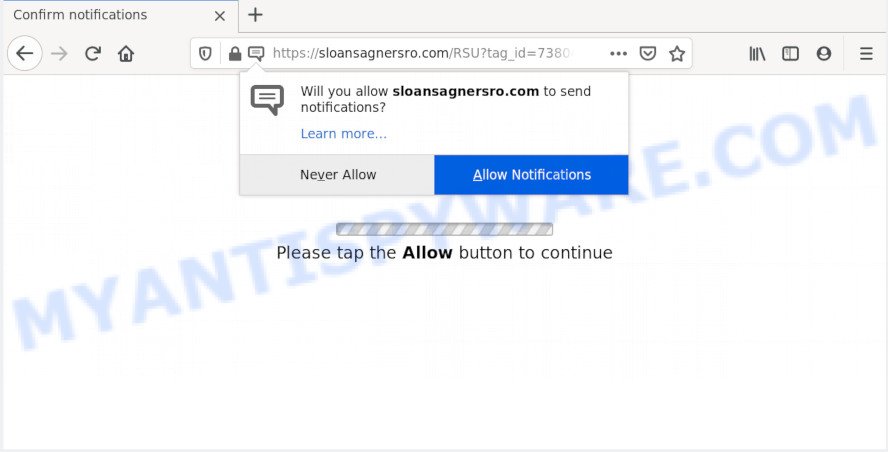
Once click on the ‘Allow’, the Sloansagnersro.com webpage gets your permission to send browser notification spam in form of popup adverts in the right bottom corner of your desktop. Push notifications are originally made to alert the user of newly published content. Cyber criminals abuse ‘push notifications’ to avoid antivirus and ad blocking software by showing annoying adverts. These advertisements are displayed in the lower right corner of the screen urges users to play online games, visit dubious web sites, install internet browser add-ons & so on.

In order to remove Sloansagnersro.com browser notification spam open the browser’s settings and complete the Sloansagnersro.com removal guide below. Once you remove notifications subscription, the Sloansagnersro.com popups advertisements will no longer show on your desktop.
Where the Sloansagnersro.com pop-ups comes from
These Sloansagnersro.com pop ups are caused by suspicious advertisements on the web sites you visit or adware. Adware is short for ‘ad supported’ software. Additionally, some malware has adware built into the application. Adware software displays undesired ads that appear in unclosable windows or advertising links on computer screens. In order to display unwanted adverts as often as possible adware software can modify your web-browser settings. You may even find that your computer settings are modified without your knowledge. The developers of adware software do so in order to make revenue via third-party ad network. Thus every your click on the adverts makes money for them.
Most commonly, the free software setup file includes bundled software like this adware. So, be very careful when you agree to install anything. The best way – is to select a Custom, Advanced or Manual installation type. Here disable all bundled software in which you are unsure or that causes even a slightest suspicion. The main thing you should remember, you don’t need to install any third-party programs which you do not trust!
Threat Summary
| Name | Sloansagnersro.com pop-up |
| Type | browser notification spam advertisements, pop-ups, popup virus, pop up ads |
| Distribution | potentially unwanted apps, social engineering attack, suspicious pop up advertisements, adwares |
| Symptoms |
|
| Removal | Sloansagnersro.com removal guide |
Don’t panic because we’ve got the solution. Here’s a tutorial on how to get rid of unwanted Sloansagnersro.com popup advertisements from the Firefox, Chrome, Edge and Microsoft Internet Explorer and other web browsers.
How to remove Sloansagnersro.com advertisements from Chrome, Firefox, IE, Edge
Even if you have the up-to-date classic antivirus installed, and you’ve checked your personal computer for malicious software and removed anything found, you need to do the guide below. The Sloansagnersro.com ads removal is not simple as installing another antivirus. Classic antivirus software are not designed to run together and will conflict with each other, or possibly crash MS Windows. Instead we recommend complete the manual steps below after that run Zemana Anti-Malware (ZAM), MalwareBytes or Hitman Pro, which are free programs dedicated to search for and remove adware responsible for Sloansagnersro.com pop-up advertisements. Run these tools to ensure the adware software is removed.
To remove Sloansagnersro.com pop ups, complete the following steps:
- Manual Sloansagnersro.com ads removal
- How to fully remove Sloansagnersro.com ads using free utilities
- Block Sloansagnersro.com and other intrusive web sites
- To sum up
Manual Sloansagnersro.com ads removal
Most adware software can be removed manually, without the use of antivirus or other removal utilities. The manual steps below will guide you through how to delete Sloansagnersro.com pop-ups step by step. Although each of the steps is very simple and does not require special knowledge, but you doubt that you can complete them, then use the free tools, a list of which is given below.
Delete potentially unwanted programs using MS Windows Control Panel
It’s of primary importance to first identify and remove all potentially unwanted software, adware apps and browser hijackers through ‘Add/Remove Programs’ (Windows XP) or ‘Uninstall a program’ (Windows 10, 8, 7) section of your MS Windows Control Panel.
Press Windows button ![]() , then click Search
, then click Search ![]() . Type “Control panel”and press Enter. If you using Windows XP or Windows 7, then click “Start” and select “Control Panel”. It will display the Windows Control Panel as on the image below.
. Type “Control panel”and press Enter. If you using Windows XP or Windows 7, then click “Start” and select “Control Panel”. It will display the Windows Control Panel as on the image below.

Further, press “Uninstall a program” ![]()
It will show a list of all applications installed on your computer. Scroll through the all list, and uninstall any questionable and unknown applications.
Remove Sloansagnersro.com notifications from browsers
If you’ve clicked the “Allow” button in the Sloansagnersro.com pop-up and gave a notification permission, you should remove this notification permission first from your web-browser settings. To remove the Sloansagnersro.com permission to send push notifications to your PC system, use the steps below. These steps are for Microsoft Windows, Mac and Android.
|
|
|
|
|
|
Get rid of Sloansagnersro.com popups from Mozilla Firefox
If Mozilla Firefox settings are hijacked by the adware, your web browser shows intrusive pop up advertisements, then ‘Reset Firefox’ could solve these problems. It will keep your personal information such as browsing history, bookmarks, passwords and web form auto-fill data.
First, run the Firefox and press ![]() button. It will display the drop-down menu on the right-part of the browser. Further, click the Help button (
button. It will display the drop-down menu on the right-part of the browser. Further, click the Help button (![]() ) as shown on the screen below.
) as shown on the screen below.

In the Help menu, select the “Troubleshooting Information” option. Another way to open the “Troubleshooting Information” screen – type “about:support” in the internet browser adress bar and press Enter. It will display the “Troubleshooting Information” page as on the image below. In the upper-right corner of this screen, press the “Refresh Firefox” button.

It will display the confirmation prompt. Further, click the “Refresh Firefox” button. The Firefox will start a procedure to fix your problems that caused by the Sloansagnersro.com adware. When, it is complete, press the “Finish” button.
Remove Sloansagnersro.com popup ads from Internet Explorer
If you find that IE browser settings like search provider, newtab and startpage had been changed by adware that causes Sloansagnersro.com pop-up advertisements in your internet browser, then you may restore your settings, via the reset browser procedure.
First, start the Internet Explorer, click ![]() ) button. Next, click “Internet Options” as shown on the image below.
) button. Next, click “Internet Options” as shown on the image below.

In the “Internet Options” screen select the Advanced tab. Next, click Reset button. The IE will show the Reset Internet Explorer settings prompt. Select the “Delete personal settings” check box and click Reset button.

You will now need to restart your computer for the changes to take effect. It will get rid of adware that causes Sloansagnersro.com pop ups in your internet browser, disable malicious and ad-supported web-browser’s extensions and restore the Internet Explorer’s settings like newtab page, home page and search engine by default to default state.
Remove Sloansagnersro.com pop ups from Google Chrome
Another way to remove Sloansagnersro.com advertisements from Google Chrome is Reset Google Chrome settings. This will disable malicious extensions and reset Chrome settings to default values. Your saved bookmarks, form auto-fill information and passwords won’t be cleared or changed.

- First, start the Google Chrome and click the Menu icon (icon in the form of three dots).
- It will show the Google Chrome main menu. Select More Tools, then click Extensions.
- You’ll see the list of installed extensions. If the list has the extension labeled with “Installed by enterprise policy” or “Installed by your administrator”, then complete the following guidance: Remove Chrome extensions installed by enterprise policy.
- Now open the Google Chrome menu once again, click the “Settings” menu.
- Next, click “Advanced” link, that located at the bottom of the Settings page.
- On the bottom of the “Advanced settings” page, click the “Reset settings to their original defaults” button.
- The Google Chrome will display the reset settings dialog box as on the image above.
- Confirm the internet browser’s reset by clicking on the “Reset” button.
- To learn more, read the blog post How to reset Chrome settings to default.
How to fully remove Sloansagnersro.com ads using free utilities
Manual removal guide may not be for an unskilled computer user. Each Sloansagnersro.com removal step above, such as deleting dubious programs, restoring infected shortcut files, uninstalling the adware from system settings, must be performed very carefully. If you’re have doubts about the steps above, then we recommend that you follow the automatic Sloansagnersro.com removal steps listed below.
Get rid of Sloansagnersro.com popups with Zemana Anti-Malware
You can download and use the Zemana for free. This antimalware utility will scan all the registry items and files in your computer along with the system settings and web browser extensions. If it finds any malware, adware or malicious add-on that is related to Sloansagnersro.com pop ups then the Zemana Free will remove them from your personal computer completely.
Please go to the link below to download the latest version of Zemana for MS Windows. Save it on your Windows desktop.
165501 downloads
Author: Zemana Ltd
Category: Security tools
Update: July 16, 2019
After the download is finished, start it and follow the prompts. Once installed, the Zemana Anti-Malware (ZAM) will try to update itself and when this task is finished, click the “Scan” button for checking your PC system for the adware responsible for Sloansagnersro.com pop-ups.

This procedure can take some time, so please be patient. When a malicious software, adware or PUPs are found, the number of the security threats will change accordingly. Wait until the the scanning is finished. Review the report and then click “Next” button.

The Zemana Free will get rid of adware that cause pop ups.
Scan your PC system and get rid of Sloansagnersro.com popup ads with HitmanPro
All-in-all, HitmanPro is a fantastic utility to clean your system from any undesired applications such as adware that causes Sloansagnersro.com ads in your browser. The HitmanPro is portable program that meaning, you do not need to install it to use it. HitmanPro is compatible with all versions of Windows OS from MS Windows XP to Windows 10. Both 64-bit and 32-bit systems are supported.

- Download Hitman Pro by clicking on the following link.
- When the downloading process is complete, double click the HitmanPro icon. Once this utility is started, click “Next” button to detect adware which causes unwanted Sloansagnersro.com popup advertisements. A system scan can take anywhere from 5 to 30 minutes, depending on your machine. When a malicious software, adware software or PUPs are detected, the number of the security threats will change accordingly.
- When HitmanPro is complete scanning your computer, HitmanPro will open you the results. Make sure to check mark the items that are unsafe and then click “Next” button. Now click the “Activate free license” button to begin the free 30 days trial to remove all malware found.
Run MalwareBytes to delete Sloansagnersro.com pop-up ads
We suggest using the MalwareBytes Anti-Malware (MBAM) which are completely clean your computer of the adware. The free utility is an advanced malware removal application designed by (c) Malwarebytes lab. This program uses the world’s most popular anti malware technology. It’s able to help you get rid of intrusive Sloansagnersro.com advertisements from your internet browsers, potentially unwanted programs, malware, browser hijackers, toolbars, ransomware and other security threats from your computer for free.
Installing the MalwareBytes Free is simple. First you’ll need to download MalwareBytes Free on your MS Windows Desktop from the link below.
327720 downloads
Author: Malwarebytes
Category: Security tools
Update: April 15, 2020
When the download is done, close all programs and windows on your PC. Open a directory in which you saved it. Double-click on the icon that’s called mb3-setup as displayed in the figure below.
![]()
When the setup starts, you will see the “Setup wizard” that will help you set up Malwarebytes on your computer.

Once install is done, you will see window as shown on the screen below.

Now click the “Scan Now” button . MalwareBytes Free utility will start scanning the whole computer to find out adware responsible for Sloansagnersro.com advertisements. While the MalwareBytes tool is scanning, you can see how many objects it has identified as being affected by malicious software.

When finished, MalwareBytes Anti-Malware will open you the results. Review the results once the tool has finished the system scan. If you think an entry should not be quarantined, then uncheck it. Otherwise, simply click “Quarantine Selected” button.

The Malwarebytes will now delete adware that causes Sloansagnersro.com advertisements in your web-browser and move items to the program’s quarantine. Once the task is complete, you may be prompted to restart your PC.

The following video explains steps on how to delete hijacker, adware and other malicious software with MalwareBytes.
Block Sloansagnersro.com and other intrusive web sites
One of the worst things is the fact that you cannot stop all those annoying web-sites such as Sloansagnersro.com using only built-in MS Windows capabilities. However, there is a program out that you can use to block undesired web-browser redirects, advertisements and pop ups in any modern web-browsers including Google Chrome, MS Edge, Firefox and Internet Explorer. It is called Adguard and it works very well.
- Installing the AdGuard is simple. First you will need to download AdGuard on your Windows Desktop from the link below.
Adguard download
27036 downloads
Version: 6.4
Author: © Adguard
Category: Security tools
Update: November 15, 2018
- After downloading it, start the downloaded file. You will see the “Setup Wizard” program window. Follow the prompts.
- Once the install is done, click “Skip” to close the install program and use the default settings, or click “Get Started” to see an quick tutorial that will allow you get to know AdGuard better.
- In most cases, the default settings are enough and you don’t need to change anything. Each time, when you start your machine, AdGuard will run automatically and stop unwanted ads, block Sloansagnersro.com, as well as other harmful or misleading webpages. For an overview of all the features of the program, or to change its settings you can simply double-click on the icon named AdGuard, that may be found on your desktop.
To sum up
Now your computer should be clean of the adware related to the Sloansagnersro.com ads. We suggest that you keep AdGuard (to help you block unwanted pop-up ads and unwanted malicious web-sites) and Zemana Anti Malware (ZAM) (to periodically scan your PC system for new adwares and other malicious software). Probably you are running an older version of Java or Adobe Flash Player. This can be a security risk, so download and install the latest version right now.
If you are still having problems while trying to get rid of Sloansagnersro.com ads from the Mozilla Firefox, Google Chrome, Microsoft Edge and IE, then ask for help here here.


















